
You are the President of your own island, manage it any way you like... become a dictator, design the layout of your cities, fend off protests, build an army or build a tourist trap. Everything is up to you. Will you build a successful civilization or will it crumble?

Follow my step-by-step guide on installing, configuring and optimizing Tropico 3 in Linux with PlayOnLinux.
Note: This guide applies to the GOG version of Tropico 3. Other versions may require additional steps.
Tips & Specs:
To learn more about PlayOnLinux and Wine configuration, see the online manual: PlayOnLinux Explained
Mint 17.3 64-bit
PlayOnLinux: 4.2.10
Wine: 1.8.5
Wine Installation
Click Tools
Select "Manage Wine Versions"
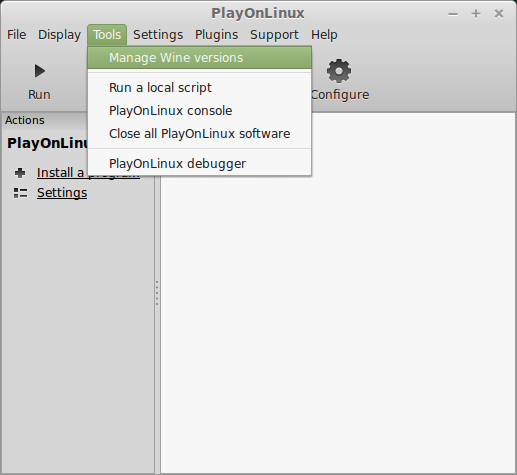
Look for the Wine Version: 1.8.5
Select it
Click the arrow pointing to the right
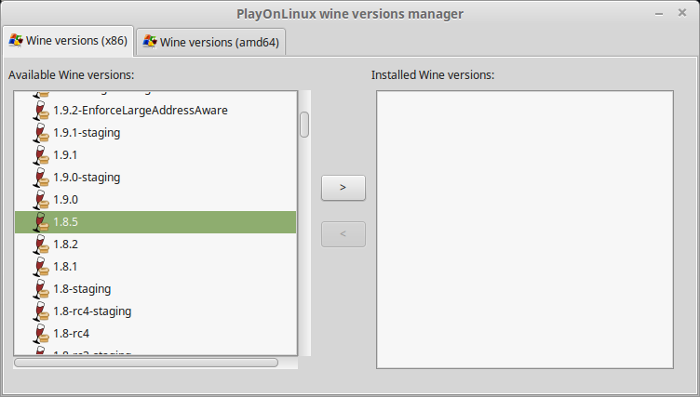
Click Next
Downloading Wine
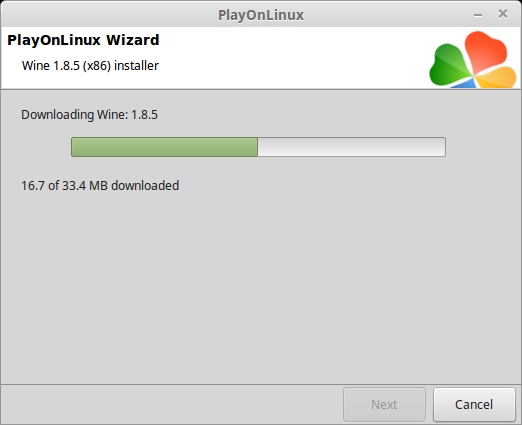
Extracting
Downloading Gecko
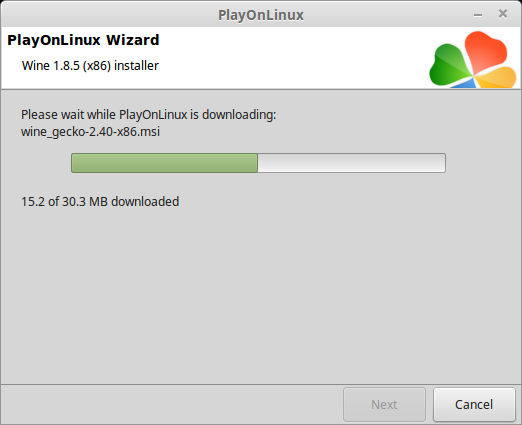
Installed
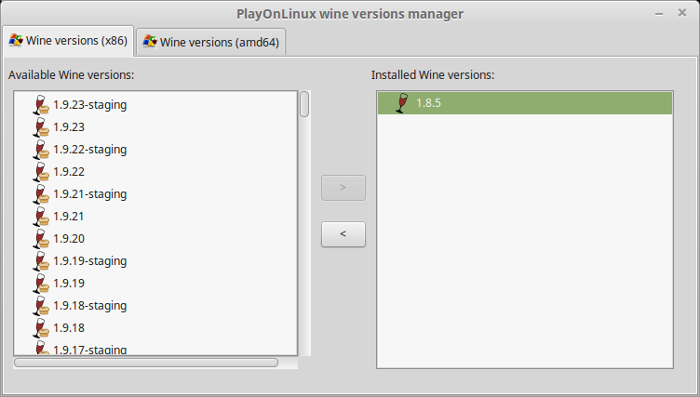
Wine 1.8.5 is installed and you can close this window
PlayOnLinux Setup
Launch PlayOnLinux
Click Install
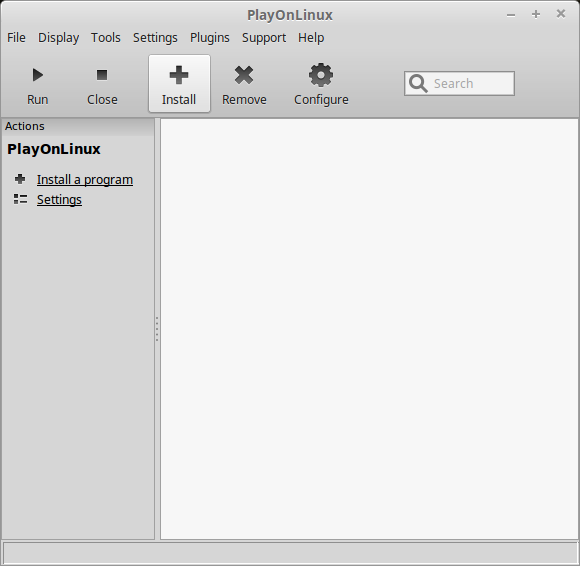
Click "Install a non-listed program"
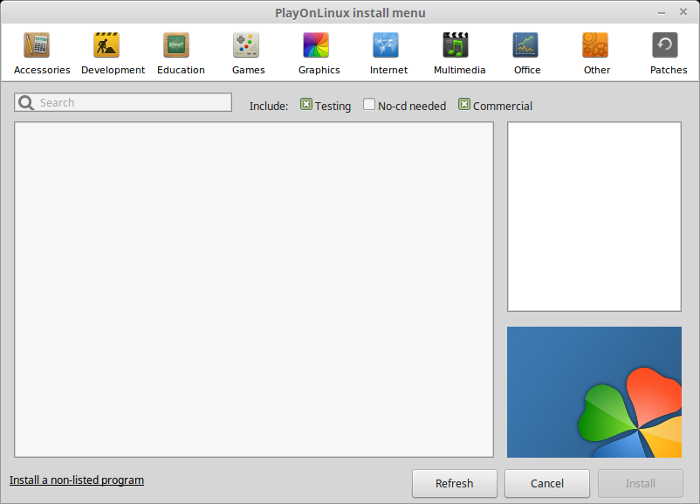
Select "Install a program in a new virtual drive"
Click Next
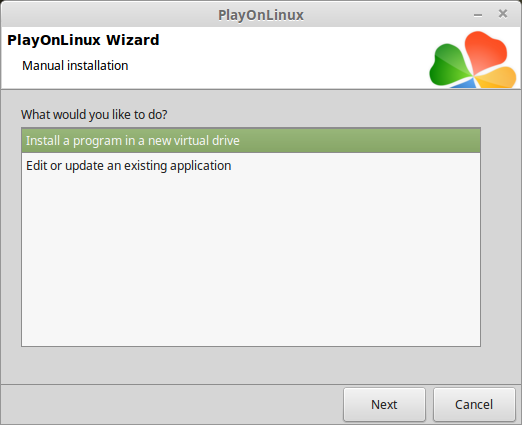
Name the virtual drive: tropico3
Click Next
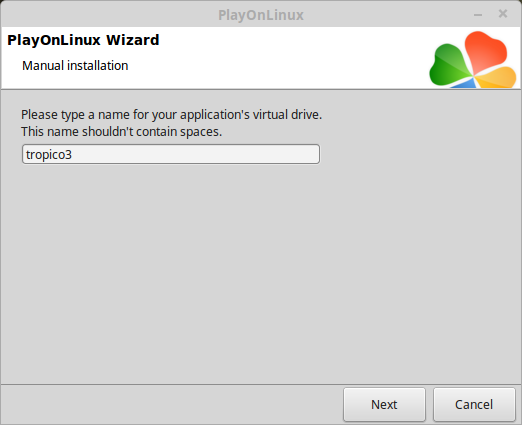
Check all three options:
Click Next
- Use another version of Wine
- Configure Wine
- Install some libraries
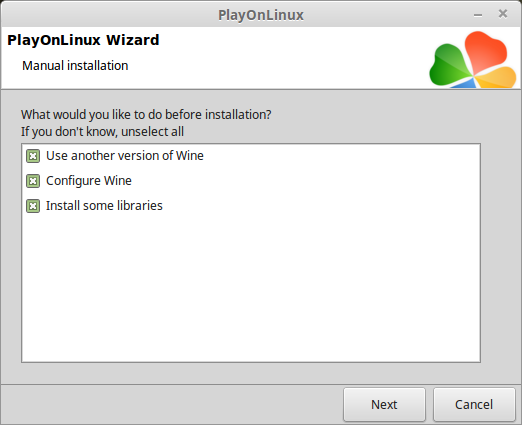
Select Wine 1.8.5
Click Next
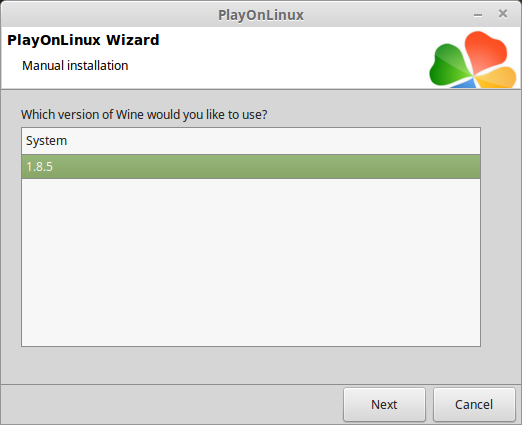
Wine Configuration
Applications Tab
Windows version: Windows 7
Click Apply
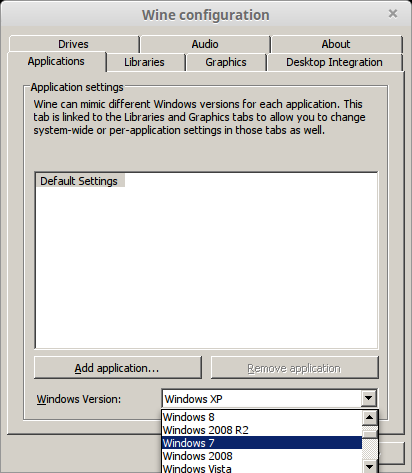
Graphics Tab
Check "Automatically capture the mouse in full-screen windows"
Check "Emulate a virtual desktop"
Desktop size: 1920x1080
Click OK
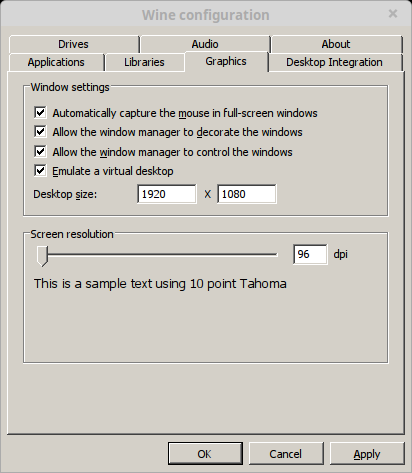
PlayOnLinux Packages (DLL's, Libraries, Components)
Check the following:
Click Next
- POL_Install_corefonts
- POL_Install_d3dx9
- POL_Install_tahoma
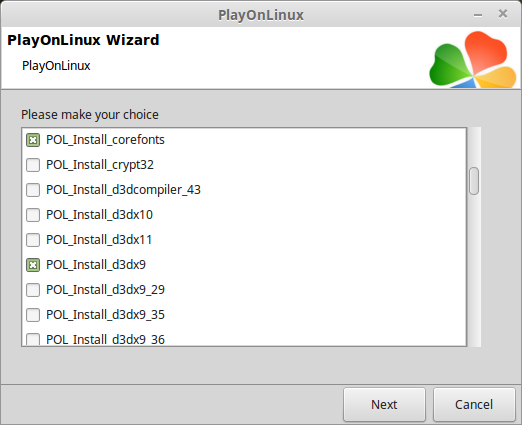
Note: All packages will automatically download and install
Click Browse
Select "setup_tropico3_gold_2.0.0.9.exe"
Click Open
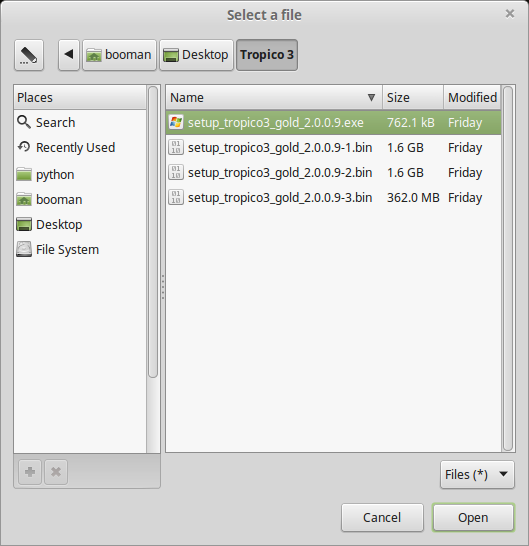
Click Next again...
Click Options
Uncheck "Create desktop icons"
Check "Yes, I have read and accept EULA"
Click Install
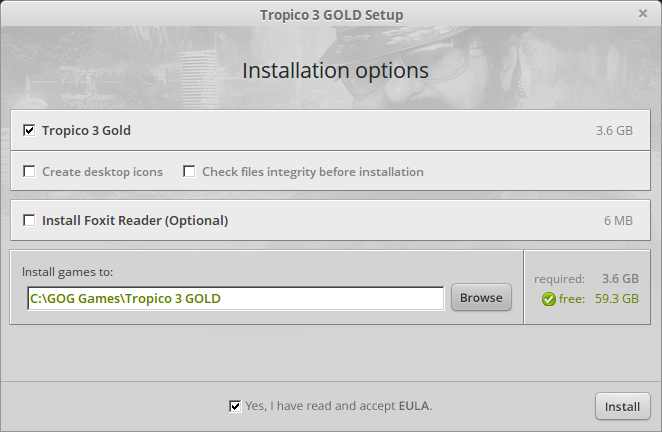
Click Exit
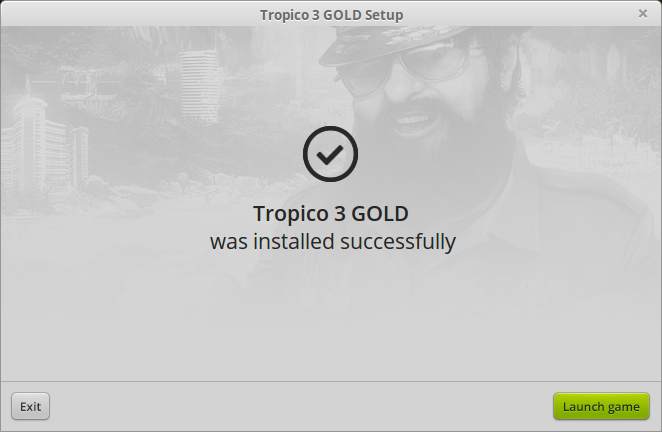
PlayOnLinux Shortcut
Select "tropico3.exe"
Click Next
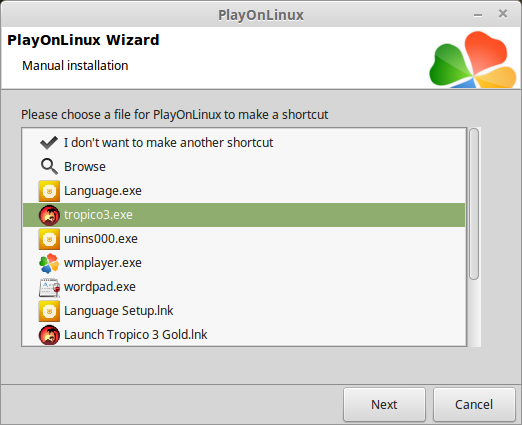
Name the shortcut: Tropico 3
Click Next

Select "I don't want to make another shortcut"
Click Next
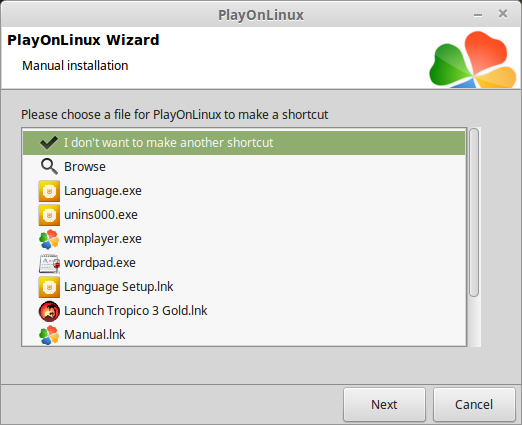
PlayOnLinux Configure
Back to PlayOnLinux
Select "Tropico 3"
Click Configure
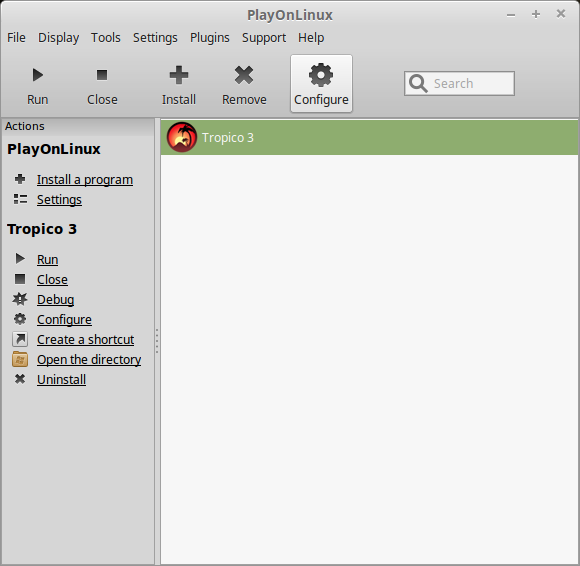
General Tab
Wine version: 1.8.5
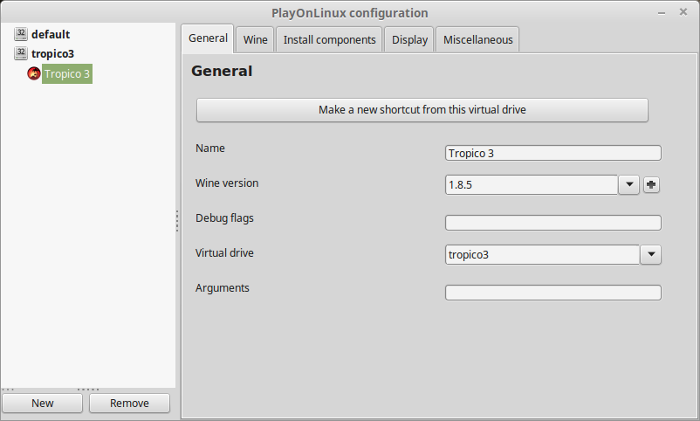
Note: Click the + to download other versions of Wine. Click the down-arrow to select other versions of Wine.
Display Tab
Video memory size: Enter the amount of memory your video card/chip uses
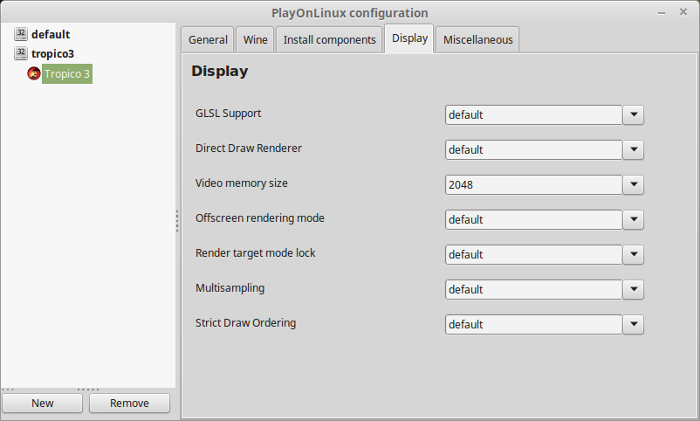
Close PlayOnLinux Configure
Launching Tropico 3
Select Tropico 3
Click Run
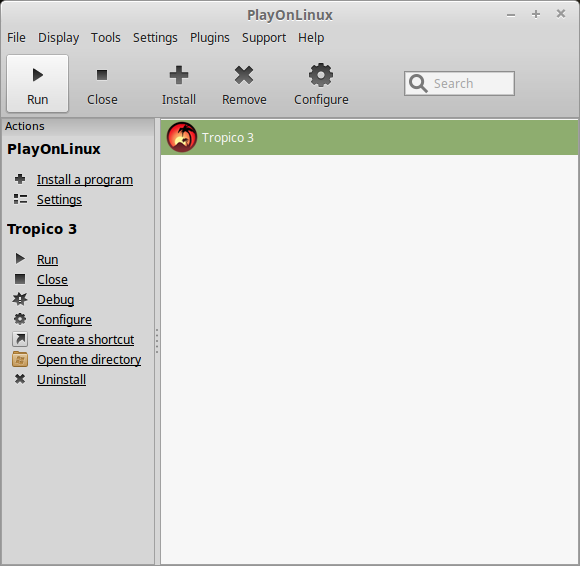
Note: Click Debug to see errors and bugs
Optimization
Click Options
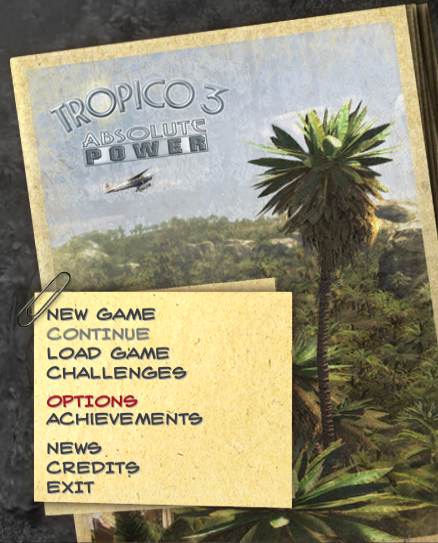
Click Visuals Tab
Adjust:
Click OK to apply
- Display Resolution
- Screen Refresh Rate
- VSync
- Detail
- Anisotropy
- View Distance
- Terrain
- Shadows
- Scene Resolution
- Textures
- Water Quality
- Antialiasing
- Postprocessing
- Grass
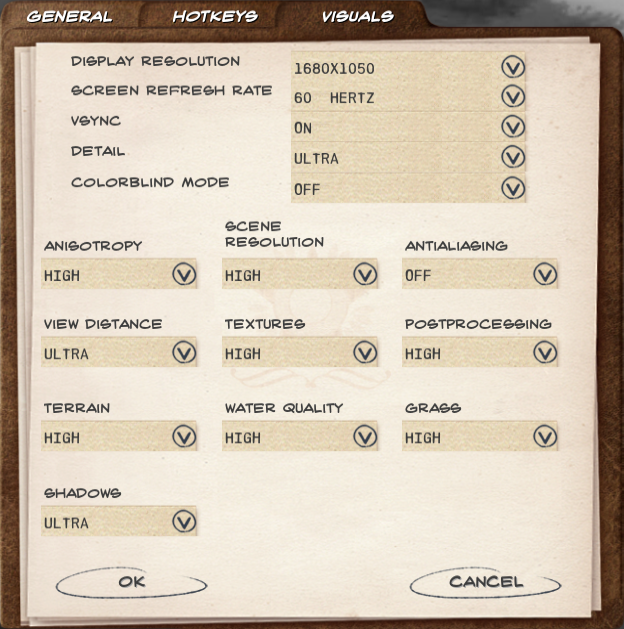
Rule of Thumb:
High settings = More detail, lower frame rates
Low settings = Less detail, higher frame rates
Conclusion:
Tropico 3 ran fairly well on my Geforce GTX 950. I experienced some slowness when everything was cranked to high, so I lowered a few settings liks Antialiasing and Postprocessing and Shadows to get a better frame rate.
Gameplay Video:
Screenshots:




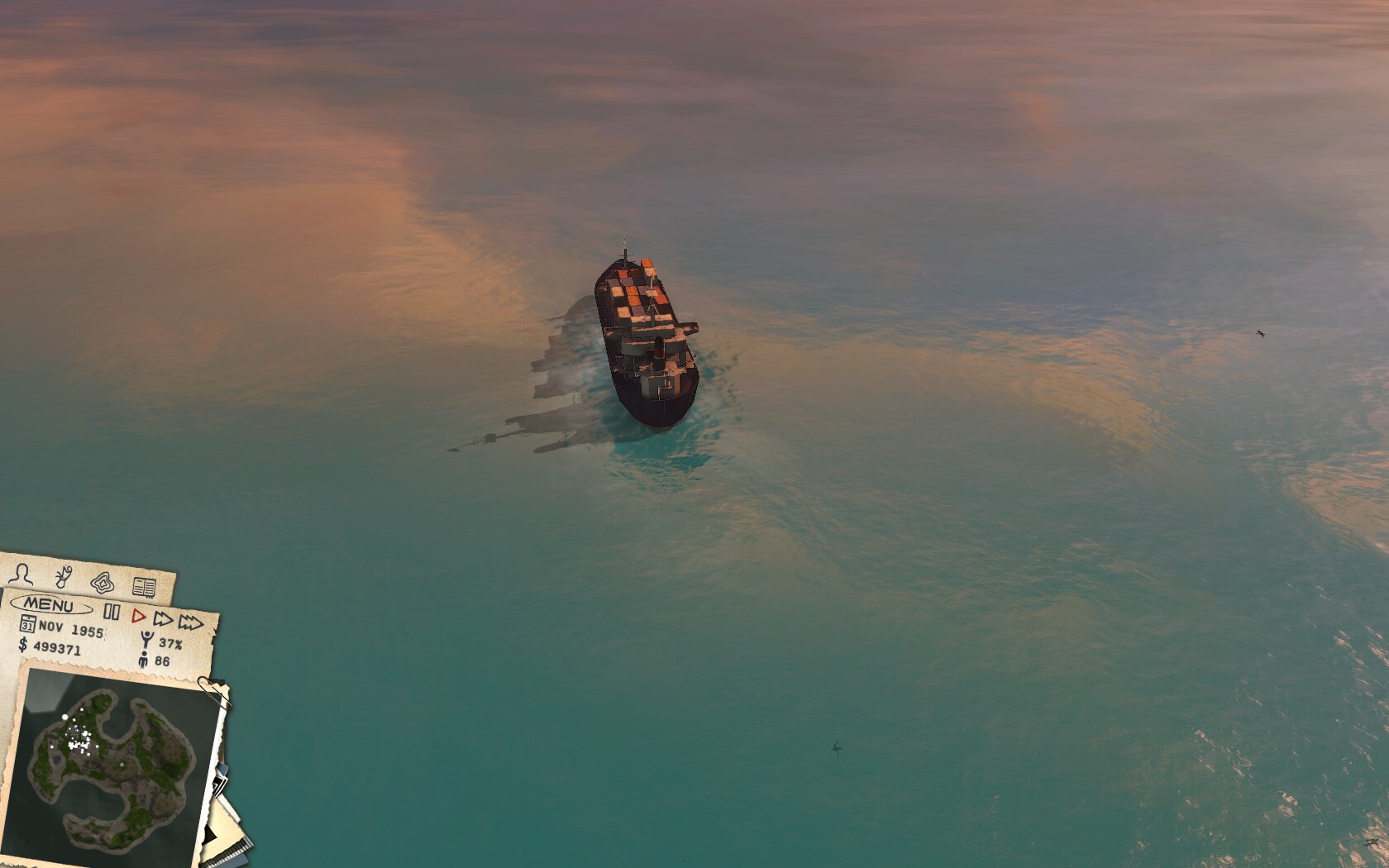



Comments
Discussion in 'Guides' started by booman, Dec 16, 2016.
XenPorta
© Jason Axelrod from 8WAYRUN.COM
