Tower Of Guns was made in the spirit of old First Person Shooters where run-n-gun is the game. Take on battallions of cannons through procedurally made levels as you work your way to the boss. Upgrade your gun and purchase abilities to aid you on the way.


Follow my step-by-step guide on installing, configuring and optimizing Tower Of Guns in Linux with PlayOnLinux.
Note: This guide applies to the GOG version of Tower Of Guns. Other versions may require additional steps.
Tips & Specs:
To learn more about PlayOnLinux and Wine configuration, see the online manual: PlayOnLinux Explained
int 17 64-bit
PlayOnLinux: 4.2.5
Wine: 1.6.2
Wine Installation
Click Tools
Select "Manage Wine Versions"
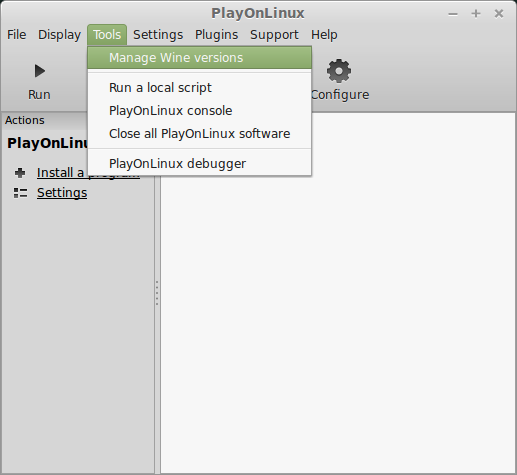
Look for the Wine Version: 1.6.2
Note: Try using stable Wine 1.8 and 1.8-staging
Select it
Click the arrow pointing to the right
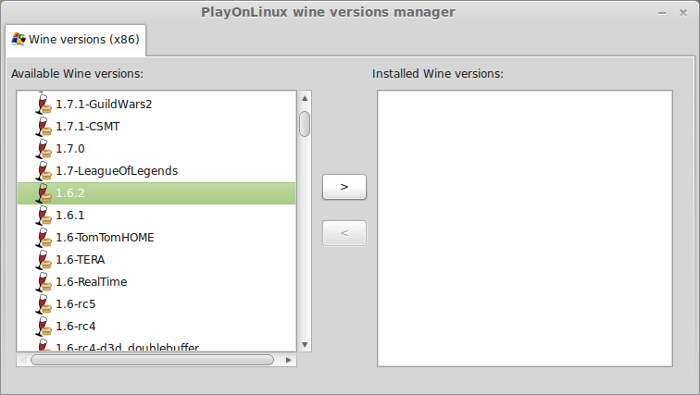
Click Next
Downloading Wine
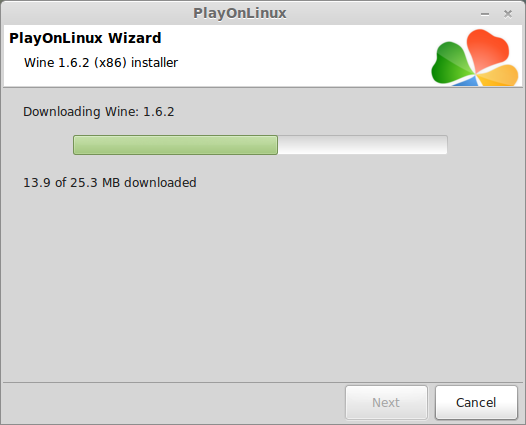
Extracting
Downloading Gecko
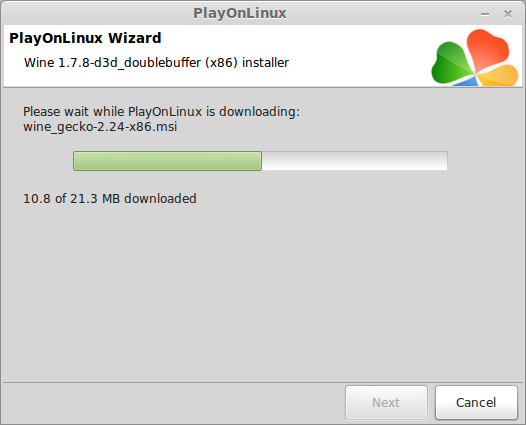
Installed
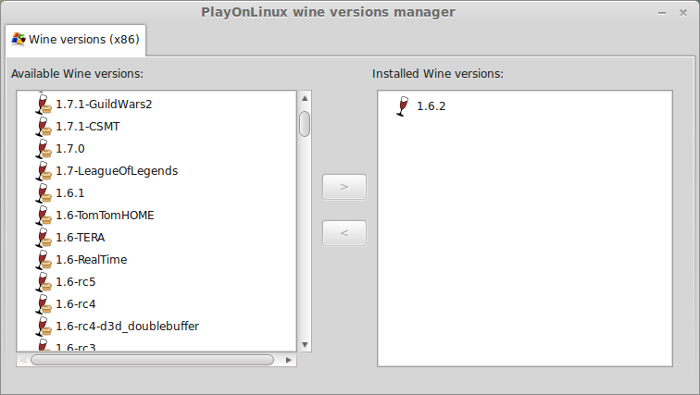
Wine 1.6.2 is installed and you can close this window
PlayOnLinux Setup
Launch PlayOnLinux
Click Install
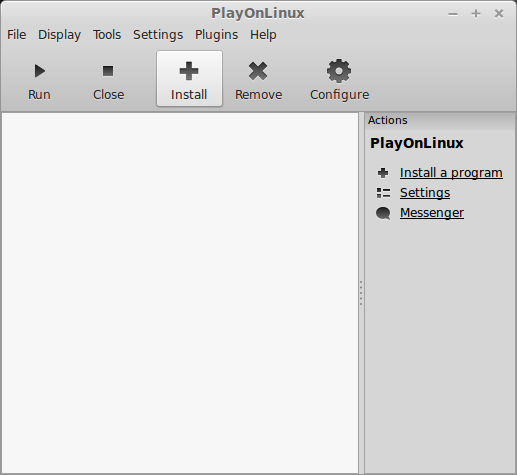
Click "Install a non-listed program"
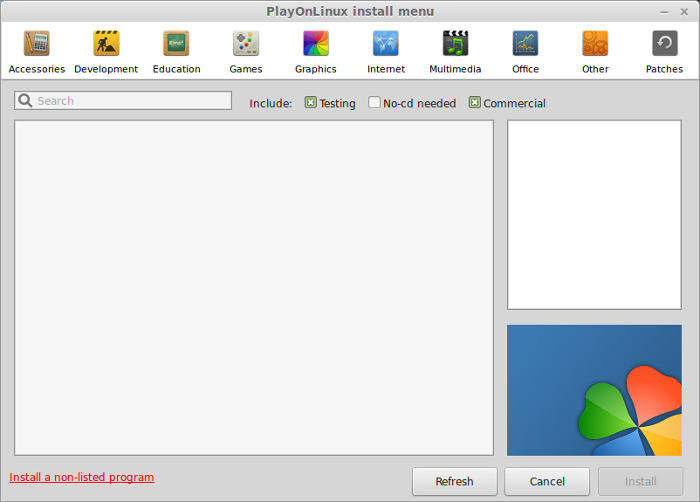
Click Next
Select "Install a program in a new virtual drive"
Click Next
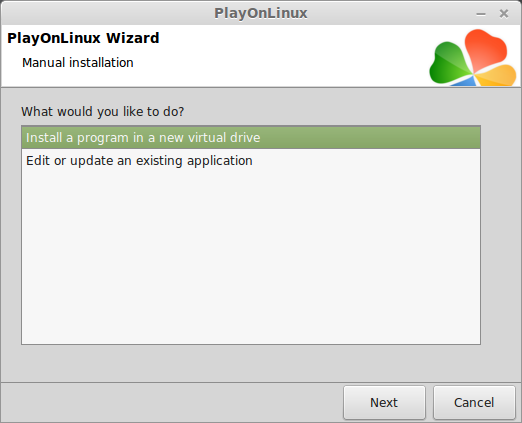
Name your virtual drive: towerofguns
Click Next
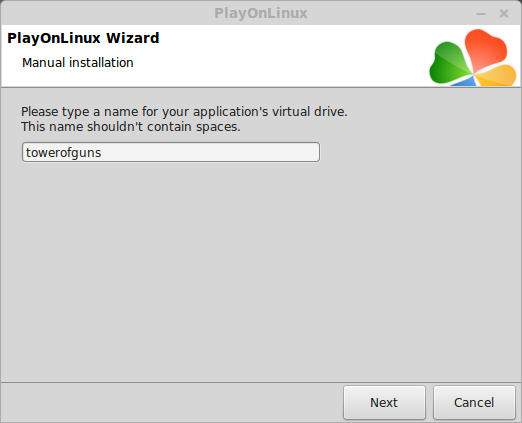
Check all three options:
Click Next
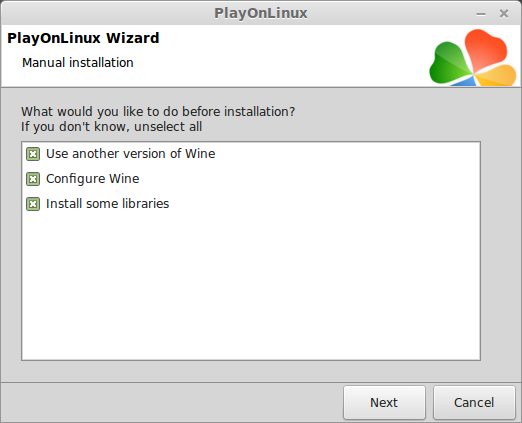
Select Wine 1.6.2
Click Next
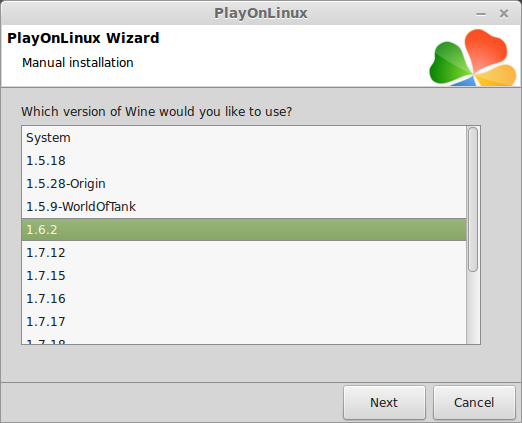
Select "32 bits windows installation"
Click Next
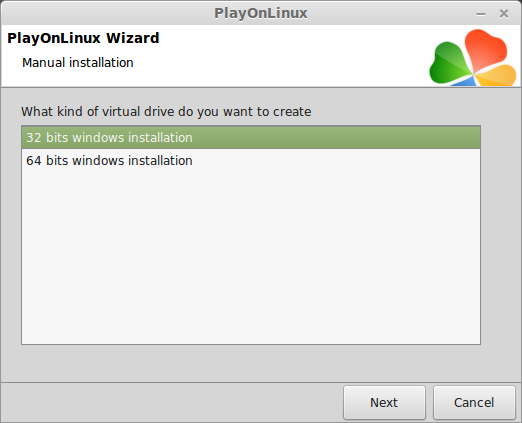
Wine Configuration
Applications Tab
Windows Version: Windows 7
Click Apply
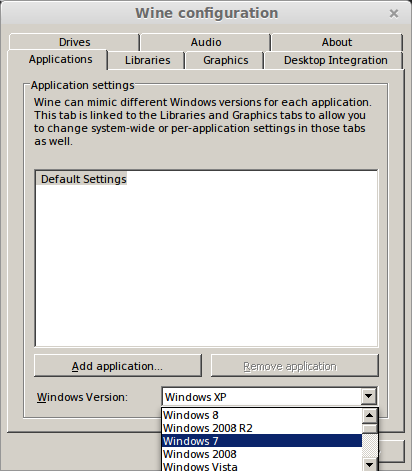
Graphics Tab
Check "Automatically capture the mouse in full-screen windows"
Check "Emulate a virtual desktop"
Desktop size: 1024x768
Click OK
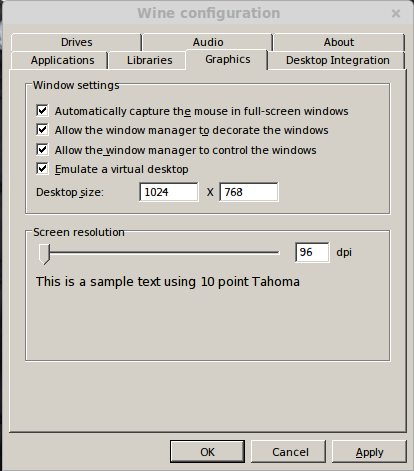
PlayOnLinux Packages (Components, DLL's, Libraries)
Check the following:
Click Next
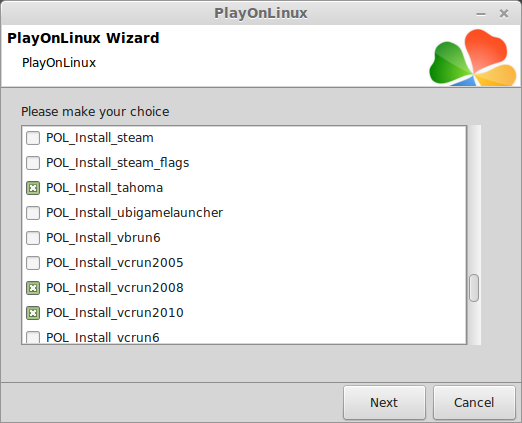
Installing Tower Of Guns
Click Browse
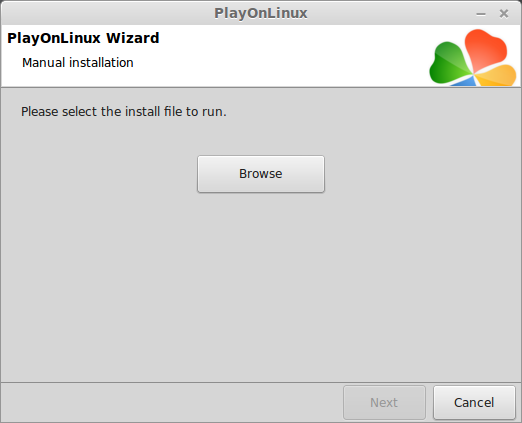
Select "setup_tower_of_guns_2.1.0.9.exe"
Note: Make sure to use the most recent version from GOG, the old version had a bug that would crash the game.
Click Open
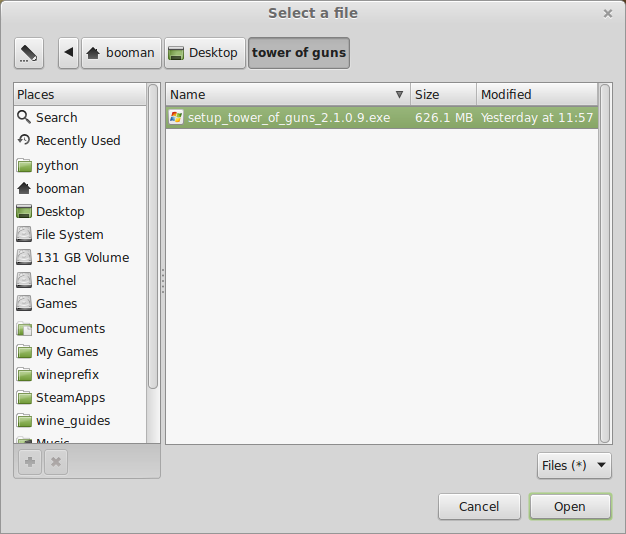
Click Next
Check "Yes, I have read and accept EULA"
Click Options
Uncheck "Create desktop icons"
Click Install
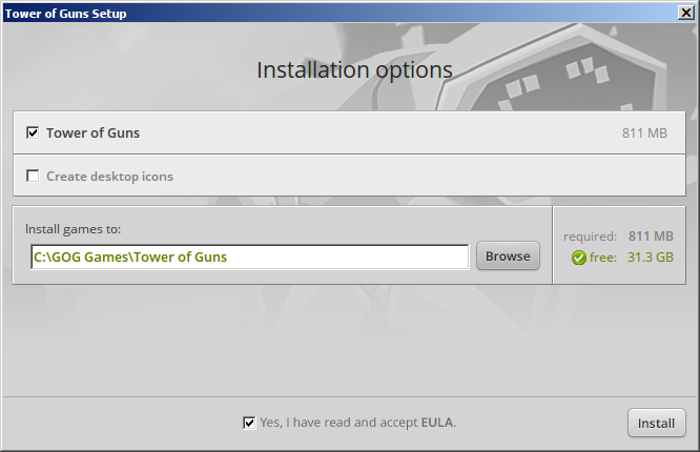
When Tower Of Guns is done installing
Click Exit
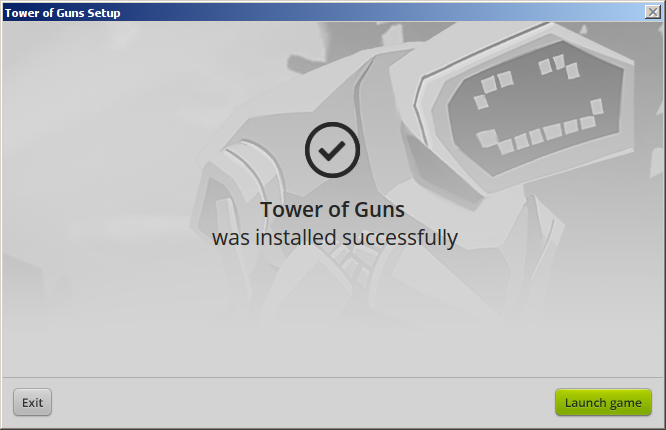
PlayOnLinux Shortcut
Select "UDK.exe"
Click Next
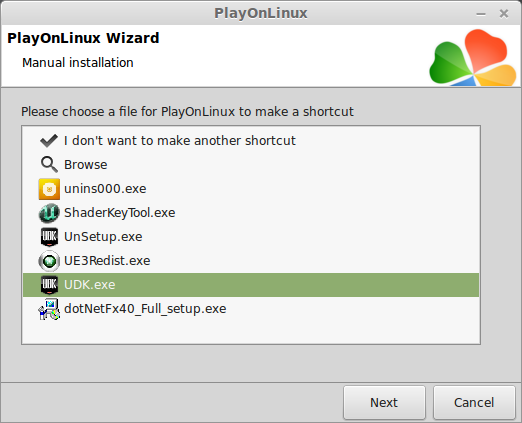
Name your shortcut "Tower Of Guns"
Click Next
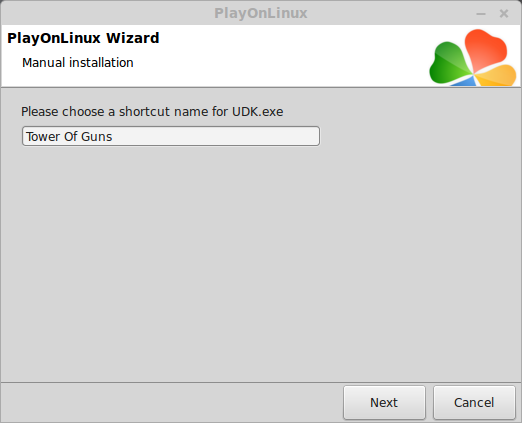
Click Next
PlayOnLinux Configure
Back to PlayOnLinux
Select "Tower Of Guns"
Click Configure
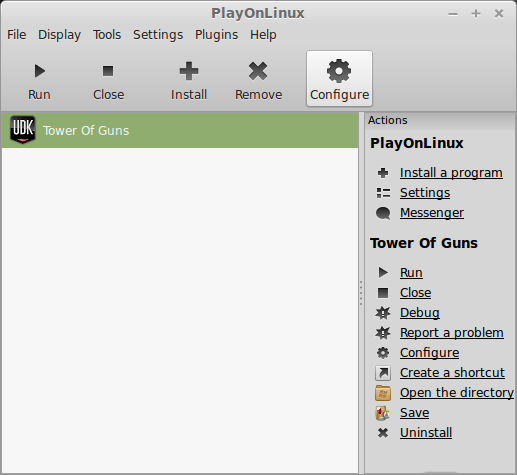
General Tab
Wine version: 1.6.2
Note: Click the + to download other versions of Wine. Click the down-arrow to select other versions of Wine
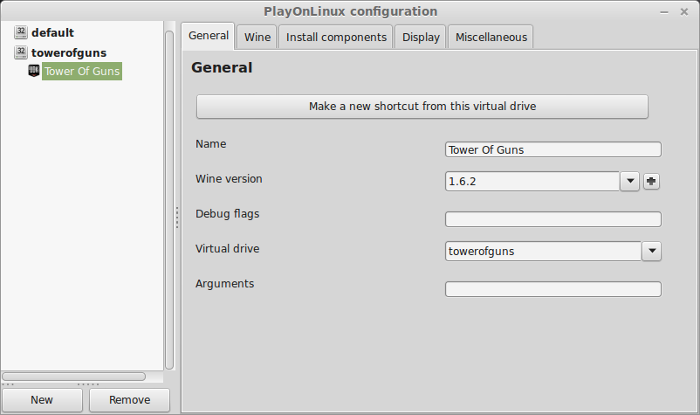
Display Tab
Video memory size: Enter the amount of memory your video card/chip uses
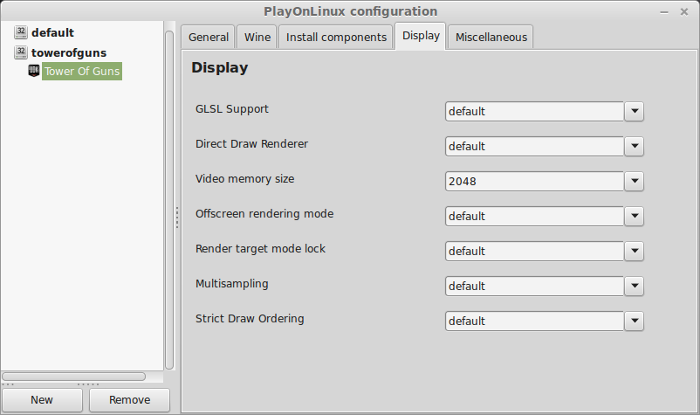
Close Configure
Launch Tower Of Guns
Select "Tower Of Guns"
Click Run
Note: Click debug to see bugs and errors
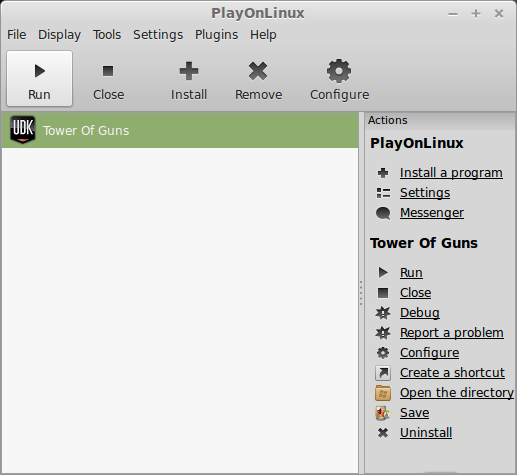
Unreal license agreement
Click "I Accept"
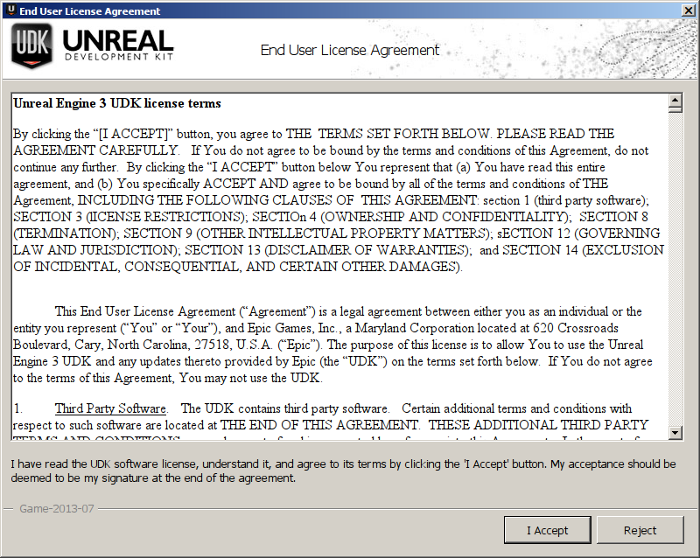
Optimization
Click Options
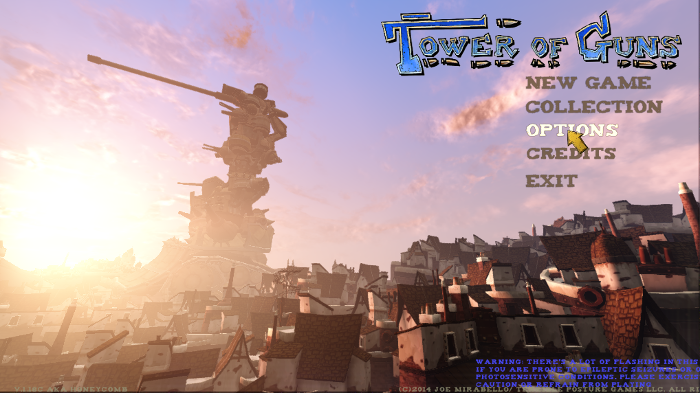
Adjust Screen resolution to match your Linux desktop
Enable Fullscreen
Adjust Shadows, Occlusion, Depth of field, bloom, motion blur, anisotropic and MSAA
Click "Commit Changes" to apply
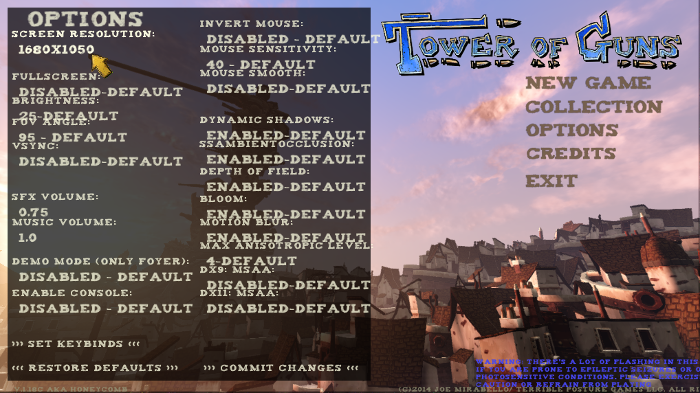
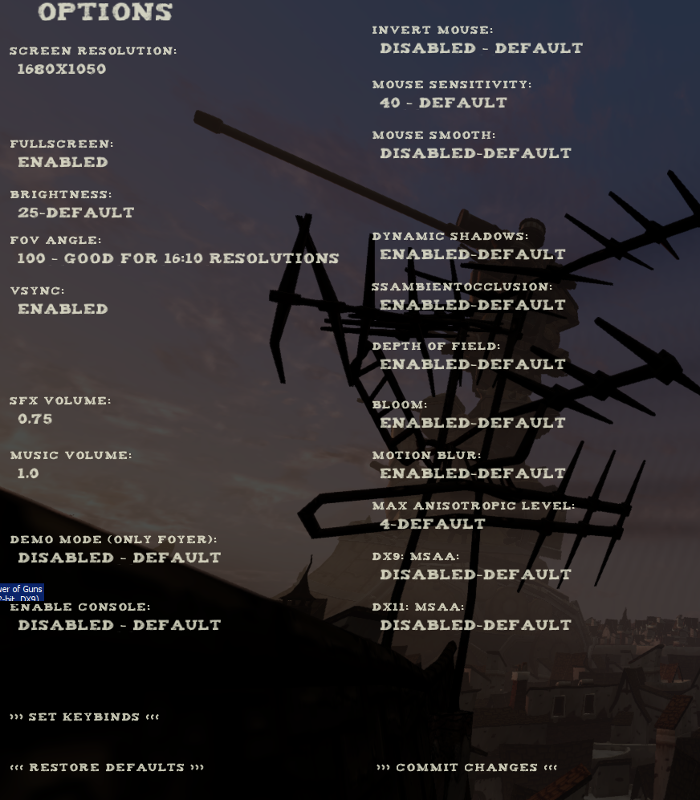
Rule of Thumb:
High settings = More detail, lower frame rates
Low settings = Less detail, higher frame rates
Conclusion:
I had been testing Tower Of Guns for weeks because it would run perfectly after installation, then it would crash the next time I launched it. Turns out this was a problem in Windows a well. The developers released a patched version on GOG and now it runs perfectly!
If you have any problems with the mouse in the menu, just move your mouse all the way around the screen and it should work fine. Otherwise, try turning off "virtual desktop" in Wine Configuration.
Update: GOG now has the Linux version of Tower Of Guns
Gameplay Video:
Screenshots:


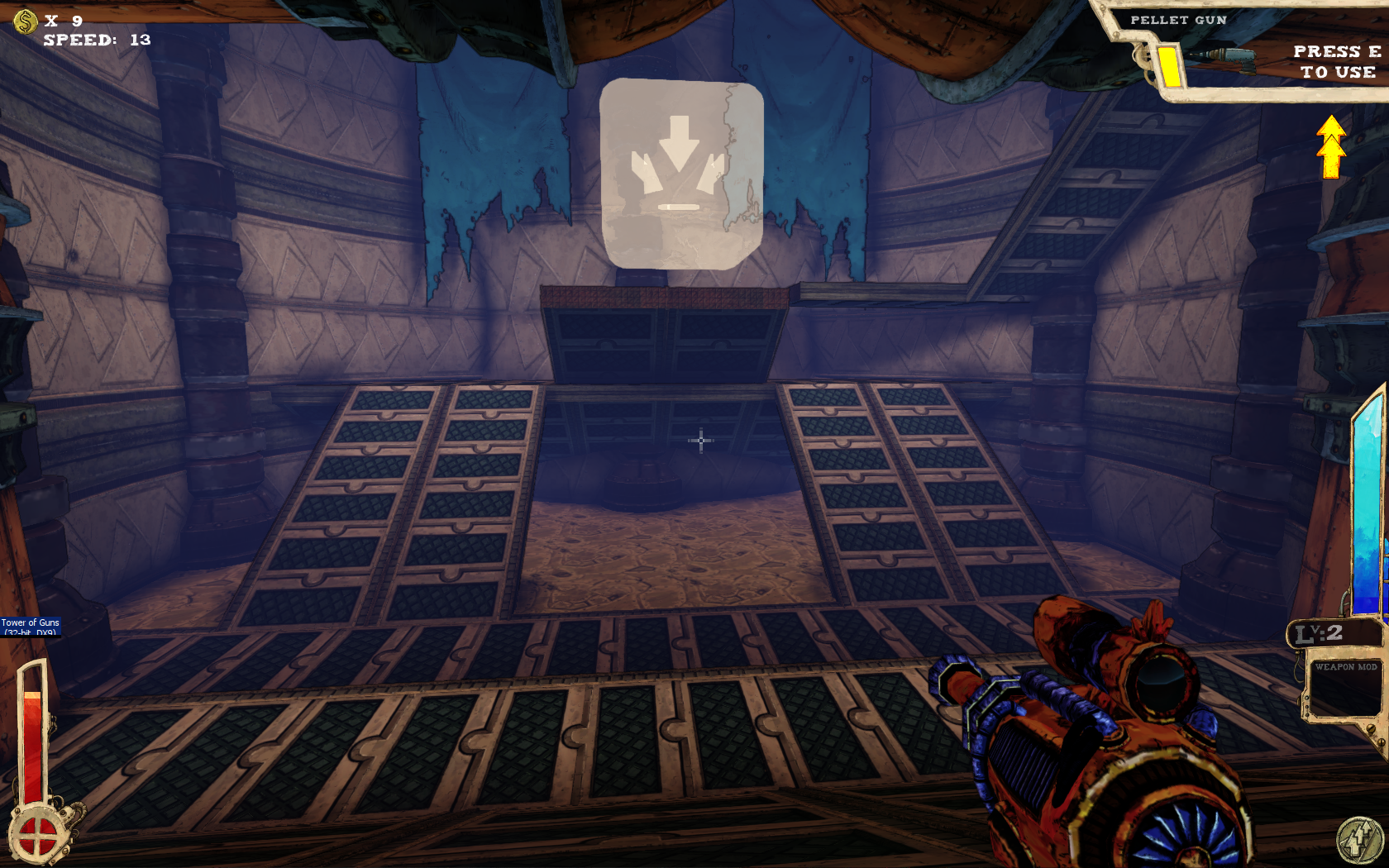





Follow my step-by-step guide on installing, configuring and optimizing Tower Of Guns in Linux with PlayOnLinux.
Note: This guide applies to the GOG version of Tower Of Guns. Other versions may require additional steps.
Tips & Specs:
To learn more about PlayOnLinux and Wine configuration, see the online manual: PlayOnLinux Explained
int 17 64-bit
PlayOnLinux: 4.2.5
Wine: 1.6.2
Wine Installation
Click Tools
Select "Manage Wine Versions"
Look for the Wine Version: 1.6.2
Note: Try using stable Wine 1.8 and 1.8-staging
Select it
Click the arrow pointing to the right
Click Next
Downloading Wine
Extracting
Downloading Gecko
Installed
Wine 1.6.2 is installed and you can close this window
PlayOnLinux Setup
Launch PlayOnLinux
Click Install
Click "Install a non-listed program"
Click Next
Select "Install a program in a new virtual drive"
Click Next
Name your virtual drive: towerofguns
Click Next
Check all three options:
- Use another version of Wine
- Configure Wine
- Install some libraries
Click Next
Select Wine 1.6.2
Click Next
Select "32 bits windows installation"
Click Next
Wine Configuration
Applications Tab
Windows Version: Windows 7
Click Apply
Graphics Tab
Check "Automatically capture the mouse in full-screen windows"
Check "Emulate a virtual desktop"
Desktop size: 1024x768
Click OK
PlayOnLinux Packages (Components, DLL's, Libraries)
Check the following:
- POL_Install_corefonts
- POL_Install_dxcompiler_43
- POL_Install_dotnet40
- POL_Install_dxfullsetup
- POL_Install_gdiplus
- POL_Install_tahoma
- POL_Install_vcrun2008
- POL_Install_vcrun2010
- POL_Install_xact
Click Next
Installing Tower Of Guns
Click Browse
Select "setup_tower_of_guns_2.1.0.9.exe"
Note: Make sure to use the most recent version from GOG, the old version had a bug that would crash the game.
Click Open
Click Next
Check "Yes, I have read and accept EULA"
Click Options
Uncheck "Create desktop icons"
Click Install
When Tower Of Guns is done installing
Click Exit
PlayOnLinux Shortcut
Select "UDK.exe"
Click Next
Name your shortcut "Tower Of Guns"
Click Next
Click Next
PlayOnLinux Configure
Back to PlayOnLinux
Select "Tower Of Guns"
Click Configure
General Tab
Wine version: 1.6.2
Note: Click the + to download other versions of Wine. Click the down-arrow to select other versions of Wine
Display Tab
Video memory size: Enter the amount of memory your video card/chip uses
Close Configure
Launch Tower Of Guns
Select "Tower Of Guns"
Click Run
Note: Click debug to see bugs and errors
Unreal license agreement
Click "I Accept"
Optimization
Click Options
Adjust Screen resolution to match your Linux desktop
Enable Fullscreen
Adjust Shadows, Occlusion, Depth of field, bloom, motion blur, anisotropic and MSAA
Click "Commit Changes" to apply
Rule of Thumb:
High settings = More detail, lower frame rates
Low settings = Less detail, higher frame rates
Conclusion:
I had been testing Tower Of Guns for weeks because it would run perfectly after installation, then it would crash the next time I launched it. Turns out this was a problem in Windows a well. The developers released a patched version on GOG and now it runs perfectly!
If you have any problems with the mouse in the menu, just move your mouse all the way around the screen and it should work fine. Otherwise, try turning off "virtual desktop" in Wine Configuration.
Update: GOG now has the Linux version of Tower Of Guns
Gameplay Video:
Screenshots:
Last edited:
