
Explore the Middle Earth fantasy world of J.R.R. Tolkien through renowned locations including the Shire, the Mines of Moria, and Lothlórien. Customize your own character in this online MMORPG and fight alongside Dwarfs, Elves and Humans against the minions of Dark Lord Sauron. Leveling up, looting, cooperative skirmishes, exploration... its all there.

Follow my step-by-step guide on installing, configuring and optimizing Lord Of The Rings Online in Linux with PlayOnLinux.
Note: This guide applies to the Steam version of Lord Of The Rings Online. Other versions may require additional steps.
Tips & Specs:
Try SteamPlay before using this guide as Valve now uses a fork of Wine called Proton and should run most Windows games.
To learn more about PlayOnLinux and Wine configuration, see the online manual: PlayOnLinux Explained
Mint 17 64-bit
PlayOnLinux: 4.2.6
Wine: 1.7.40
Wine Installation
Note: Versions of Wine older than 2.0.2 and Wine 2.12-staging no longer work with Steam
Click Tools
Select "Manage Wine Versions"
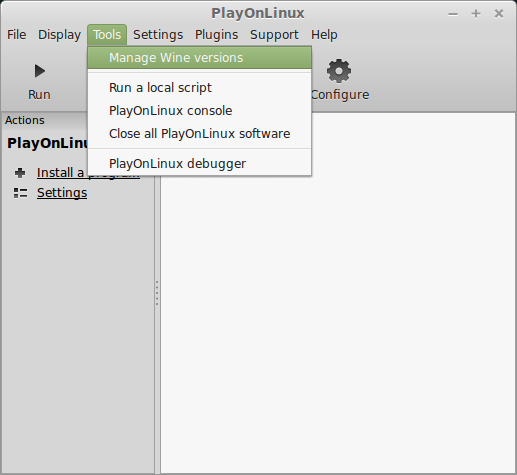
Look for the Wine Version: 1.7.40
Select it
Click the arrow pointing to the right
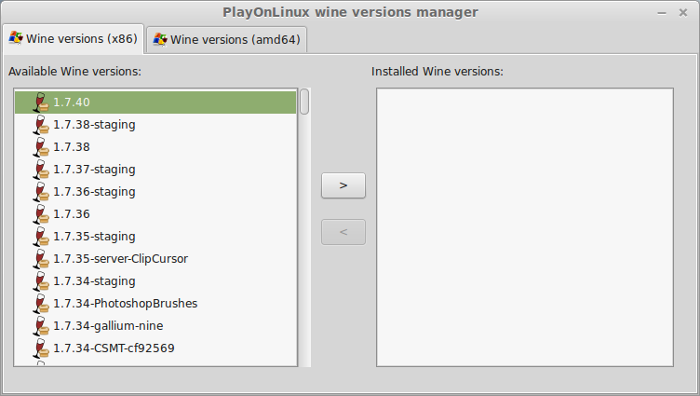
Click Next
Downloading Wine
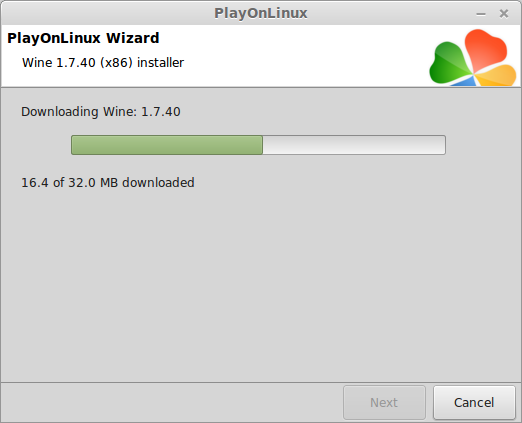
Extracting
Downloading Gecko
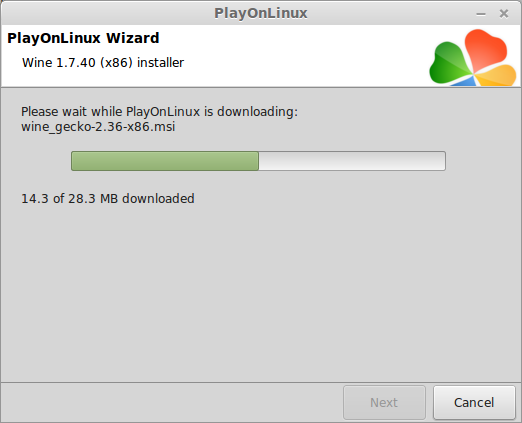
Installed
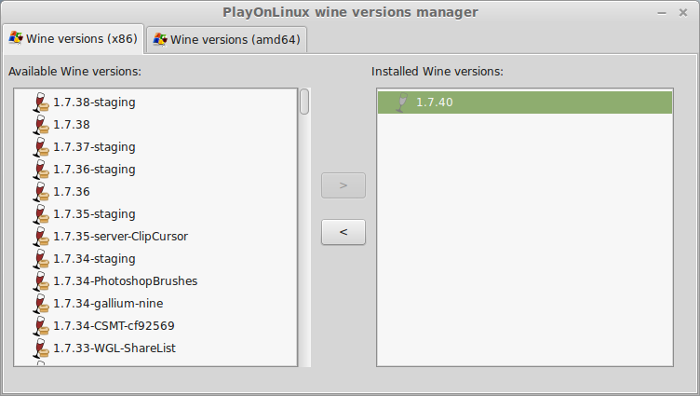
Wine 1.7.40 is installed and you can close this window
Downloading Steam
Go To: http://www.steampowered.com
Click Install Steam
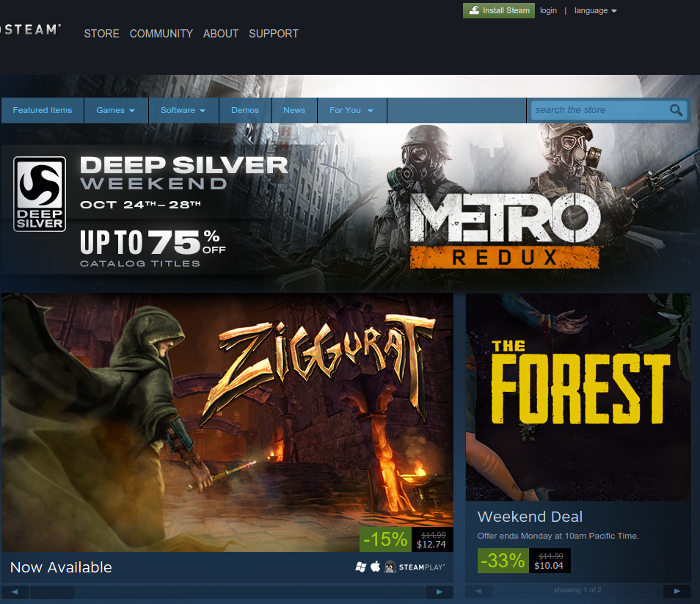
Do not click "Install Steam Now"
It will automatically install Linux Steam
Select Windows Steam instead
click "Windows" under the green button
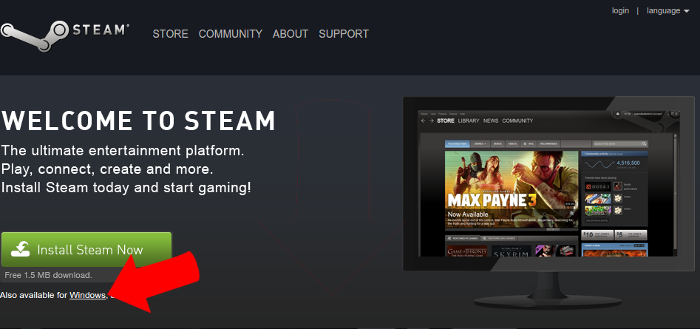
Navigate to your desktop
Click Save
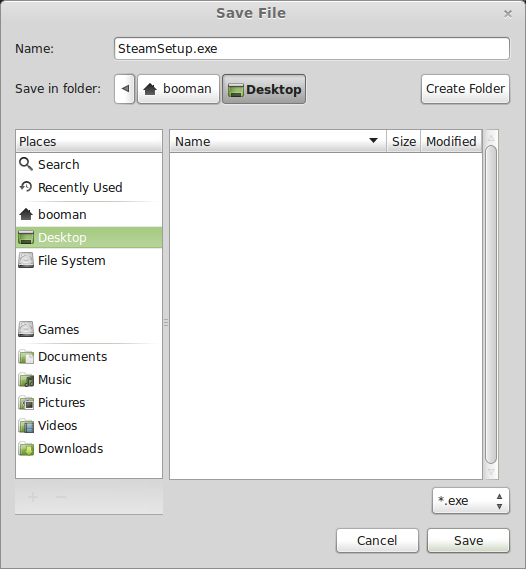
Setup PlayOnLinux
Launch PlayOnLinux
Click Install
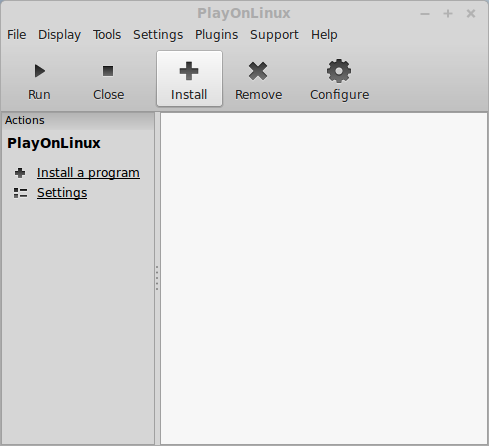
Click "install a non-listed program"
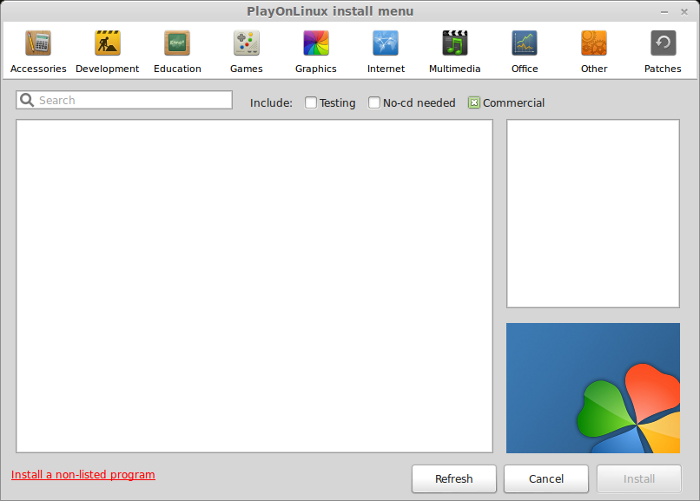
Click Next
Select "Install a program in a new virtual drive"
Click Next
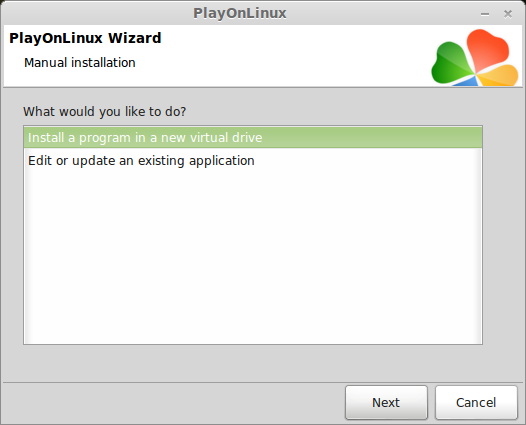
Name your virtual drive: lotro
No spaces
Click Next
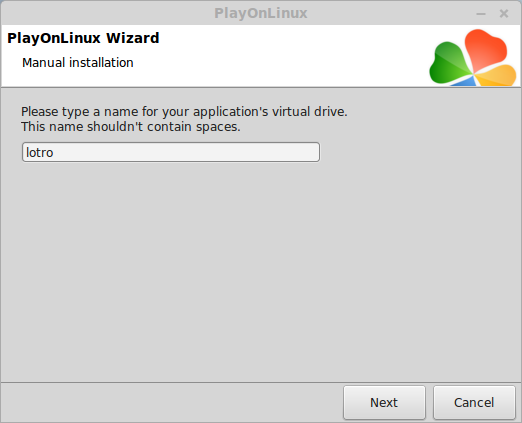
Select all three options:
- Use another version of Wine
- Configure Wine
- Install some libraries
Click Next

Select Wine 1.7.40
Click Next
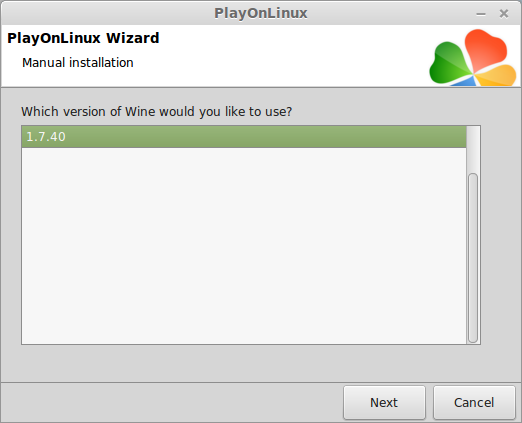
Select "32 bits windows installation"
Click Next
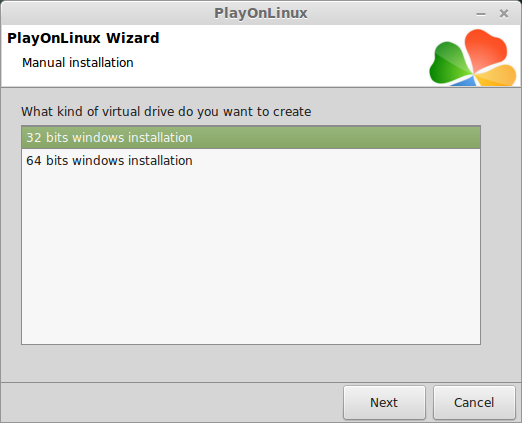
Configure Wine
Applications Tab
Windows Version: Windows 7
Click Apply
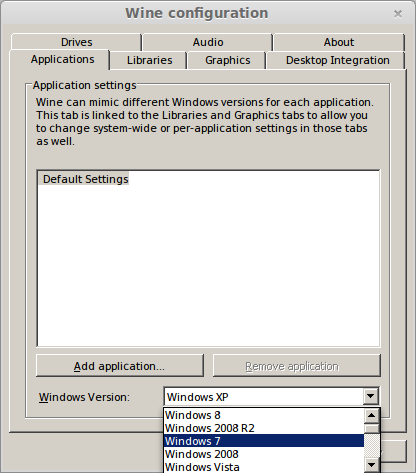
Graphics Tab
Check: Automatically capture the mouse in full-screen windows
Check: Emulate a virtual desktop
Desktop size: 1024x768
Click Ok
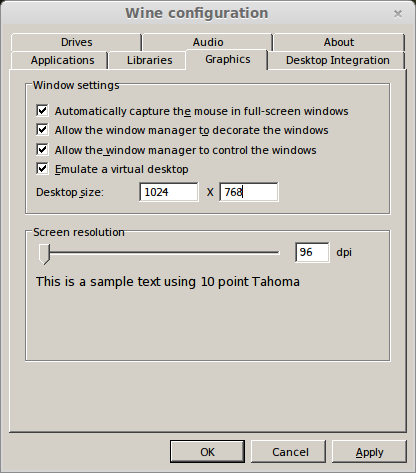
Install Libraries
Check the following libraries:
Click Next
- POL_install_corefont
- POL_install_d3dx9
- POL_install_d3dx10
- POL_install_tahoma
- POL_install_vcrun2008
- POL_install_vcrun2010
- POL_install_xact
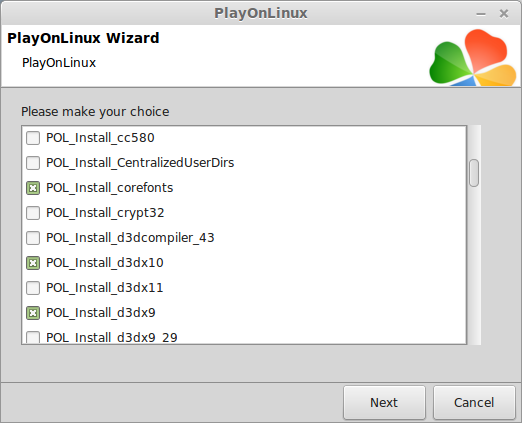
Note: All packages will automatically download and install
Installing Steam
Click Browse
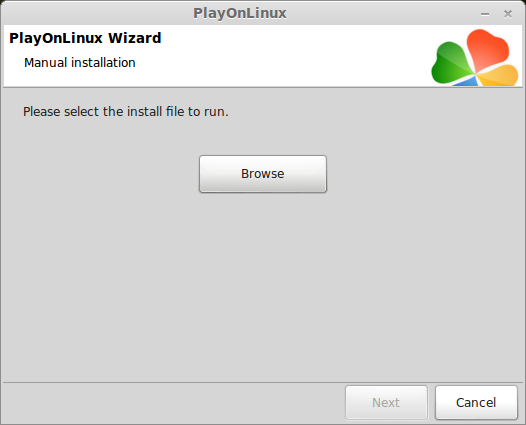
Navigate to your desktop
Select: SteamSetup.exe
Click Open
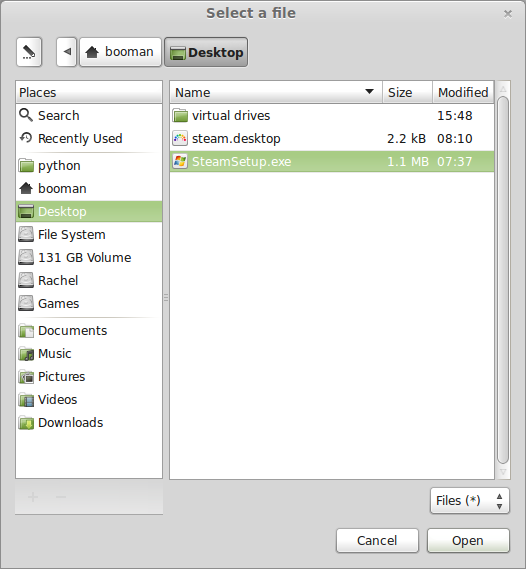
Click Next
Click Next
Check: I accept the license...
Click Next
Click Next
Click Next
Click Install
Click Finish
Updating Steam
More updating, extracting and installing
When Steam is done installing the login screen will pop up. You probably won't see any text because there is a font bug.
Click the "X" to close Steam login
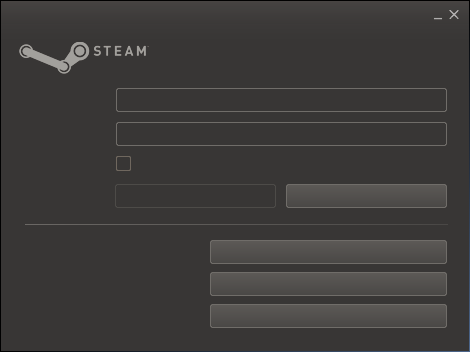
PlayOnLinux Shortcut
Select Steam.exe
Click Next
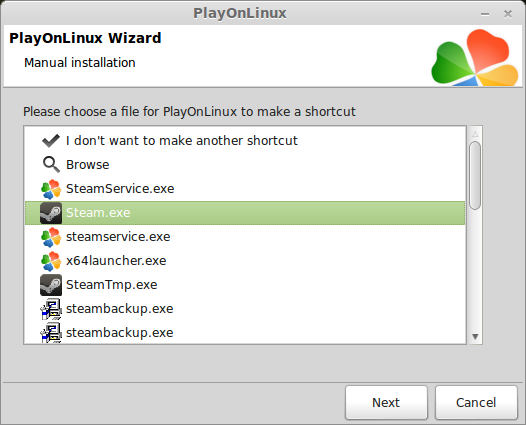
Name your shortcut: Lord Of The Rings Online
Click Next
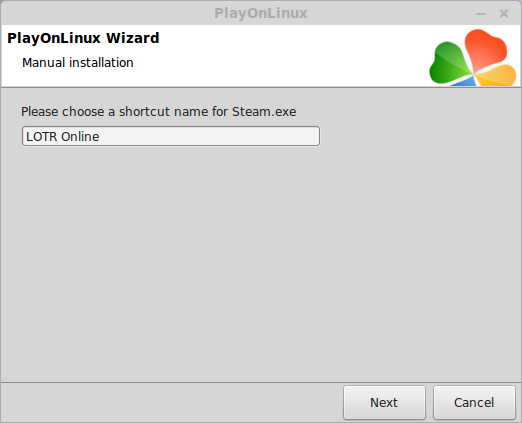
Click Next
PlayOnLinux Configure
Back to PlayOnLinux
Click Configure

General Tab
Arguments: -no-dwrite -no-cef-sandbox
This fixes the missing font and store problem
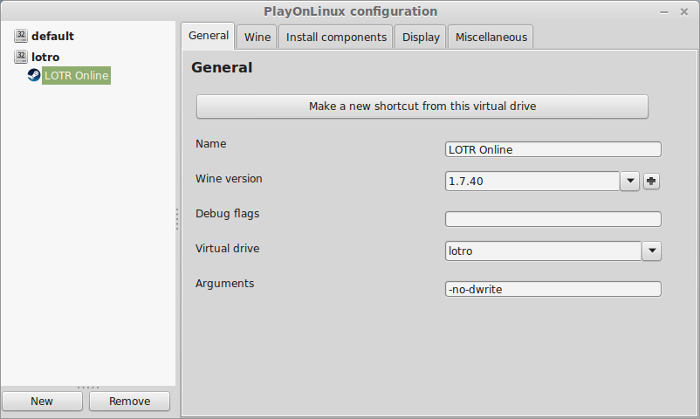
Note: Click the + to download other versions of Wine. Click the down-arrow to select other versions of wine
Display Tab
Video Memory Size: Select the size of Memory your video card/chip uses
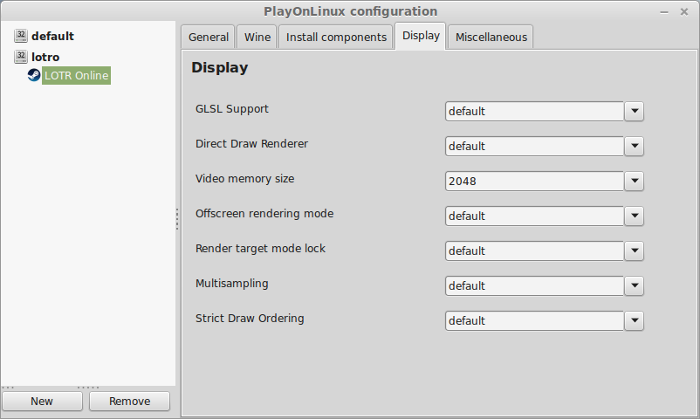
Close Configure
Launching Steam
Select Lord Of The Rings Online
Click Run
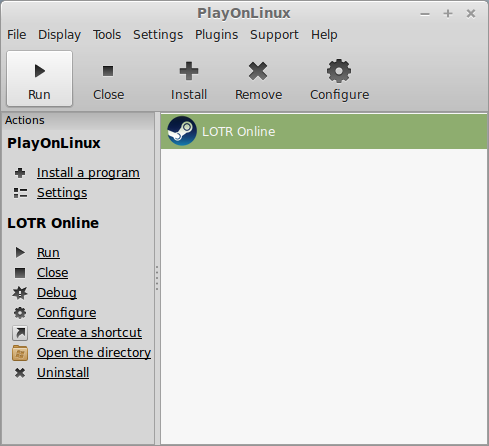
Note: Click debug to see errors and bugs.
Click "Login to existing account"
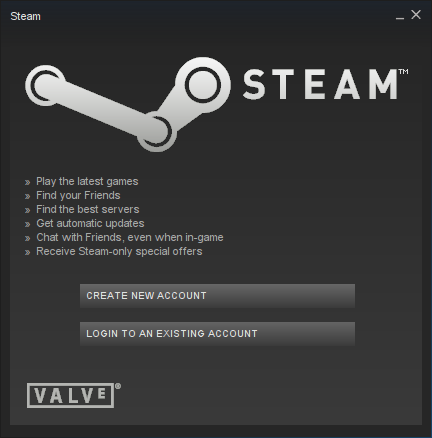
Search Steam for "The Lord Of The Rings Online"
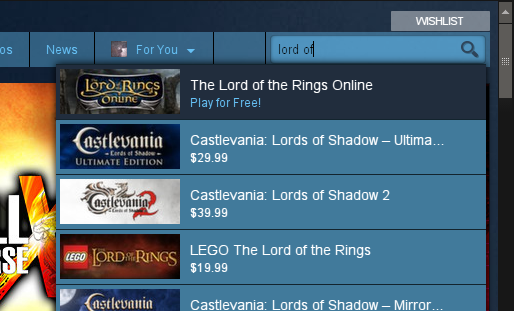
Click Play Game
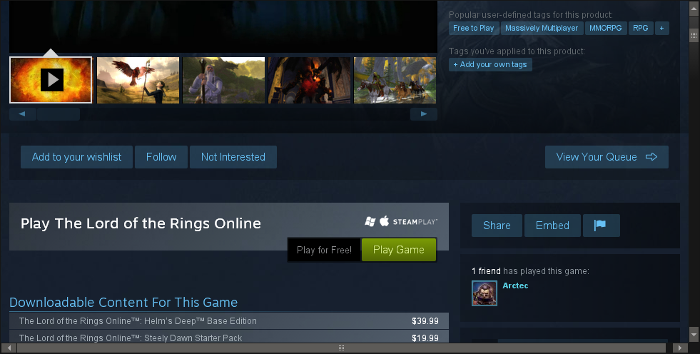
Click Next
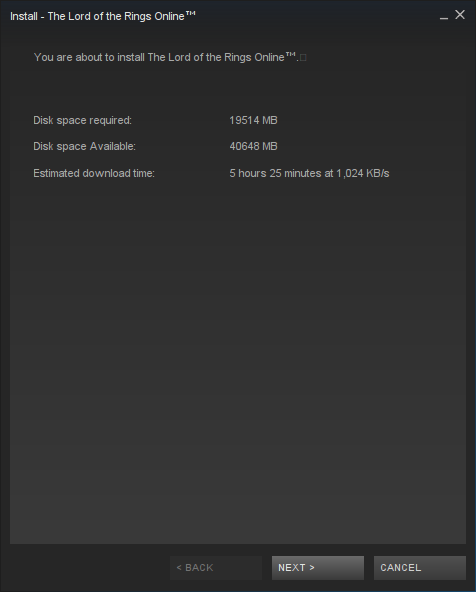
Uncheck both shortcut options
Click Next
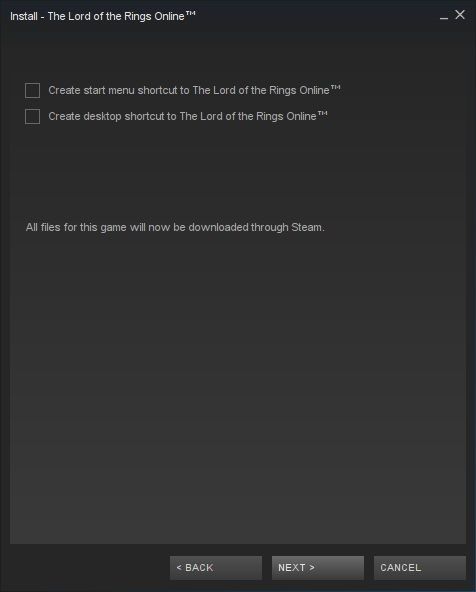
Click Finish
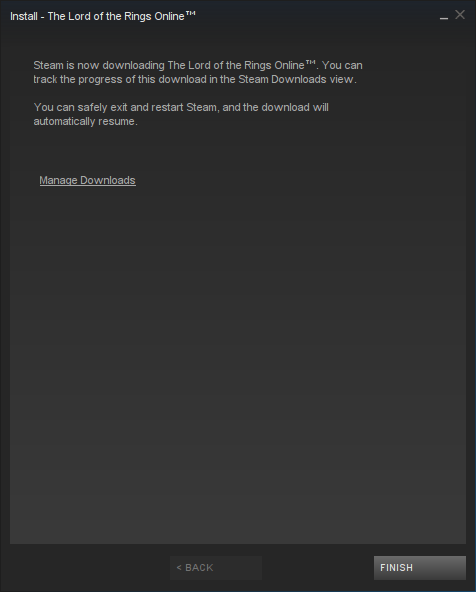
Wait for Lord Of The Rings Online to download 20GB
Click Play
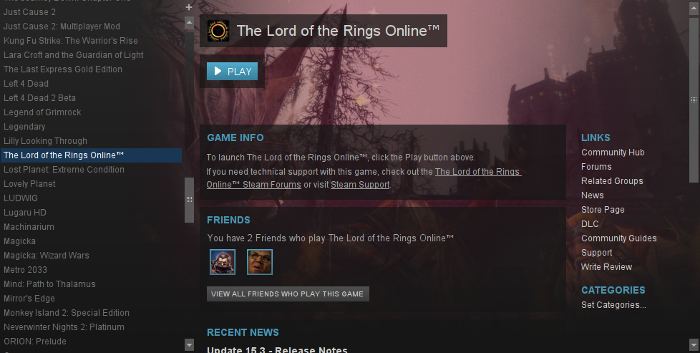
Click "Yes" for high resolution data files
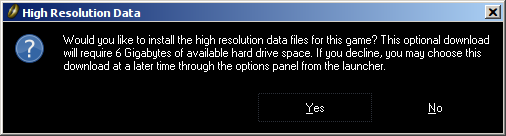
Click "I Agree"
Check "I Agree"
Click Next
Click Close
Launcher Patching
Wait for the launcher to patch another 2GB
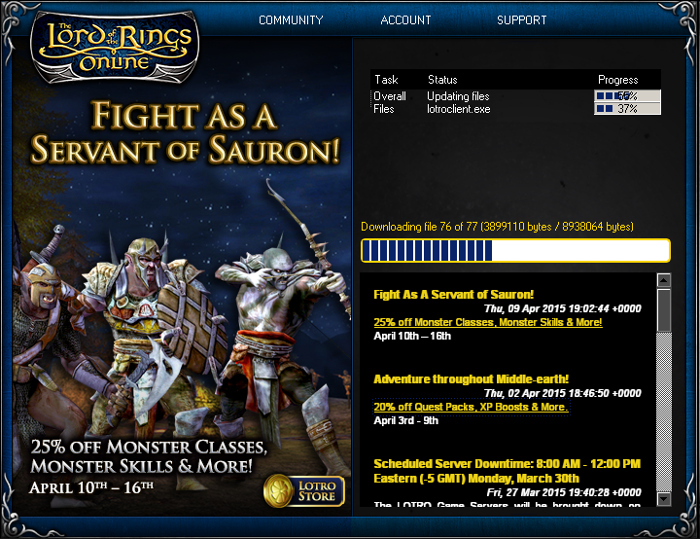
When its finally done
Click Play
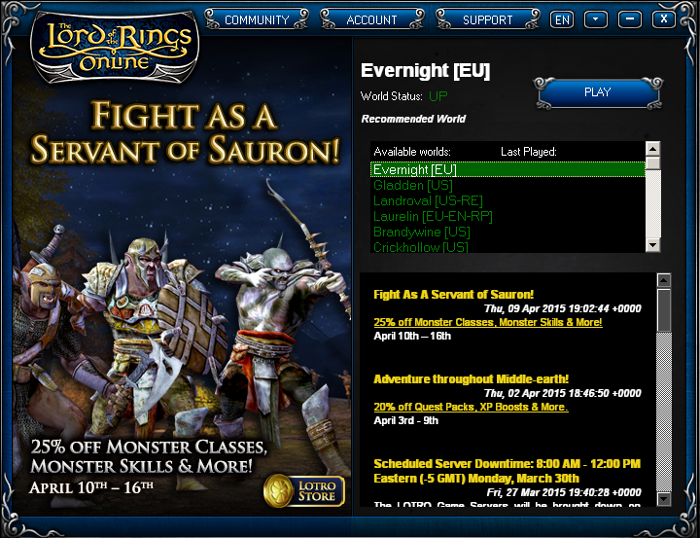
Another license agreement
Click I Agree
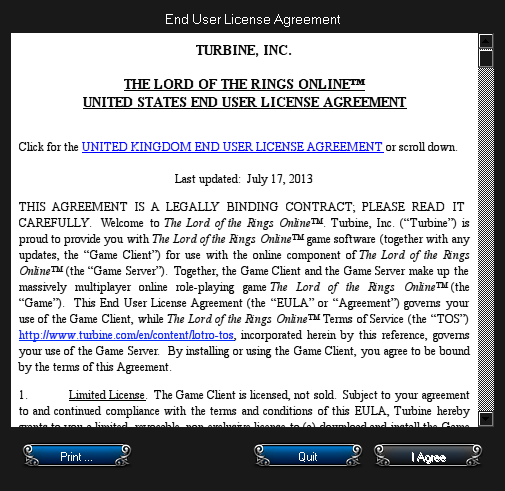
Optimization
Press Esc
Click Options
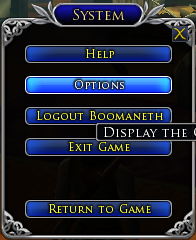
Adjust Display:
- Resolution
- Windowed
- Fullscreen
- Aspect Ratio
- Antialiasing
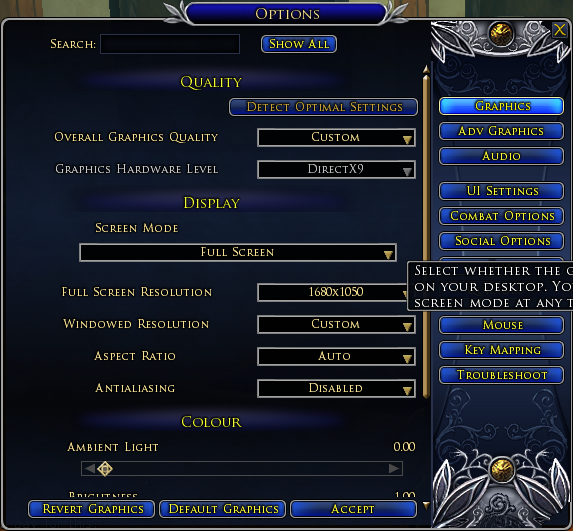
ADV Graphics
Adjust Objects:
- Draw distance
- Model Detail
- Material Detail
Ajust Scenery:
- Landscape Draw Distance
- Frill Distance
- Atmospheric Detail
Texturing:
- Texture Detail
- Texture Filtering
- Anisotrophic filter quality
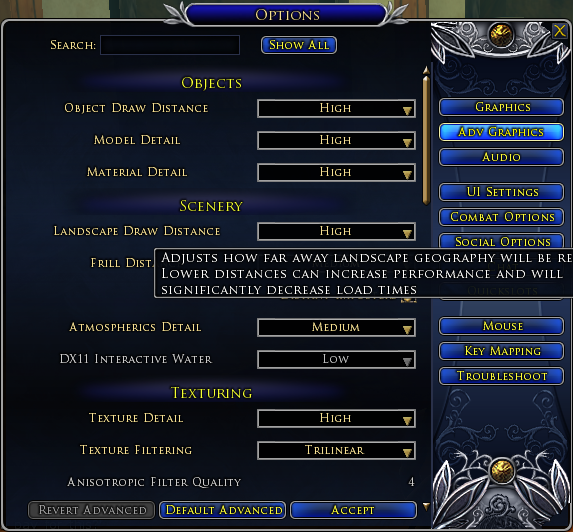
Conclusion:
Lord Of The Rings Online ran perfectly on my GeForce 550 Ti. I was able to crank all the settings to the max with a resolution of 1680x1050. The graphical quality isn't quite as high as other MMO's like Neverwinter or Age of Wushu, so it should be able to run on most laptops. To my surprise the Steam In-Game Community overlay didn't have to be disabled with Wine 1.7.40
Gameplay Video:
Screenshots:







Comments
Discussion in 'Guides' started by booman, Apr 24, 2015.
Page 1 of 2
Page 1 of 2
XenPorta
© Jason Axelrod from 8WAYRUN.COM
