The Haunted Hells Reach is the result of a team winning the "Make Something Unreal" mod competition. Hells Reach expanded on the original The Haunted in so many ways. More moves, more weapons, more minions and more maps... and YES... there IS a Boss!
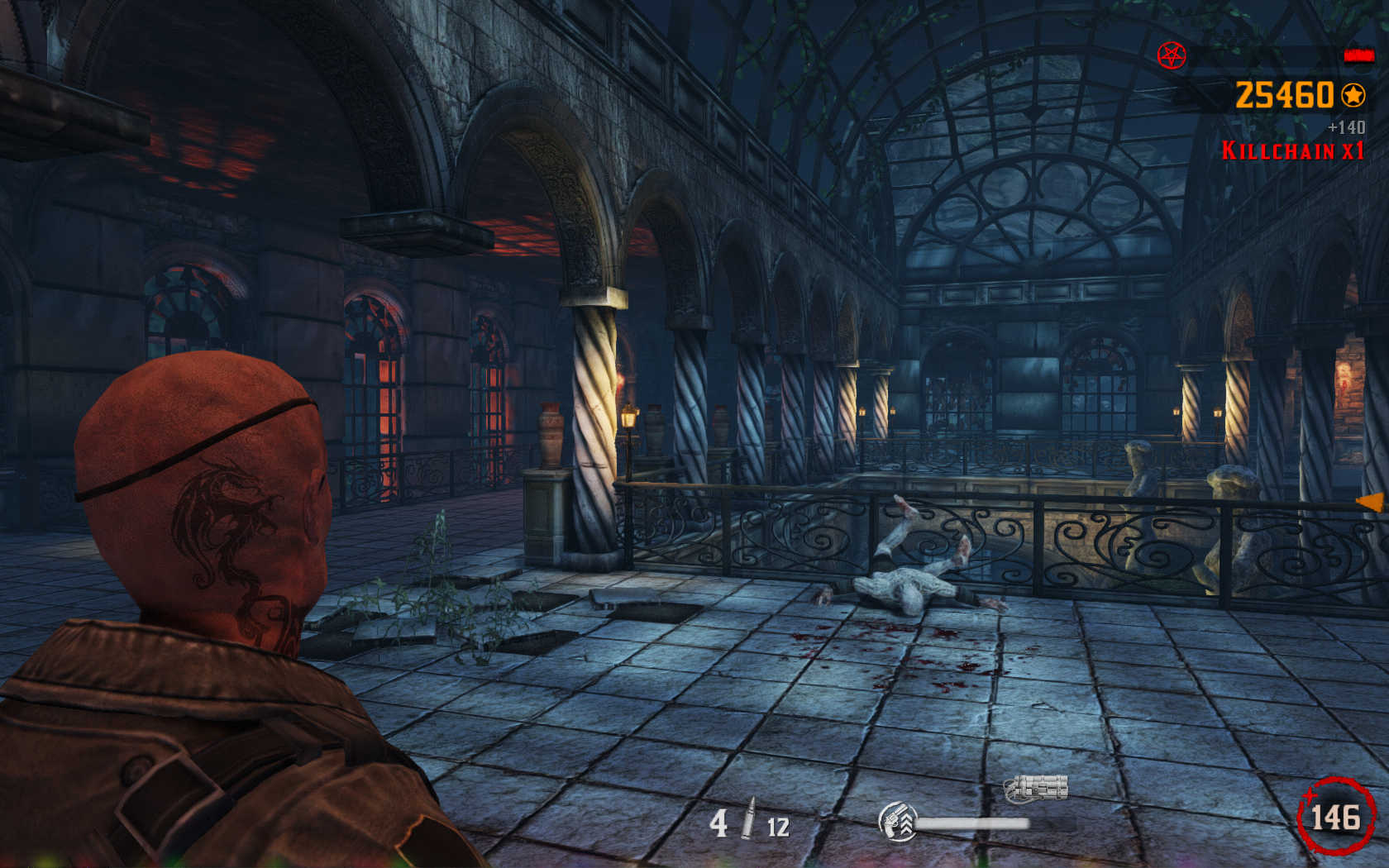

Follow my step-by-step guide on installing, configuring and optimizing The Haunted: Hells Reach in Linux with PlayOnLinux.
Note: This guide applies to the Steam version of The Haunted: Hells Reach. Other versions may require additional steps.
Tips & Specs:
Try SteamPlay before using this guide as Valve now uses a fork of Wine called Proton and should run most Windows games.
To learn more about PlayOnLinux and Wine configuration, see the online manual: PlayOnLinux Explained
Mint 17 64-bit
PlayOnLinux: 4.2.5
Wine: 1.6.2
Wine Installation
Note: Versions of Wine older than 2.0.2 and Wine 2.12-staging no longer work with Steam
Click Tools
Select "Manage Wine Versions"
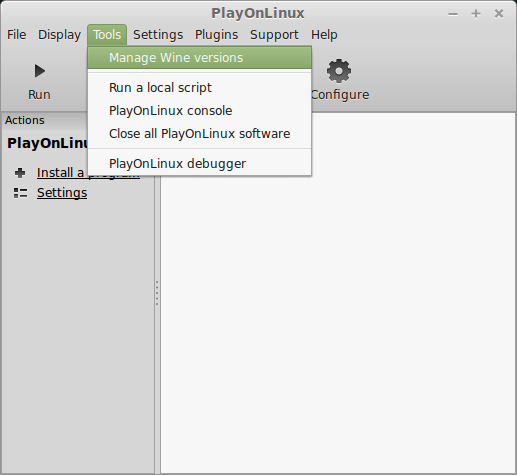
Look for the Wine Version: 1.6.2
Select it
Click the arrow pointing to the right
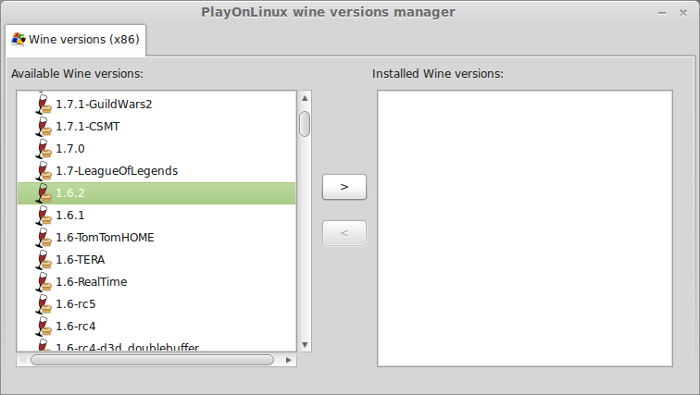
Click Next
Downloading Wine
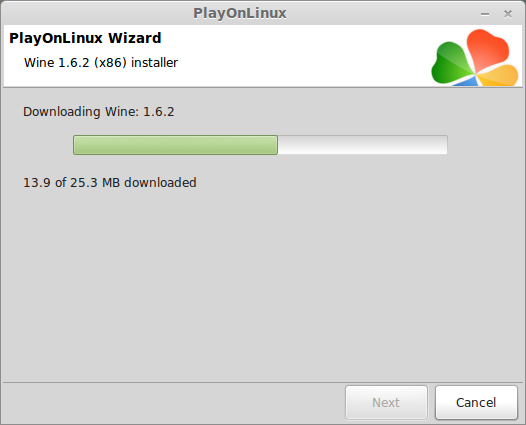
Extracting
Downloading Gecko
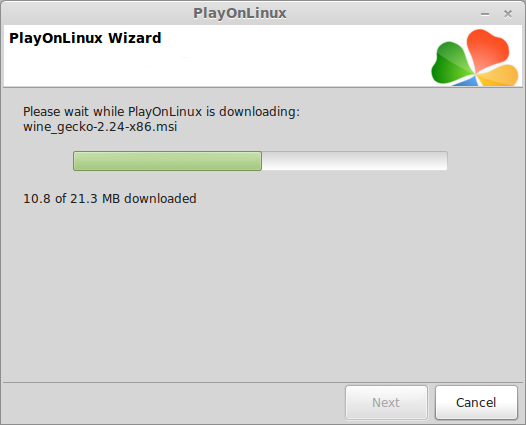
Installed
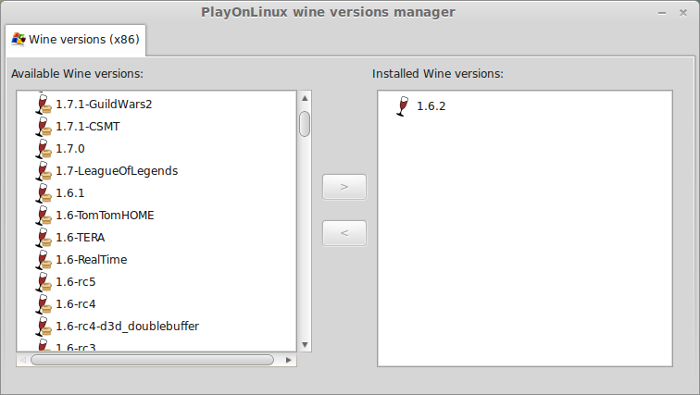
Wine 1.6.2 is installed and you can close this window
Downloading Steam
Go To: http://www.steampowered.com
Click Install Steam

Do not click "Install Steam Now"
It will automatically install Linux Steam
Select Windows Steam instead
click "Windows" under the green button
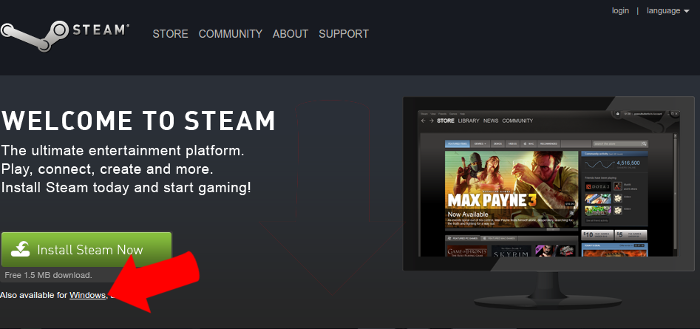
Navigate to your desktop
Click Save
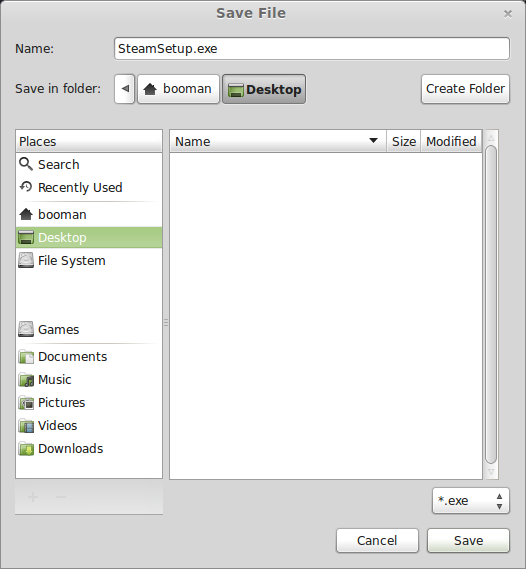
Setup PlayOnLinux
Launch PlayOnLinux
Click Install
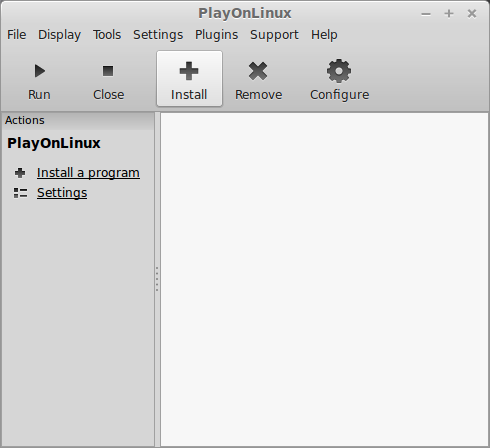
Click "install a non-listed program"
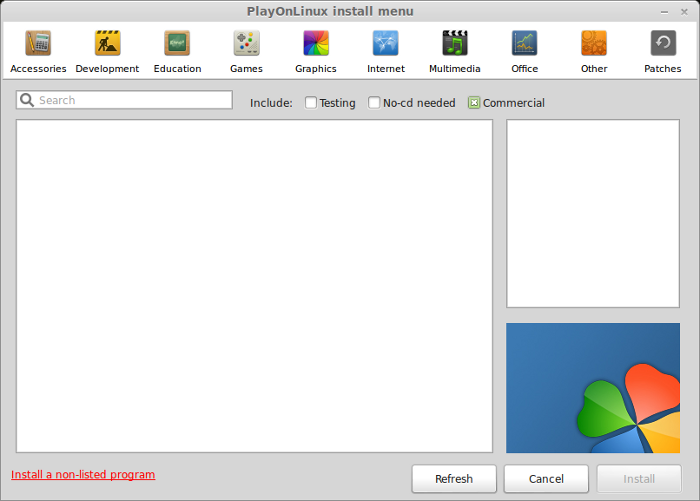
Click Next
Select "Install a program in a new virtual drive"
Click Next
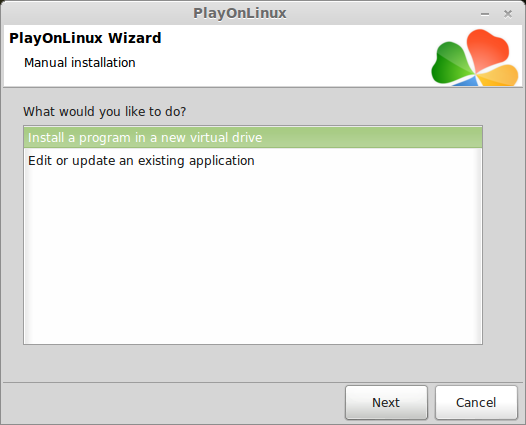
Name you virtual drive: hellsreach
No spaces
Click Next
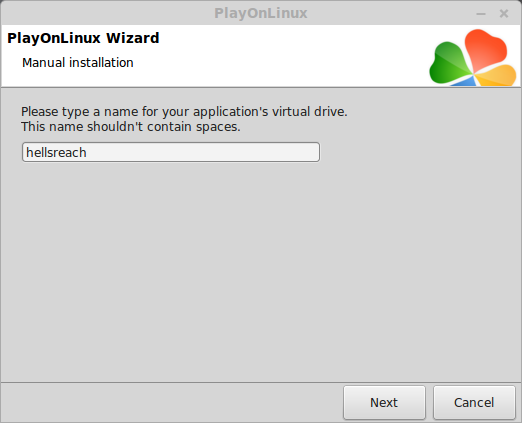
Select all three options:
Click Next
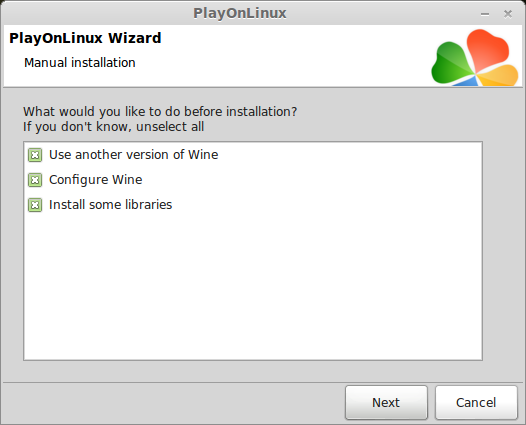
Select Wine 1.6.2
Click Next
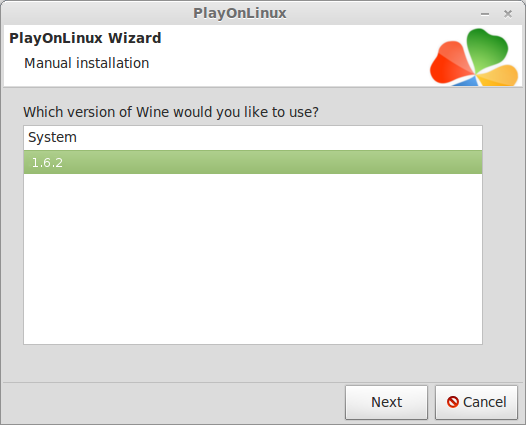
Select "32 bits windows installation"
Click Next
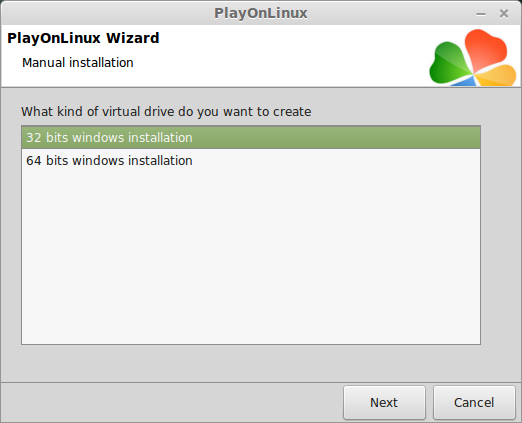
Configure Wine
Applications Tab
Windows Version: Windows 7
Click Apply
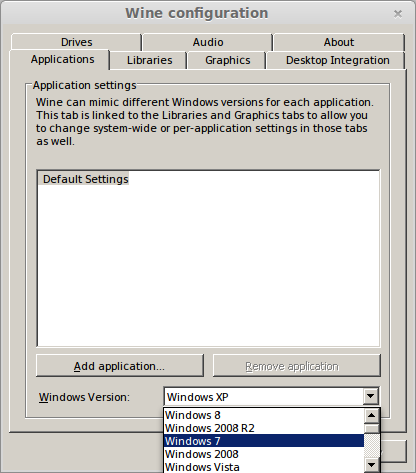
Graphics Tab
Check: Automatically capture the mouse in full-screen windows
Check: Emulate a virtual desktop
Desktop size: 1024x768
Click Ok
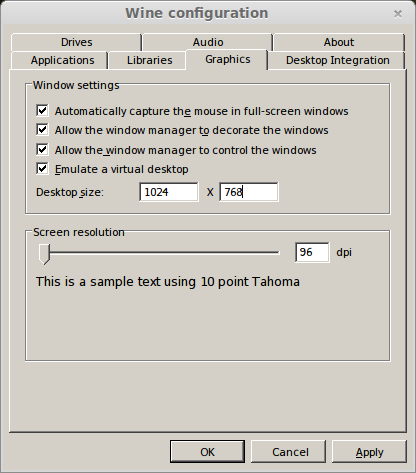
Install Libraries
Check the following libraries:
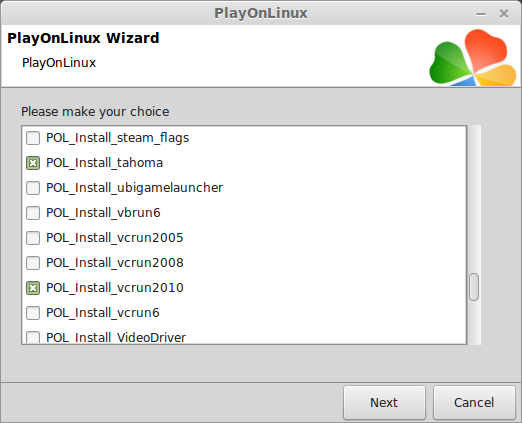
Installing Steam
Click Browse
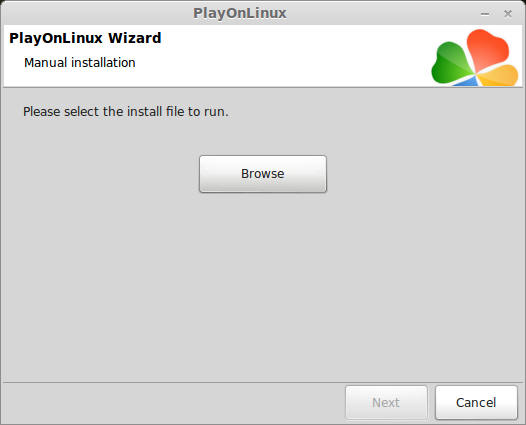
Navigate to your desktop
Select: SteamSetup.exe
Click Open
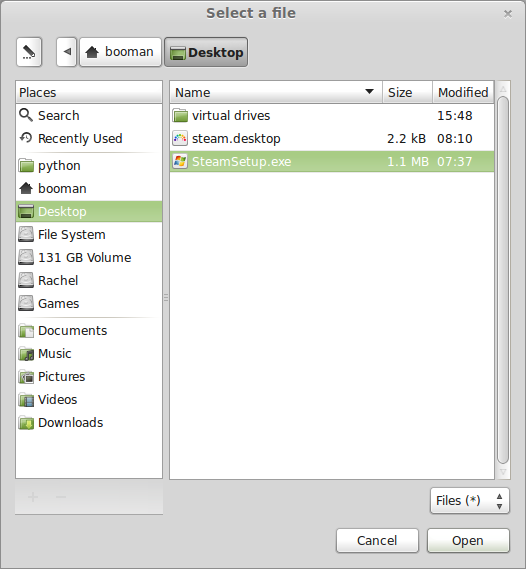
Click Next
Click Next
Check: I accept the license...
Click Next
Click Next
Click Next
Click Install
Click Finish
Updating Steam
More updating, extracting and installing
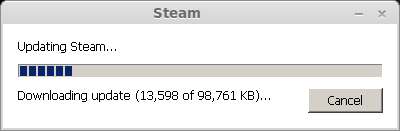
When Steam is done installing the login screen will pop up. You probably won't see any text because there is a font bug.
Click the "X" to close Steam login

PlayOnLinux Shortcut
Select Steam.exe
Click Next
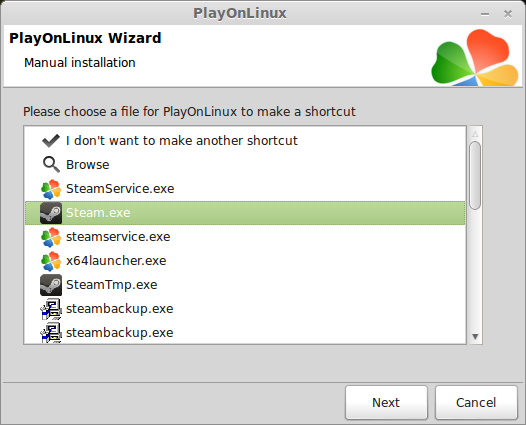
Name your shortcut: The Haunted: Hells Reach
Click Next
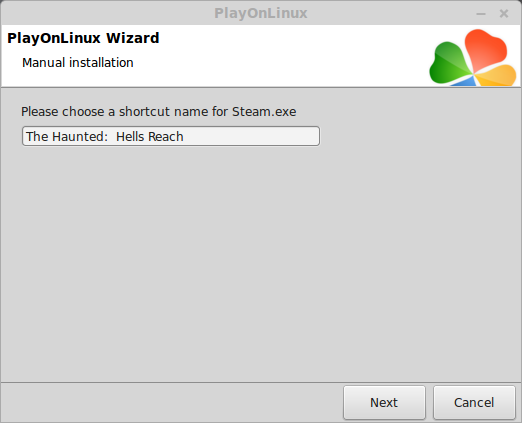
Click Next
PlayOnLinux Configure
Back to PlayOnLinux
Click Configure
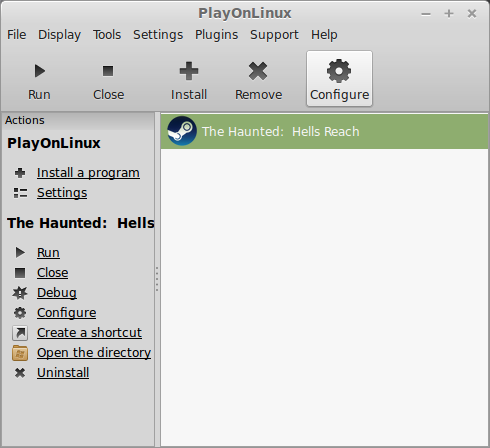
General Tab
Arguments: -no-dwrite -no-cef-sandbox
This fixes the missing font and store problem
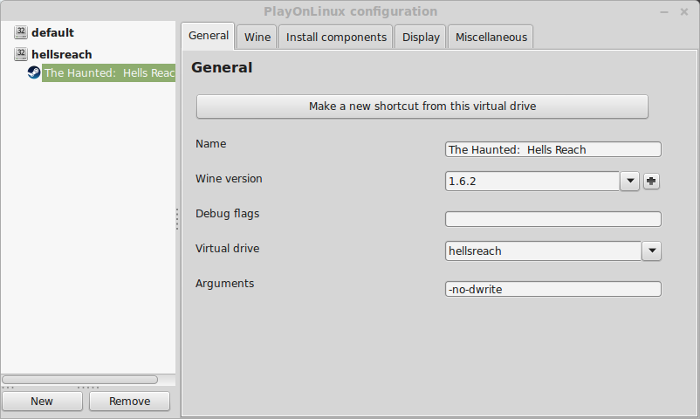
Display Tab
Video Memory Size: Select the size of Memory your video card/chip uses
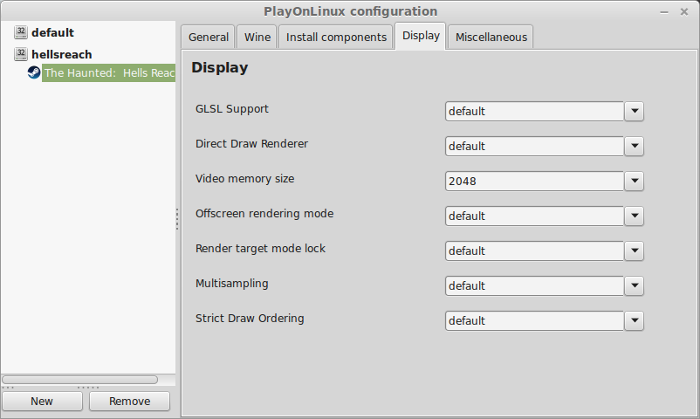
Close Configure
Launching Steam
Select The Haunted: Hells Reach
Click Run
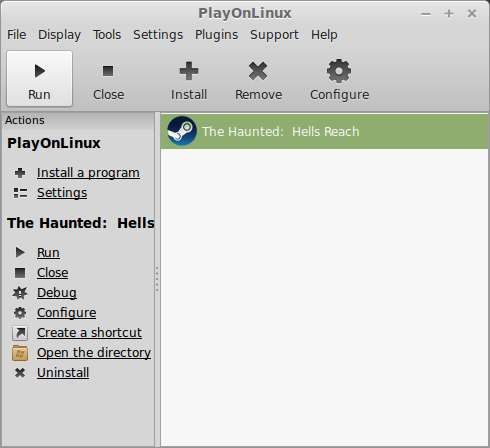
Click "Login to existing account"

Login
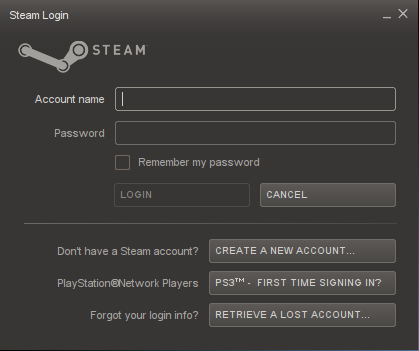
Steam Overlay
Steam overlay has been known to cause problems launching games.
Click Steam menu
Click Settings
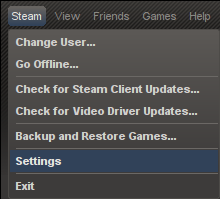
Select "In-game"
Uncheck "Enable Steam Commuinty In-Game"
Click OK
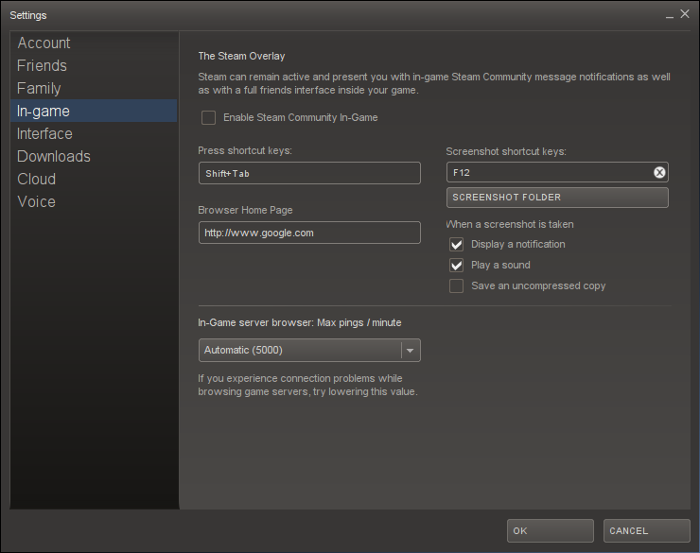
Select The Haunted: Hells Reach
Click Install
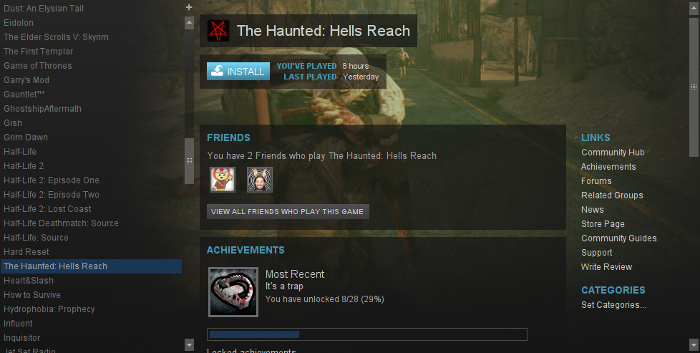
Click Next
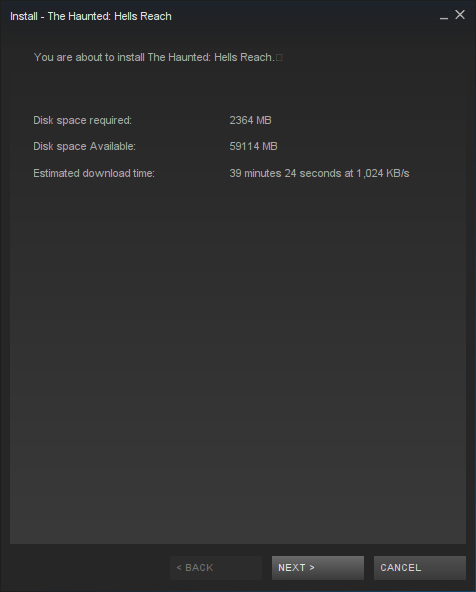
Click I Agree
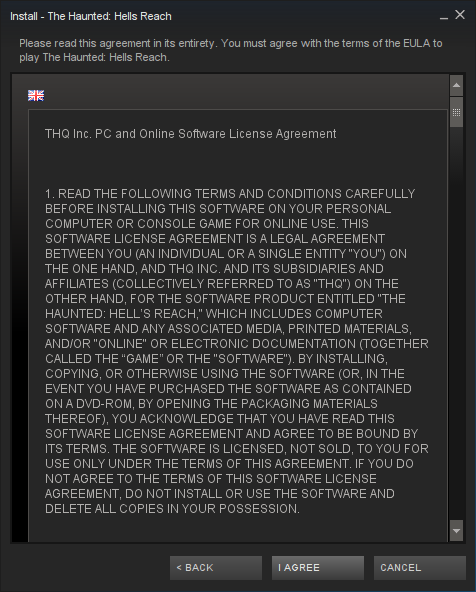
Uncheck shortcuts
Click Next
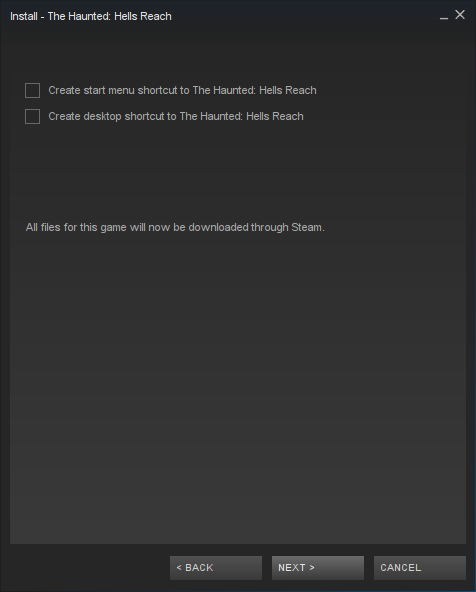
Click Finish
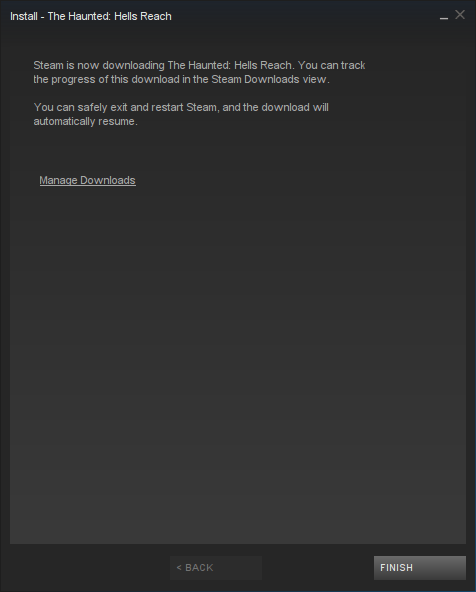
Wait for Hells Reach to download
Delete Libraries script
Navigate to the Hells Reach game folder
/home/username/.PlayOnLinux/hellsreach/drive_c/Program Files/Steam/SteamApps/common/the-haunted-hells-reach
Note: Username is where you use your Linux login
Delete 43190_install.vdf
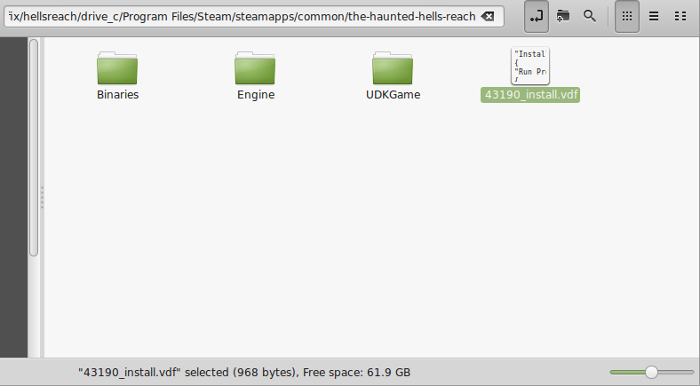
Click Play
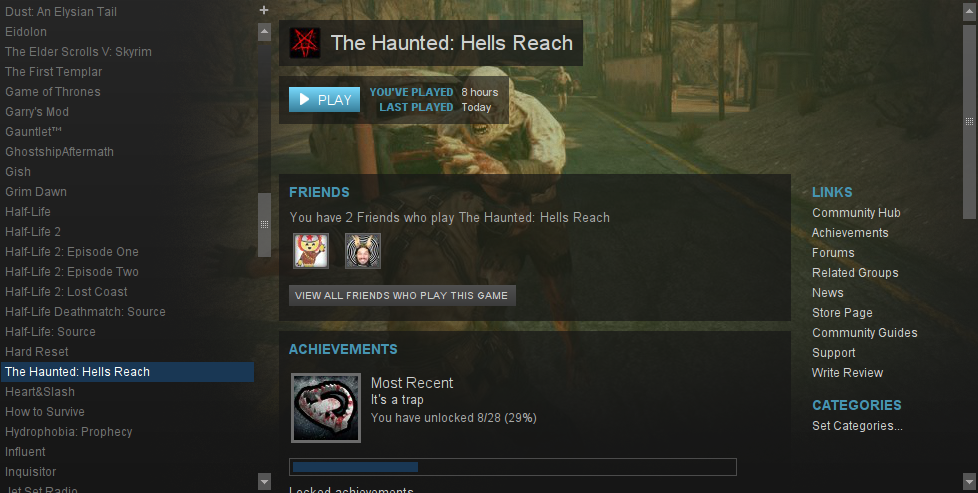
.NET error
Click OK

Optimization
Click Help and Options
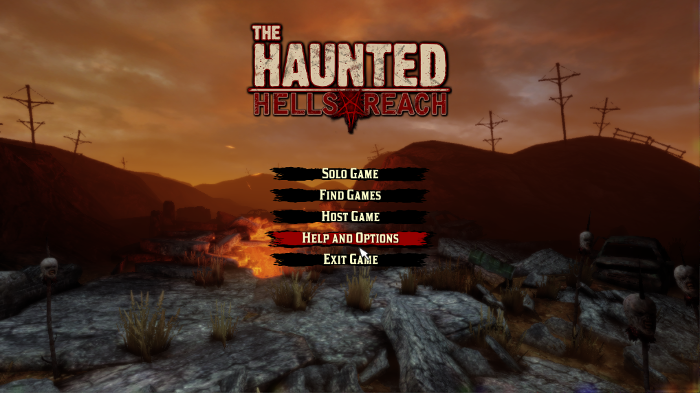
Click Video Settings
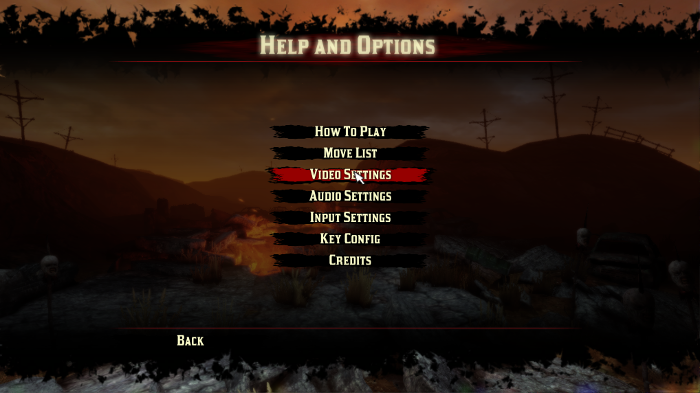
Set the game resolution to match your Linux desktop
Fullscreen = On
Adjust:
Rule Of Thumb:
High settings = More detail, low frame rate
Low settings = Less detail, high frame rate
Conclusion:
The Haunted: Hells Reach ran beautifully in PlayOnLinux with my GeForce 550 Ti. I was able to play singleplayer matches, upgrade my weapons, interact with the level and of course... kills hundreds of minions.
I was also able to join online matches and play with othe gamers. Be careful, some servers crash the game when connecting.
Other times I had problems launching Hells Reach. The splash screens would appear but the menu never came up. So I would go back to PlayOnLinux configure and do "Kill Processes" then launch again.
Gameplay Video:
Screenshots:




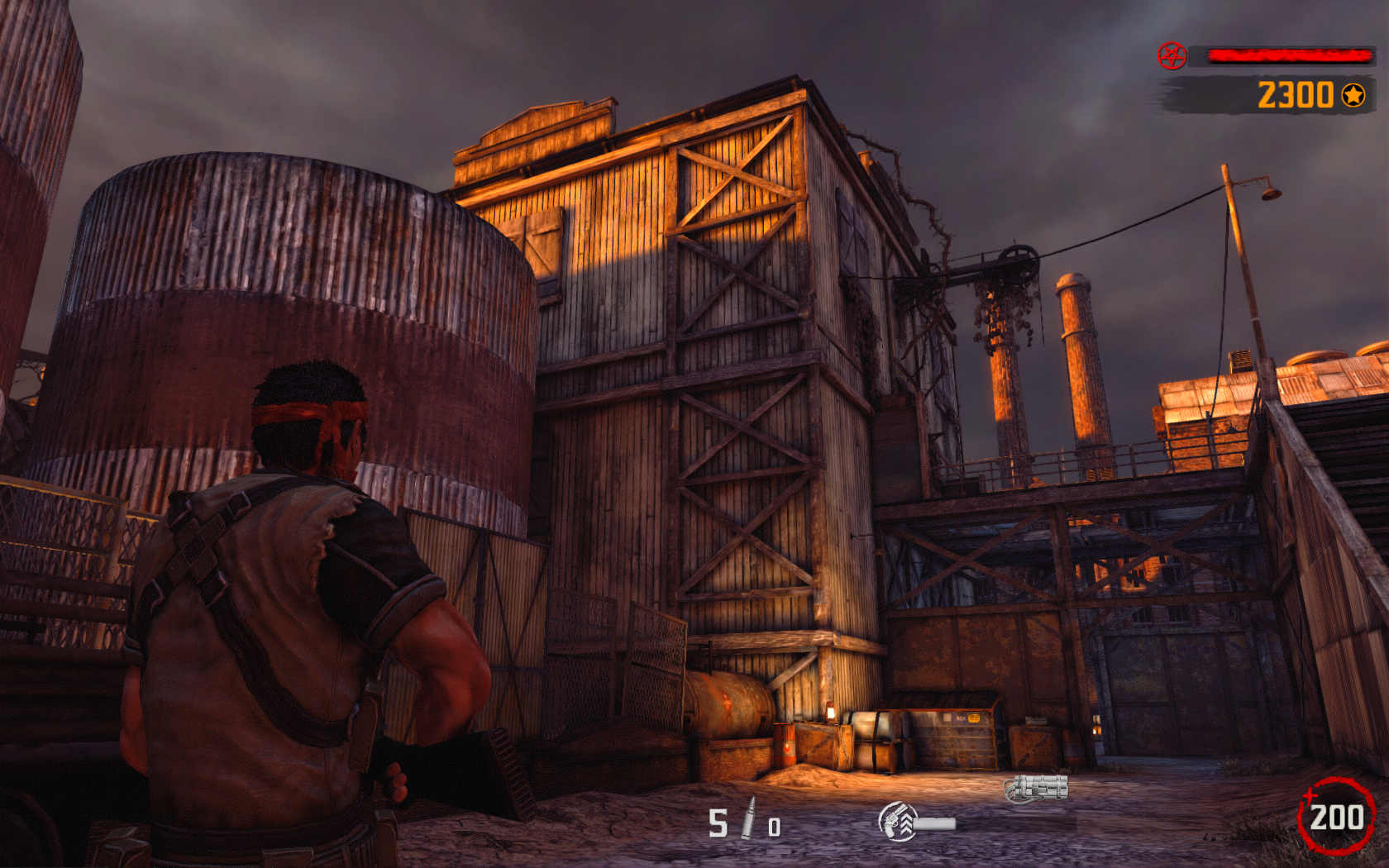
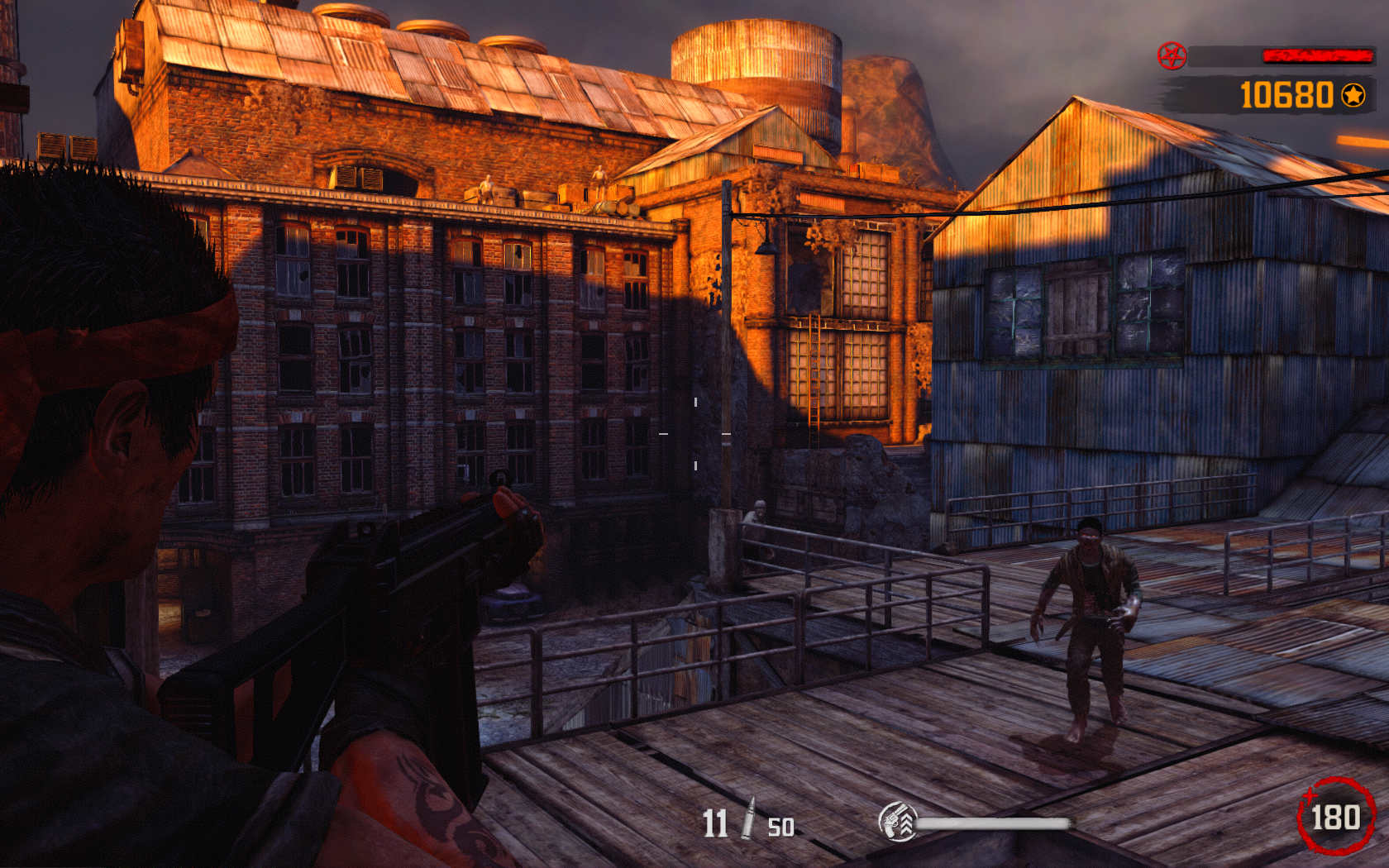
Follow my step-by-step guide on installing, configuring and optimizing The Haunted: Hells Reach in Linux with PlayOnLinux.
Note: This guide applies to the Steam version of The Haunted: Hells Reach. Other versions may require additional steps.
Tips & Specs:
Try SteamPlay before using this guide as Valve now uses a fork of Wine called Proton and should run most Windows games.
To learn more about PlayOnLinux and Wine configuration, see the online manual: PlayOnLinux Explained
Mint 17 64-bit
PlayOnLinux: 4.2.5
Wine: 1.6.2
Wine Installation
Note: Versions of Wine older than 2.0.2 and Wine 2.12-staging no longer work with Steam
Click Tools
Select "Manage Wine Versions"
Look for the Wine Version: 1.6.2
Select it
Click the arrow pointing to the right
Click Next
Downloading Wine
Extracting
Downloading Gecko
Installed
Wine 1.6.2 is installed and you can close this window
Downloading Steam
Go To: http://www.steampowered.com
Click Install Steam
Do not click "Install Steam Now"
It will automatically install Linux Steam
Select Windows Steam instead
click "Windows" under the green button
Navigate to your desktop
Click Save
Setup PlayOnLinux
Launch PlayOnLinux
Click Install
Click "install a non-listed program"
Click Next
Select "Install a program in a new virtual drive"
Click Next
Name you virtual drive: hellsreach
No spaces
Click Next
Select all three options:
- Use another version of Wine
- Configure Wine
- Install some libraries
Click Next
Select Wine 1.6.2
Click Next
Select "32 bits windows installation"
Click Next
Configure Wine
Applications Tab
Windows Version: Windows 7
Click Apply
Graphics Tab
Check: Automatically capture the mouse in full-screen windows
Check: Emulate a virtual desktop
Desktop size: 1024x768
Click Ok
Install Libraries
Check the following libraries:
- POL_Install_corefonts
- POL_Install_d3dx9
- POL_Install_tahoma
- POL_Install_vcrun2010
Installing Steam
Click Browse
Navigate to your desktop
Select: SteamSetup.exe
Click Open
Click Next
Click Next
Check: I accept the license...
Click Next
Click Next
Click Next
Click Install
Click Finish
Updating Steam
More updating, extracting and installing
When Steam is done installing the login screen will pop up. You probably won't see any text because there is a font bug.
Click the "X" to close Steam login
PlayOnLinux Shortcut
Select Steam.exe
Click Next
Name your shortcut: The Haunted: Hells Reach
Click Next
Click Next
PlayOnLinux Configure
Back to PlayOnLinux
Click Configure
General Tab
Arguments: -no-dwrite -no-cef-sandbox
This fixes the missing font and store problem
Display Tab
Video Memory Size: Select the size of Memory your video card/chip uses
Close Configure
Launching Steam
Select The Haunted: Hells Reach
Click Run
Click "Login to existing account"
Login
Steam Overlay
Steam overlay has been known to cause problems launching games.
Click Steam menu
Click Settings
Select "In-game"
Uncheck "Enable Steam Commuinty In-Game"
Click OK
Select The Haunted: Hells Reach
Click Install
Click Next
Click I Agree
Uncheck shortcuts
Click Next
Click Finish
Wait for Hells Reach to download
Delete Libraries script
Navigate to the Hells Reach game folder
/home/username/.PlayOnLinux/hellsreach/drive_c/Program Files/Steam/SteamApps/common/the-haunted-hells-reach
Note: Username is where you use your Linux login
Delete 43190_install.vdf
Click Play
.NET error
Click OK
Optimization
Click Help and Options
Click Video Settings
Set the game resolution to match your Linux desktop
Fullscreen = On
Adjust:
- Visual Quality
- Texture Detail
- Reduce Gore
- Demon Sense
- Hints
Rule Of Thumb:
High settings = More detail, low frame rate
Low settings = Less detail, high frame rate
Conclusion:
The Haunted: Hells Reach ran beautifully in PlayOnLinux with my GeForce 550 Ti. I was able to play singleplayer matches, upgrade my weapons, interact with the level and of course... kills hundreds of minions.
I was also able to join online matches and play with othe gamers. Be careful, some servers crash the game when connecting.
Other times I had problems launching Hells Reach. The splash screens would appear but the menu never came up. So I would go back to PlayOnLinux configure and do "Kill Processes" then launch again.
Gameplay Video:
Screenshots:
Last edited:
