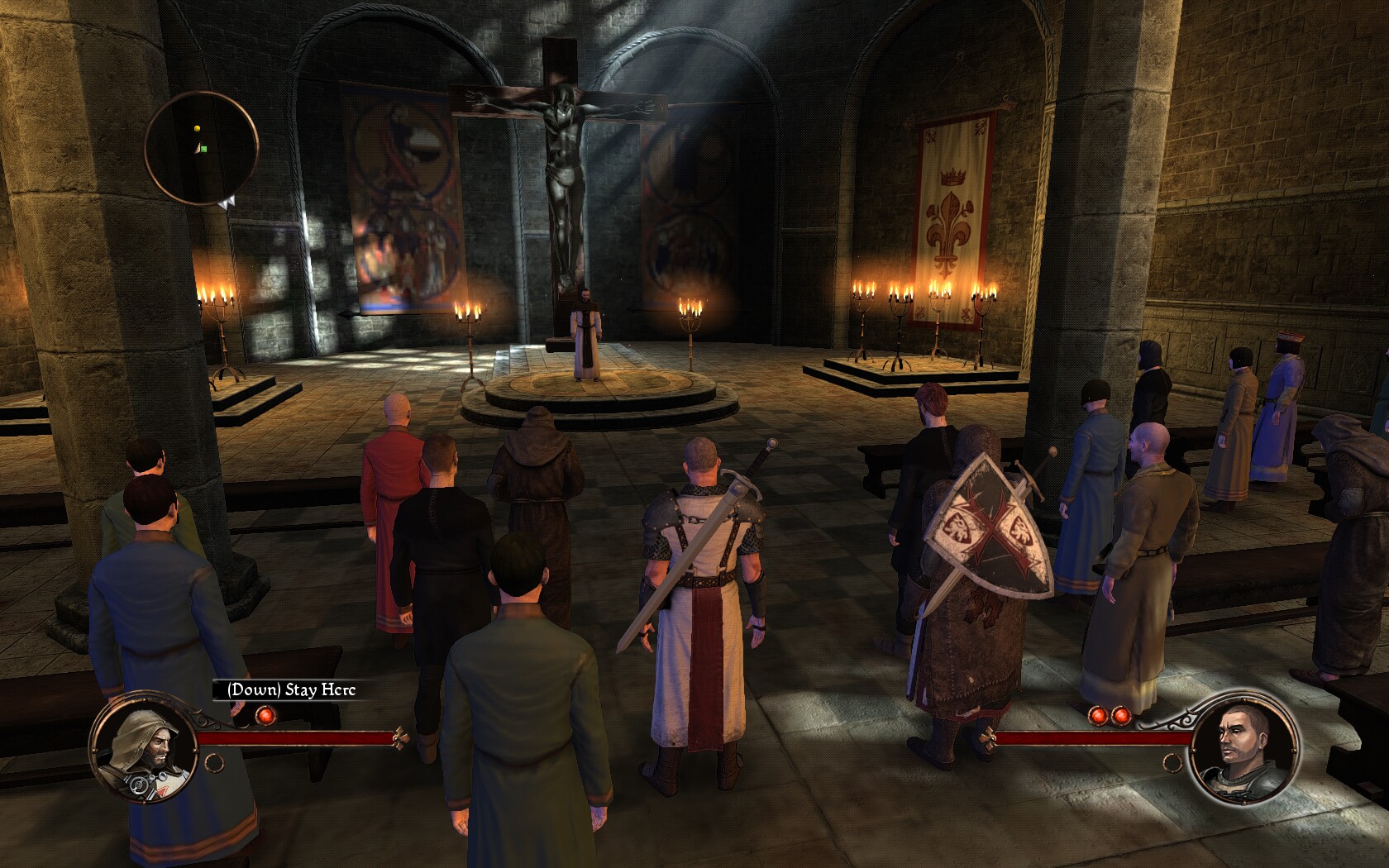
The First Templar is a cooperative action RPG where you will investigate a grand conspiracy within the Order of the Templar Knights while searching for the Holy Grail. Level up skills, select multiple characters in real-time combat, discover sets of armor and weapons and ultimately plow through Templars and Saracens. Explore Castles, Forest, Arabian cities, Monastery's and more...
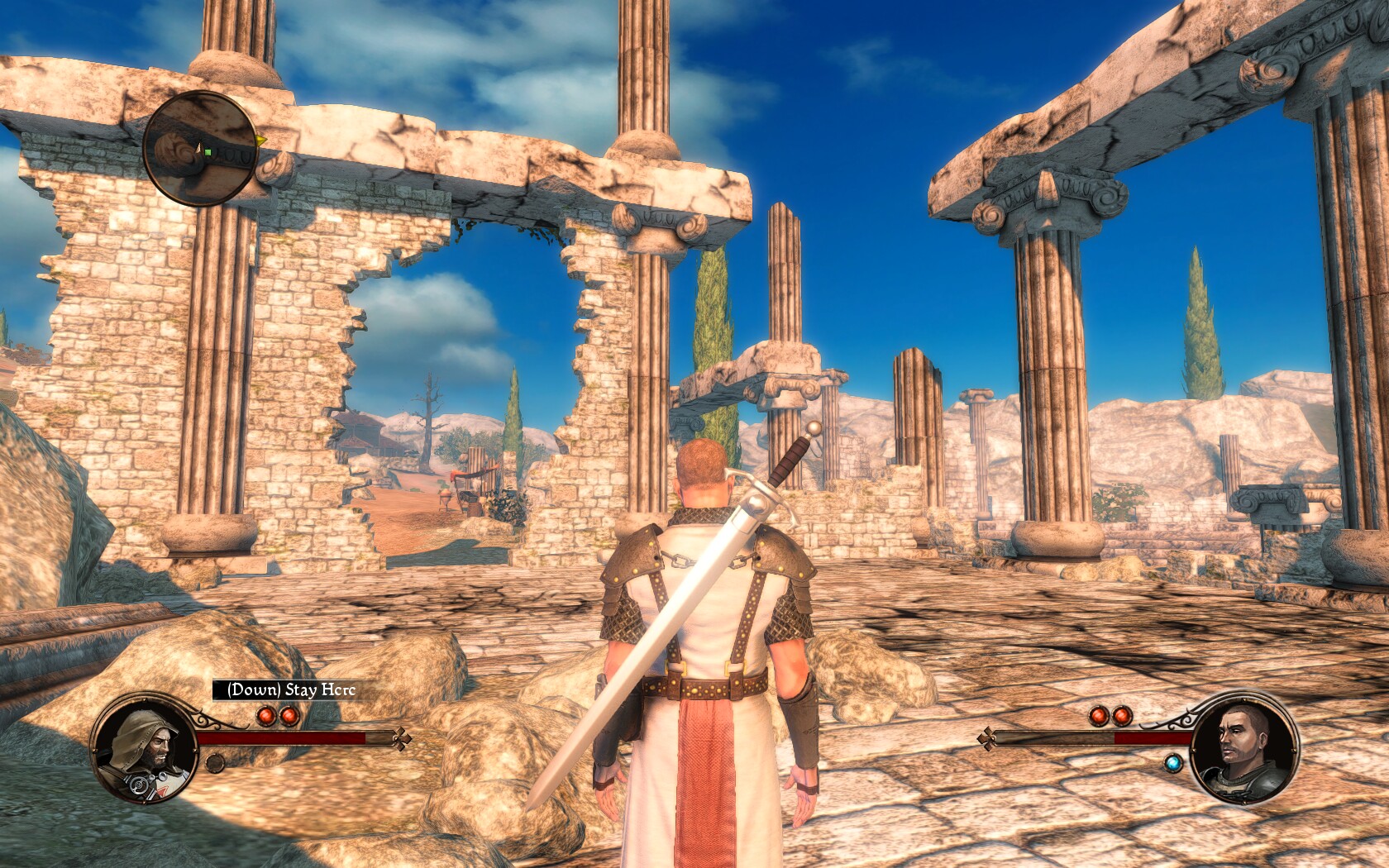
Follow my step-by-step guide on installing, configuring and optimizing The First Templar in Linux with PlayOnLinux.
Note: This guide applies to the Steam version of The First Templar. Other versions may require additional steps.
Tips & Specs:
Try SteamPlay before using this guide as Valve now uses a fork of Wine called Proton and should run most Windows games.
To learn more about PlayOnLinux and Wine configuration, see the online manual: PlayOnLinux Explained
Mint 17.3 64-bit
PlayOnLinux: 4.2.10
Wine: 1.8
Wine Installation
Note: Wine versions older than 2.0.2 and 2.12-staging no longer work with Steam.
Click Tools
Select "Manage Wine Versions"
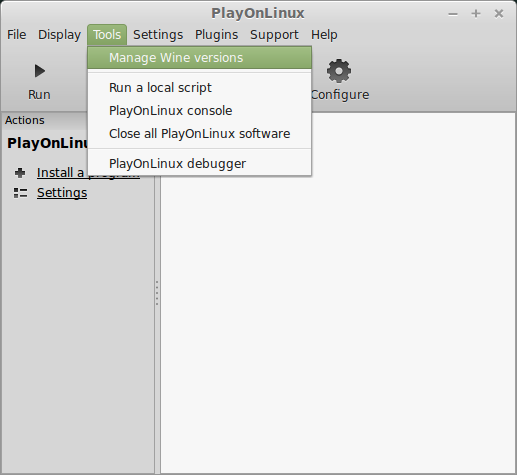
Look for the Wine Version: 1.8
Select it
Click the arrow pointing to the right
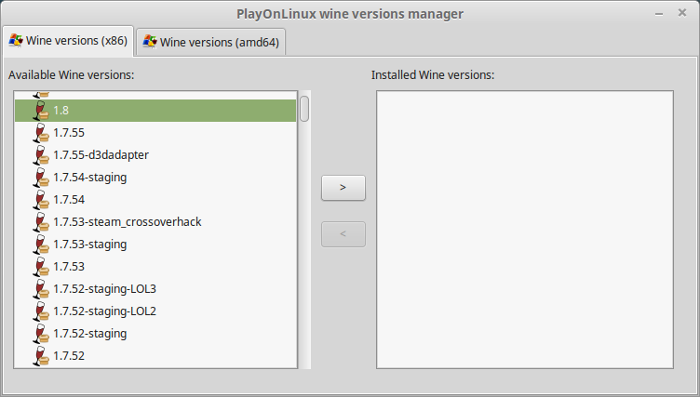
Click Next
Downloading Wine
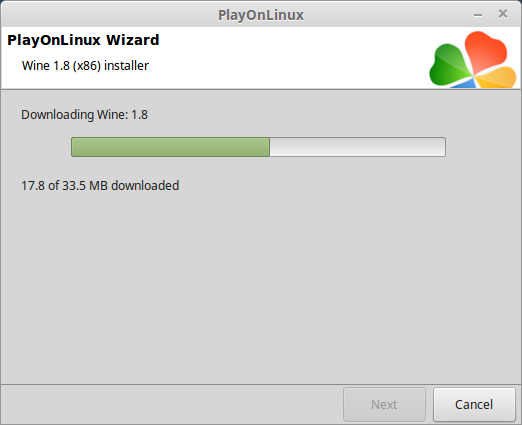
Extracting
Downloading Gecko
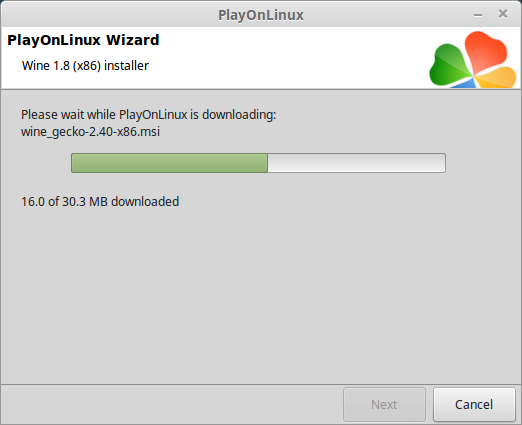
Installed
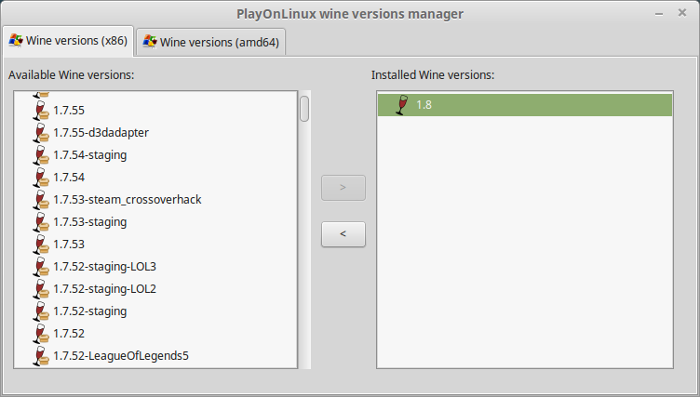
Wine 1.8 is installed and you can close this window
Downloading Steam
Go To: http://www.steampowered.com
Click Install Steam
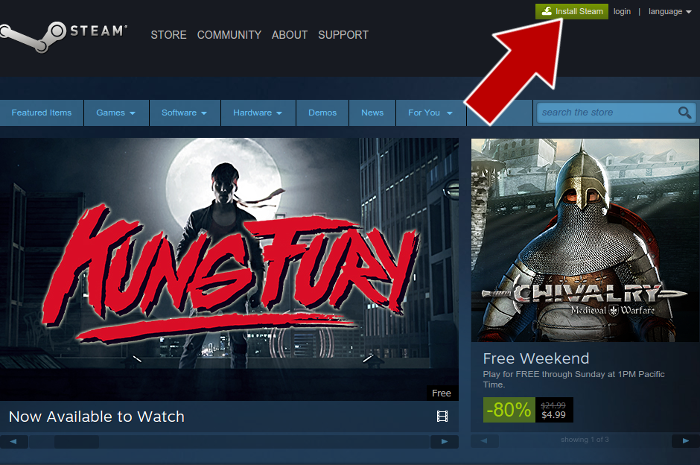
Do not click "Install Steam Now"
It will automatically install Linux Steam
Select Windows Steam instead
click "Windows" under the green button
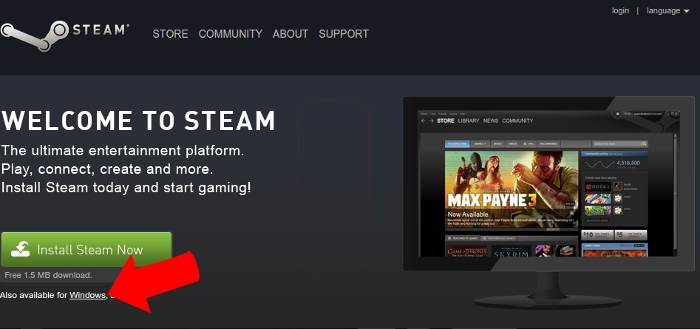
Navigate to your desktop
Click Save
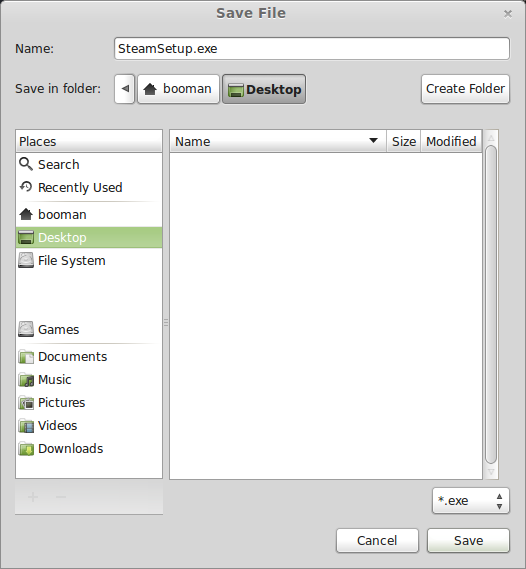
PlayOnLinux Setup
Launch PlayOnLinux
Click Install
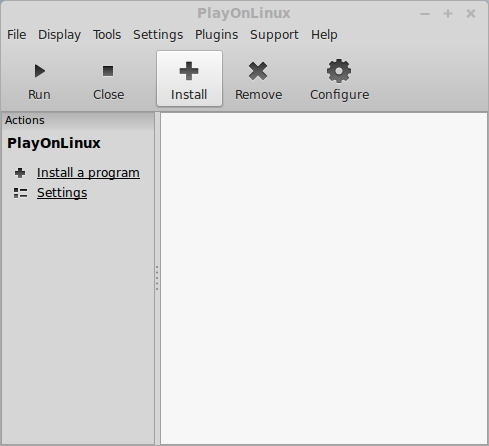
Click "install a non-listed program"
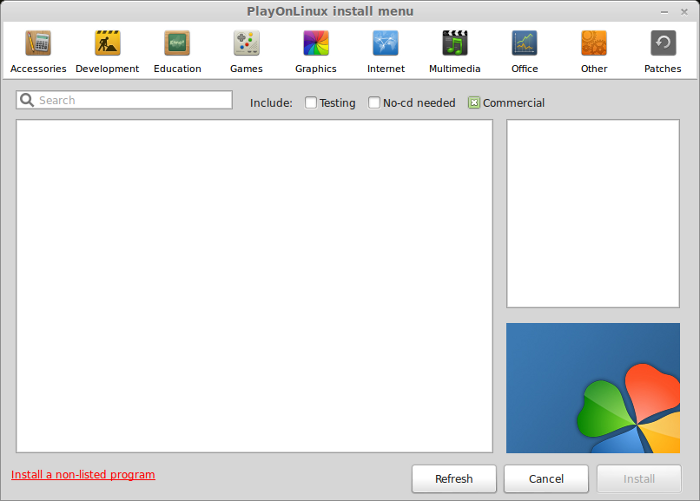
Click Next
Select "Install a program in a new virtual drive"
Click Next
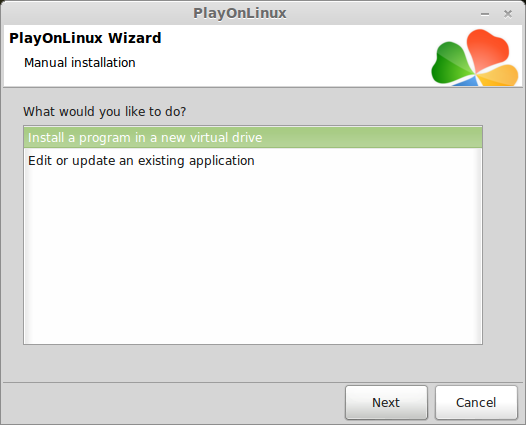
Name your virtual drive: The First Templar
No spaces
Click Next
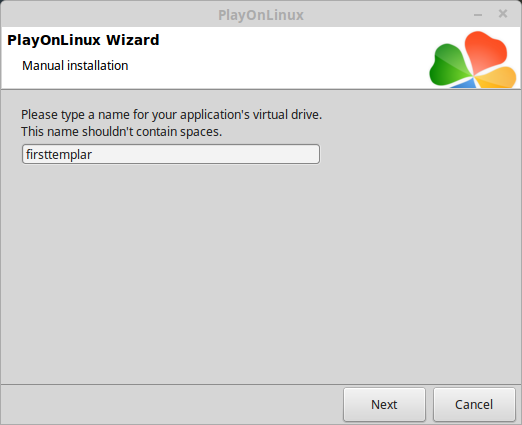
Select all three options:
Click Next
- Use another version of Wine
- Configure Wine
- Install some libraries
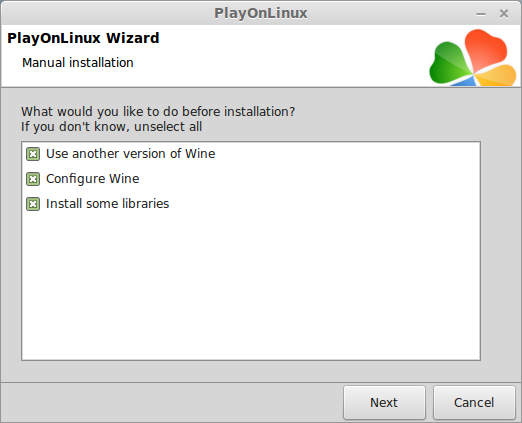
Select Wine 1.8
Click Next
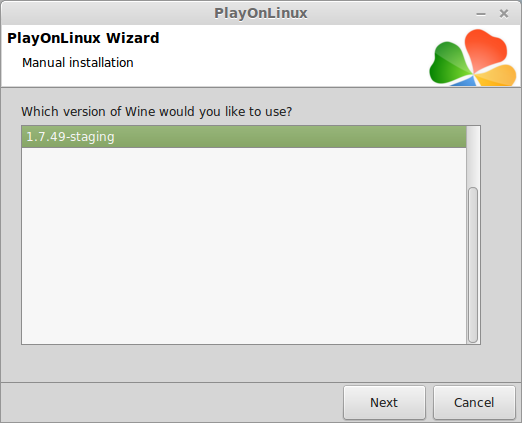
Select "32 bits windows installation"
Click Next
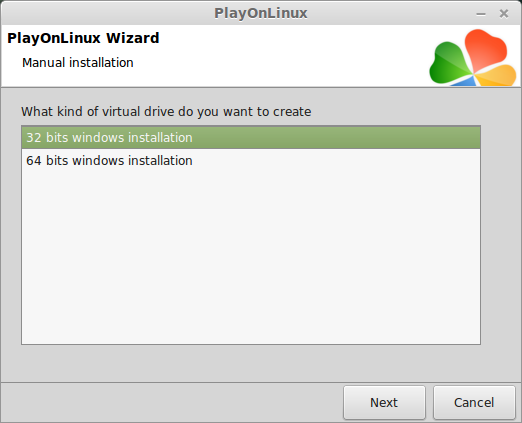
Configure Wine
Applications Tab
Windows Version: Windows 7
Click Apply
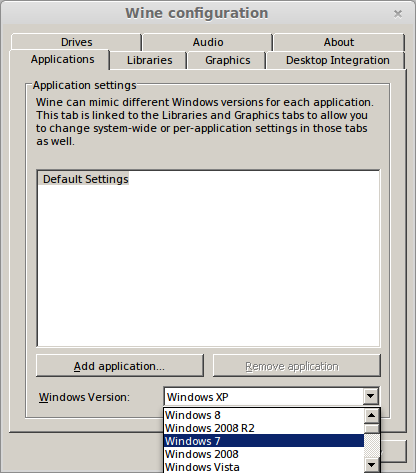
Graphics Tab
Check: Automatically capture the mouse in full-screen windows
Check: Emulate a virtual desktop
Desktop size: 1024x768
Click Ok
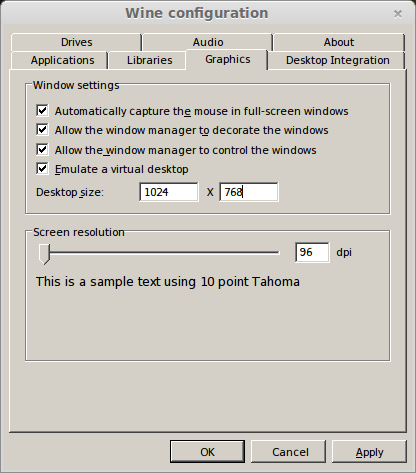
PlayOnLinux Packages (Libraries, Components, DLL's)
Check the following libraries:
Click Next
- POL_Install_corefonts
- POL_Install_directx9
- POL_Install_tahoma
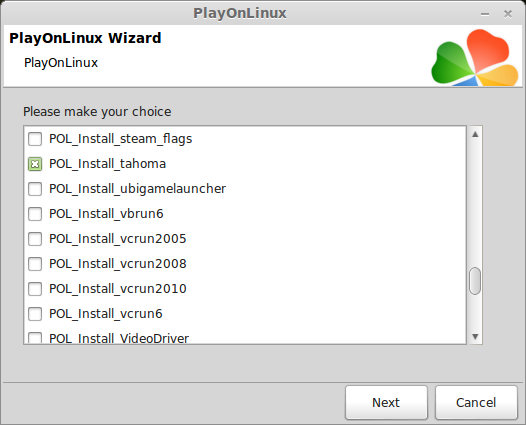
Note: All packages will automatically download and install
Installing Steam
Click Browse
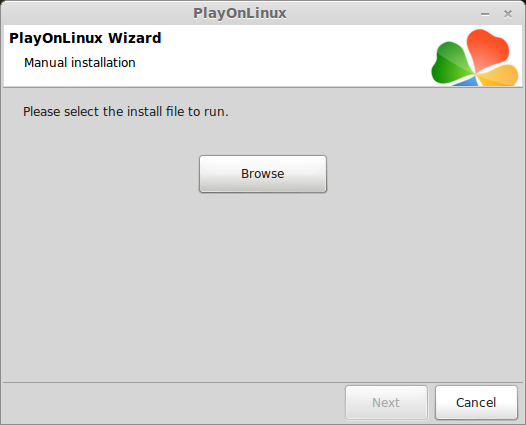
Navigate to your desktop
Select: SteamSetup.exe
Click Open
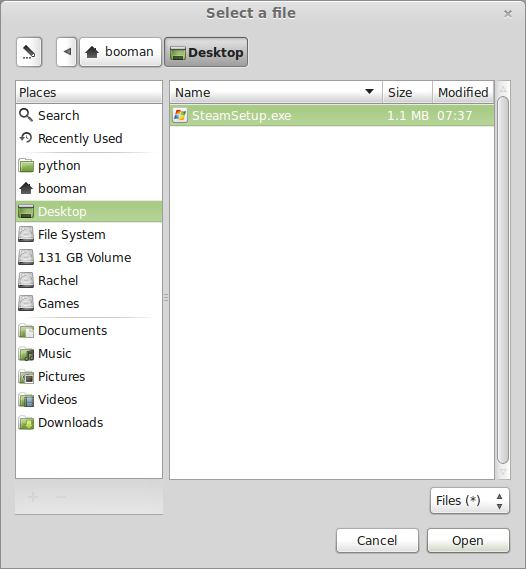
Click Next
Click Next
Check: I accept the license...
Click Next
Click Next
Click Next
Click Install
Click Finish
Updating Steam
Click the "X" to close Steam login
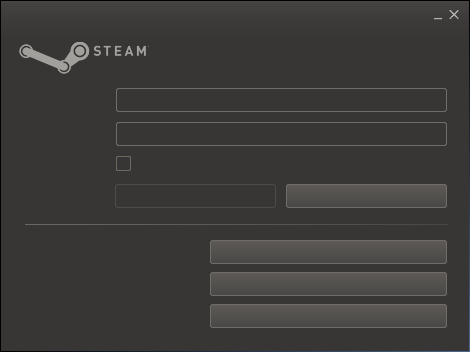
PlayOnLinux Shortcut
Select Steam.exe
Click Next
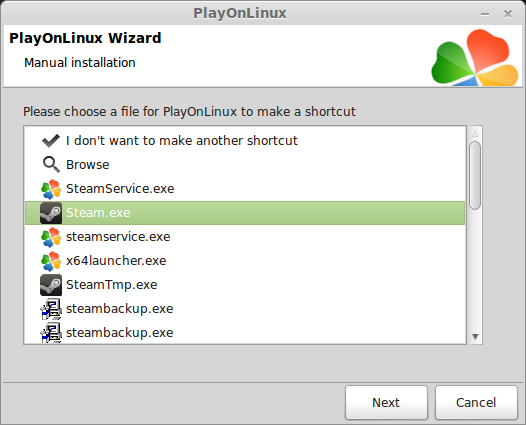
Name your shortcut: The First Templar
Click Next
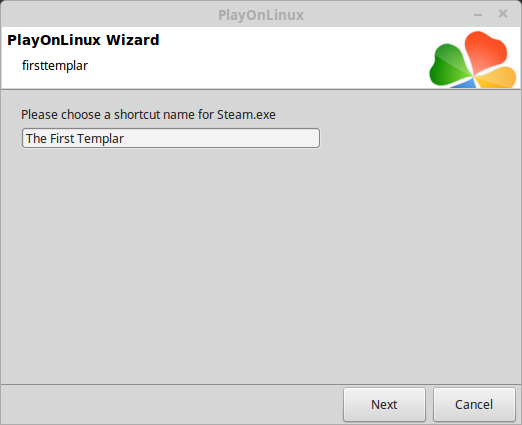
Select "I don't want to make another shortcut"
Click Next
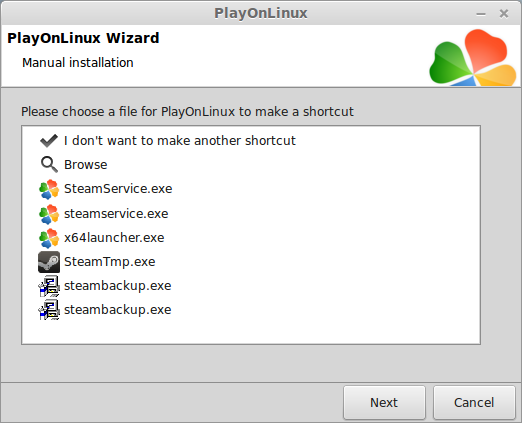
PlayOnLinux Configure
Back to PlayOnLinux
Click Configure
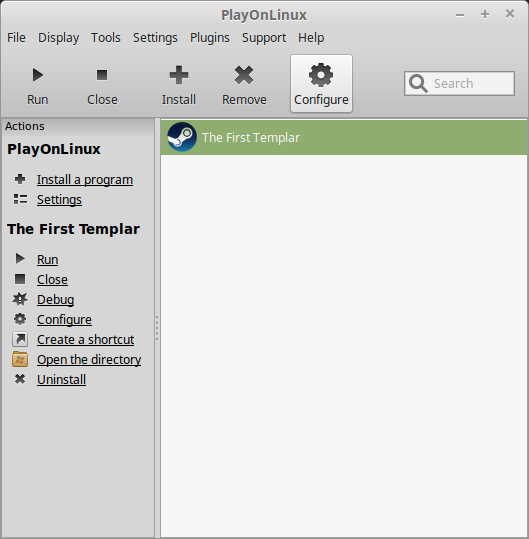
General Tab
Arguments: -no-dwrite -no-cef-sandbox
This fixes the missing font and store problem
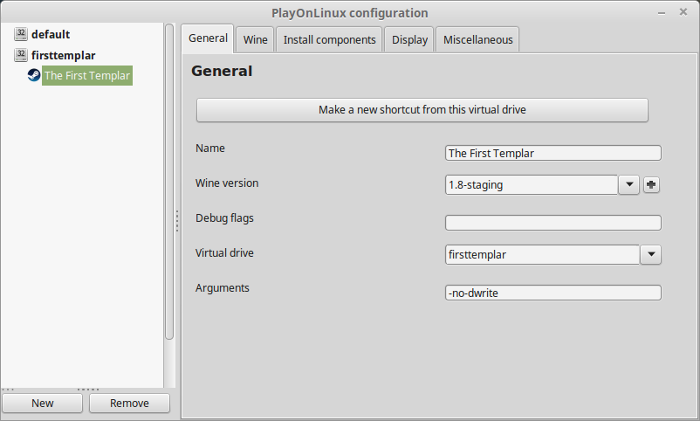
Note: Click the + to download other versions of Wine. Click the down-arrow to select other versions of wine
Display Tab
Video Memory Size: Select the size of Memory your video card/chip uses
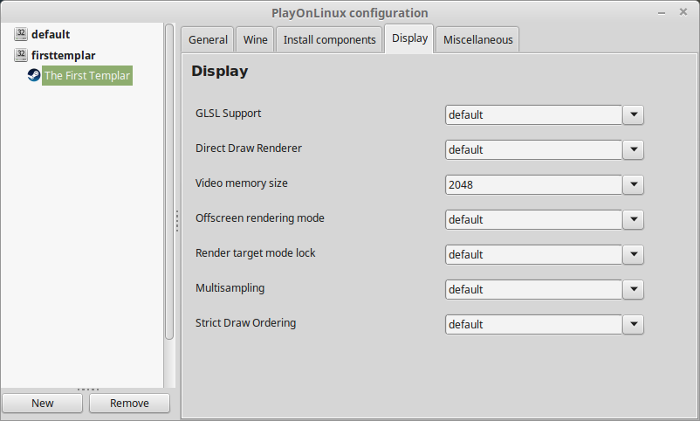
Close Configure
Launching Steam
Select The First Templar
Click Run
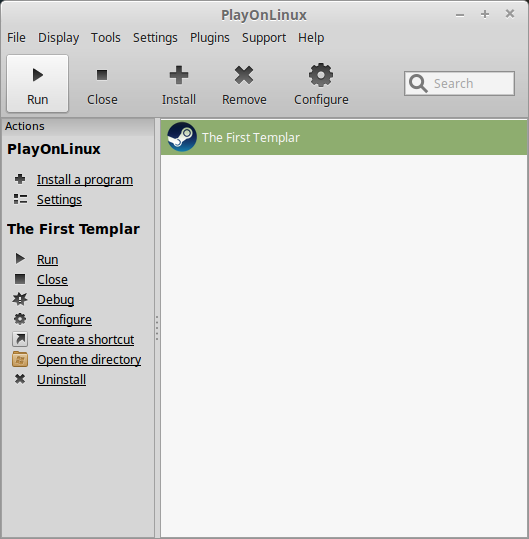
Note: Click debug to see errors and bugs.
Click "Login to existing account"
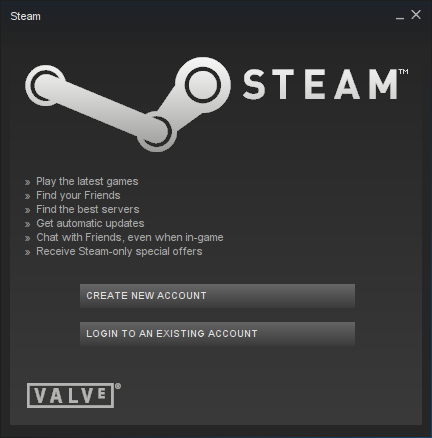
Login
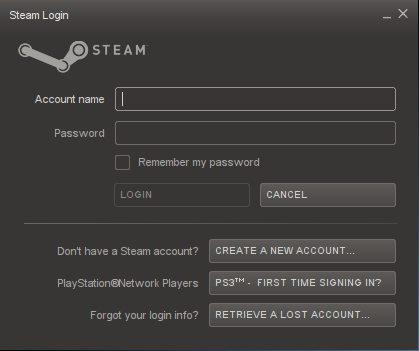
Go to your Steam Library
Select "The First Templar"
Click Install
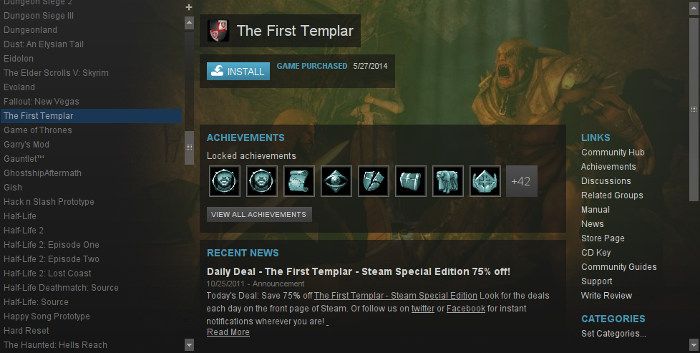
Uncheck "Create desktop shortcut"
Uncheck "Create start menu shortcut"
Click Next
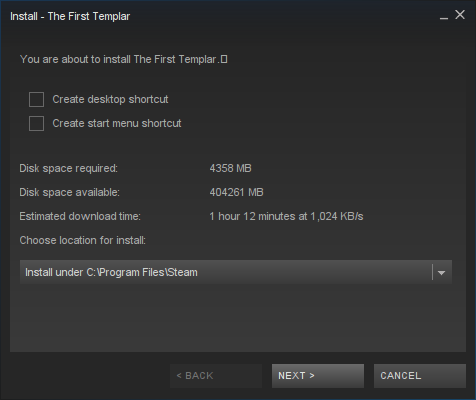
Click Finish
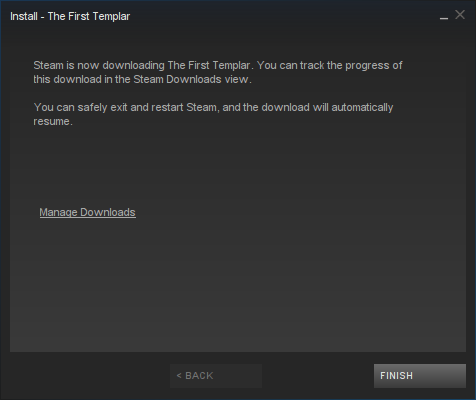
Wait for the game to download
Click Play
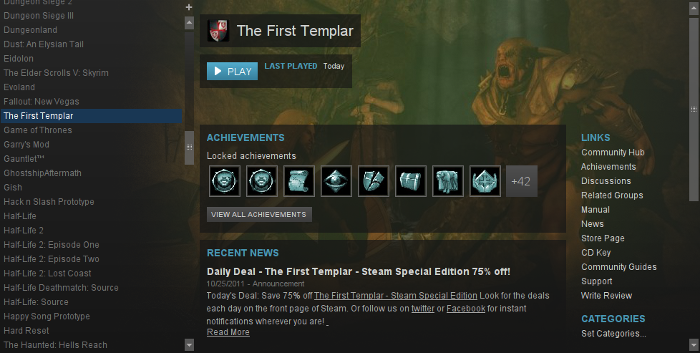
Optimization
Click Options
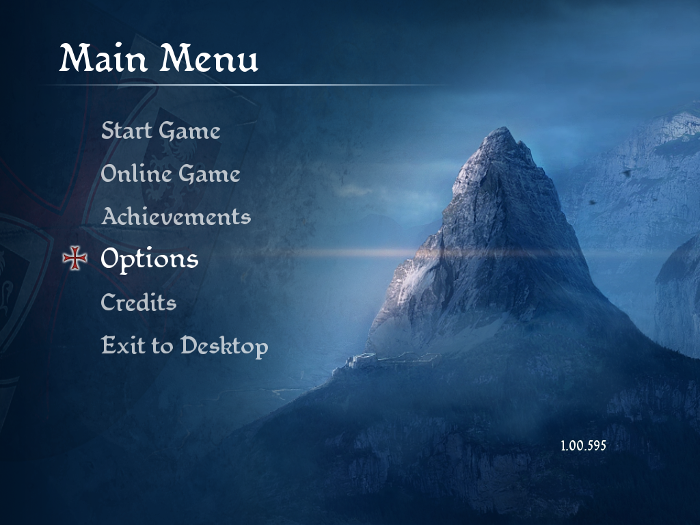
Click Video
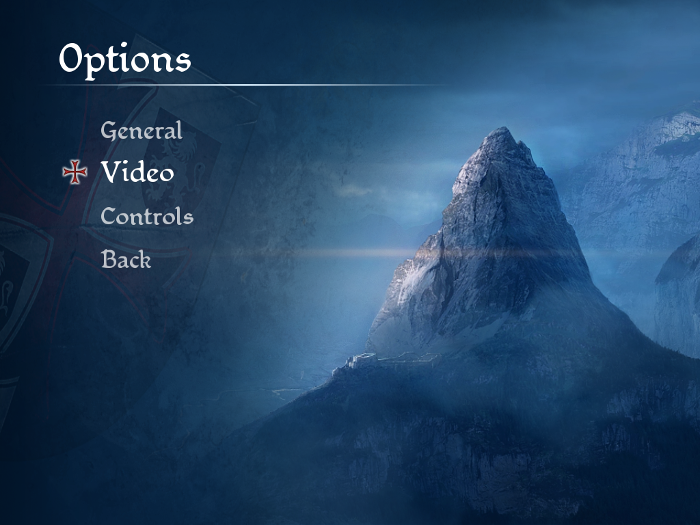
Adjust:
Click Confirm
- Resolution
- Refresh
- Vsync
- Detail
- Texture
- Anisotrophy
- View Distance
- Shadows
- Grass
- Water
- PostProcessing
- Scene Resolution
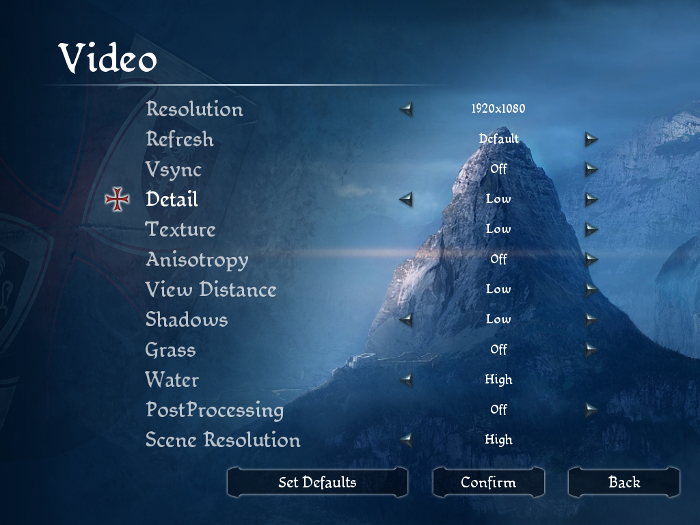
Rule of Thumb
High settings = More detail, lower frame rates
Low settings = Less detail, higher frame rates
Conclusion:
The First Templar ran great on my Geforce GTX 950 and my GeForce 550 Ti. I was able to crank the Video settings to high and run it at 1920x1080. If you poke around the game files, you will notice dotnet3 and vcredist files, but Steam never installs them, so you don't need them. The detail problem in my video was a memory bug while recording. I never experienced that while playing normal.
Gameplay Video:
Screenshots:
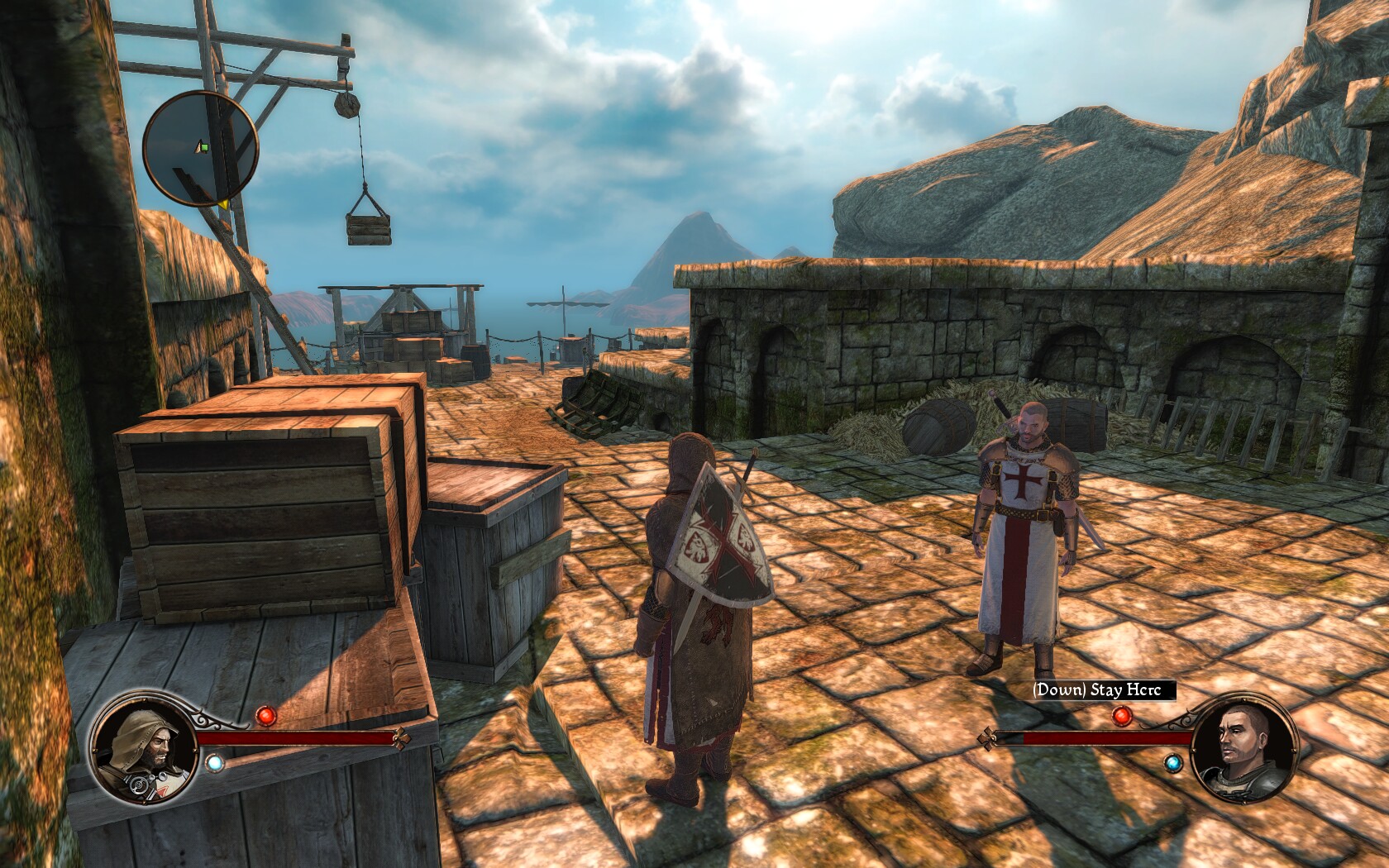

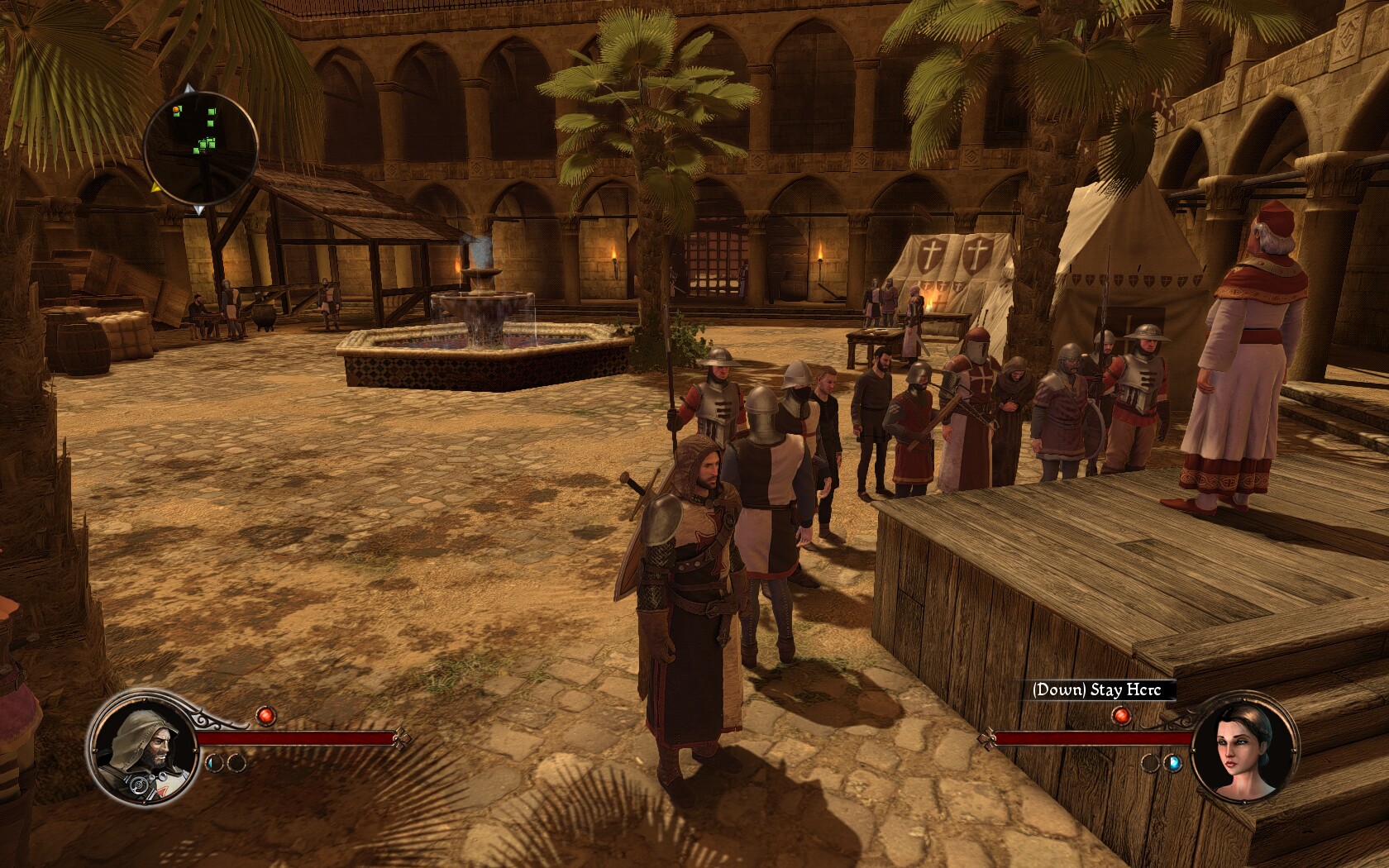

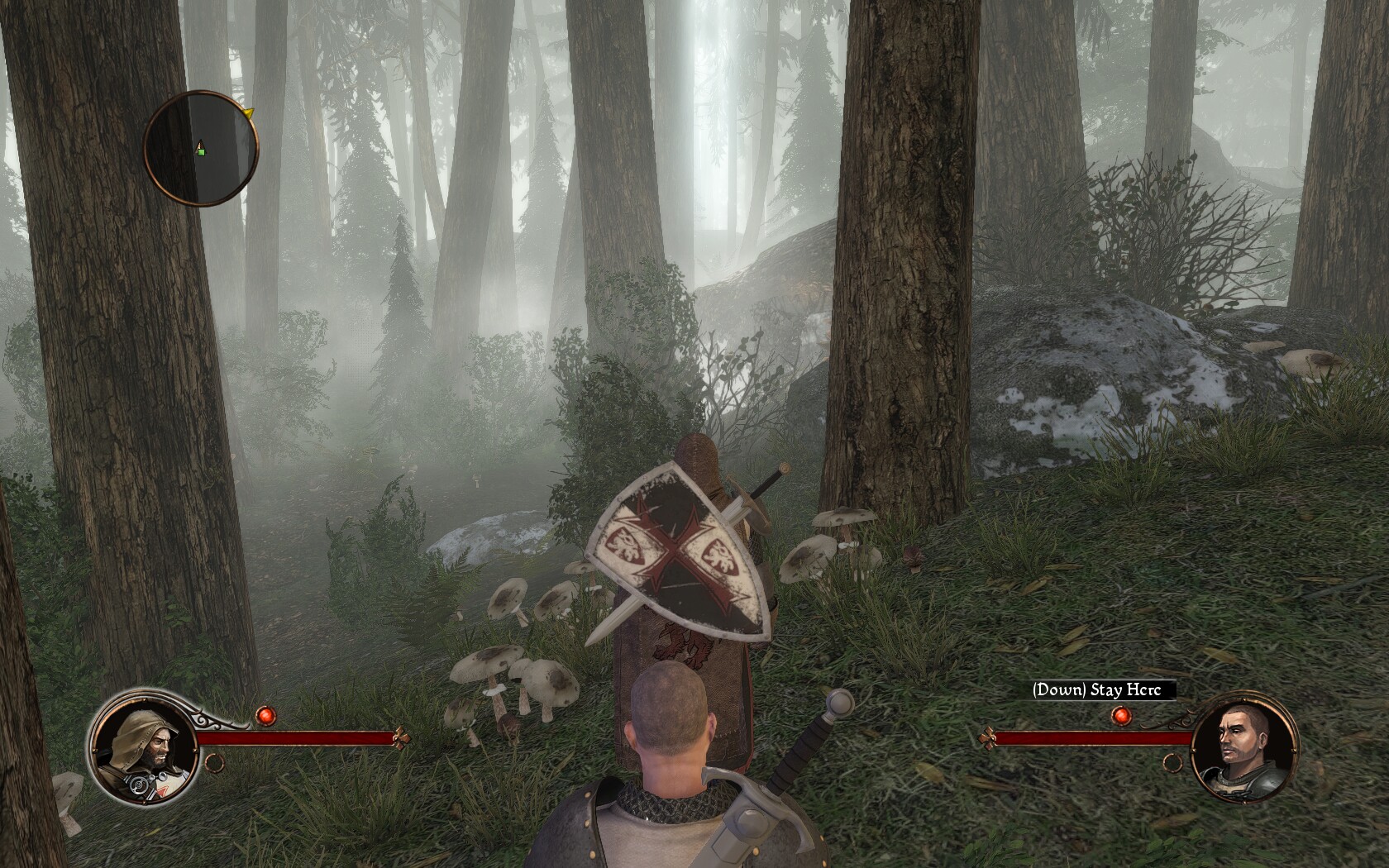


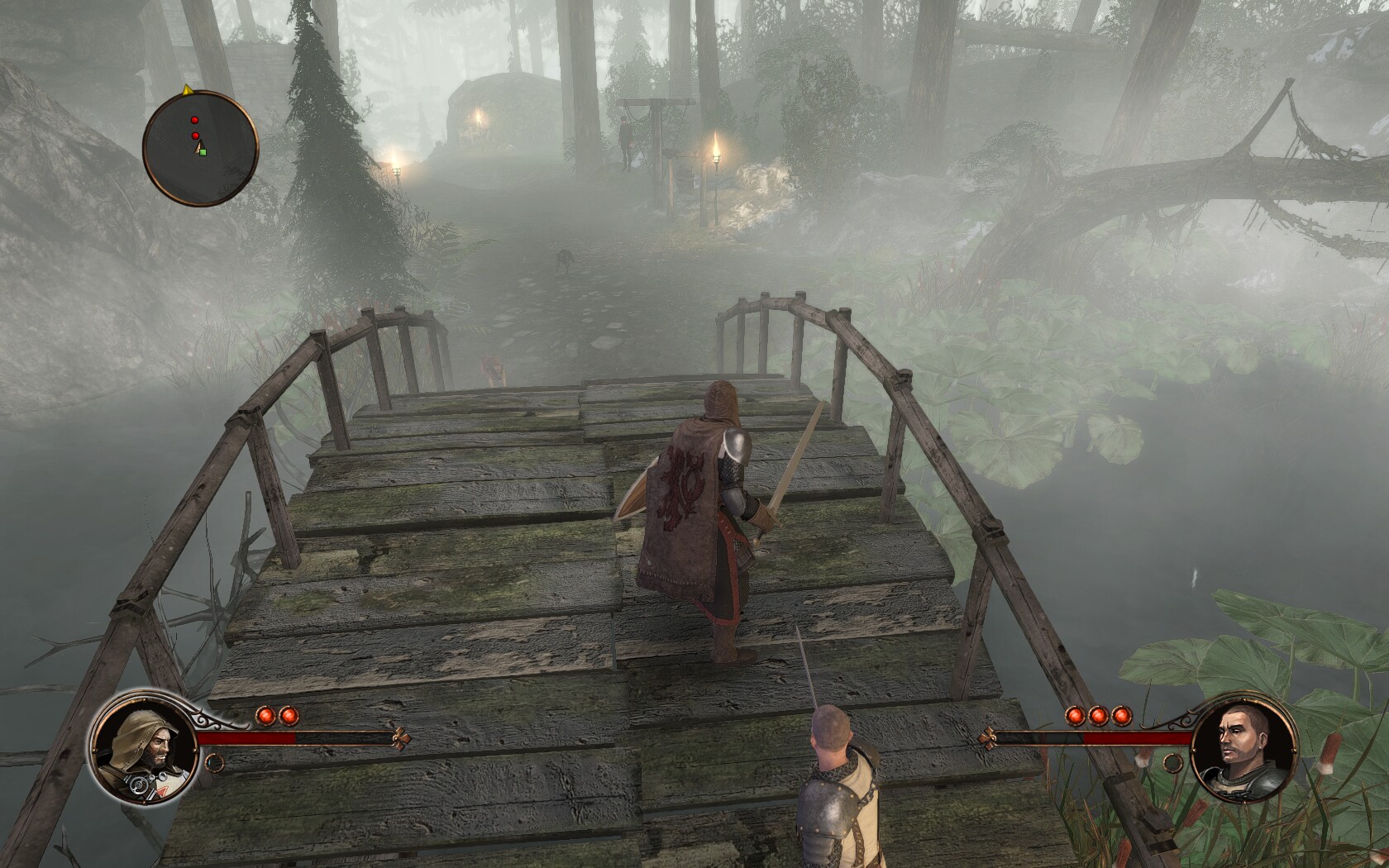
Comments
Discussion in 'Guides' started by booman, May 6, 2016.
XenPorta
© Jason Axelrod from 8WAYRUN.COM
