This is a point and click adventure game made in 2012 by the German developer Daedalic. The game features beautiful visuals and story that stuck by me long after I completed it. It plays very well on Linux, except for a few stalls when exiting dialogue or entering a new location, but nothing that diminish the gameplay.

This guide will explain how to install the digital edition of the game, available on GOG.com
Tips & Specs
To learn more about PlayOnLinux and Wine configuration, see the online manual: PlayOnLinux explained
Arch Linux 64-bit
PlayOnLinux 4.2.2
Wine 1.7.13
Downloading from GOG
GOG games can be downloaded on Linux by using a web browser, just make sure the "GOG.com Downloader mode" is OFF
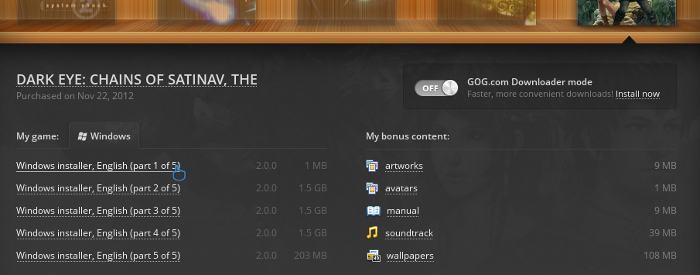
Or you can use the lgogdownloader, which is my personal preferred choice. It is a very useful program for downloading GOG games. There is no graphical interface for it, but it is very fast and provides error free downloads.
For some Linux distros it may be found in community repositories or similar community provided packages. Installation and usage instructions are located here: lgogdownloader
On first use, you must log in by opening a terminal and using the command:
lgogdownloader --login
You will be prompted for your gog.com account email and password, which you must type in correctly before you can use lgogdownloader to download games.
To list all games you own, type:
lgogdownloader --list
If you only want to see specific games you own, for example any games with 'chains' in the name, then type:
lgogdownloader --list | grep chains

To download The Dark Eye: Chains of Satinav with no extras and no cover artwork, just the actual installer files:
lgogdownloader --download --game the_dark_eye_chains_of_satinav --no-extras --no-cover --directory /path/to/folder
Setup PlayOnLinux
Launch PlayOnLinux and select 'Tools' and 'Manage Wine versions'
In the new window that appears, scroll through the 'Available Wine versions' box to find '1.7.13' and click on the right pointing arrow to install it, now it will be visible under 'Installed Wine versions' on the right side
If you have a 64-bits system, make sure you have selected the 'Wine versions (x86)' tab above
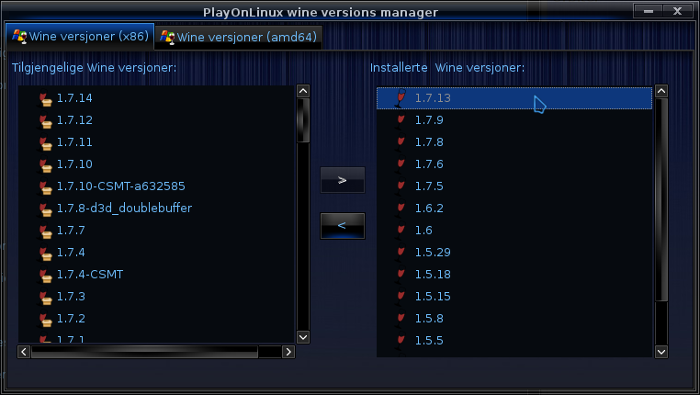
Just close the window. Back at the main PlayOnLinux window, select 'Install'
Click on 'Install a non-listed program'
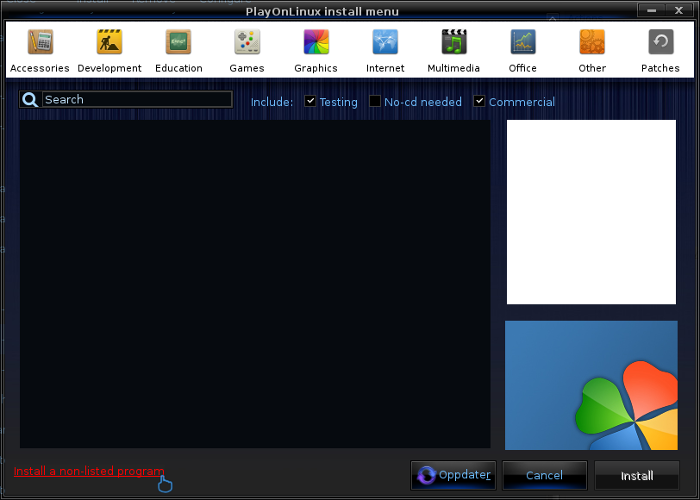
Select 'Install a program in a new virtual drive' and click next
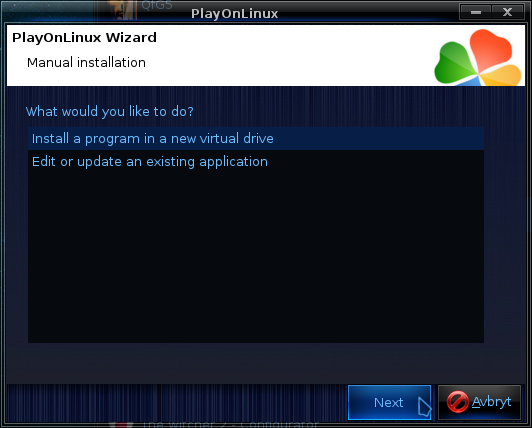
Name the the virtual drive "chains_of_satinav" and click next
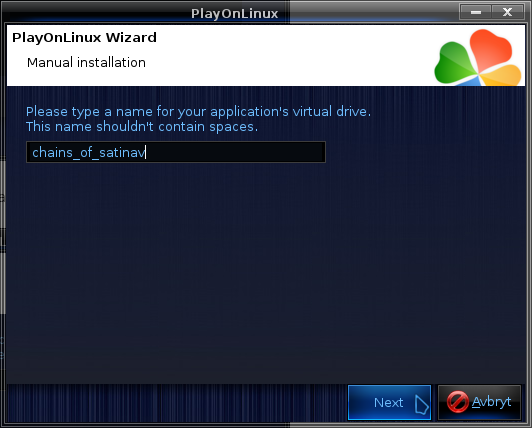
Select "Use another version of Wine", "Configure Wine" and "Install some libraries" before you click next
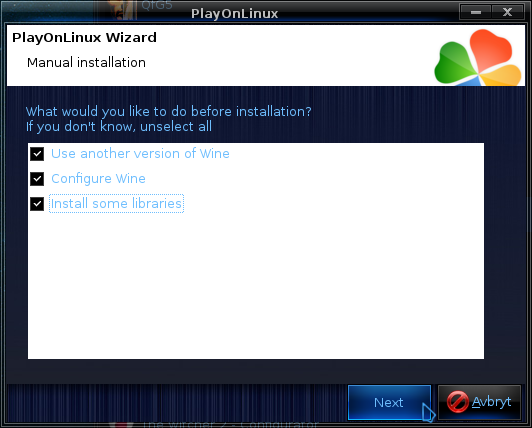
On the wine selection window, select 1.7.13 and click next. Make sure you select '32-bits window installation' if you are on a 64-bit system
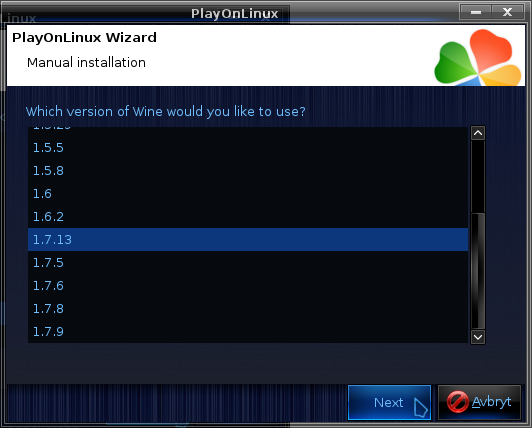
When the wine configuration window appear, select the 'Graphics' tab, and click the checkbox for all four options. Make sure that you set the resolution to your desktop resolution. My desktop is at 1920 x 1080, so I set that for the wine virtual desktop resolution.

Note: Even though the language is Norwegian in my screenshot, the layout will look the same for you
When you come to the selection of libraries to install, select: POL_Install_gdiplus
This will let the GOG installer display correctly
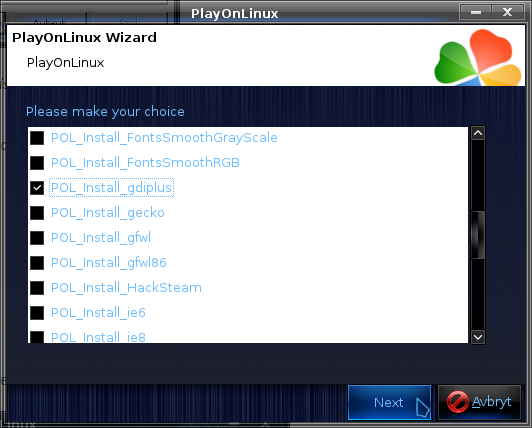
Then click 'Next'
When you are asked for the install file to run, navigate to the GOG installer and select it. Then click 'Next'
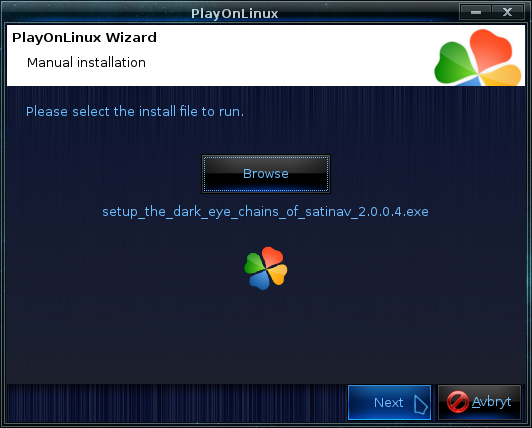
Installing the Game
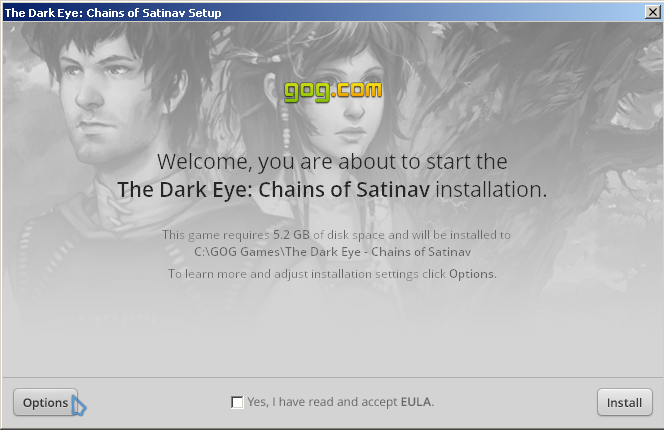
Click on 'Options'. You don't need any desktop icons created by the installer as those are only useful on Windows. Then click to accept the EULA and click 'Install'
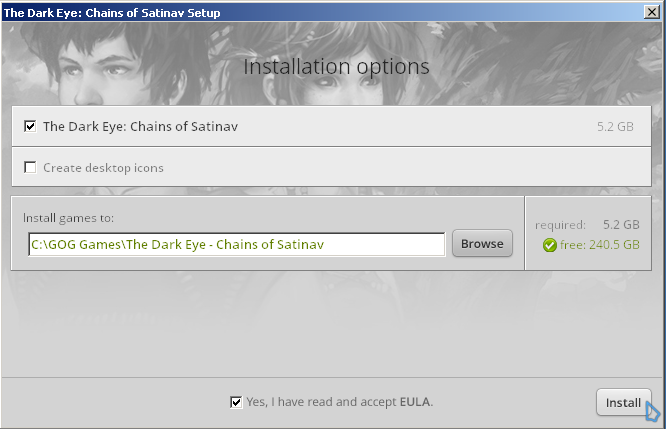
Once the game has completed installing, click 'Exit'
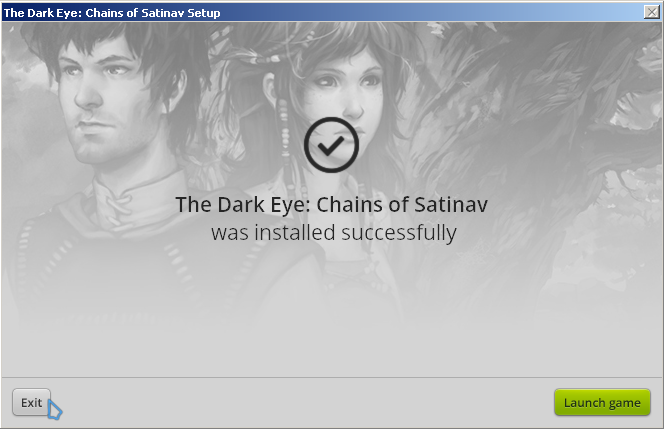
When you are asked to create a shortcut, select "satinav.exe", and you can named it "The Dark Eye: Chains of Satinav". Then select 'I don't want to make another shortcut'
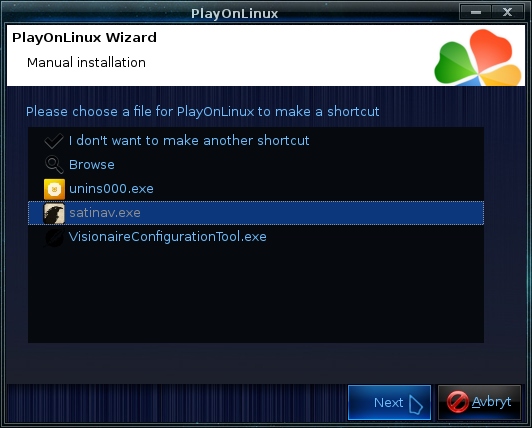
You can now go ahead and launch the game. You may want to make some adjustments in game settings, so from the main menu of the game, click on 'Settings'
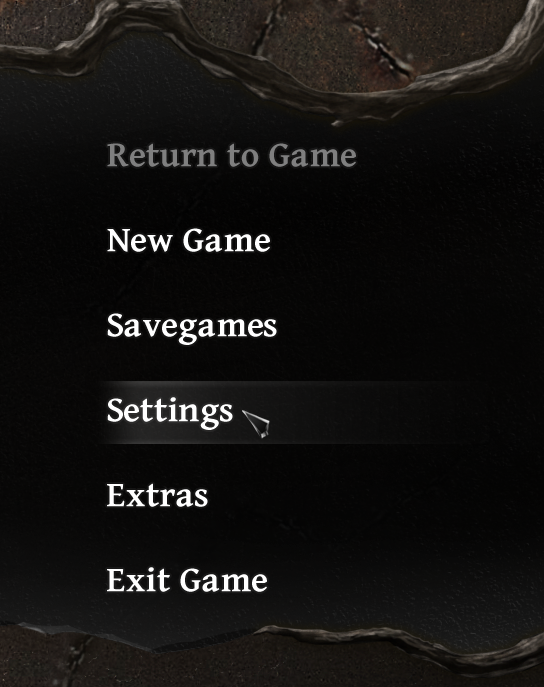
Here you can click on the image of the Monitor to access graphical settings. Here you can enable HD videos, and select the detail of additional effects.
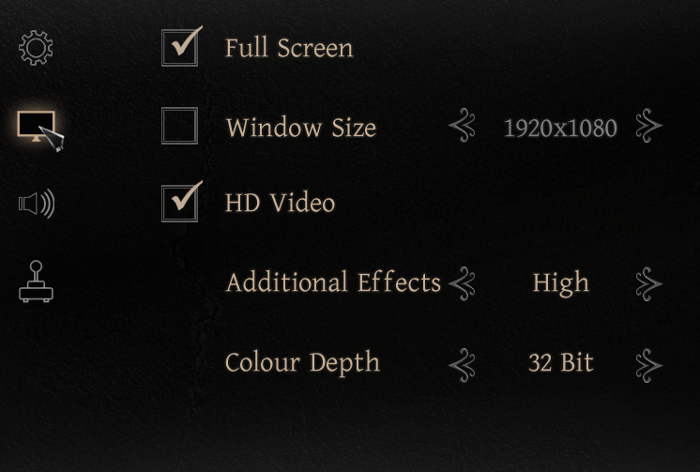
As noted before, the game occasionally hangs when exiting dialogue or entering a new location. This appears to happen randomly. Even though the game might appear to freeze, don't worry. Just wait a few seconds and it will continue playing. Sound also stutters a little on in game videos, but this does not always happen.
Screenshots




Comments
Discussion in 'Guides' started by Daerandin, Mar 8, 2014.
XenPorta
© Jason Axelrod from 8WAYRUN.COM
