System Shock 2 is the sci-fi RPG masterpiece before Bioshock. Intricate story, Psi powers, character development, ability perks, tons of loot and dark atomosphere. Sounds like Bioshock doesn't it?

Follow my step-by-step guide on installing, configuring and optimizing System Shock 2 in Linux with PlayOnLinux.
Note: This guide applies to the GOG.com version of System Shock 2. Other versions may require additional steps.
Tips & Specs:
To learn more about PlayOnLinux and Wine configuration, see the online manual: PlayOnLinux Explained
int 17 64-bit
PlayOnLinux: 4.2.4
Wine: 1.6.2
Wine Installation
Click Tools
Select "Manage Wine Versions"
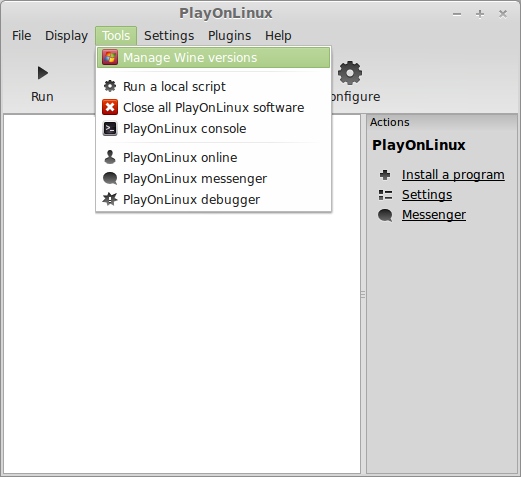
Look for the Wine Version: 1.6.2
Note: Try using stable Wine 1.8 and 1.8-staging
Select it
Click the arrow pointing to the right
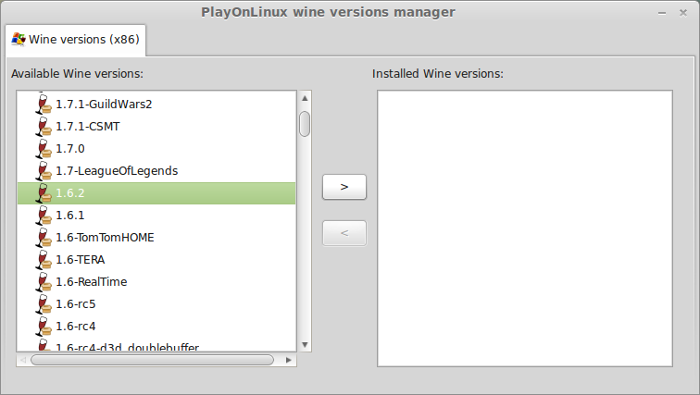
Click Next
Downloading Wine
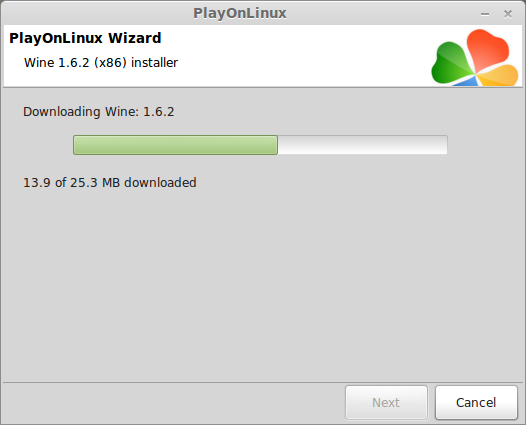
Extracting
Downloading Gecko
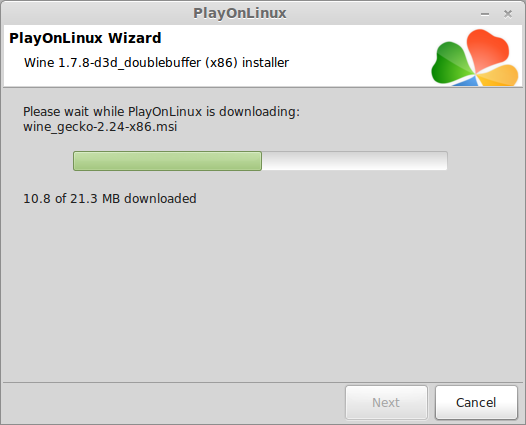
Installed
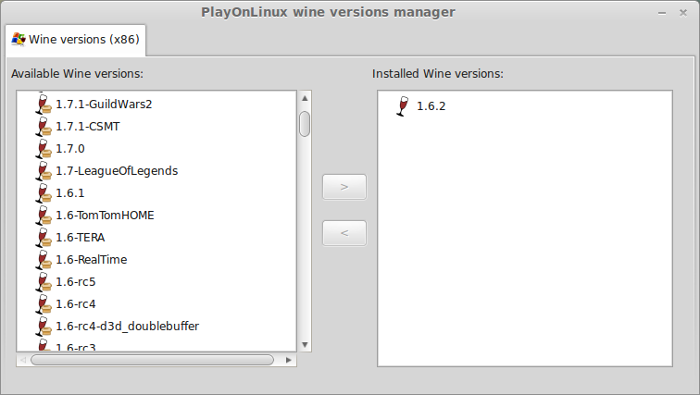
Wine 1.6.2 is installed and you can close this window
PlayOnLinux Setup
Launch PlayOnLinux
Click Install
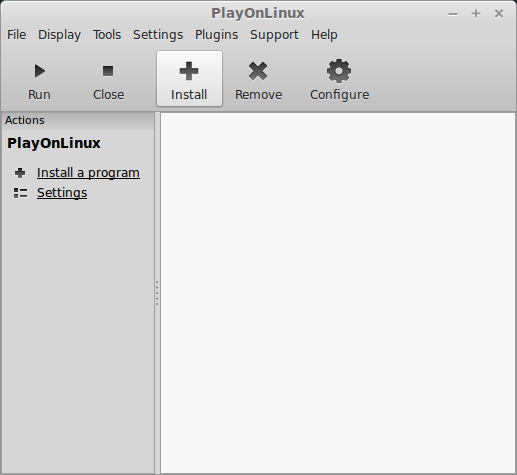
Click "Install a non-listed program"
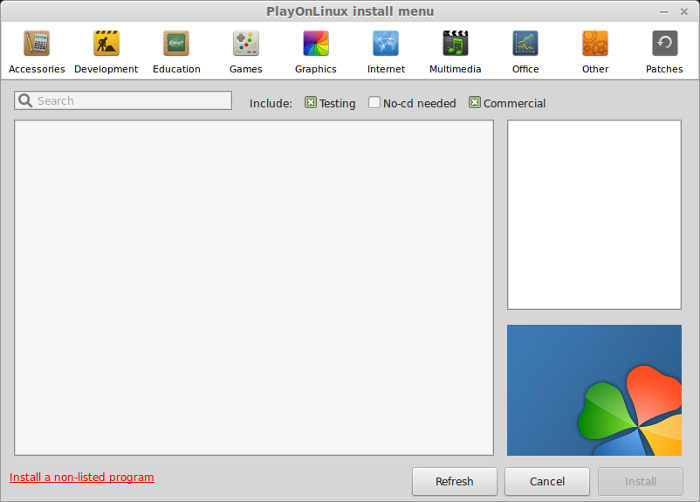
Click Next
Select "Install a program in a new virtual drive"
Click Next
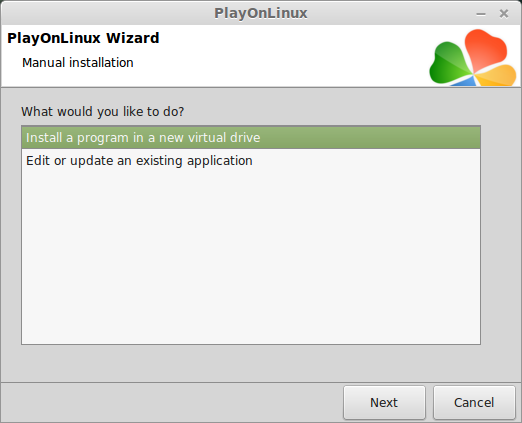
Name the virtual drive: systemshock2
Click Next
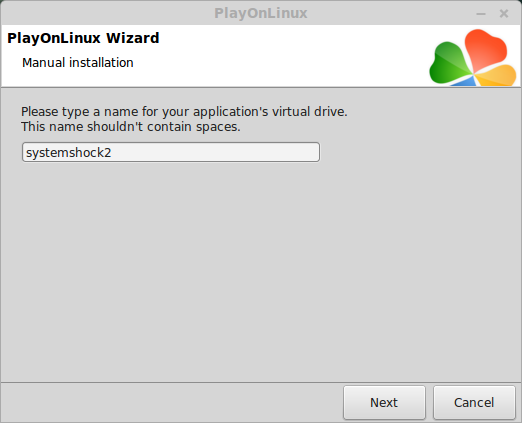
Check all three options:
Click Next
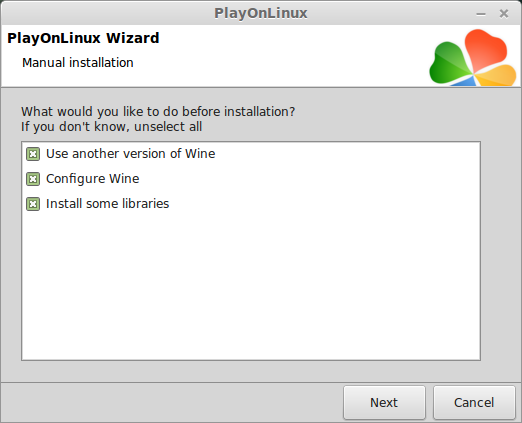
Select Wine 1.6.2
Click Next
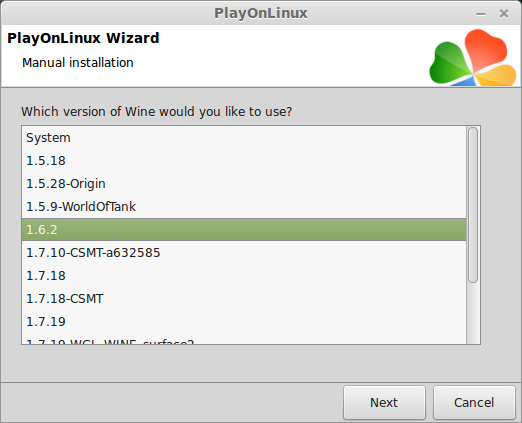
Select "32 bits windows installation"
Click Next
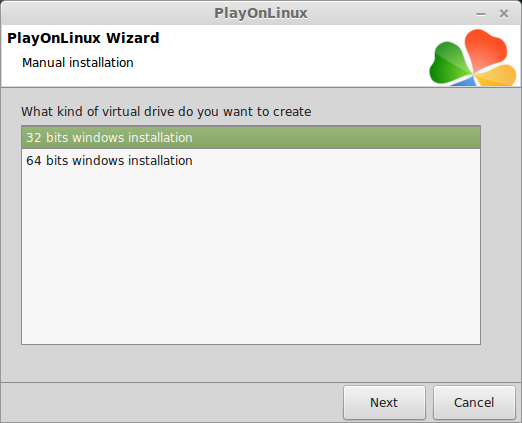
Wine Configuration
Applications Tab
Windows Version: Windows 7
Click Apply
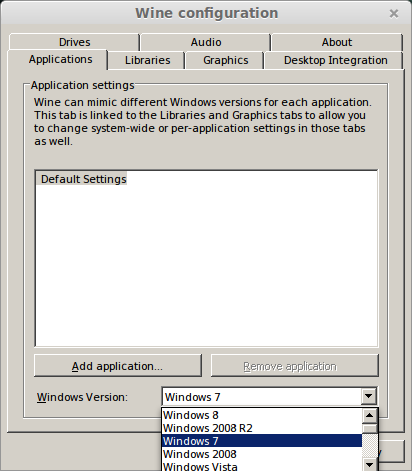
Graphics Tab
Check "Automatically capture the mouse in full-screen windows"
Check "Emulate a virtual drive"
Desktop Size: 1024x768
Click OK
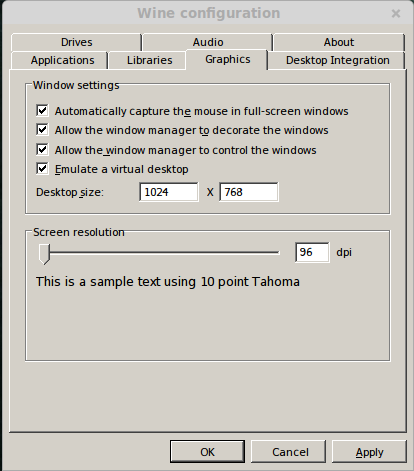
Installing Packages (DLL's/Components)
Check the following libraries:
Click Next
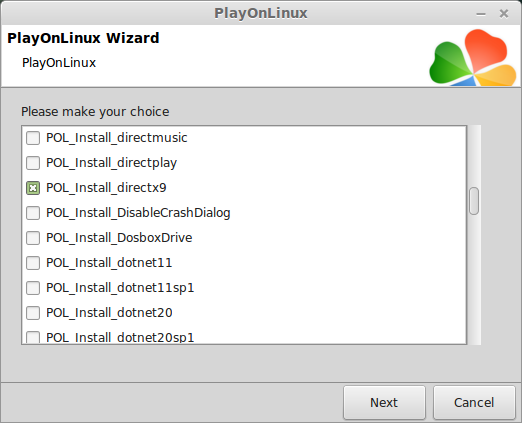
Note: All libraries/packages will automatically download and install
Installing System Shock 2
Click Browse
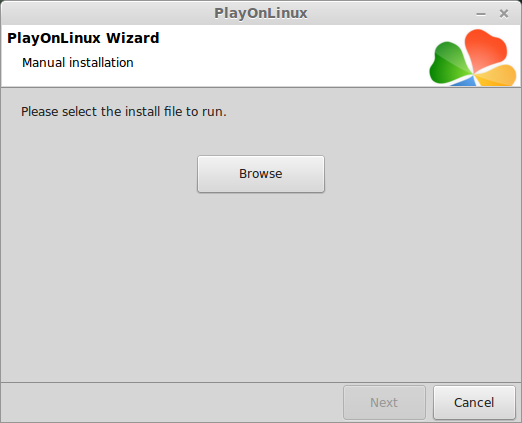
Select "setup_system_shock2_2.1.0.19.exe"
Click Open
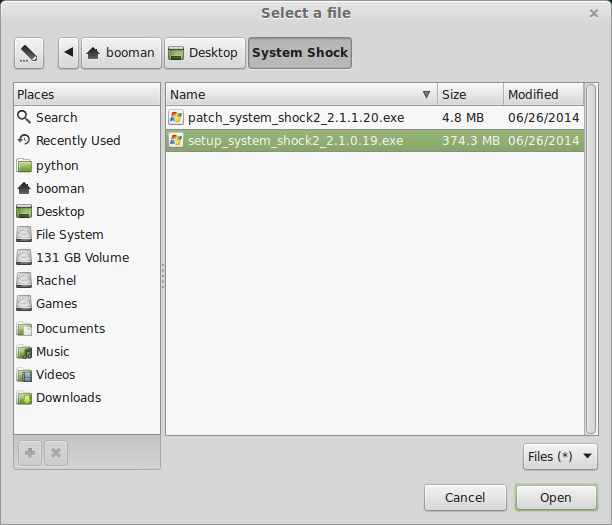
Click Next
Check "Yes, I have read and accept EULA"
Click Options
Uncheck "Create desktop icons"
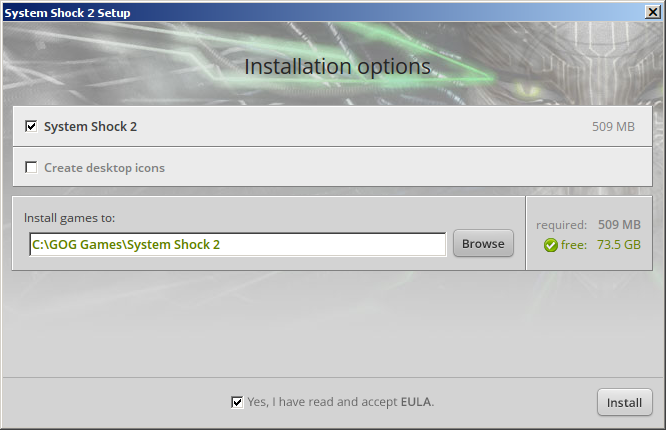
Installing...
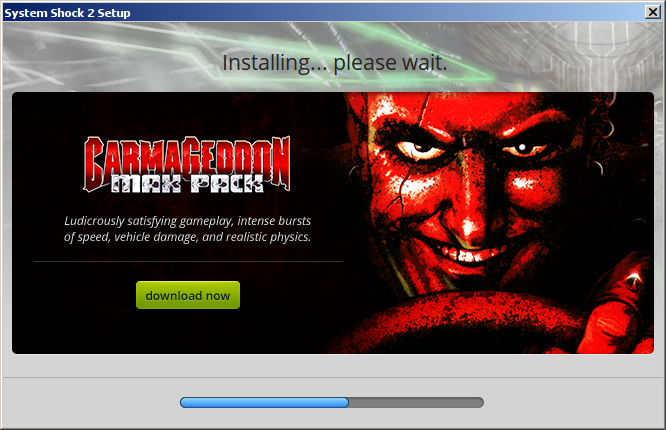
Click Exit
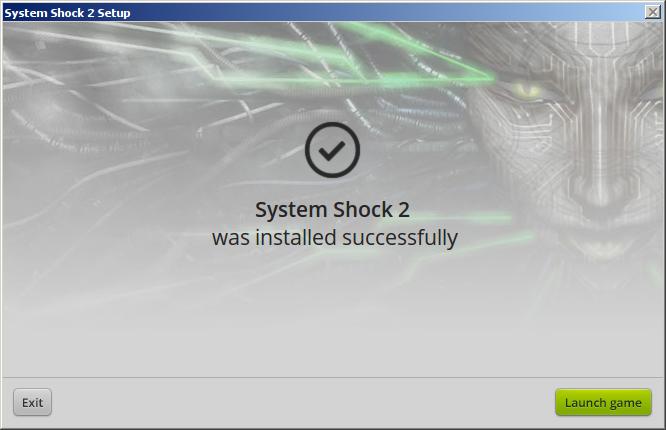
PlayOnLinux Shortcut
Select "SHOCK2.EXE"
Click Next
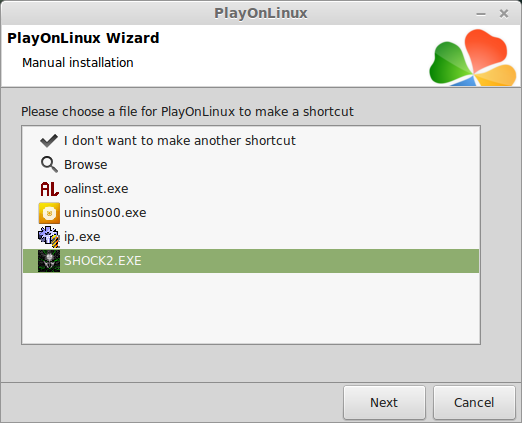
Name the shortcut: System Shock 2
Click Next
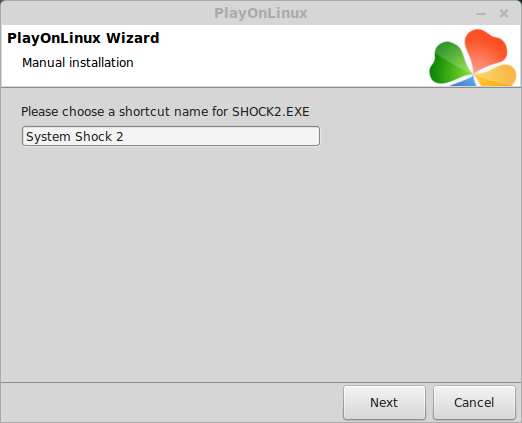
Click Next
Configure PlayOnLinux
Back to PlayOnLinux
Select "System Shock 2"
Click Configure
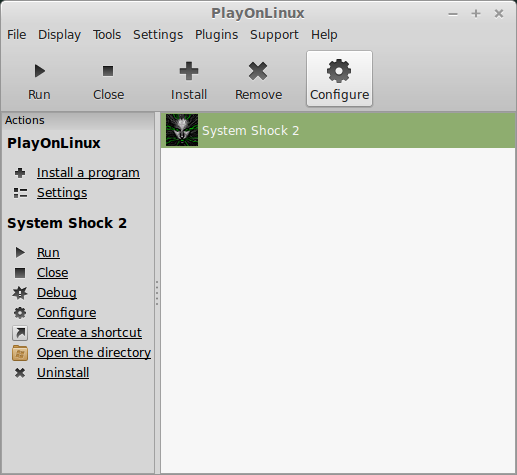
General Tab
Wine version: 1.6.2
Note: Click the + to download other version of Wine. Click the down-arrow to select other versions of Wine
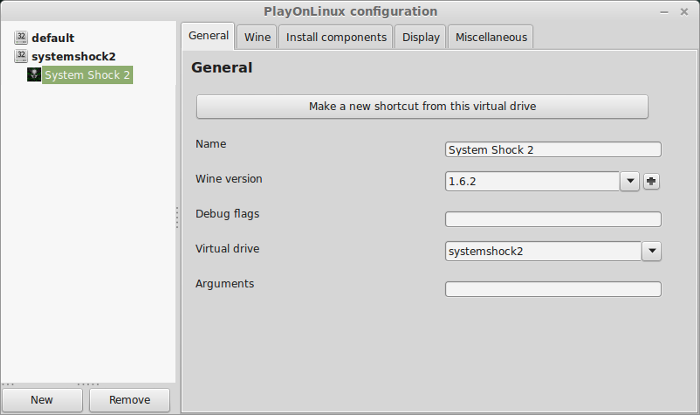
Display Tab
Video memory size: Enter the amount of memory for your video card/chip
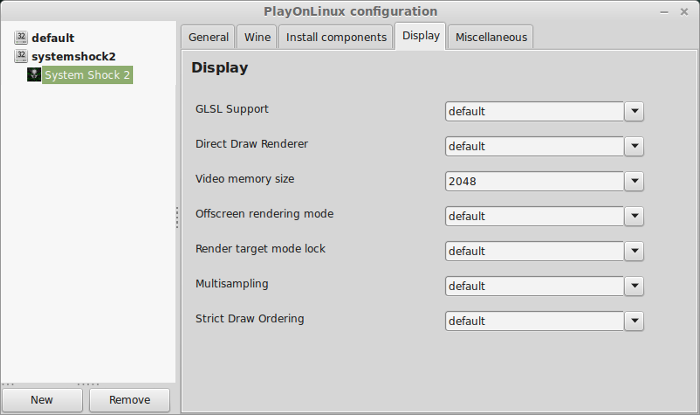
Installing Patch
Miscellaneous Tab
Click "Run a .exe file in this virtual drive"
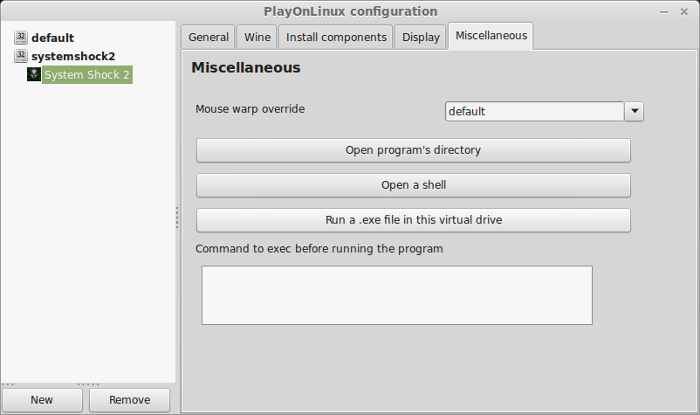
Select "patch_system_shock2_2.1.1.20.exe"
Click Open
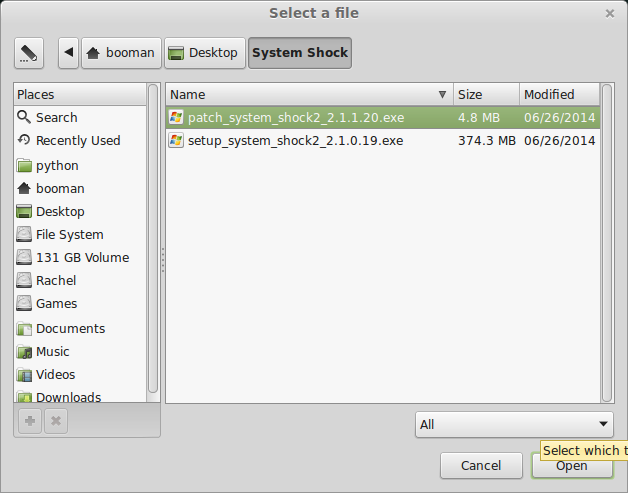
Click Update

Click Exit
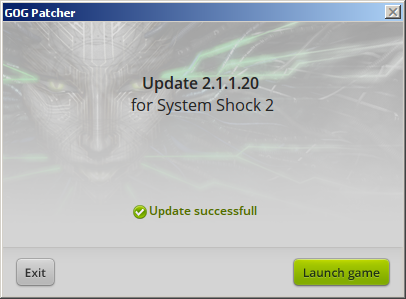
Launch System Shock 2
Select System Shock 2
Click Run
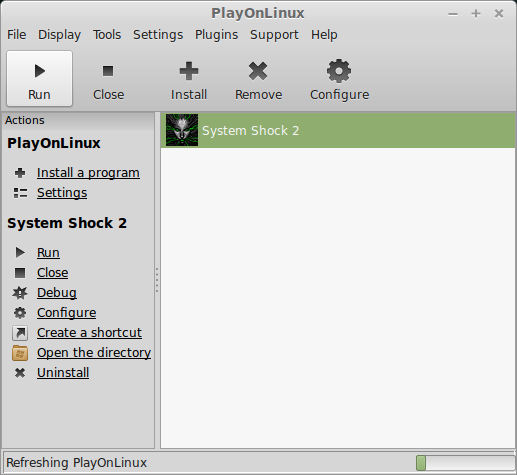
Click Options
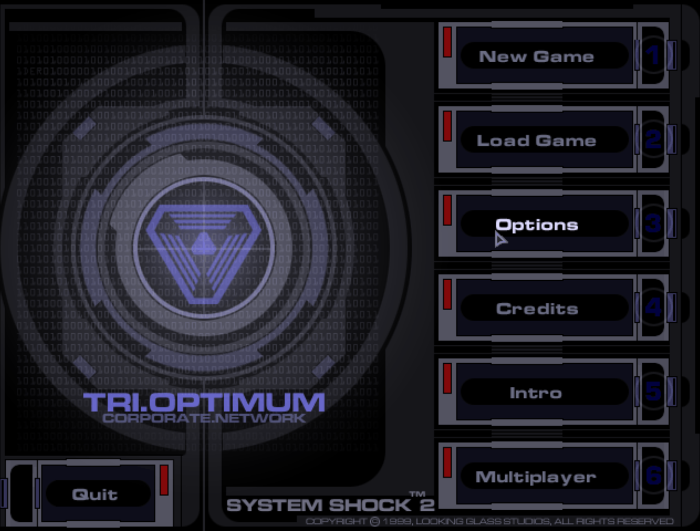
Click Video
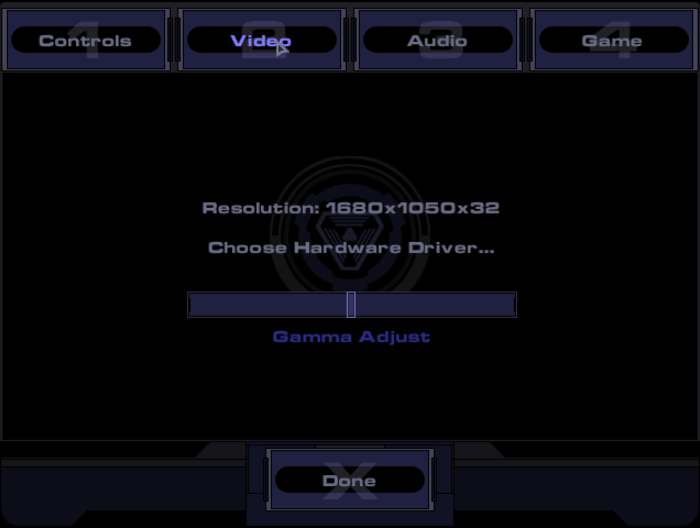
Select Resolution to match your Linux Desktop
Click Done
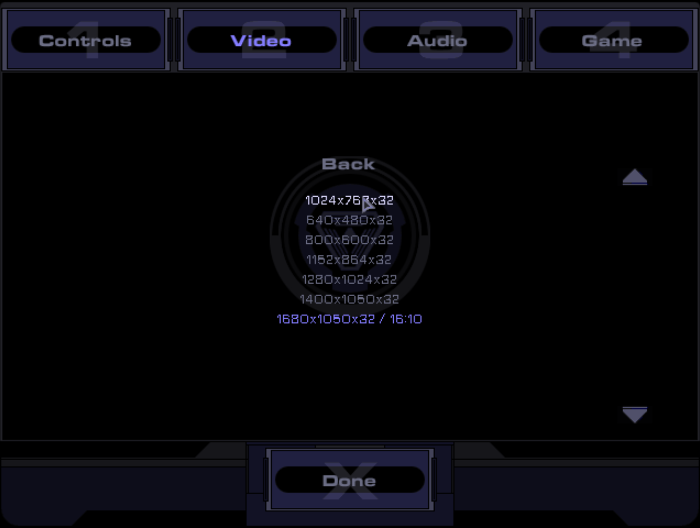
Conclusion:
System Shock 2 played extremely smooth on my GeForce 550 Ti and supported 1680x1050 resolution. It still looks great and was a lot of fun to play. Since its DRM free from GOG, you can install it on a few computers and play cooperative.
Video:
Screenshots:
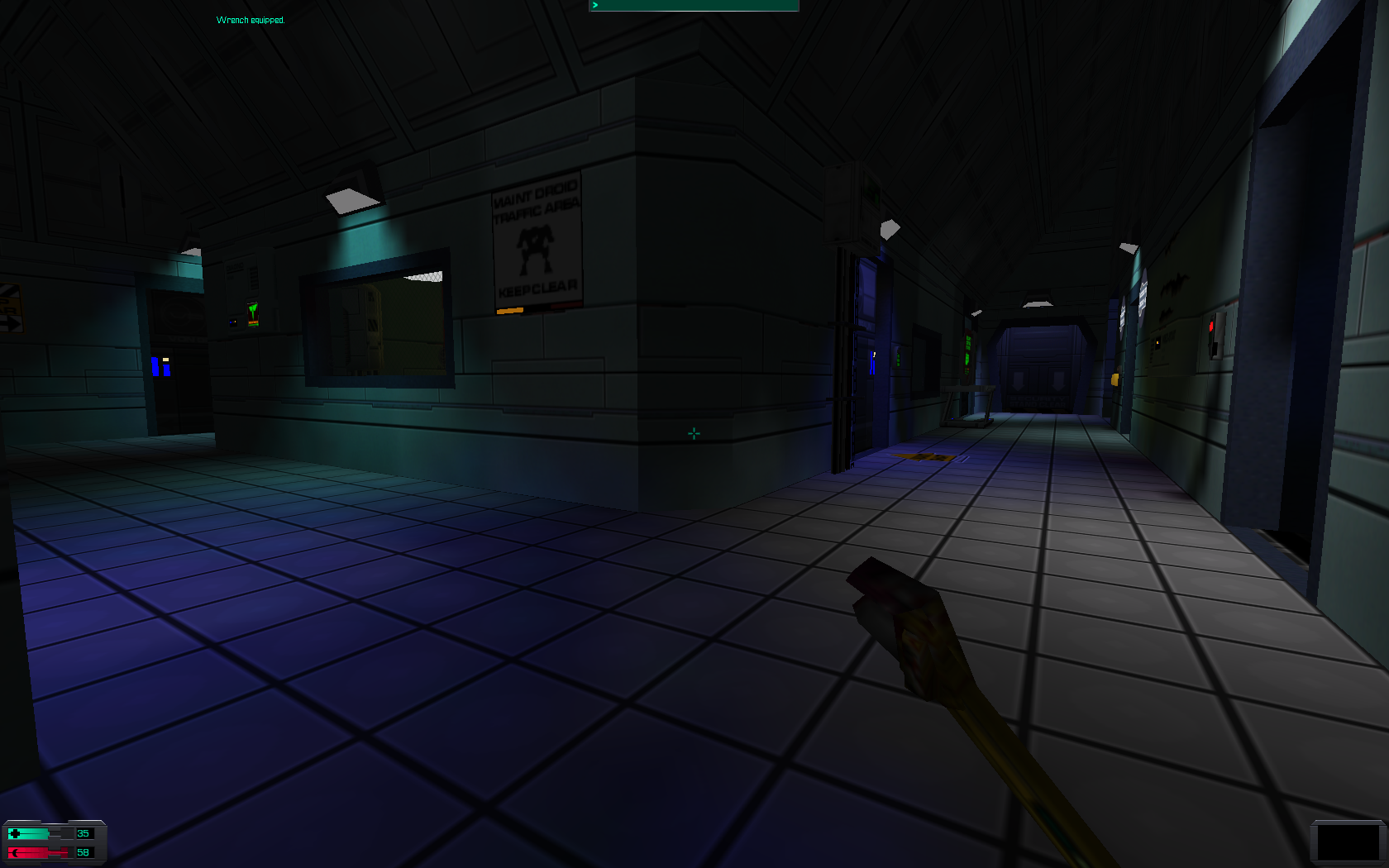





Follow my step-by-step guide on installing, configuring and optimizing System Shock 2 in Linux with PlayOnLinux.
Note: This guide applies to the GOG.com version of System Shock 2. Other versions may require additional steps.
Tips & Specs:
To learn more about PlayOnLinux and Wine configuration, see the online manual: PlayOnLinux Explained
int 17 64-bit
PlayOnLinux: 4.2.4
Wine: 1.6.2
Wine Installation
Click Tools
Select "Manage Wine Versions"
Look for the Wine Version: 1.6.2
Note: Try using stable Wine 1.8 and 1.8-staging
Select it
Click the arrow pointing to the right
Click Next
Downloading Wine
Extracting
Downloading Gecko
Installed
Wine 1.6.2 is installed and you can close this window
PlayOnLinux Setup
Launch PlayOnLinux
Click Install
Click "Install a non-listed program"
Click Next
Select "Install a program in a new virtual drive"
Click Next
Name the virtual drive: systemshock2
Click Next
Check all three options:
- Use another version of Wine
- Configure Wine
- Install some libraries
Click Next
Select Wine 1.6.2
Click Next
Select "32 bits windows installation"
Click Next
Wine Configuration
Applications Tab
Windows Version: Windows 7
Click Apply
Graphics Tab
Check "Automatically capture the mouse in full-screen windows"
Check "Emulate a virtual drive"
Desktop Size: 1024x768
Click OK
Installing Packages (DLL's/Components)
Check the following libraries:
- POL_Install_corefonts
- POL_Install_directx9
- POL_Install_d3dx9_43
- POL_Install_gdiplus
- POL_Install_msvcrt40
- POL_Install_tahoma
Click Next
Note: All libraries/packages will automatically download and install
Installing System Shock 2
Click Browse
Select "setup_system_shock2_2.1.0.19.exe"
Click Open
Click Next
Check "Yes, I have read and accept EULA"
Click Options
Uncheck "Create desktop icons"
Installing...
Click Exit
PlayOnLinux Shortcut
Select "SHOCK2.EXE"
Click Next
Name the shortcut: System Shock 2
Click Next
Click Next
Configure PlayOnLinux
Back to PlayOnLinux
Select "System Shock 2"
Click Configure
General Tab
Wine version: 1.6.2
Note: Click the + to download other version of Wine. Click the down-arrow to select other versions of Wine
Display Tab
Video memory size: Enter the amount of memory for your video card/chip
Installing Patch
Miscellaneous Tab
Click "Run a .exe file in this virtual drive"
Select "patch_system_shock2_2.1.1.20.exe"
Click Open
Click Update
Click Exit
Launch System Shock 2
Select System Shock 2
Click Run
Click Options
Click Video
Select Resolution to match your Linux Desktop
Click Done
Conclusion:
System Shock 2 played extremely smooth on my GeForce 550 Ti and supported 1680x1050 resolution. It still looks great and was a lot of fun to play. Since its DRM free from GOG, you can install it on a few computers and play cooperative.
Video:
Screenshots:
Last edited:
