
Sudeki is a world in torment by the destructive forces of the Alkorian. There once was a beautiful country outside Illumina Castle, but now it is in ruins. Play as 4 heroes to aid the Queen in an Action RPG to eliminate the Alkorian and purify Sudeki once again.

Follow my step-by-step guide on installing, configuring and optimizing Sudeki in Linux with PlayOnLinux.
Note: This guide applies to the GOG version of Sudeki. Other versions may require additional steps.
Tips & Specs:
To learn more about PlayOnLinux and Wine configuration, see the online manual: PlayOnLinux Explained
Mint 18.1 64-bit
PlayOnLinux: 4.2.10
Wine: 2.0-staging
Wine Installation
Click Tools
Select "Manage Wine Versions"
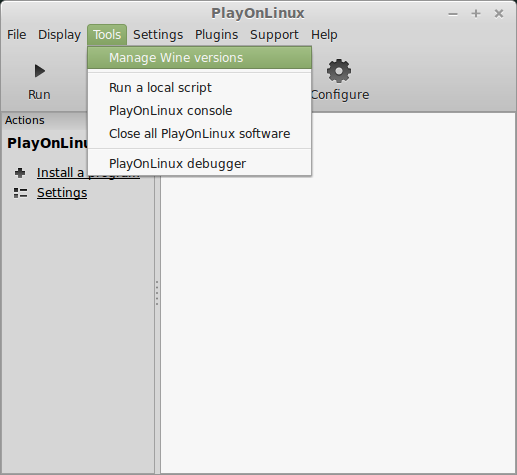
Look for the Wine Version: 2.0-staging
Select it
Click the arrow pointing to the right
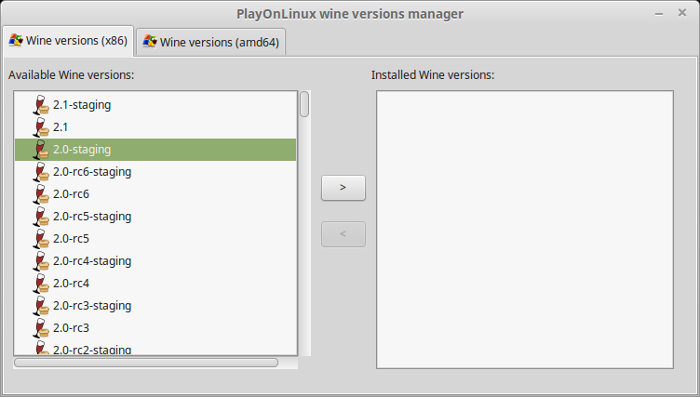
Click Next
Downloading Wine
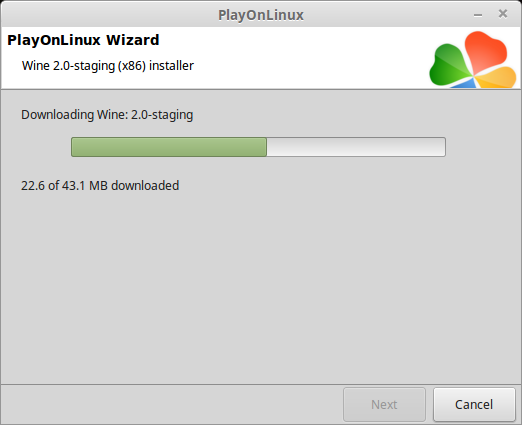
Extracting
Downloading Gecko
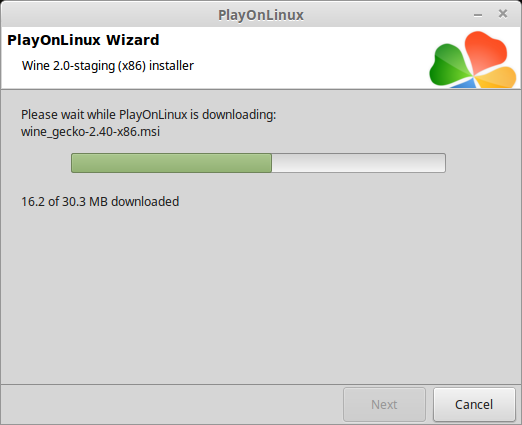
Installed
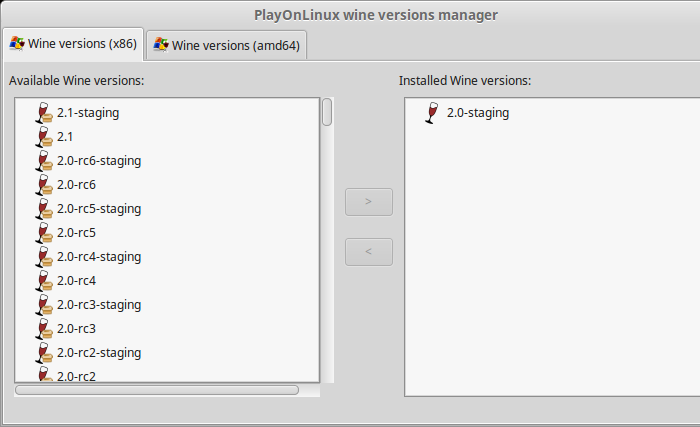
Wine 2.0-staging is installed and you can close this window
PlayOnLinux Setup
Launch PlayOnLinux
Click Install
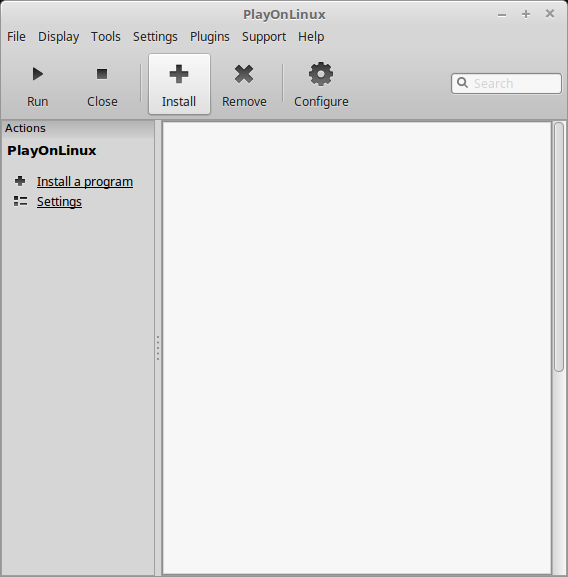
Click "Install a non-listed program"
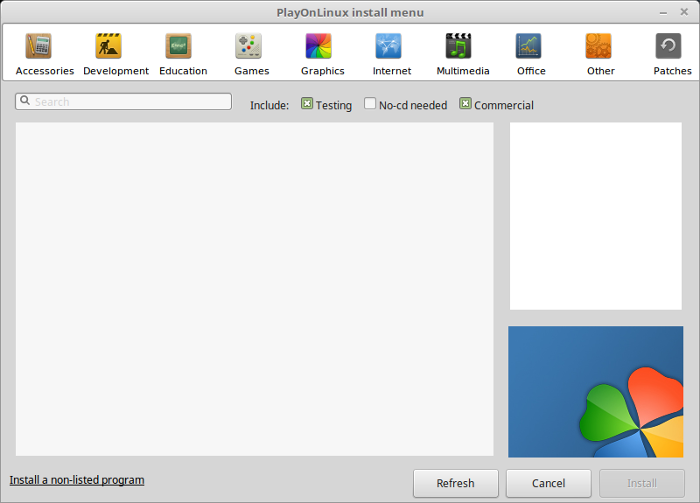
Click Next
Select "Install a program in a new virtual drive"
Click Next
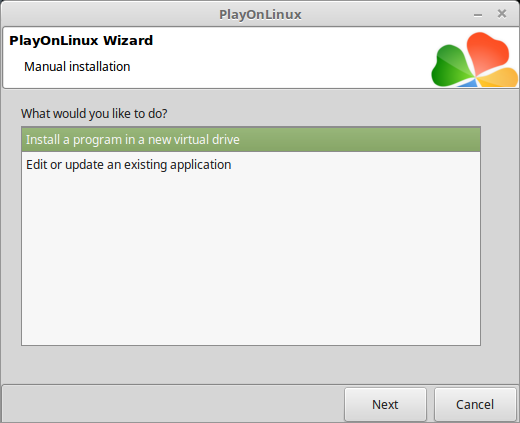
Name the virtual drive: sudeki
Click Next
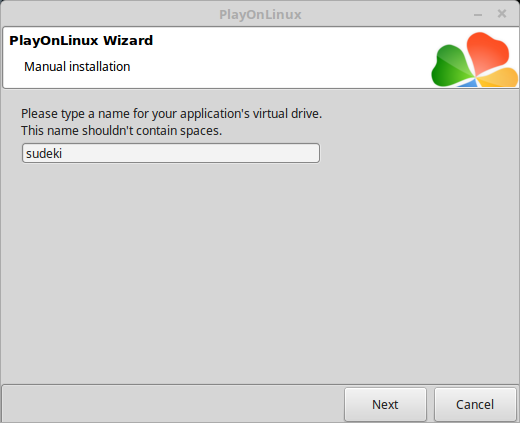
Check all three options:
Click Next
- Use another version of Wine
- Configure Wine
- Install some libraries
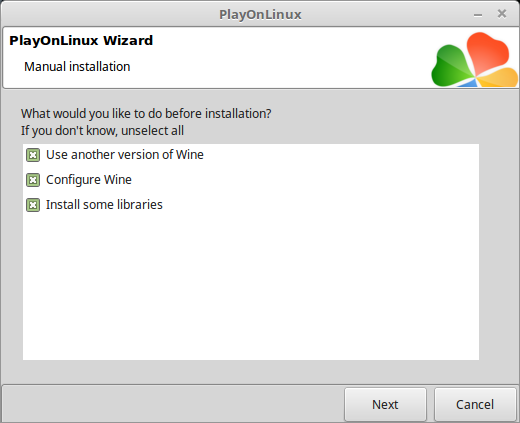
Select Wine 2.0-staging
Click Next
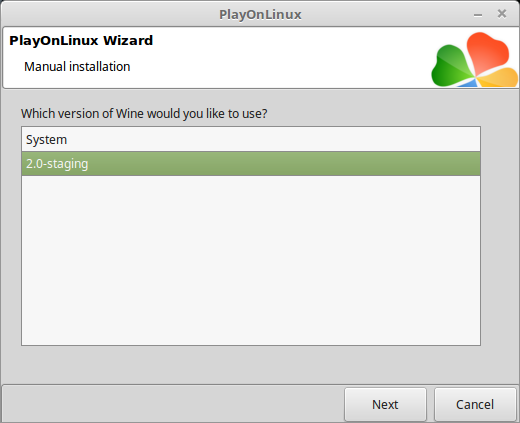
Select "32 bits windows installation"
Click Next
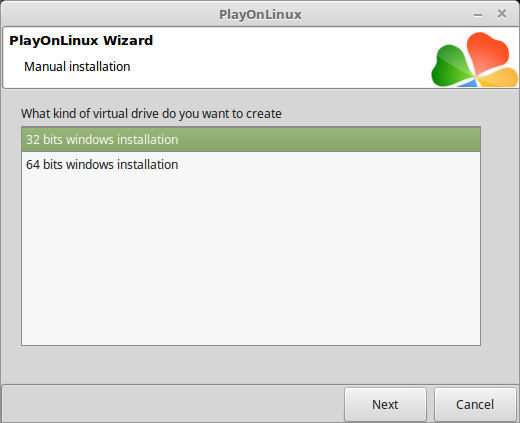
Wine Configuration
Applications Tab
Windows Version: windows 7
Click Apply
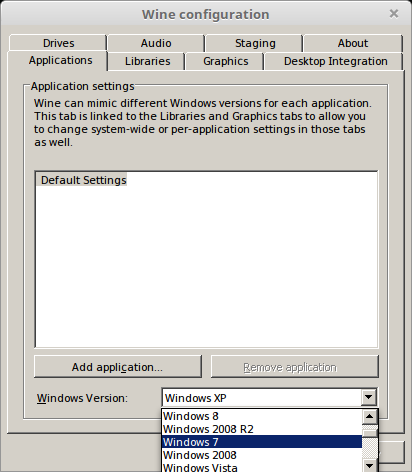
Graphics Tab
Check "Automatically capture the mouse in full-screen windows"
Check "Emulate a virtual desktop"
Desktop size: 1024x768
Click OK
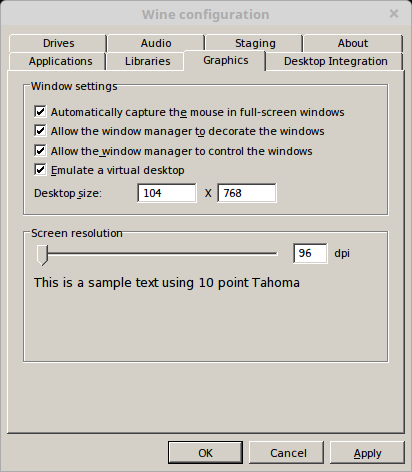
Check the following:
Click Next
- POL_Install_corefonts
- POL_Install_d3dx9
- POL_Install_gdiplus
- POL_Install_tahoma
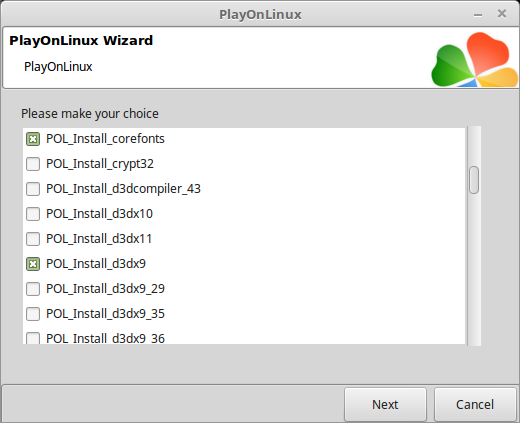
Note: All packages will automatically download and install
Installing Sudeki
Click Browse
Select "setup_sudeki_2.1.0.7.exe"
Click Open
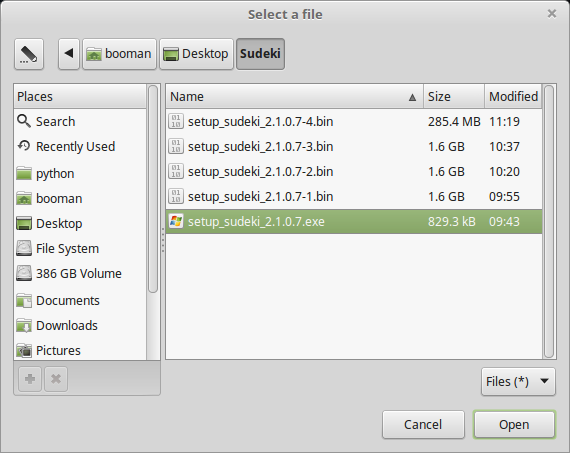
Click Next again...
Click Options
Uncheck "Create desktop icons"
Check "Yes, I have read and accept EULA"
Click Install
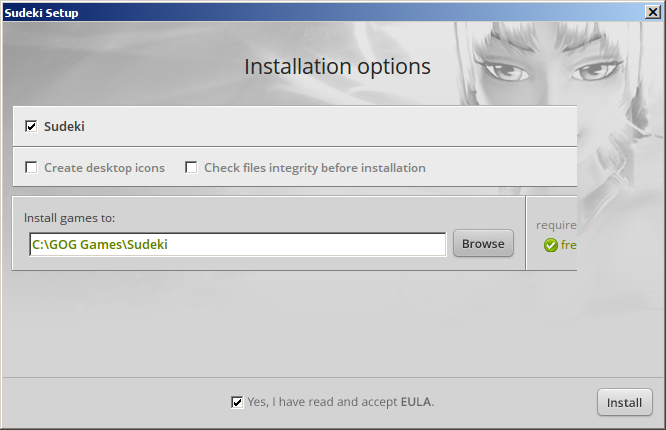
Click Exit
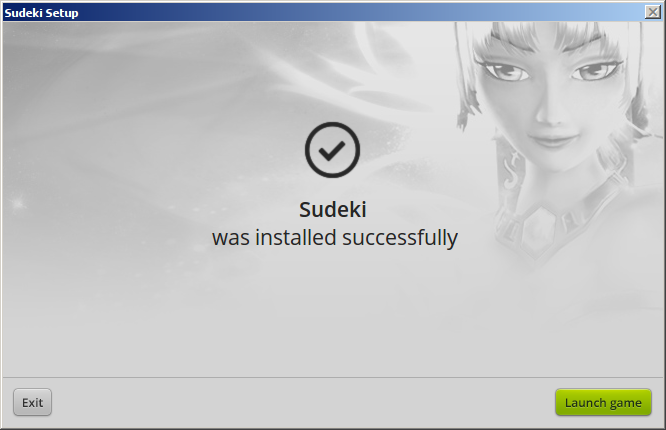
PlayOnLinux Shortcut
Select "SUDEKI.exe"
Click Next
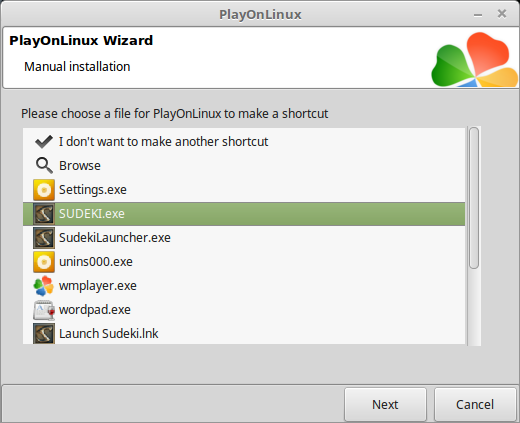
Name the shortcut: Sudeki
Click Next
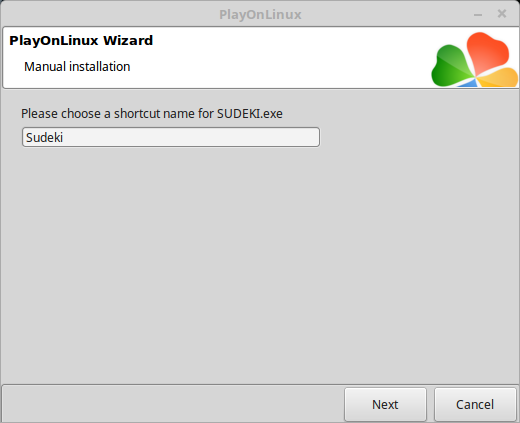
Select "SudekiLauncher.exe"
Click Next
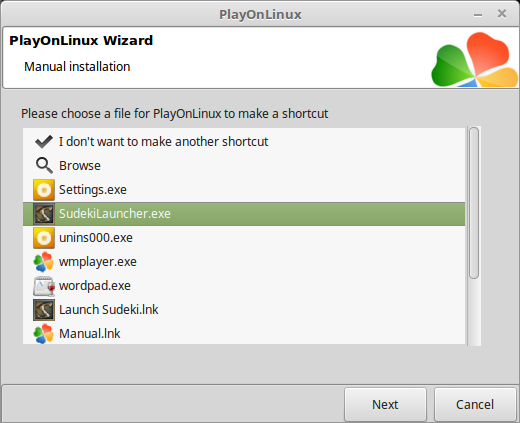
Name the shortcut: Sudeki Launcher
Click Next
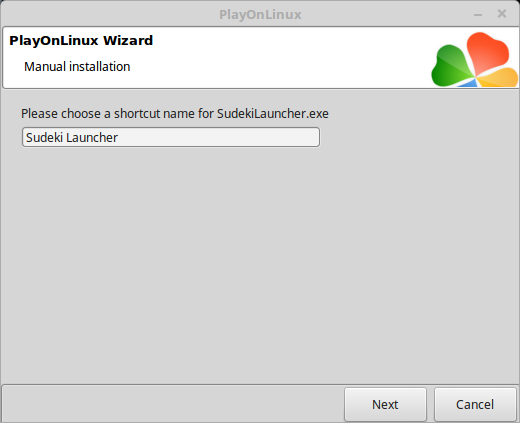
Select "I don't want to make another shortcut"
Click Next
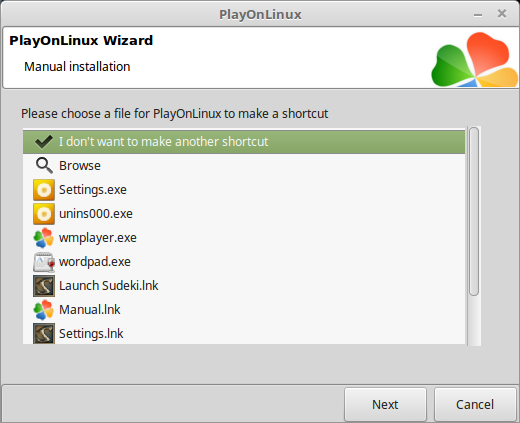
PlayOnLinux Configure
Back to PlayOnLinux
Select "Sudeki"
Click Configure
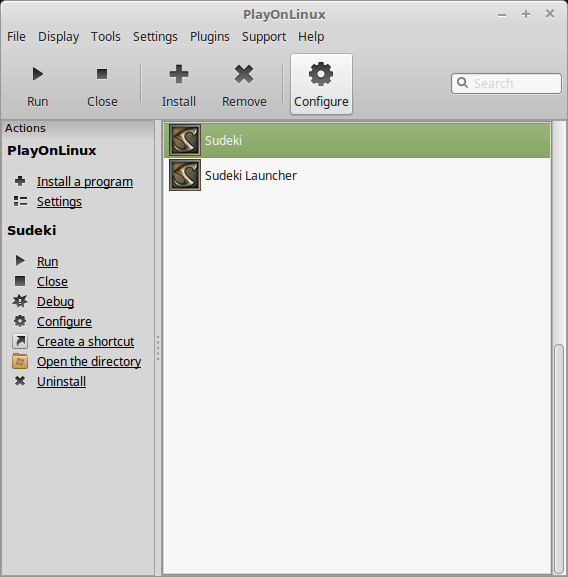
General Tab
Wine version: 2.0-staging
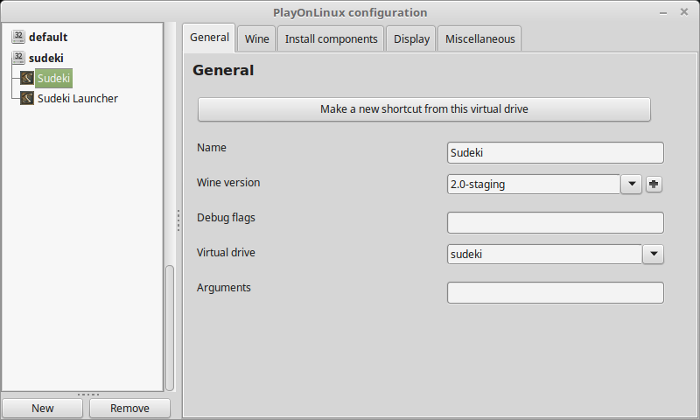
Note: Click the + to download other versions of Wine; Click the down-arrow to select other versions of Wine
Display Tab
Video Memory size: Enter the amount of memory your video card/chip uses
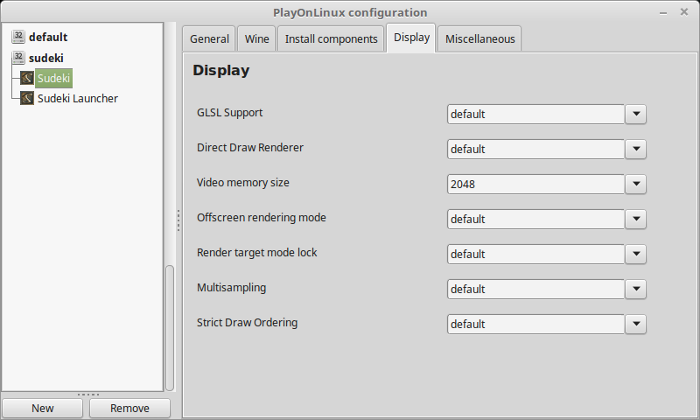
Close Configure
Select "Sudeki Launcher"
Click Run
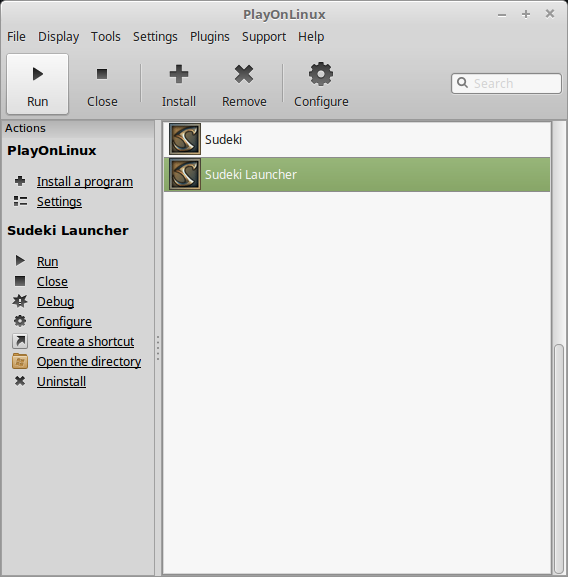
Adjust:
Click Save
- Resolution
- Refresh Rate
- Anti-aliasing
- Fullscreen
- Shadows
- Gamma
- Audio Quality
Click Quit
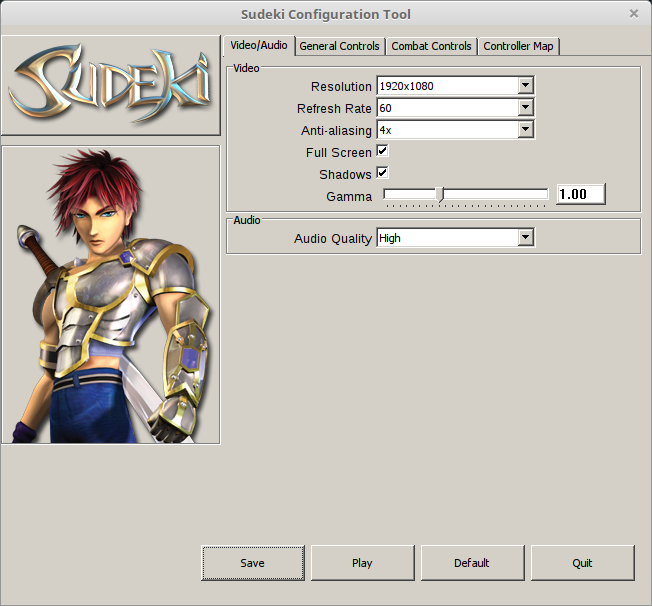
Select Sudeki
Click Run
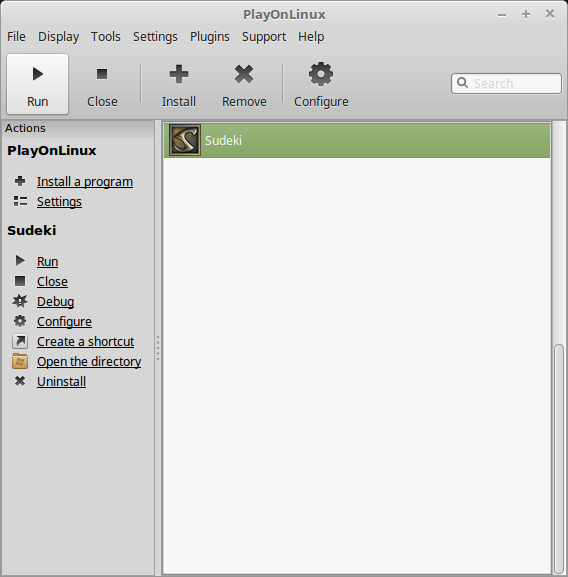
Note: Click Debug to see errors and bugs
Conclusion:
Sudeki ran perfectly on my GeForce GTX 1060 in 1920x1080 resolution even though it appears to be stretched a bit. There were no performances issues, graphical issues or bugs. The Launcher was nice because I could adjust some of the settings before launching the game.
Gameplay Video:
Screenshots:









Comments
Discussion in 'Guides' started by booman, Jun 30, 2017.
XenPorta
© Jason Axelrod from 8WAYRUN.COM
