
Styx Master of Shadows is a steal sandbox game where you sneak from A to B as you complete objectives. Utilize your dagger and amber clone to assassinate or distract guards. Careful to not bring any attention to yourself because guards will call out for help and it will be the end for you. Patience and timing is the real challenge as you have little defenses against multiple enemies.

Follow my step-by-step guide on installing, configuring and optimizing Styx Master of Shadows in Linux with PlayOnLinux.
Note: This guide applies to the Steam version of Styx Master of Shadows. Other versions may require additional steps.
Tips & Specs:
Try SteamPlay before using this guide as Valve now uses a fork of Wine called Proton and should run most Windows games.
To learn more about PlayOnLinux and Wine configuration, see the online manual: PlayOnLinux Explained
Mint 18.2 64-bit
PlayOnLinux: 4.2.12
Wine: 2.15-staging
Wine Installation
Click Tools
Select "Manage Wine Versions"
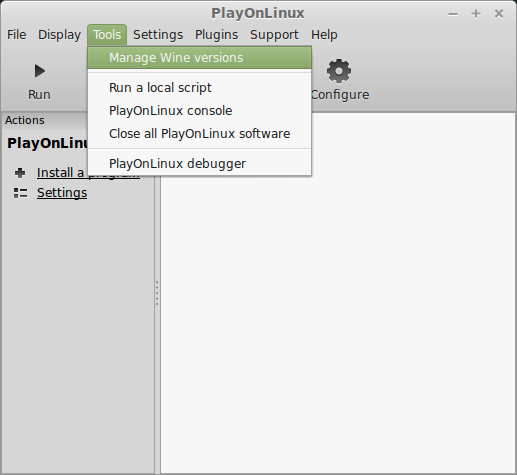
Look for the Wine Version: 2.15-staging
Select it
Click the arrow pointing to the right
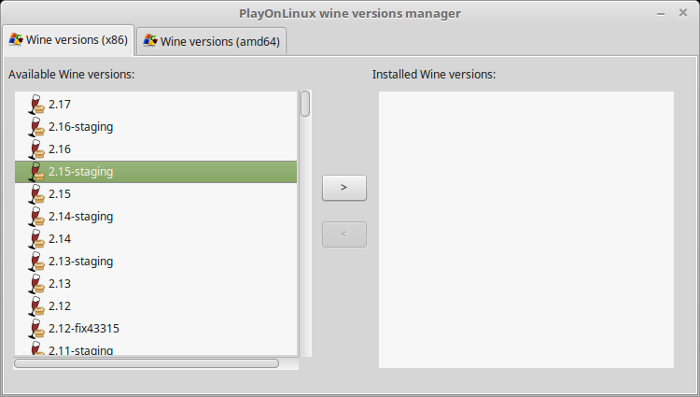
Click Next
Downloading Wine
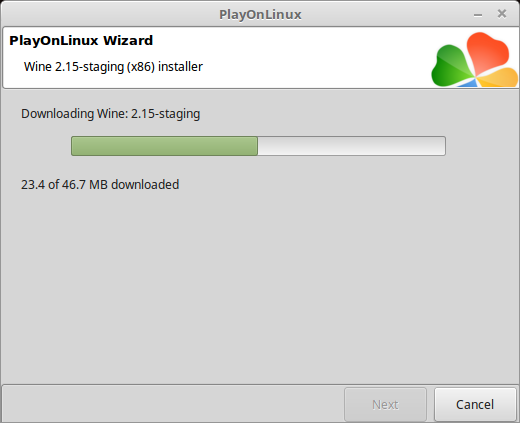
Extracting
Downloading Gecko
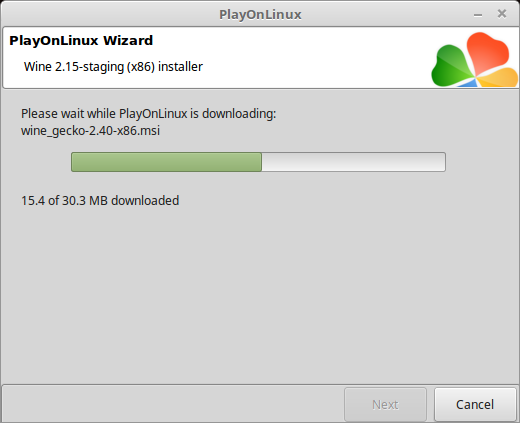
Installed
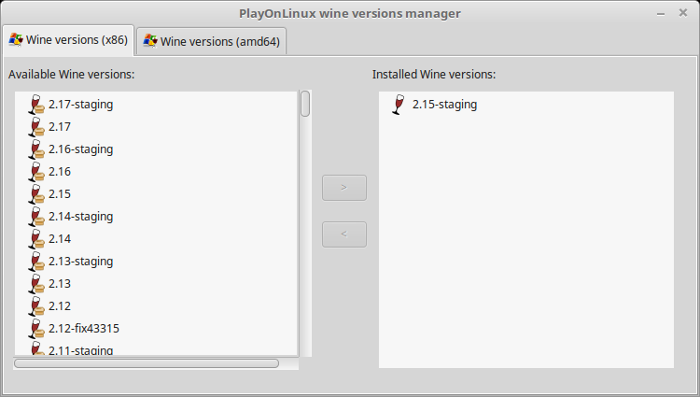
Wine 2.15-staging is installed and you can close this window
Downloading Steam
Go To: http://www.steampowered.com
Click Install Steam
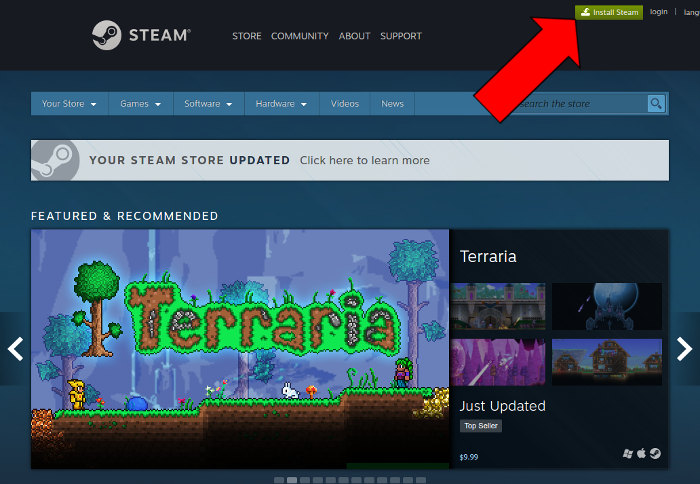
Do not click "Install Steam Now"
It will automatically install Linux Steam
Select Windows Steam instead
click "Windows" under the green button
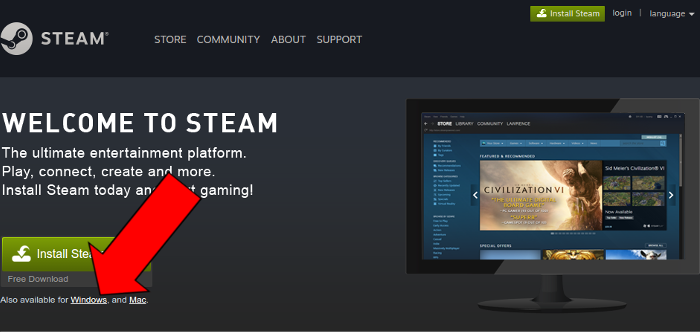
Navigate to your desktop
Click Save
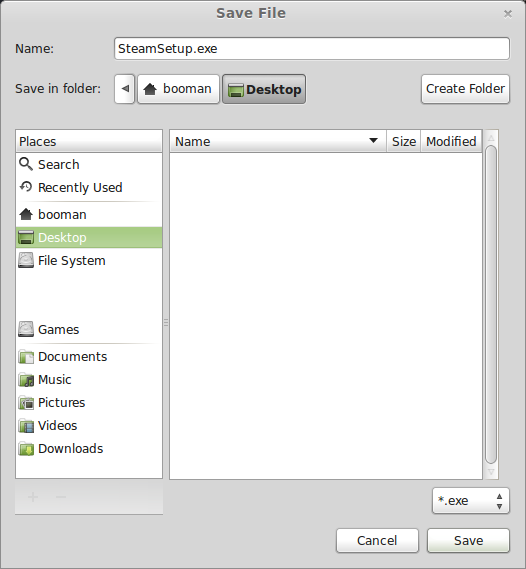
PlayOnLinux Setup
Launch PlayOnLinux
Click Install
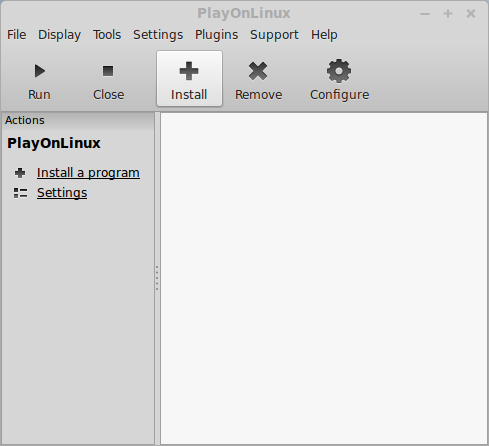
Click "install a non-listed program"
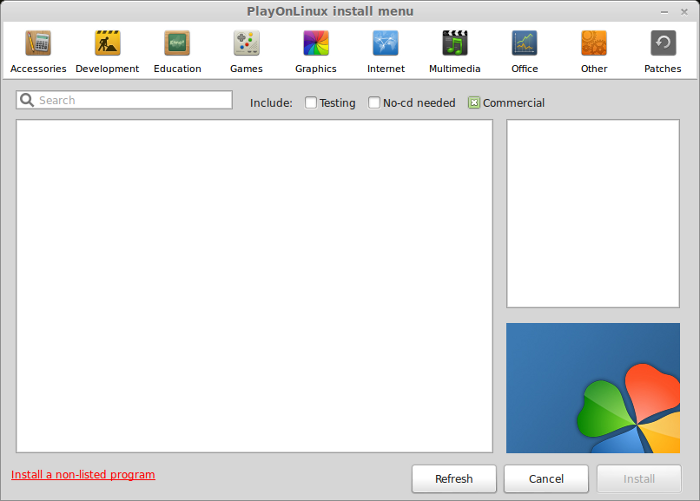
Click Next
Select "Install a program in a new virtual drive"
Click Next
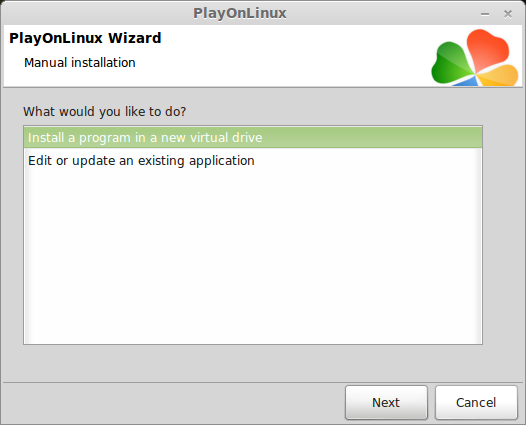
Name your virtual drive: styxMOS
No spaces
Click Next
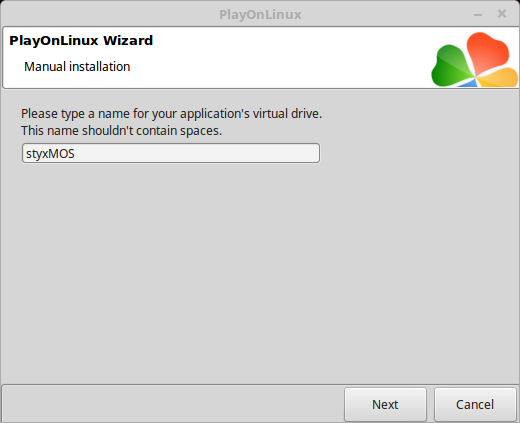
Check all three options:
Click Next
- Use another version of Wine
- Configure Wine
- Install some libraries
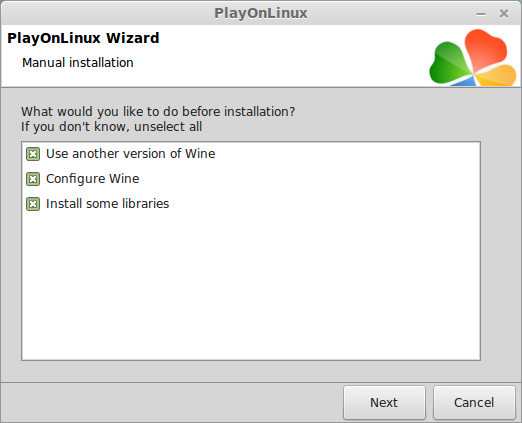
Select Wine 2.15-staging
Click Next
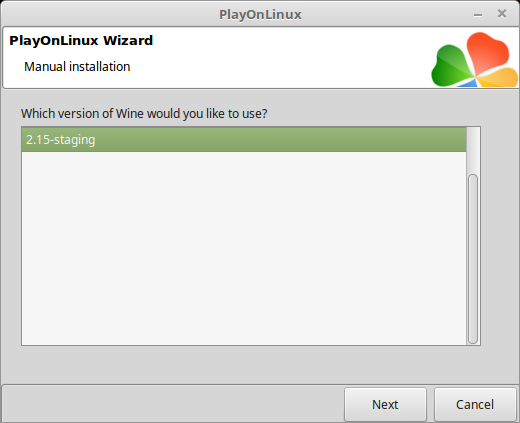
Select "32 bits windows installation"
Click Next
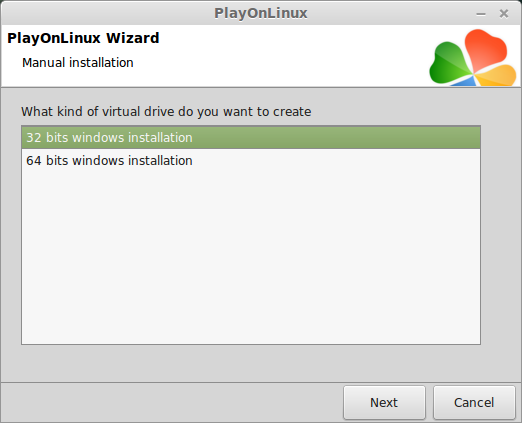
Configure Wine
Applications Tab
Windows Version: Windows 7
Click Apply
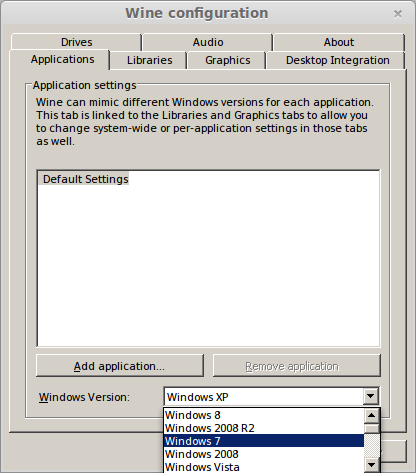
Graphics Tab
Check: Automatically capture the mouse in full-screen windows
Check: Emulate a virtual desktop
Desktop size: 1024x768
Click Ok
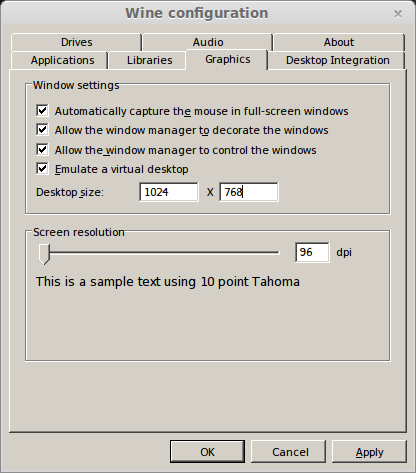
PlayOnLinux Packages (Libraries, Components, DLL's)
Check the following libraries:
Click Next
- POL_Install_corefonts
- POL_Install_d3dx9
- POL_Install_d3dx10
- POL_Install_d3dx11
- POL_Install_tahoma
- POL_Install_vcrun2010
- POL_Install_vcrun2012
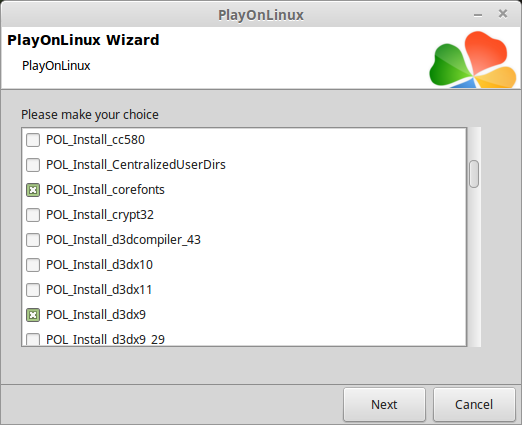
Note: All packages will automatically download and install
Installing Steam
Click Browse
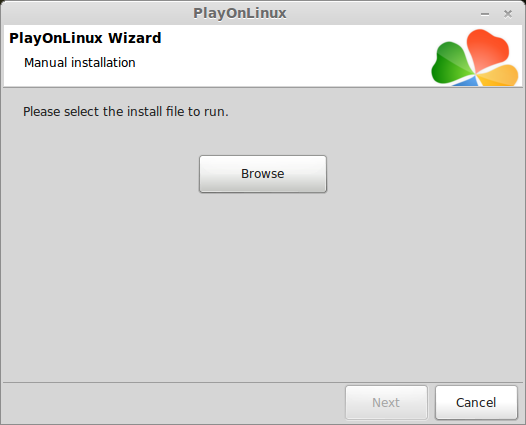
Navigate to your desktop
Select: SteamSetup.exe
Click Open
styx15.png
Click Next
Click Next
Check: I accept the license...
Click Next
Click Next
Click Next
Click Install
Click Finish
Updating Steam
Click the "X" to close Steam login
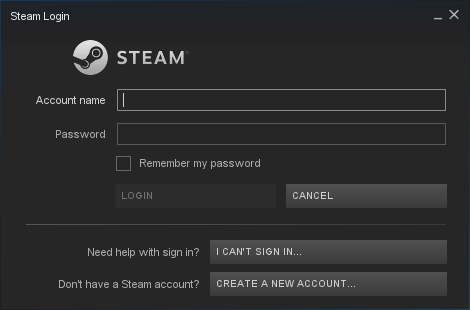
PlayOnLinux Shortcut
Select Steam.exe
Click Next
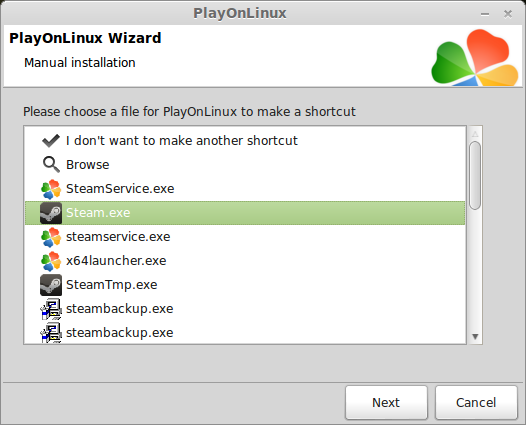
Name your shortcut: Styx Master of Shadows
Click Next
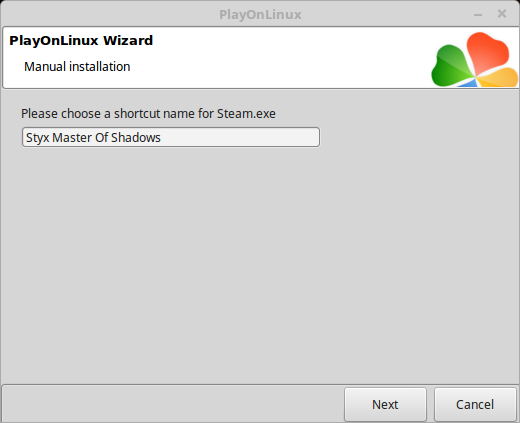
Select "I don't want to make another shortcut"
Click Next
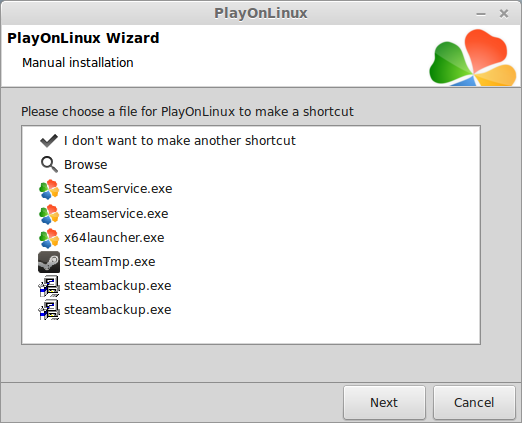
PlayOnLinux Configure
Back to PlayOnLinux
Click Configure
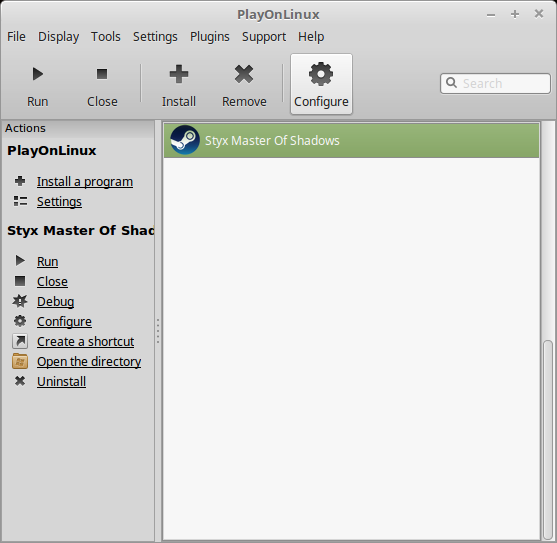
General Tab
Arguments: -no-dwrite -no-cef-sandbox
This fixes any missing font problems and the Store problem (Windows needs to be set as Windows XP)
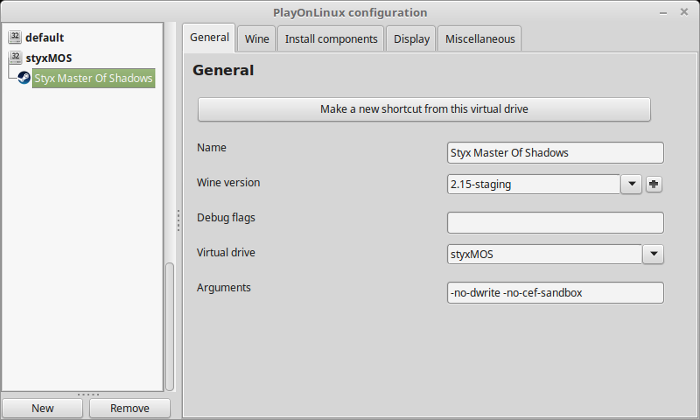
Note: Click the + to download other versions of Wine. Click the down-arrow to select other versions of wine
Display Tab
Video Memory Size: Select the size of Memory your video card/chip uses
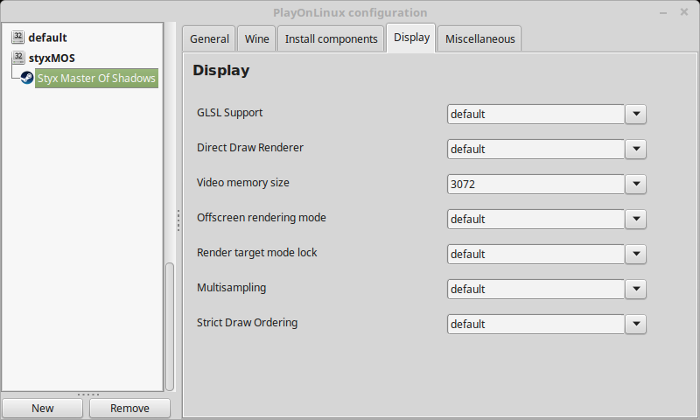
Close Configure
Launching Steam
Select Styx Master of Shadows
Click Run
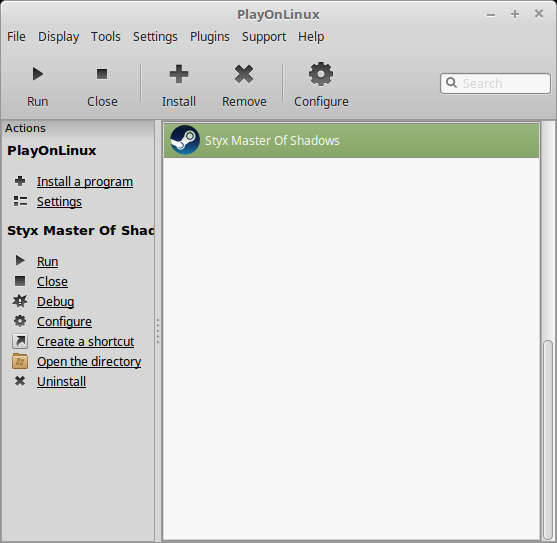
Note: Click debug to see errors and bugs.
Click "Login to existing account"
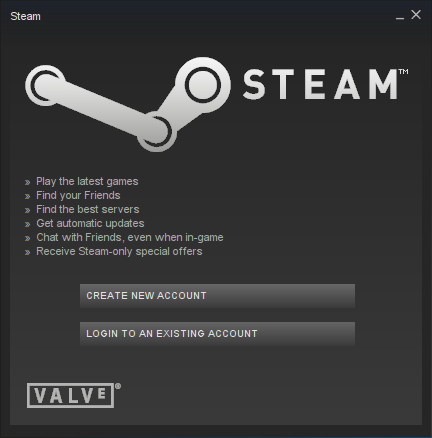
Login
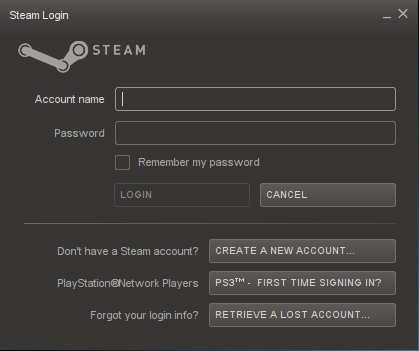
Find Styx in your Steam Library
Click Install
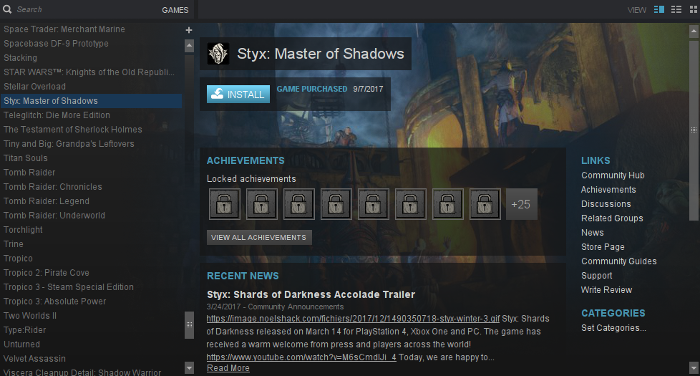
Uncheck "Create desktop shortcut"
Uncheck "Create start menu shortcut"
Click Next
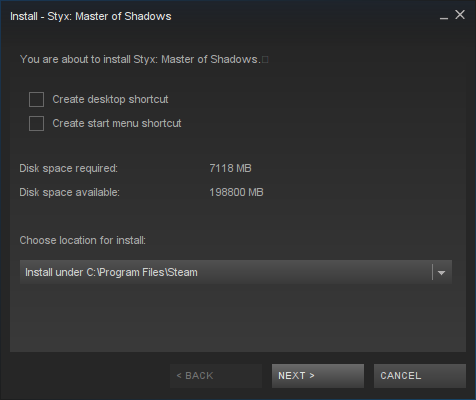
Click Finish
Wait for Styx to download (About 9 Gigabytes)
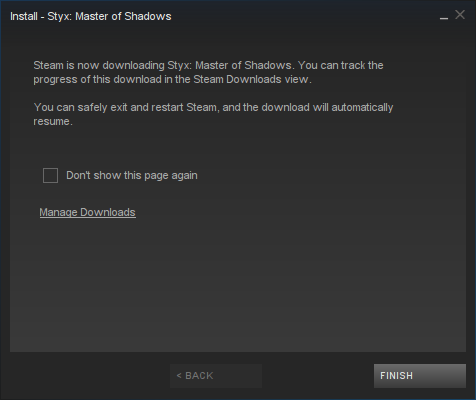
Optimization
Click options
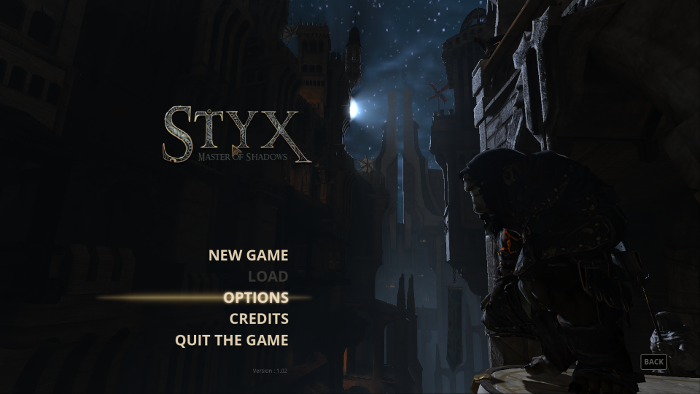
Click Graphics
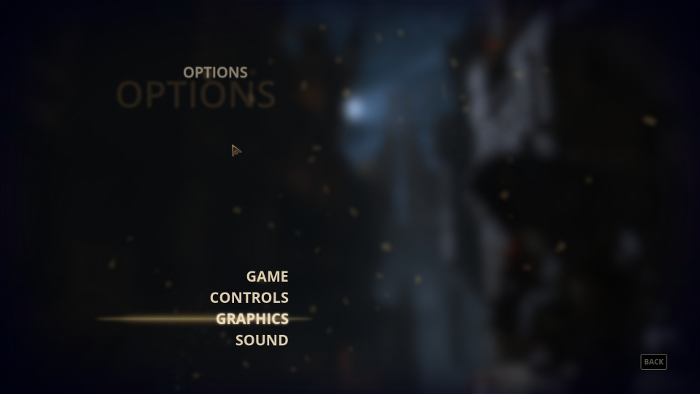
Adjust:
- Global Settings
- Full Screen
- Resolution
- Brightness
- Sync. Vertical
- Light Shafts
- Anisotrophy
- Quality of Textures
- Dynamic Shadows
- Depth of Field
- Motion Blur
- Bloom
- Distortion
- Distant Objects
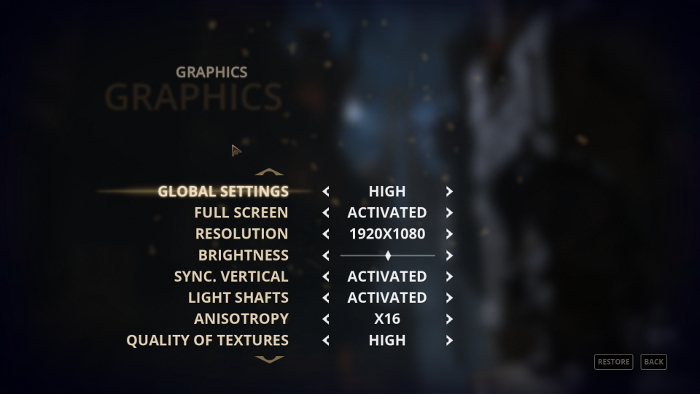
Rule of Thumb:
High settings = More detail, lower frame rates
Low settings = Less detail, higher frame rates
Conclusion:
Styx Master of Shadows is made with the Unreal Engine and (as always) plays well in Wine. I didn't have any major issues configuring graphics in-game or problem playing on my GeForce GTX 1060. I did have to turn down the Anisotrophy a bit, but otherwise... performance was GREAT.
Gameplay Video:
Screenshots:


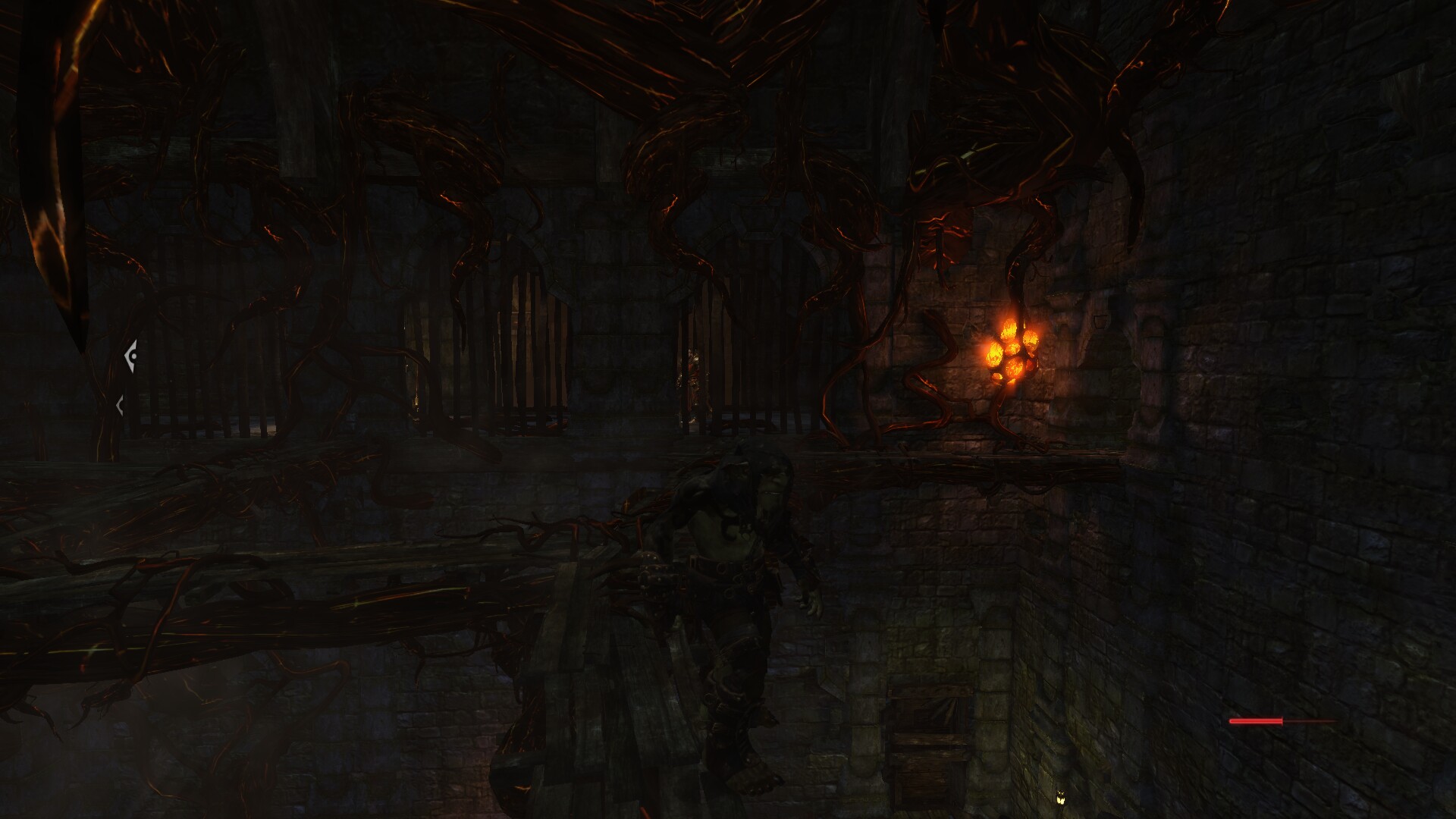
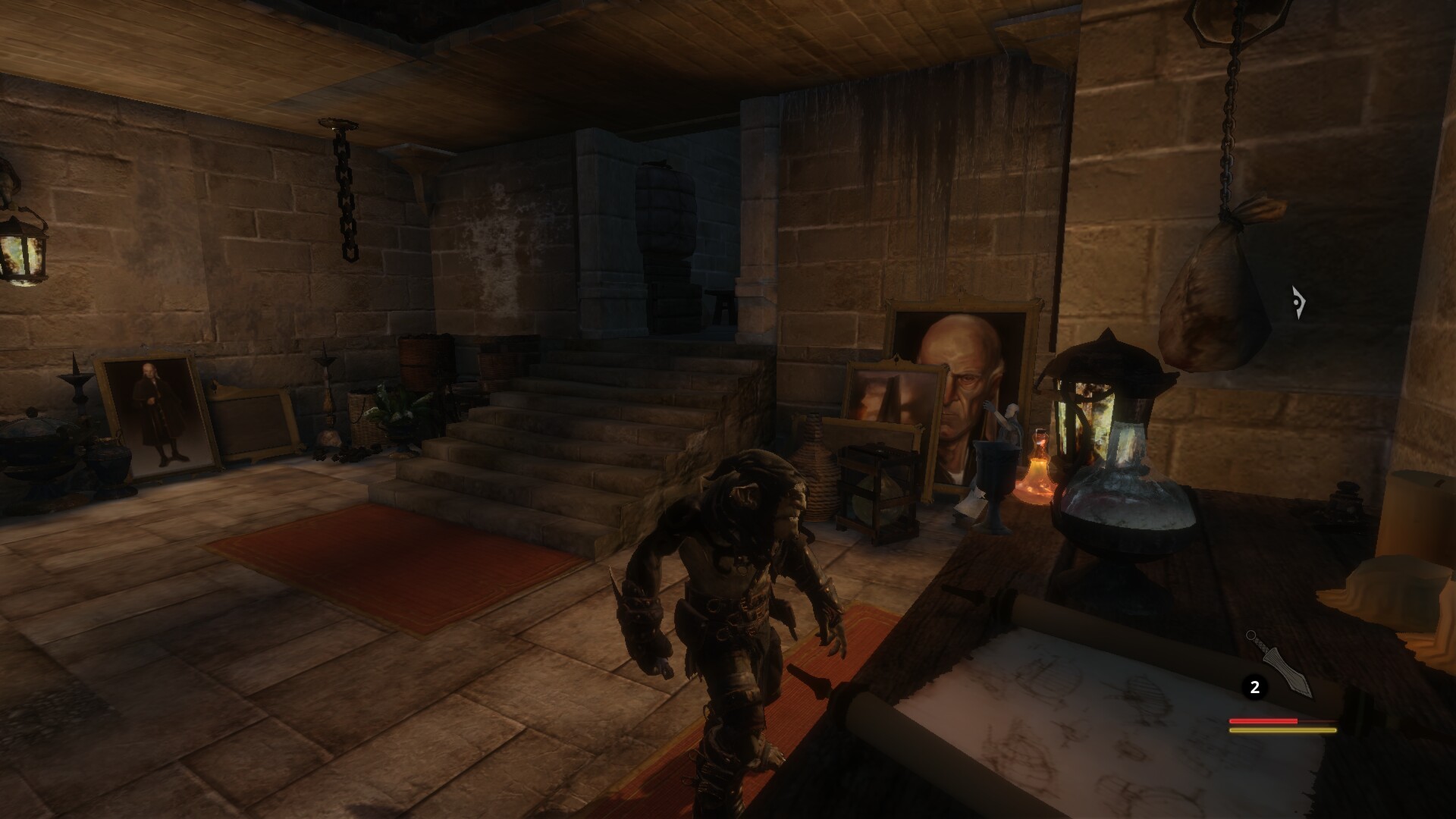






Comments
Discussion in 'Guides' started by booman, Sep 22, 2017.
XenPorta
© Jason Axelrod from 8WAYRUN.COM
