Star Trek Voyager is a first person sci-fi shooter based after the TV show. All of the main cast is there including their real voices as well.

The plot takes place in several amazing alien ships including the Borg. Your character will have access to all the standard Trekkie weapons and the famous Holodeck.
Follow my step-by-step guide on installing, configuring and optimizing Star Trek Voyager: Elite Force in Linux with PlayOnLinux.
Note: This guide applies to the retail version of Star Trek Voyager: Elite Force. Other versions may require additional steps.
Tips & Specs:
To learn more about PlayOnLinux and Wine configuration, see the online manual: PlayOnLinux Explained
Mint 16 32-bit
PlayOnLinux: 4.2.2
Wine: 1.6.2
Installing Wine
Click Tools
Select "Manage Wine Versions"
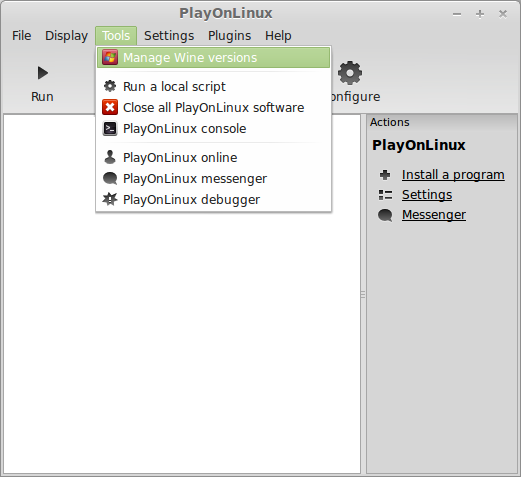
Look for the Wine Version: 1.6.2
Note: Try using stable Wine 1.8 and 1.8-staging
Select it
Click the arrow pointing to the right
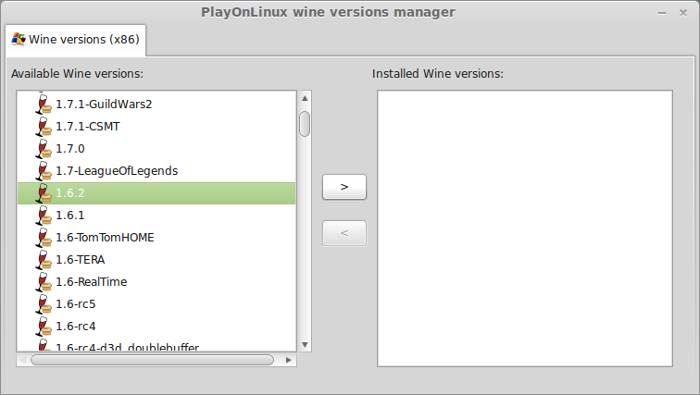
Click Next
Downloading Wine
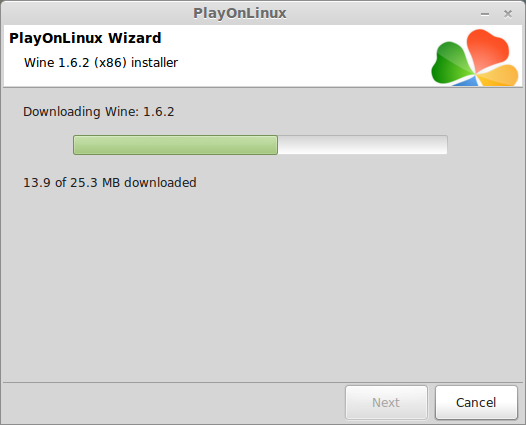
Extracting
Downloading Gecko
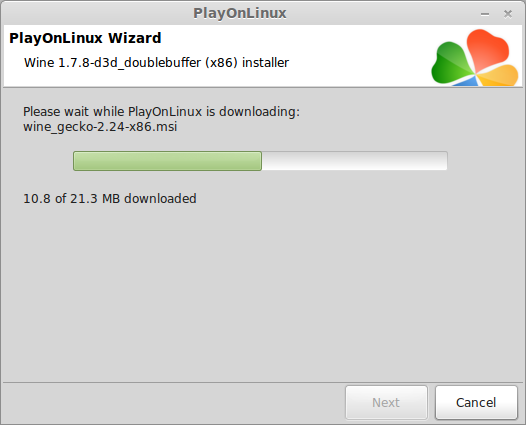
Installed
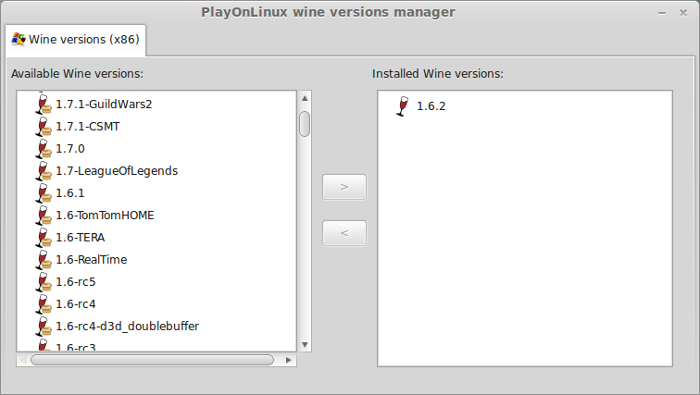
Wine 1.6.2 is installed and you can close this window
PlayOnLinux Setup
Launch PlayOnLinux
Click Install
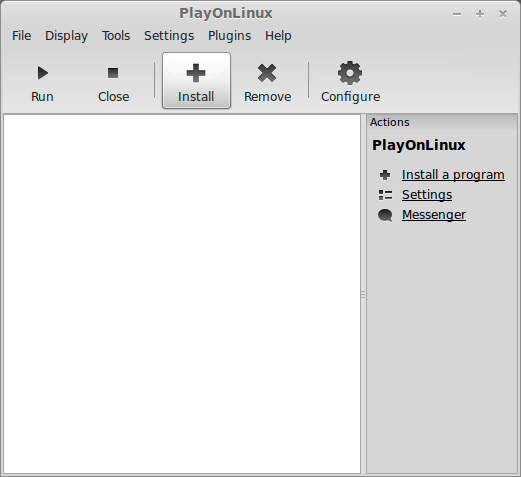
Click "Install a non-listed program"
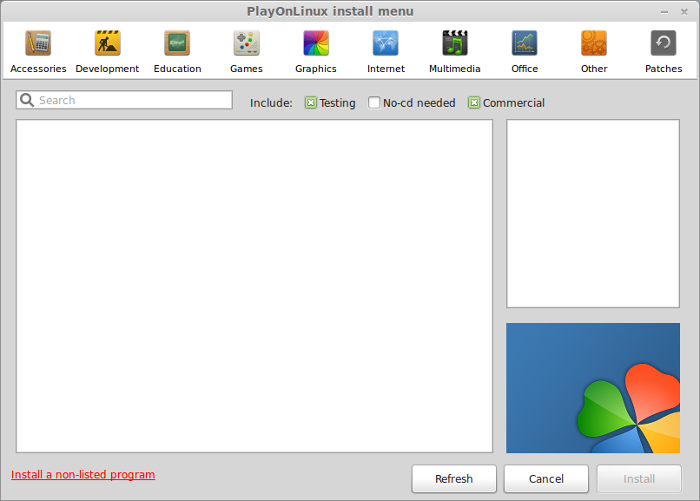
Click Next
Select "Install a program in a new virtual drive"
Click Next
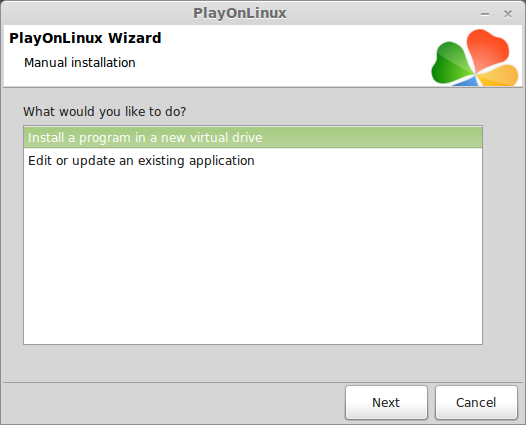
Name your virtual drive: startrekvoyager
No spaces
Click Next
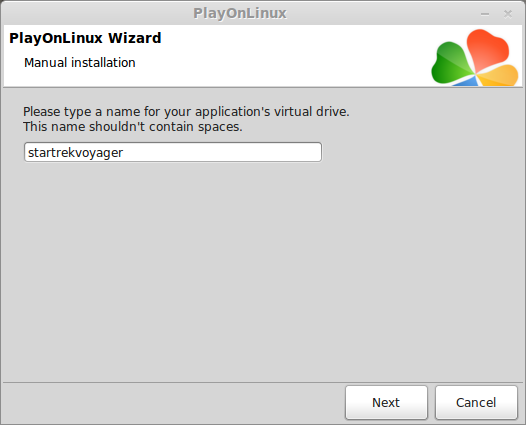
Check all three options:
- Use another version of Wine
- Configure Wine
- Install some libraries
Click Next
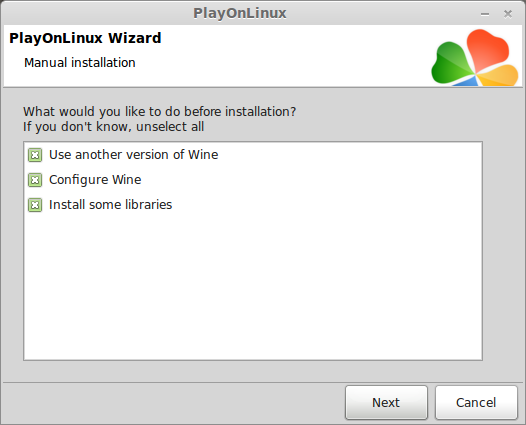
Select Wine: 1.6.2
Click Next
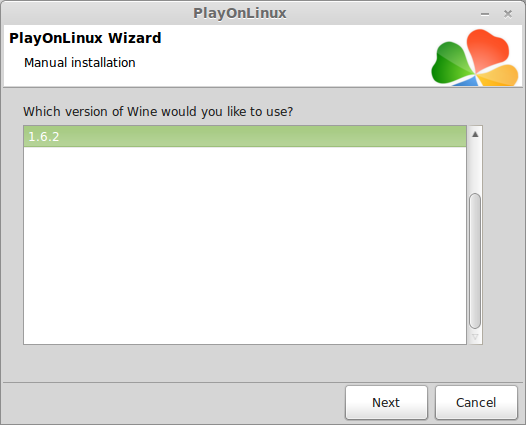
Note: If you are running a 64-bit system, PlayOnLinux will prompt if you want to use a 64-bit or 32-bit virtual drive.
Always select 32-bit virtual drive
Wine Configuration
Applications Tab
Windows Version: Windows 7
Click Apply
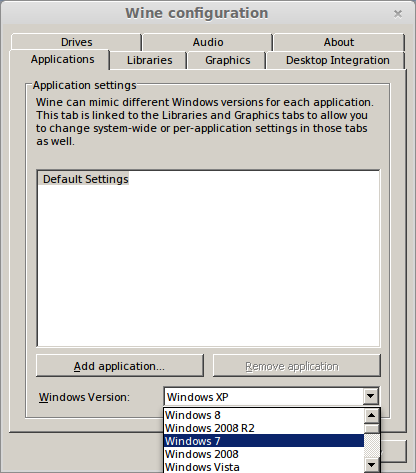
Graphics Tab
Check "Automatically capture the mouse in full-screen windows"
Check "Emulate a virtual desktop"
Desktop Size: 1024x768
Click OK
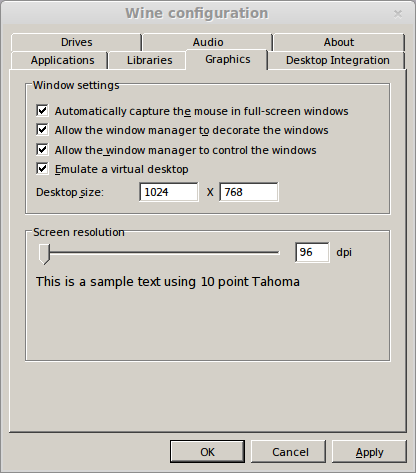
Installing Libraries (Windows Components/Packages)
Check the following:
- POL_Install_corefonts
- POL_Install_tahoma
Click Next
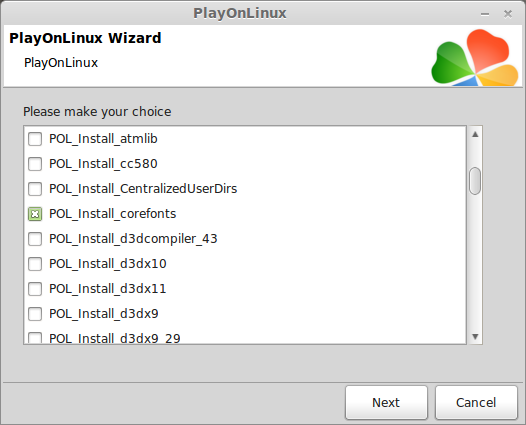
Installing Star Trek Voyager: Elite Force
If you have the CD-ROM inserted, always select "Select another file"
For some reason Autorun seems to have problems with most games.
Click Browse
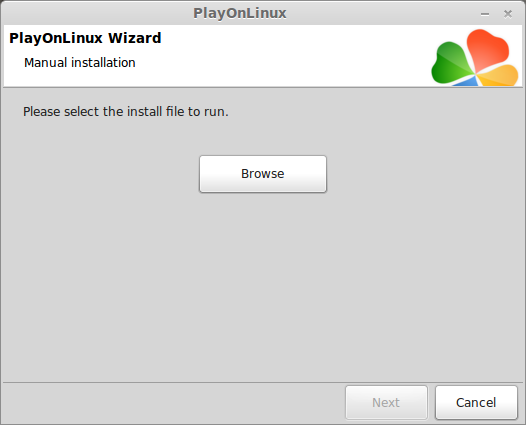
Navigate to your CD-ROM
Select: Setup.exe
Click Open
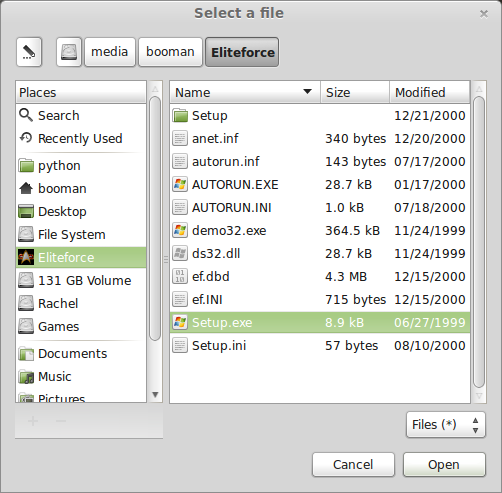
Click Next
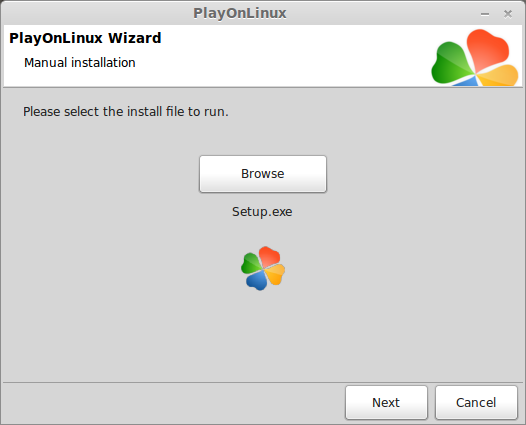
Click Install
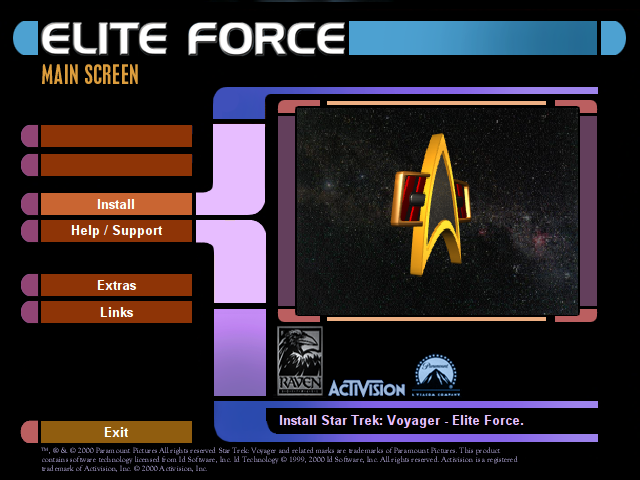
Click Next
Click Next
Click Next
Click Yes
Click Next
Click Next
Click Next
Installing
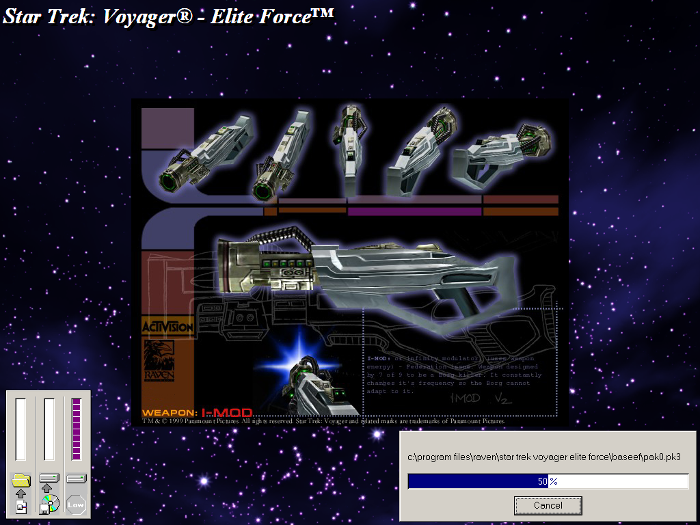
Desktop Shortcut?
Click No
Register?
Click No
Click Finish
PlayOnLinux Shortcut
Select stvoy.exe
Click Next
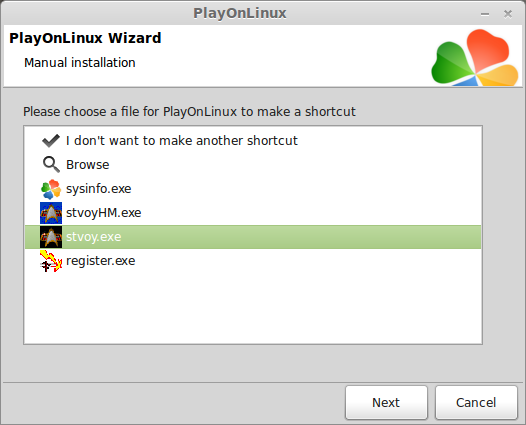
Name your shortcut: Star Trek Voyager: Elite Force
Click Next
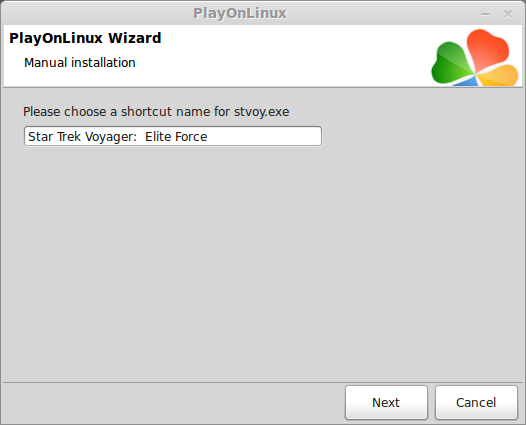
Select "I don't want to make another shortcut"
Click Next
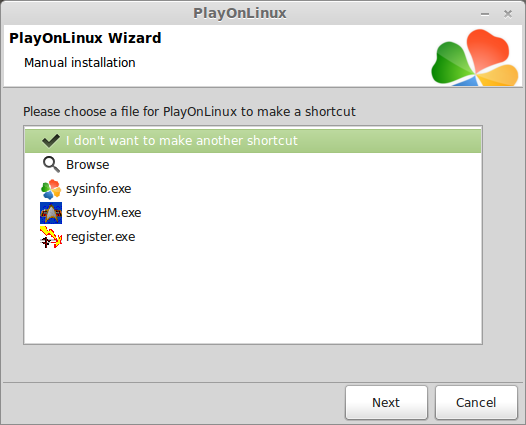
PlayOnLinux Configure
Back to PlayOnLinux
Click Configure
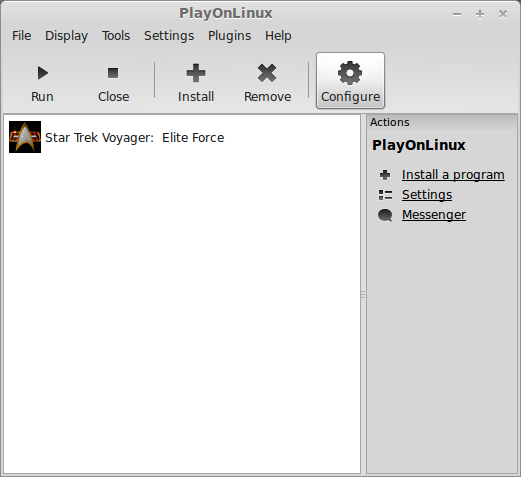
General Tab
Wine Version: 1.6.2
Note: Click the + to download other versions of Wine
Click the arrow to select other versions of Wine
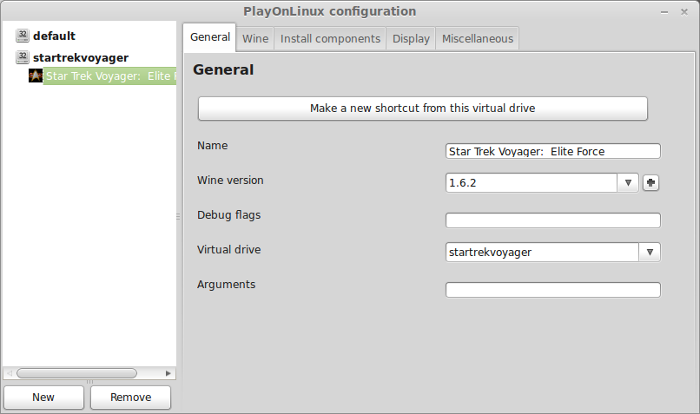
Display Tab
GLSL: disabled
Direct Draw Renderer: opengl
Video memory size: Select the amount of Memory your video card has
Offscreen rendering mode: fbo
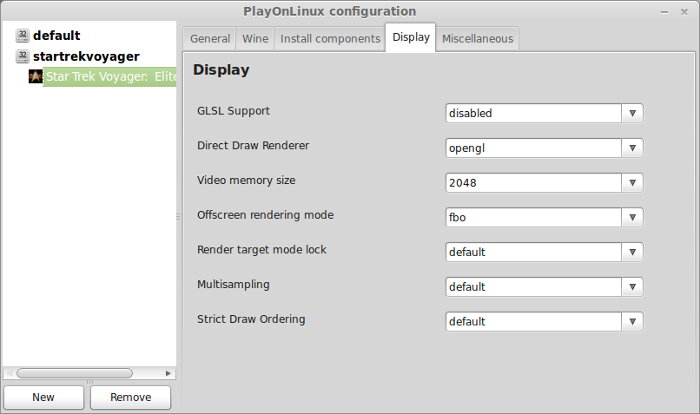
Close Configure
Launching Star Trek Voyager: Elite Force
Back to PlayOnLinux
Select Star Trek Voyager
Click Run
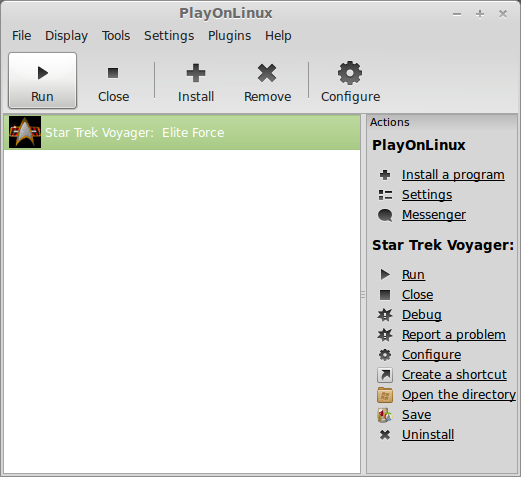
Initial Configure
Click Accept
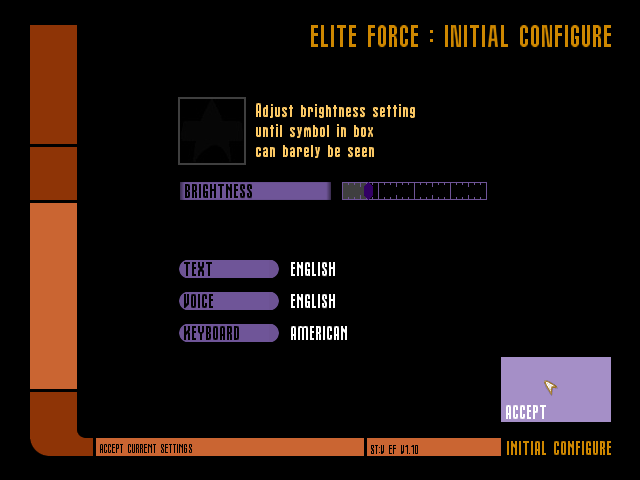
Click Configure
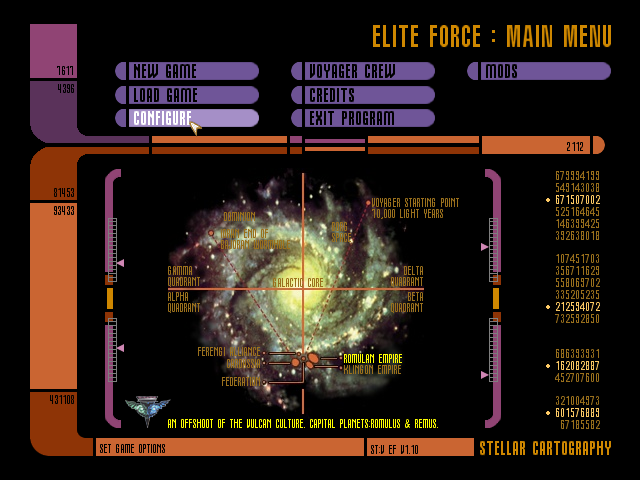
Click Video
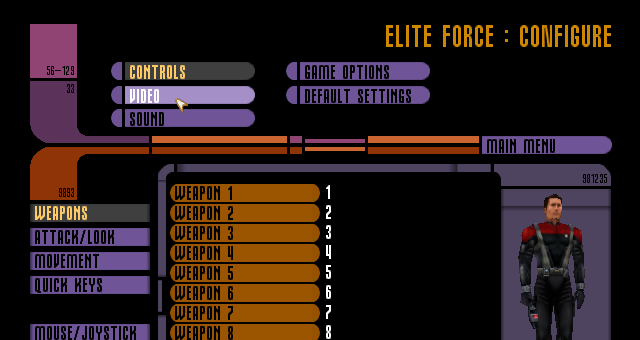
Use presets to configure video
Adjust textures and detail
Note: Most laptops should handle all settings on high. Resolution of Linux Desktop need to match in-game resolution to see fullscreen.
Click "Apply Changes"
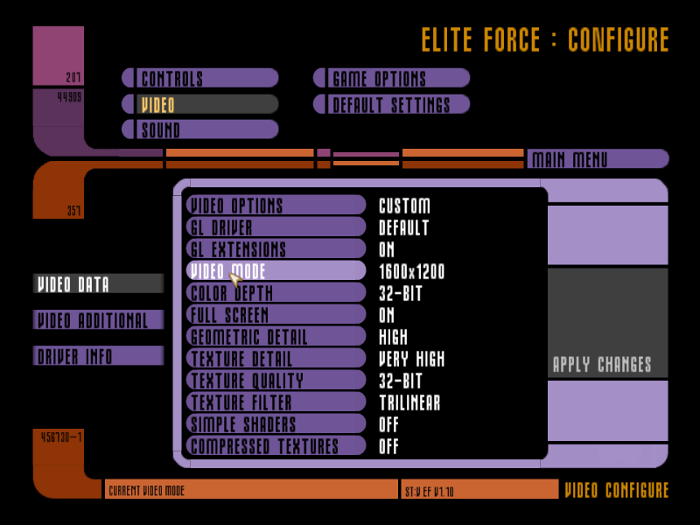
Patching Star Trek Voyager: Elite Force
Download the 1.2 patch from: http://www.gamefront.com/files/files/606344/eliteforcepatch1_2.exe
Save to your desktop
Access denied error
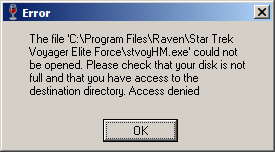
To a avoid this error follow these steps
Navigate to /home/username/.PlayOnLinux/wineprefix/startrekvoyager/drive_c/Program Files/Raven/Star Trek Voyager Elite Force
Note: Use your login in place of "username"
Right-click stvoyHM.exe & stvoy.exe
Select "Read and write" for all
Click Close
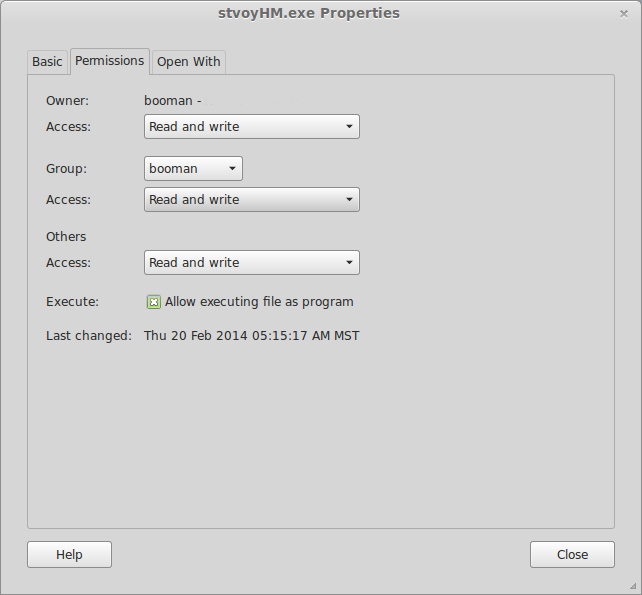
Back to PlayOnLinux
Click Configure
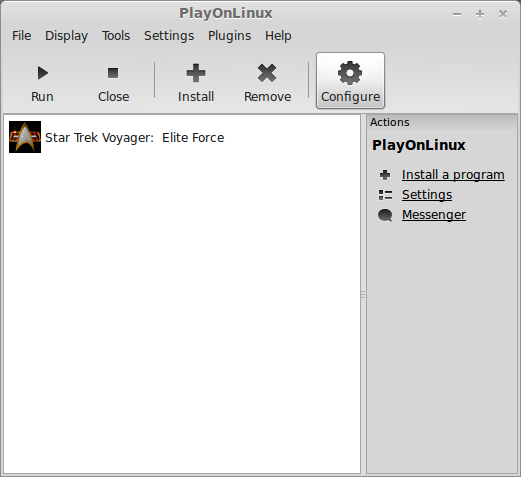
Miscellaneous Tab
Click "Run a .exe file in this virtual drive"
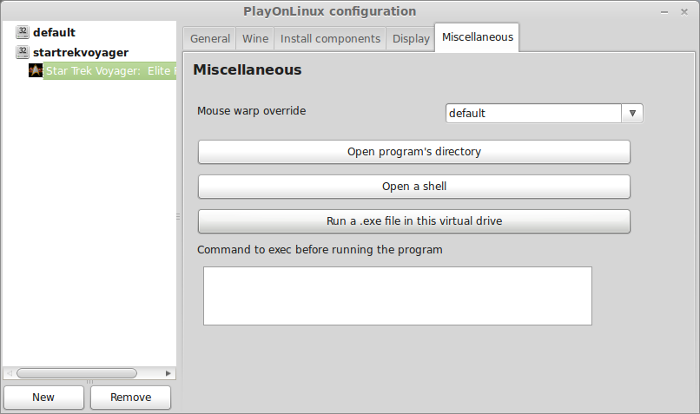
Navigate to your Desktop
Select "eliteforcepatch1_2.exe"
Click Open
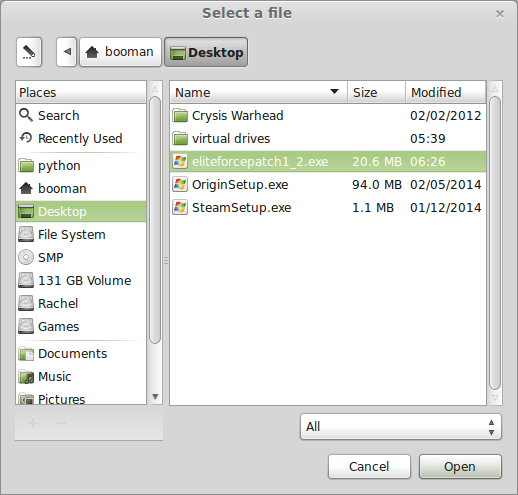
Click Next
Click Next
Click Next
Copying...
Click Finish
Conclusion:
I tested with many Wine versions and newer versions but continued to get random frame lags. I recommend using Wine 1.6.2, but you may get better results with Wine 1.3.8 or expieriementing with other ones. Also, I found that Star Trek Voyager: Elite Force does not support modern widescreen resolutions. So you will have to select the recommended resolutions and make sure to set your Linux desktop resolution before launching.
Star Trek Voyager: Elite Force is extremely fun and engaging! Its amazing how fun it is even though its 14 years old.
Screenshots:










Comments
Discussion in 'Guides' started by booman, Mar 1, 2014.
XenPorta
© Jason Axelrod from 8WAYRUN.COM
