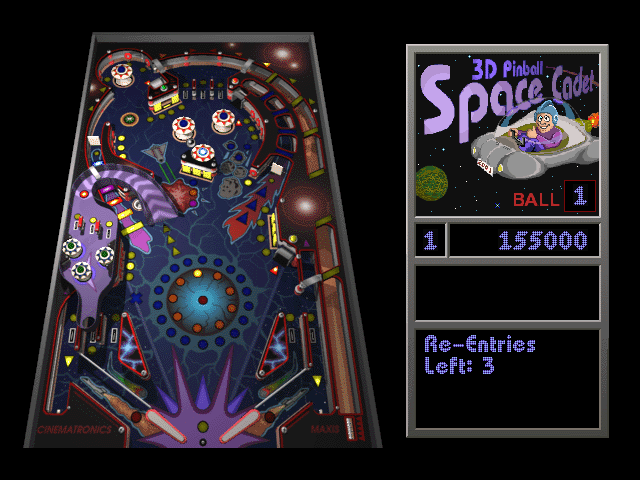
Space Cadet Pinball is the classic game bundled with Windows XP. I remember playing it when I was younger and invested many hours clanking the metal ball around. In Space Cadet you have to complete missions for extra points which usually means hitting targets or successfully aiming the ball into hard-to-reach areas. Its quite rewarding for such a simple game.
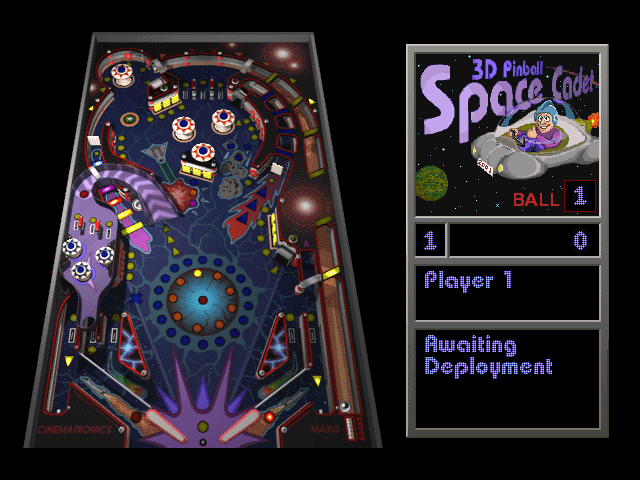
Follow my step-by-step guide on installing, configuring and optimizing Space Cadet Pinball in Linux with PlayOnLinux.
Tips & Specs:
To learn more about PlayOnLinux and Wine configuration, see the online manual: PlayOnLinux Explained
Mint 18.3 64-bit
PlayOnLinux: 4.2.12
Wine: 3.0
Wine Installation
Click Tools
Select "Manage Wine Versions"
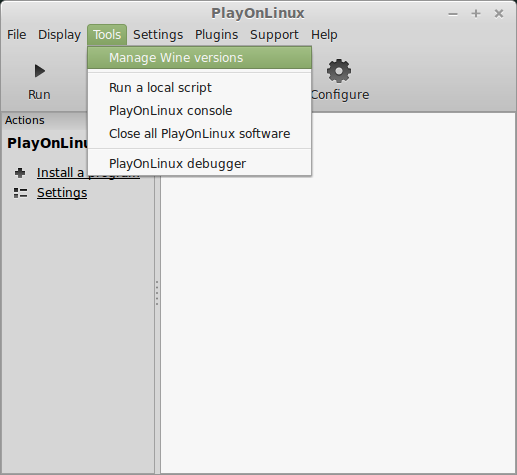
Look for the Wine Version: 3.0
Select it
Click the arrow pointing to the right
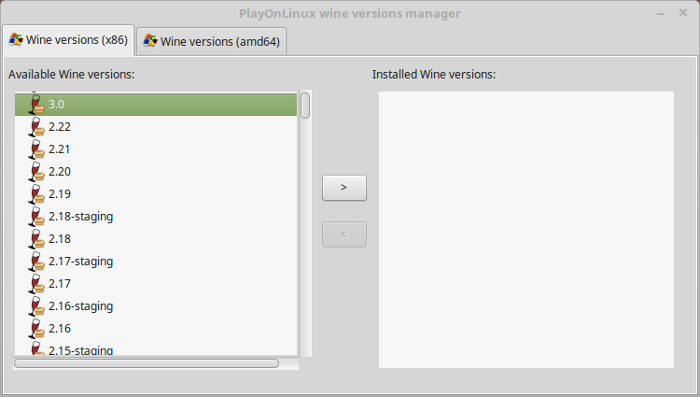
Click Next
Downloading Wine
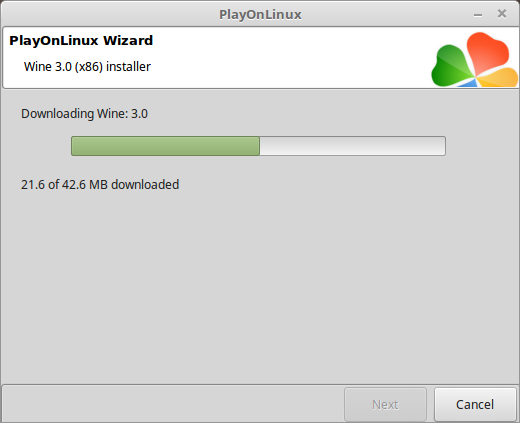
Extracting
Downloading Gecko
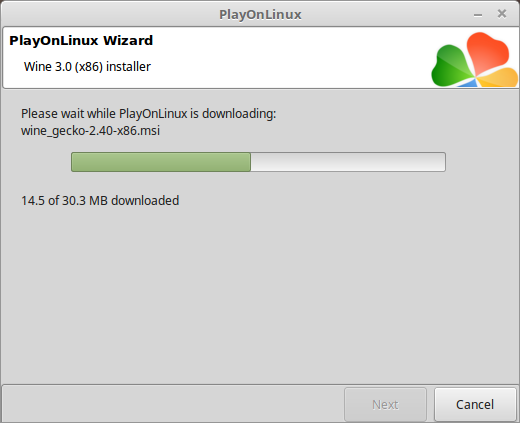
Installed
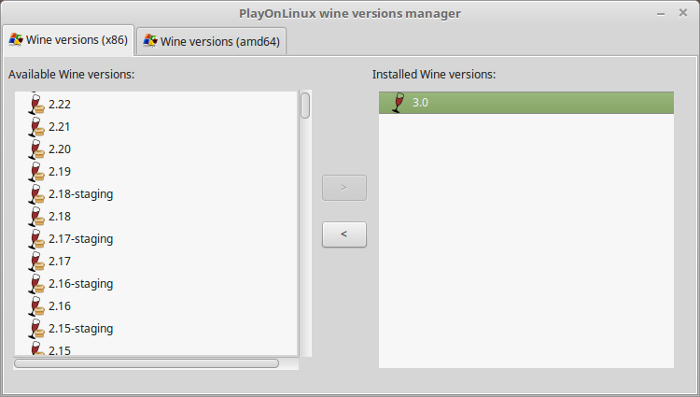
Wine 3.0 is installed and you can close this window
Search Online for Space Cadet Pinball Download
It should be about 1.4 Megabytes
Download the EXE installer and save to your Desktop
Launch PlayOnLinux
Click Install
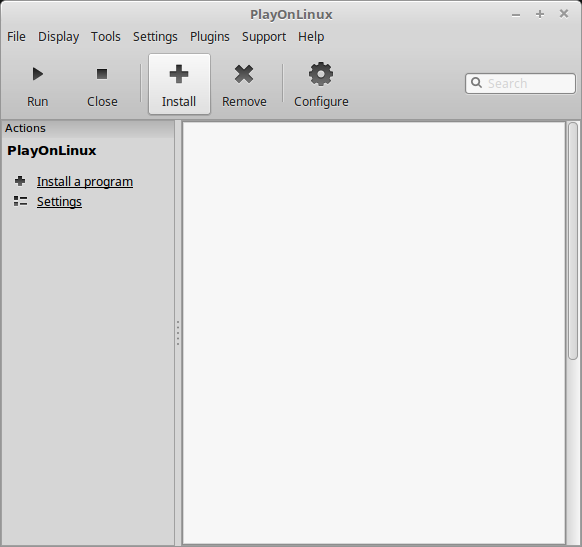
Click "install a non-listed program"
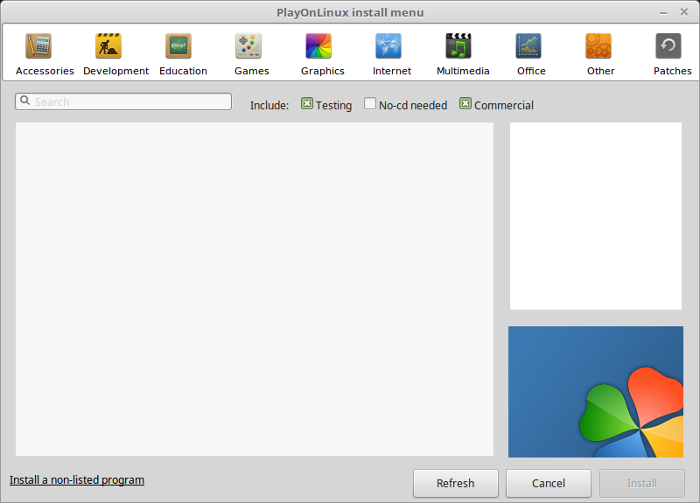
Select "Install a program in a new virtual drive"
Click Next
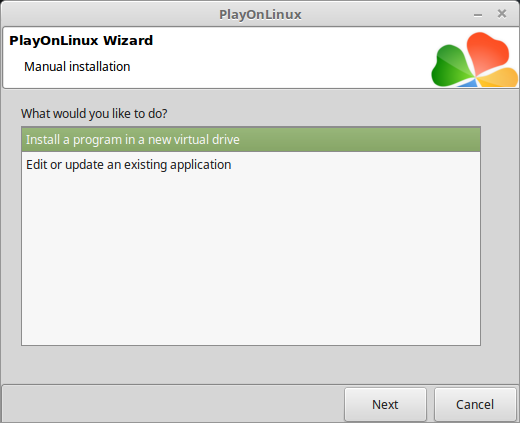
Name the virtual drive: spacecadet
Click Next

Check all three options:
Click Next
- Use another version of Wine
- Configure Wine
- Install some libraries
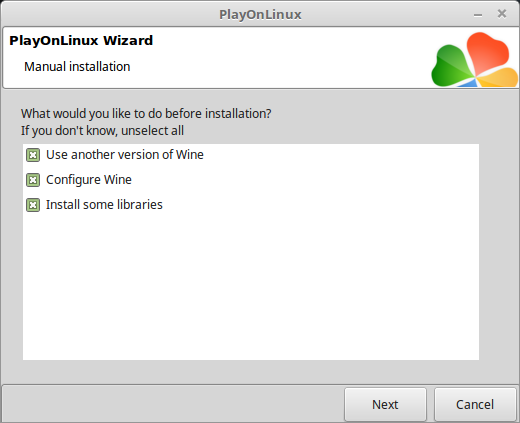
Select Wine 3.0
Click Next
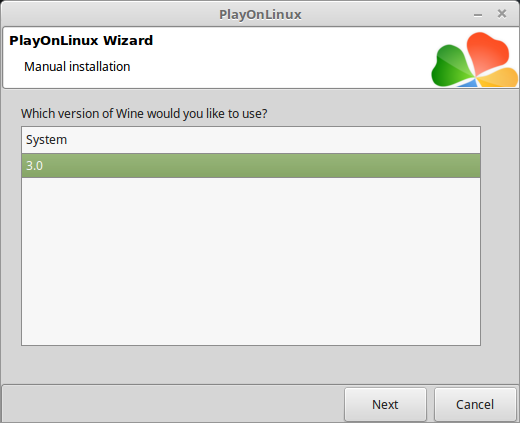
Select "32 bits installation"
Click Next
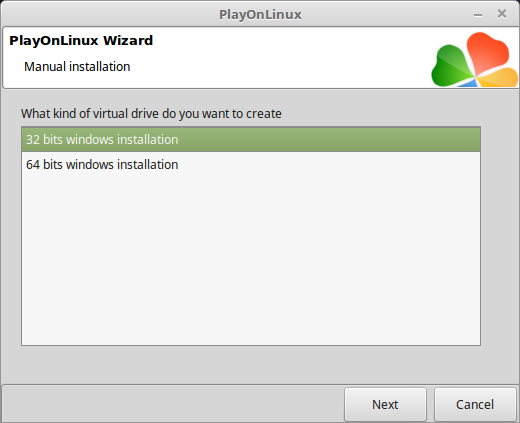
Wine Configuration
Windows Version: windows XP
Click Apply
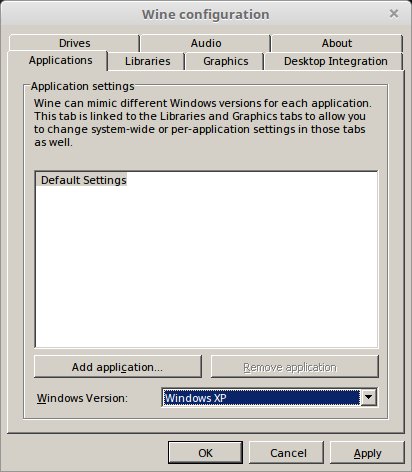
Graphics Tab
Check "Automatically capture the mouse in full-screen windows"
Click OK
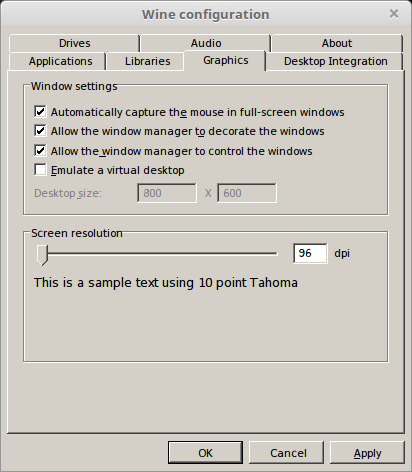
PlayOnLinux Packages (DLLs, Libraries, Components)
Check the following:
Click Next
- POL_Install_corefonts
- POL_Install_d3dx9
- POL_Install_tahoma
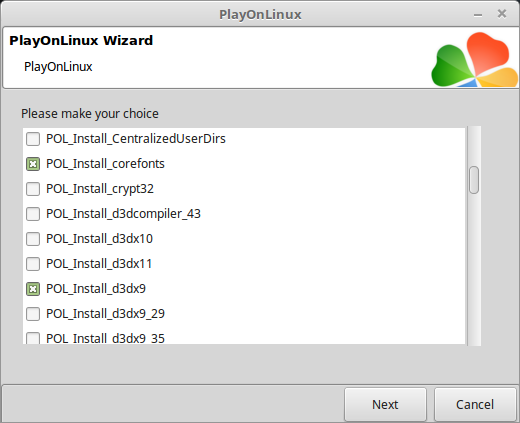
Note: All packages should automatically download and install
Click Browse
Select Space Cadet Installer
Click Open
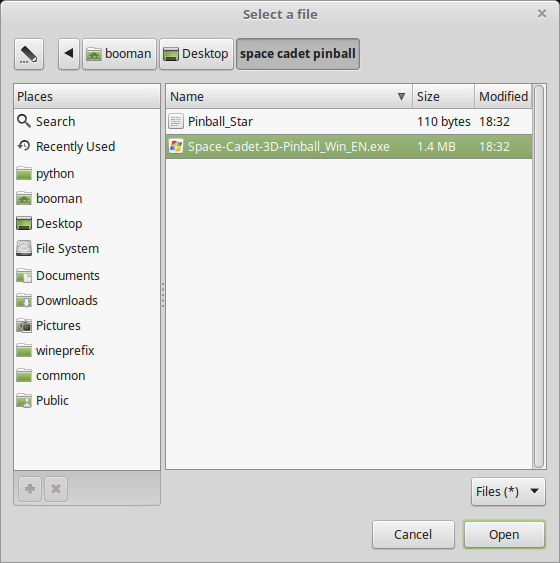
Click Next again...
Click Install
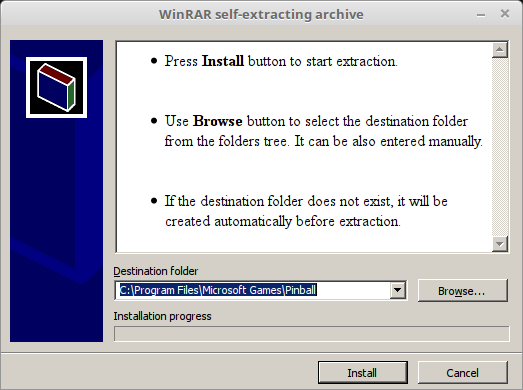
PlayOnLinux Shortcut
Select "pinball.exe"
Click Next
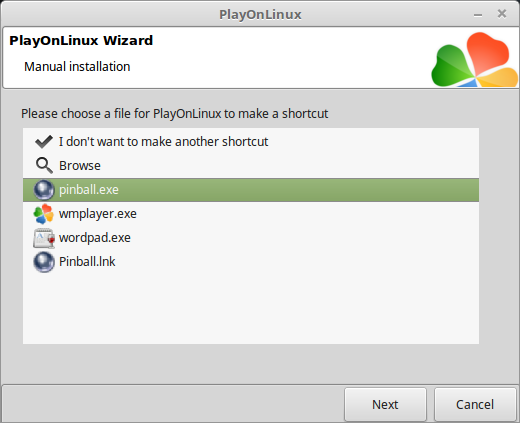
Name the Shortcut: Space Cadet Pinball
Click Next
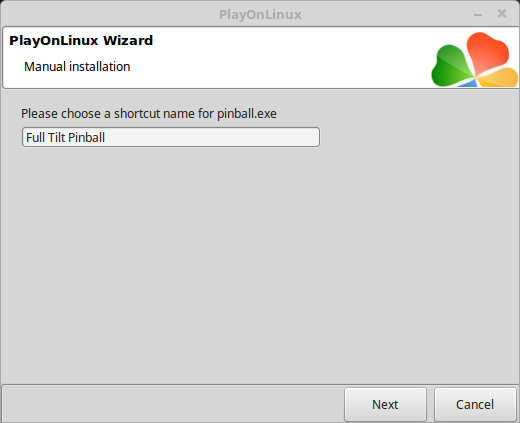
Select "I don't want to make another shortcut"
Click Next
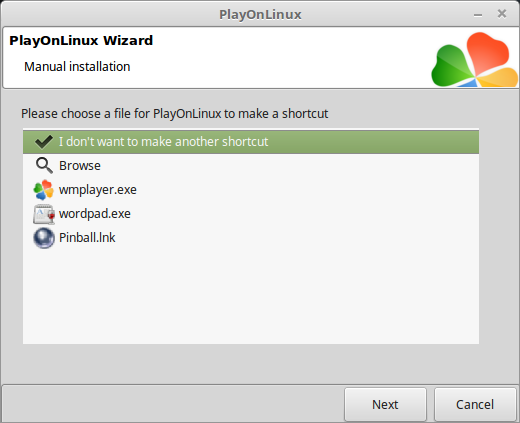
PlayOnLinux Configure
Select "Space Cadet Pinball"
Click Configure
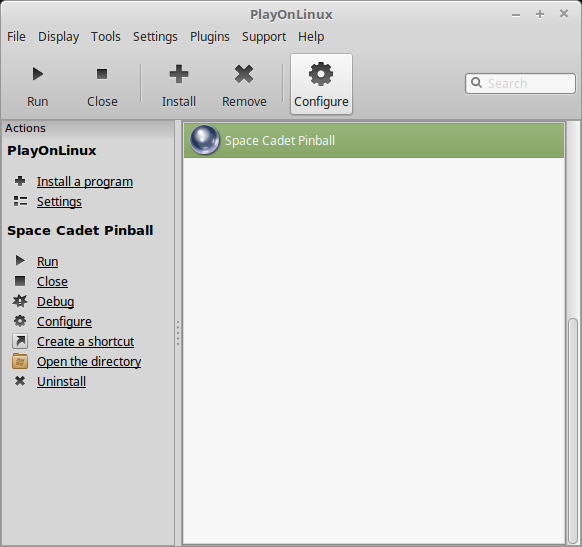
General Tab
Wine version: 3.0
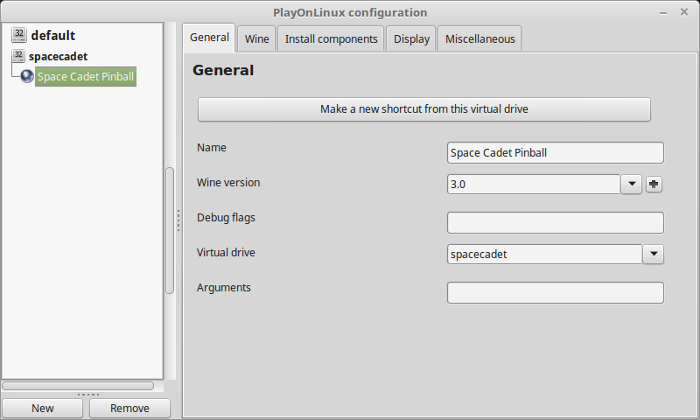
Note: Click the + to download other versions of Wine. Click the down-arrow to select other versions of Wine.
Display Tab
Video Memory size: Enter the amount of memory your video card/chip uses
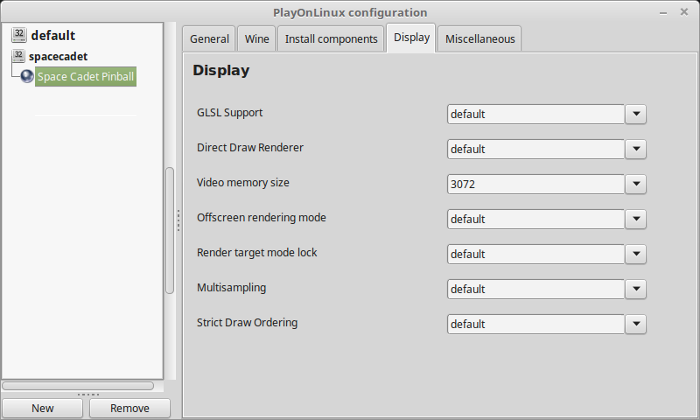
Close Configure
Click Run
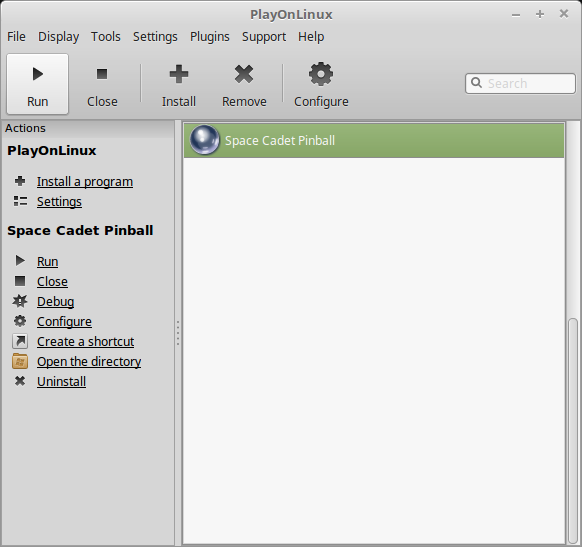
Note: Click debug to see errors and bugs
Conclusion:
I couldn't find an offical Space Cadet Pinball download from Microsoft, so I had to download it from other hosting sites. Be careful where you download it from and even scan the download on antivirus websites to be extra sure its safe. Other than that, it ran perfectly. The resolution is super small like 640x480 and it will only play in a window.
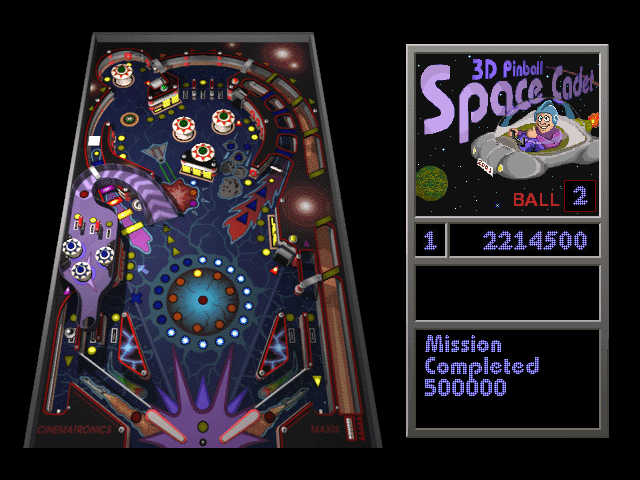
Comments
Discussion in 'Guides' started by booman, Jun 29, 2018.
XenPorta
© Jason Axelrod from 8WAYRUN.COM
