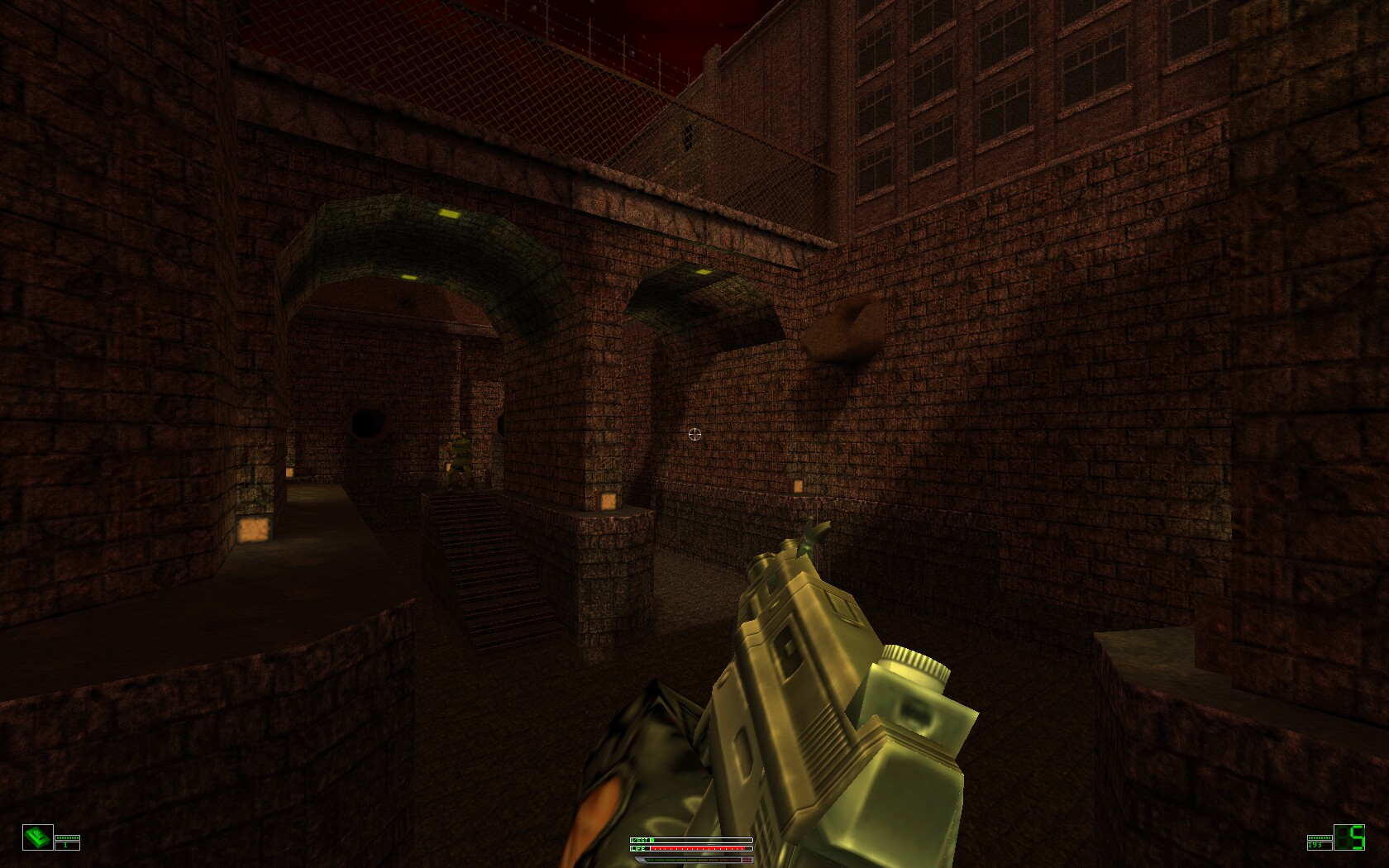
Soldier of Fortune is a classic Ravensoft FPS made with the Quake II engine in 2000. Play as US mercenary John Mullins and eliminate terrorists who have stolen nuclear weapons. Watch their tear apart as you mow them down with an arsenal of weapons.
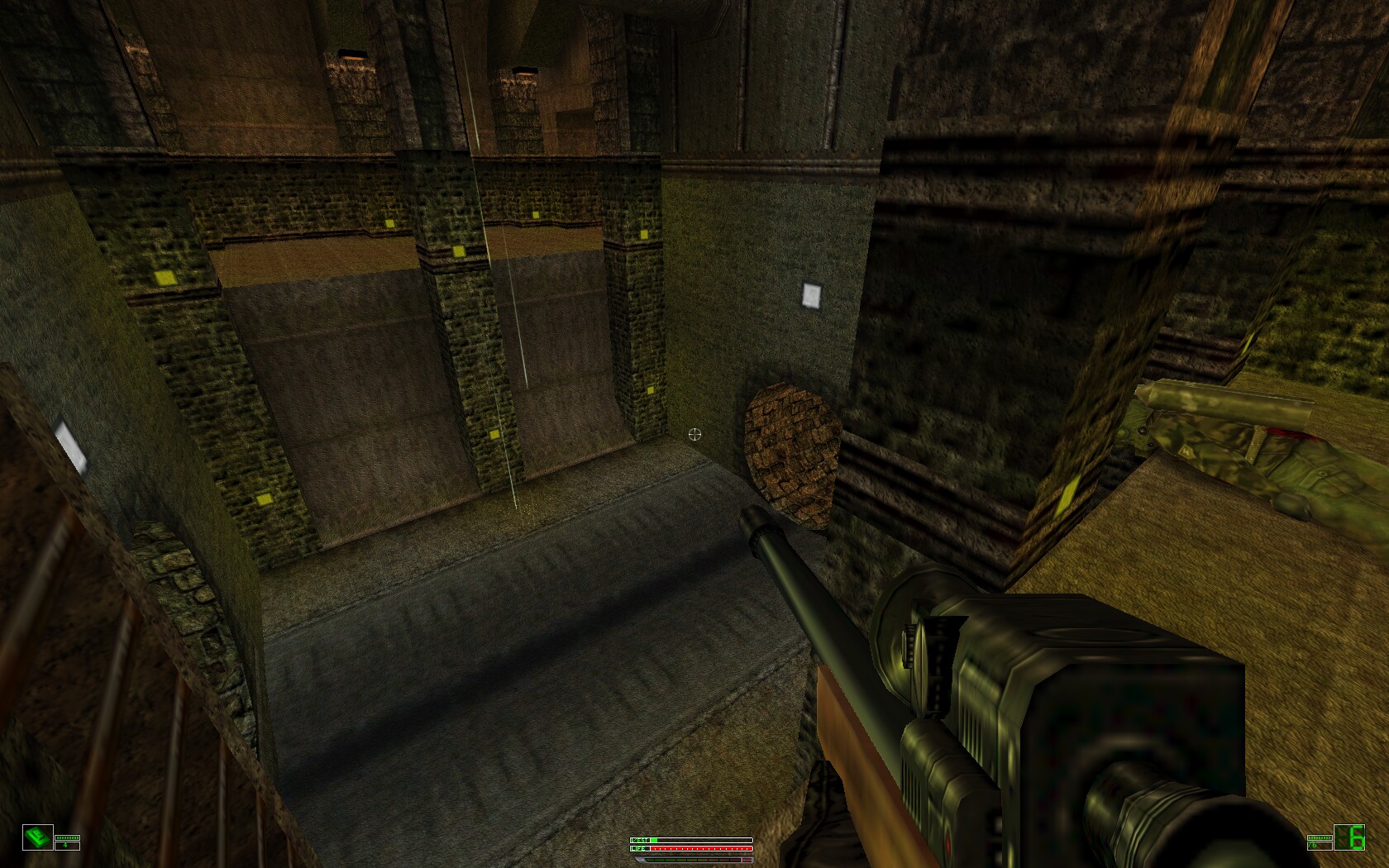
Follow my step-by-step guide on installing, configuring and optimizing Soldier of Fortune in Linux with PlayOnLinux.
Note: This guide applies to the Free Community Edition of Soldier of Fortune. Other versions may require additional steps.
Tips & Specs:
To learn more about PlayOnLinux and Wine configuration, see the online manual: PlayOnLinux Explained
Mint 18.2 64-bit
PlayOnLinux: 4.2.12
Wine: 2.0.2
Wine Installation
Click Tools
Select "Manage Wine Versions"
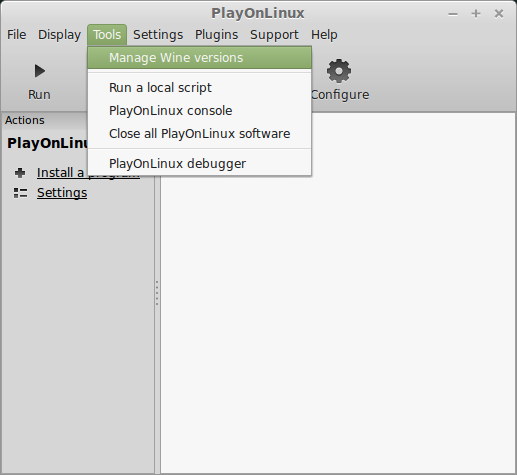
Look for the Wine Version: 2.0.2
Select it
Click the arrow pointing to the right
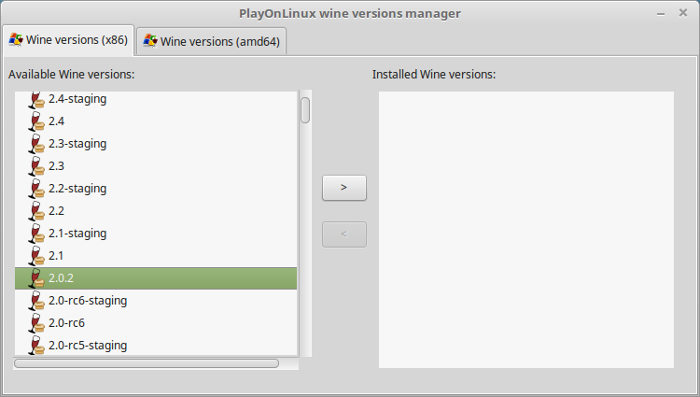
Click Next
Downloading Wine
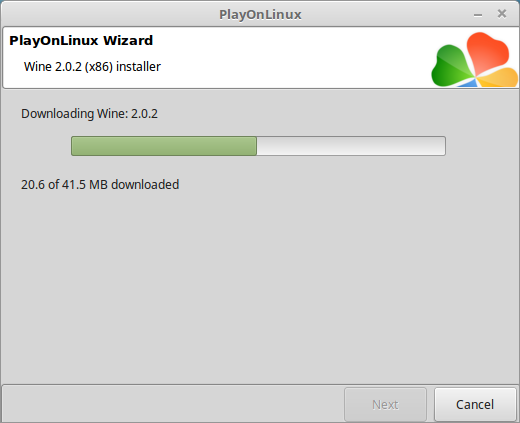
Extracting
Downloading Gecko
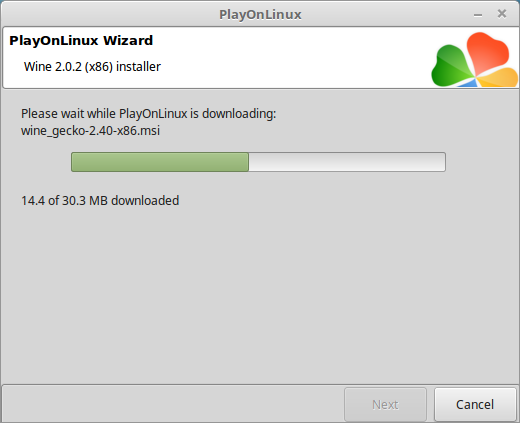
Installed
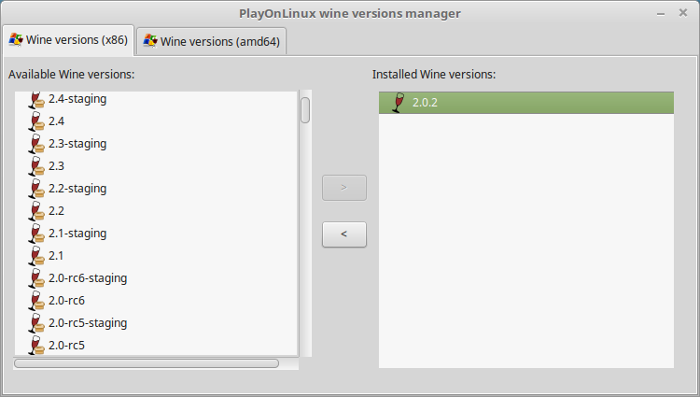
Wine 2.0.2 is installed and you can close this window
PlayOnLinux Setup
Launch PlayOnLinux
Click Install
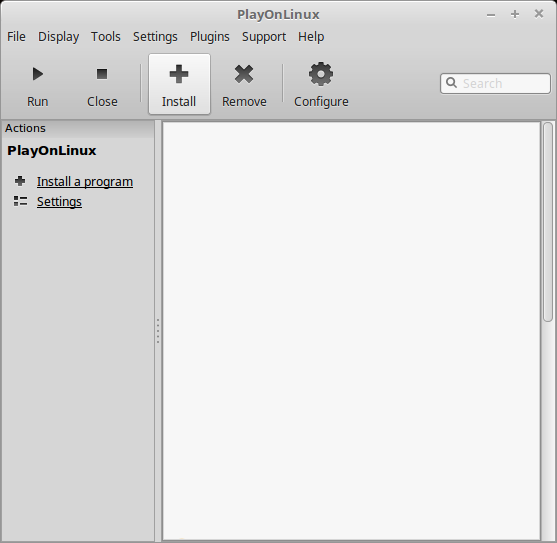
Click "Install a non-listed program"
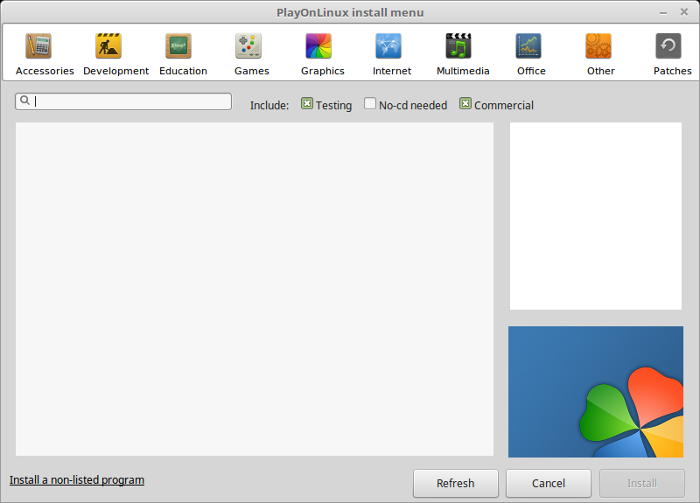
Select "New virtual drive"
Click Next
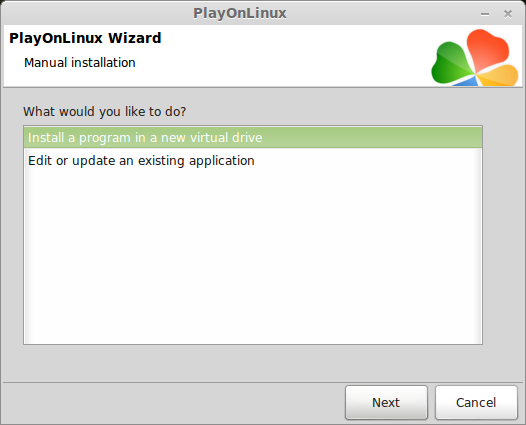
Name the virtual drive: soldieroffortune
Click Next
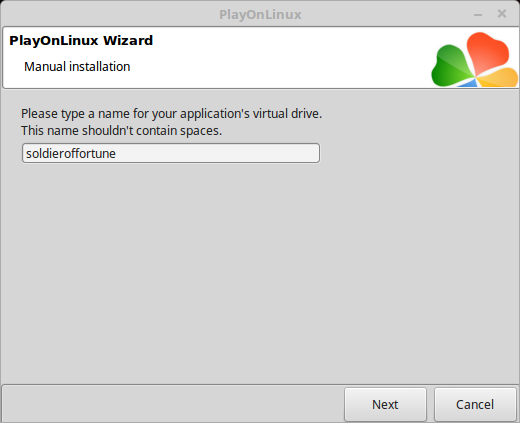
Check all three options:
Click Next
- Use another version of Wine
- Configure Wine
- Install some libraries
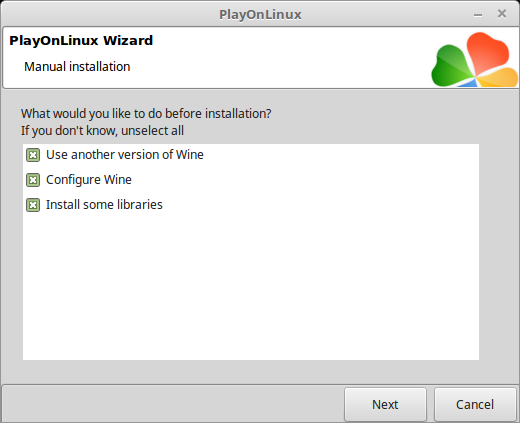
Select Wine: 2.0.2
Click Next
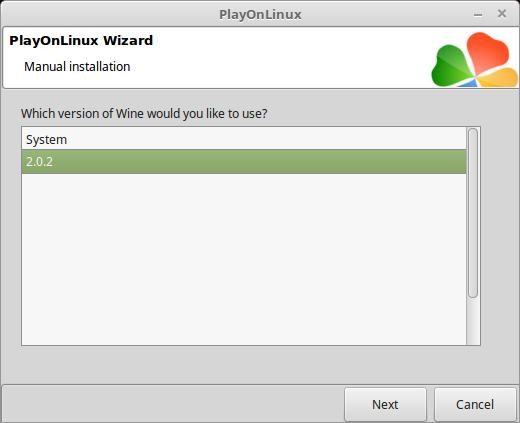
Select "32 bits windows installation"
Click Next
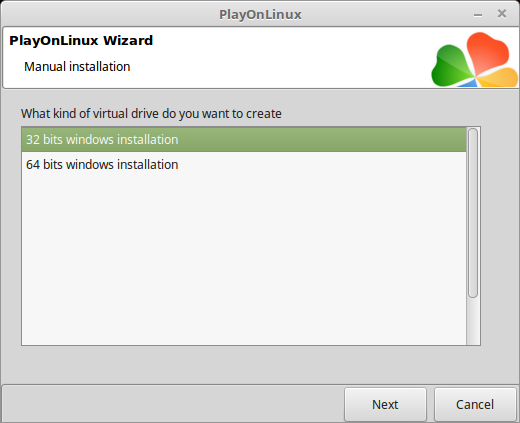
Wine Configuration
Applications Tab
Windows version: Windows XP
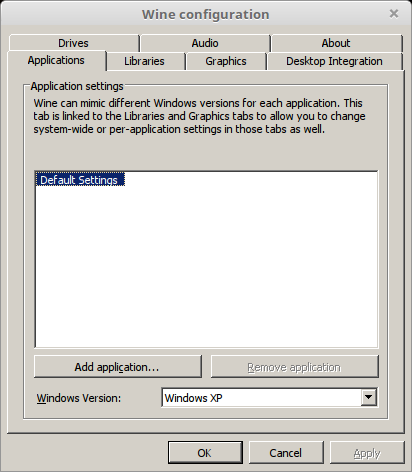
Graphics Tab
Check "Automatically capture the mouse in full-screen windows"
Check "Emulate virtual desktop" if you have any problems with fullscreen
Click OK
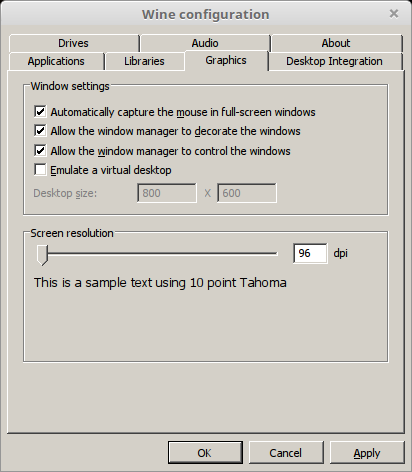
PlayOnLinux Packages (DLLs, Libraries, Components)
Check the following:
Click Next
- POL_Install_corefonts
- POL_Install_d3dx9
- POL_Install_tahoma
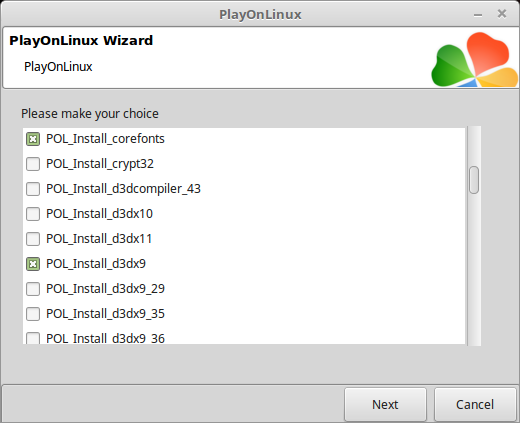
Note: All packages should automatically download and install
Downloading Soldier Of Fortune Community Edition
Go to: http://www.sof1.org/sofdownload.php
Create an account
Download the Community Edition version 6.2
Installing Soldier Of Fortune Community Edition
Click Browse
Select "Sildier_of_Fortune_Community_Edition_V6_1.exe"
Click Open
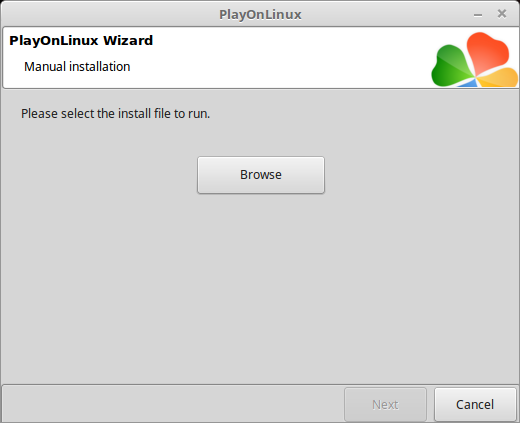
Click Next
Click Next again
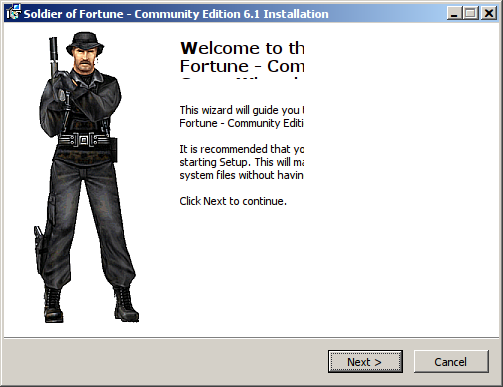
Click Next again
Click Next again
Click Next again
Uncheck "Launch Soldier of Fortune - Community Edition"
Uncheck "View Readme"
Uncheck "Visit product web site"
Click Finish
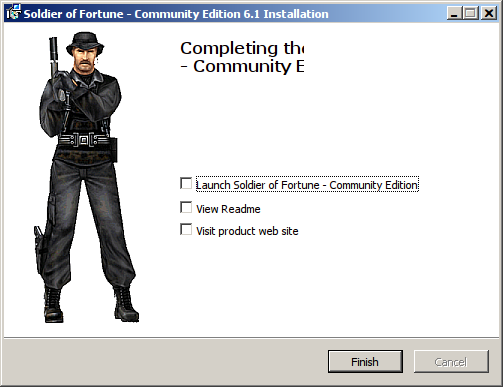
PlayOnLinux Shortcut
Select "SoF.exe"
Click Next
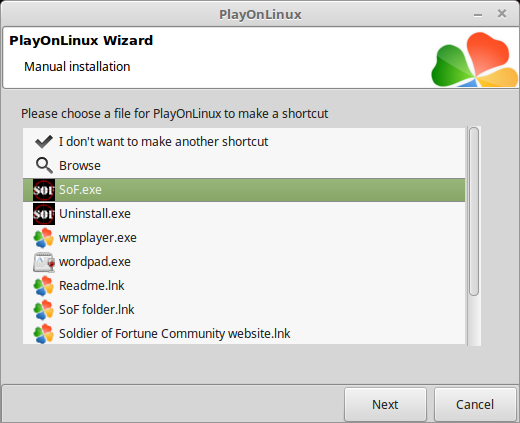
Name the shortcut: Soldier Of Fortune
Click Next
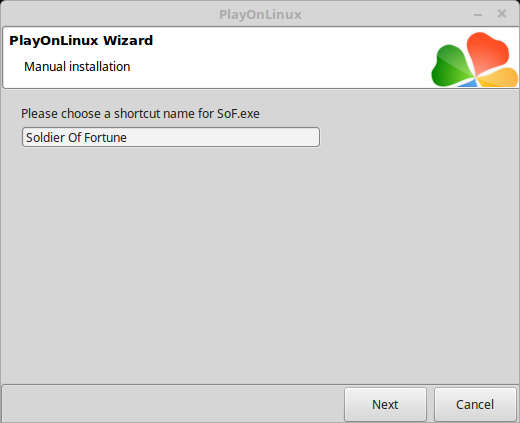
Select "I don't want to make another shortcut"
Click Next
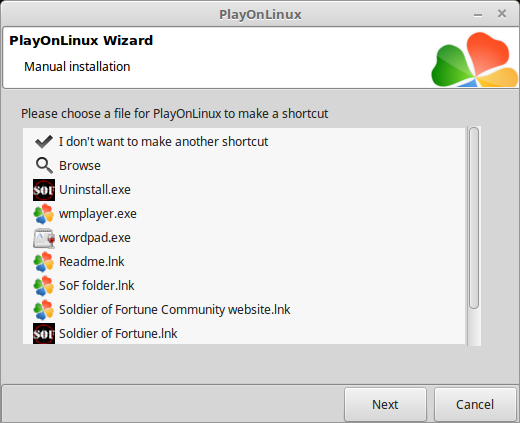
PlayOnLinux Configure
Select "Soldier Of Fortune"
Click Configure
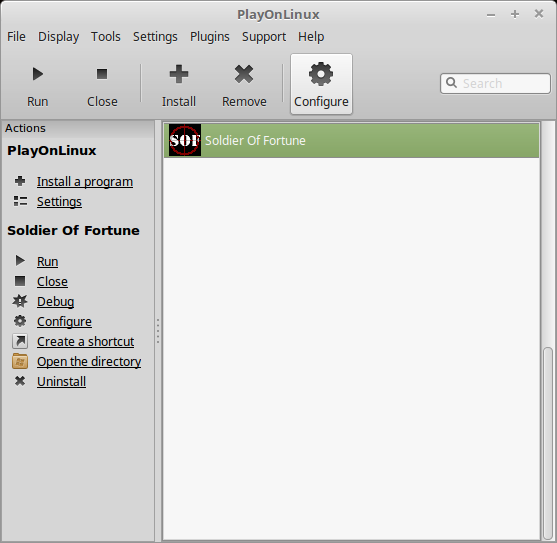
General Tab
Wine version: 2.0.2
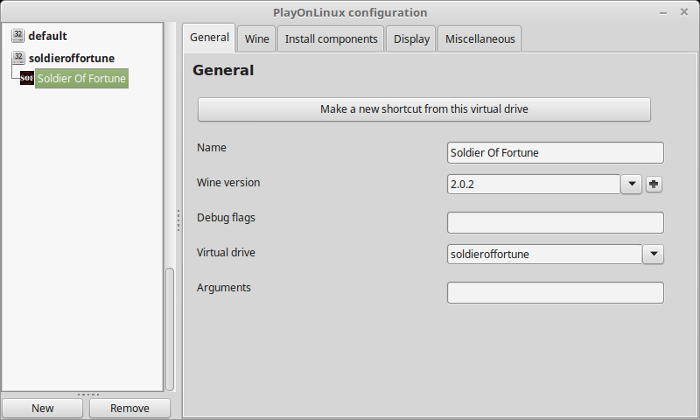
Note: Click the + to download other versions of Wine. Click the down-arrow to select other versions of Wine
Display Tab
Video memory size: Enter the amount of memory your video card/chip uses
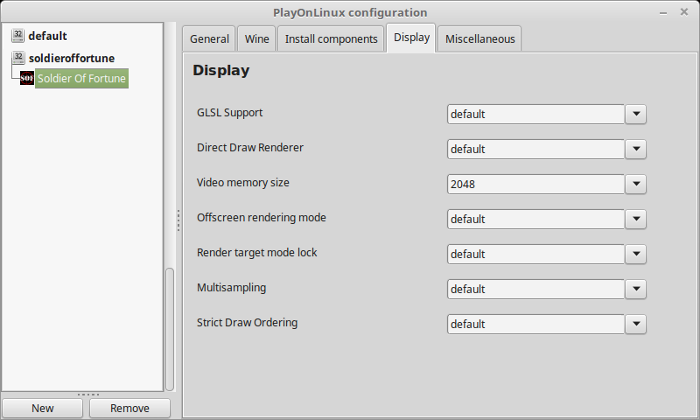
Close Configure
Select "Soldier Of Fortune"
Click Run
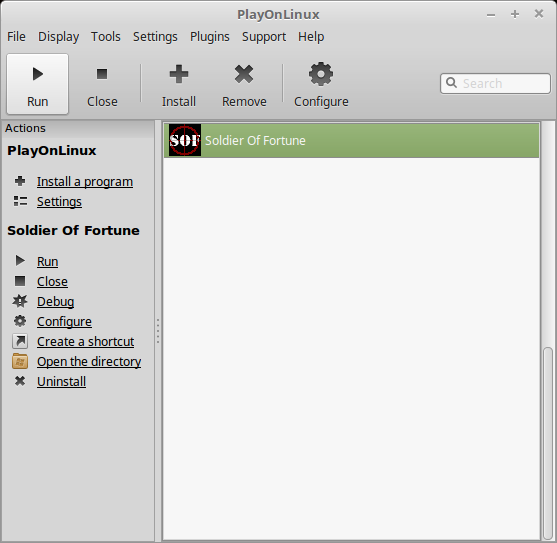
Note: Click "Debug" to see errors and bugs
Graphical Settings
Click the "check boxes" button

Click The screen tab
Adjust:
and a lot more...
- Ghoul Light Method
- Specular Lighting
- Detail Texturing
- Detail Texturing Range
- Texture Mode
- Anisotrophic Filtering
- Field of View
- Video Driver
- Full Screen
- Bitdepth
- Alternate Simple Textures
- Texture Quality
- Skin Texture Quality
- Anisotropic Filtering
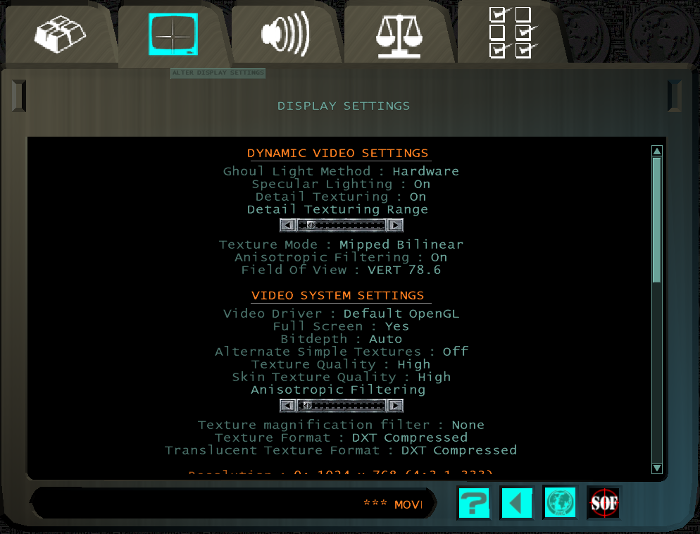
Select Scale Icon
Adjust scalability options
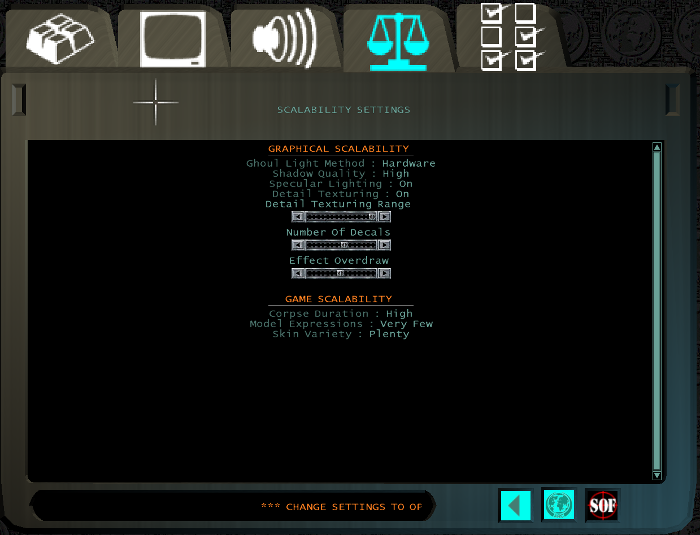
Conclusion:
Soldier Of Fortune Community Edition installed and ran perfectly on my GeForce GTX 950. I was able to make any necessary graphical changes in-game and play with amazing frame rates. Its and older game which is why it runs so well. It was nice to find the Community Edition is absolutely free and includes the entire single-player campaign
Gameplay Video:
Screenshots:
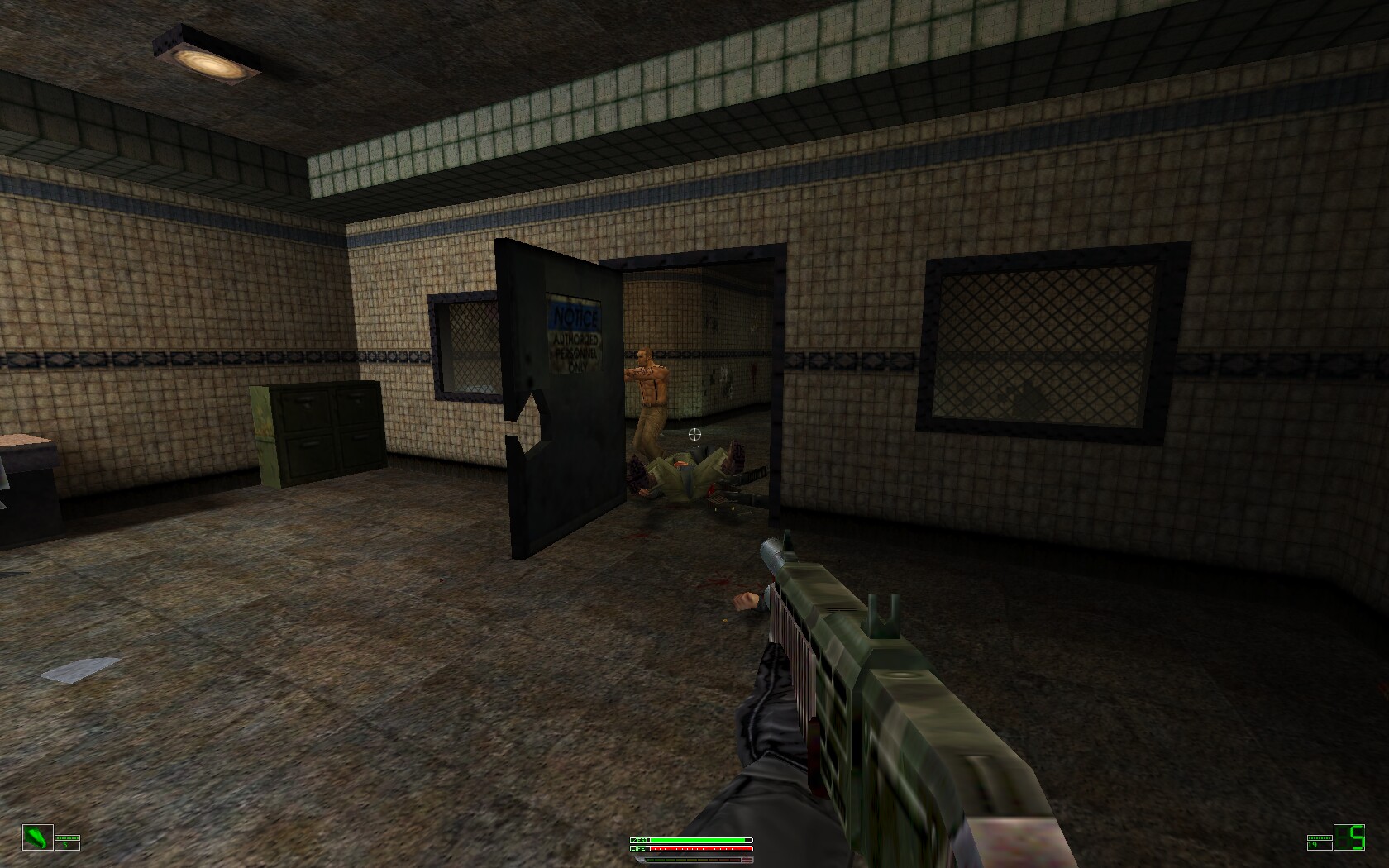






Comments
Discussion in 'Guides' started by booman, Sep 29, 2017.
XenPorta
© Jason Axelrod from 8WAYRUN.COM
