Discover a disturbing world in the mind of a crash survivor. In this psychological thiller you will explore creative worlds of horror in an interactive point-n-click adventure. Interact with spooky mangled characters, explore areas and objects, solve puzzles and try to keep your sanity.


Follow my step-by-step guide on installing, configuring and optimizing Sanitarium in Linux with PlayOnLinux.
Tips & Specs:
To learn more about PlayOnLinux and Wine configuration, see the online manual: PlayOnLinux Explained
Mint 17 64-bit
PlayOnLinux: 4.2.5
Wine: 1.6.2
Wine Installation
Click Tools
Select "Manage Wine Versions"
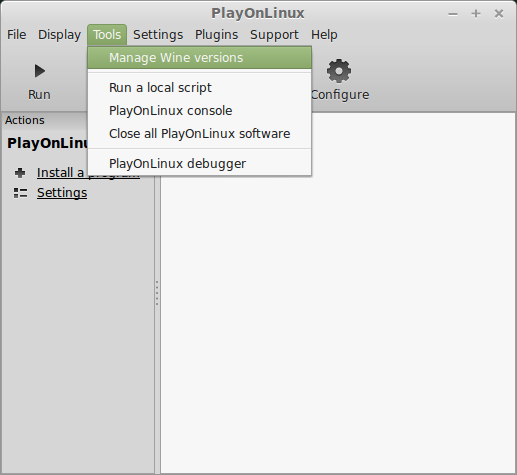
Look for the Wine Version: 1.6.2
Note: Try using stable Wine 1.8 and 1.8-staging
Select it
Click the arrow pointing to the right
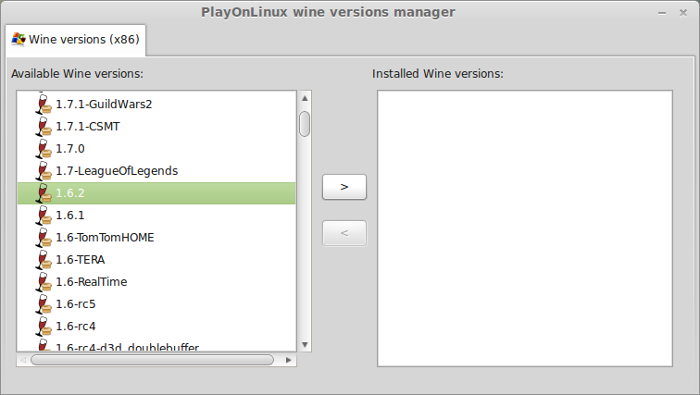
Click Next
Downloading Wine
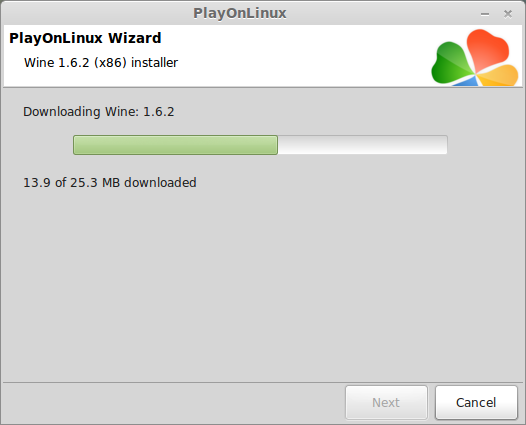
Extracting
Downloading Gecko
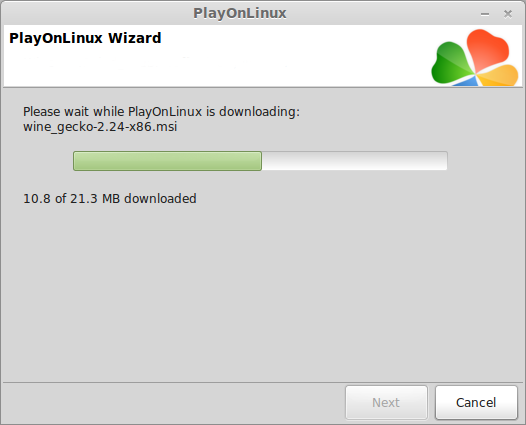
Installed
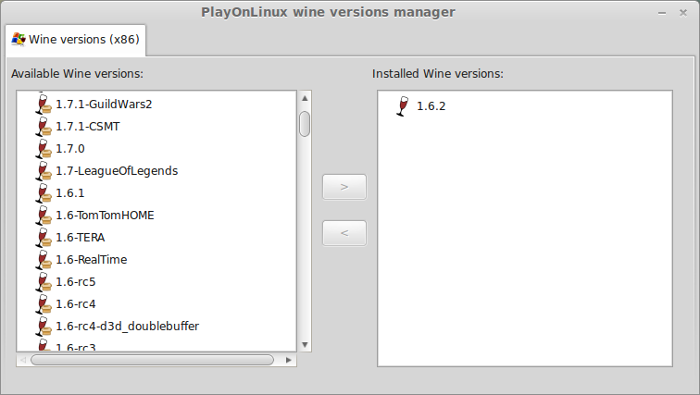
Wine 1.6.2 is installed and you can close this window
Search for Sanitarium and download it from the various abandonware sites
PlayOnLinux Setup
Launch PlayOnLinux
Click Install
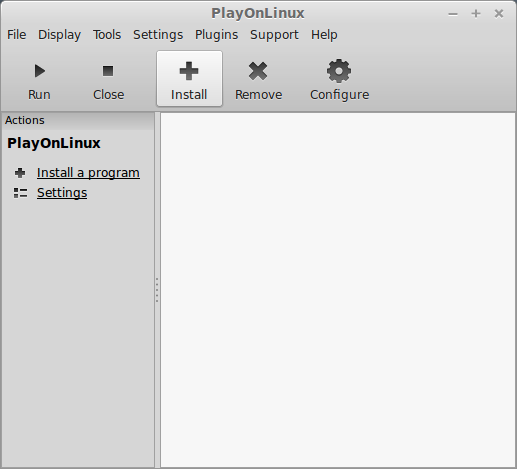
Click "Install a non-listed program"
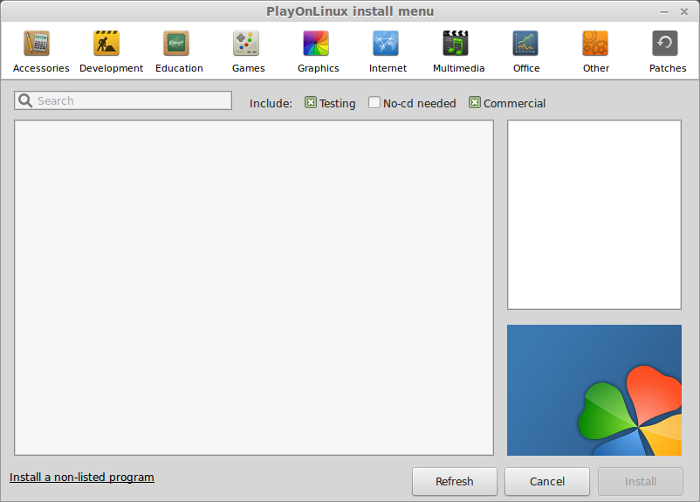
Click Next
Select "install a program in a new virtual drive"
Click Next
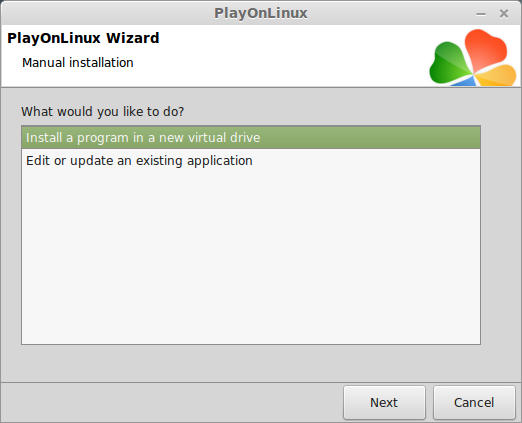
Name your virtual drive: sanitarium
Click Next
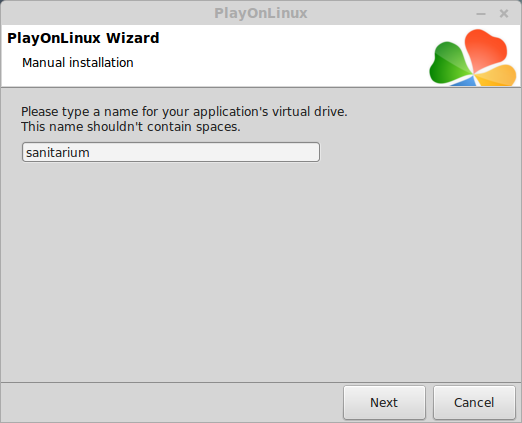
Check all three options:
Click Next
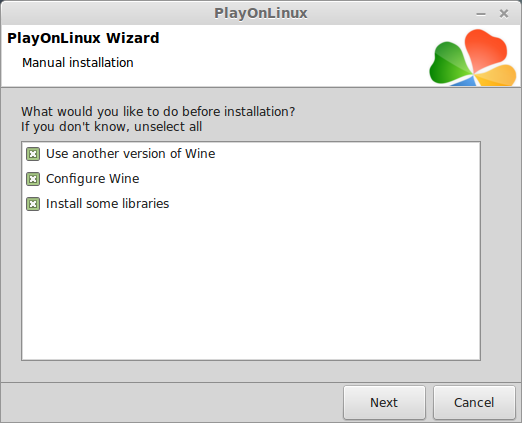
Select Wine 1.6.2
Click Next
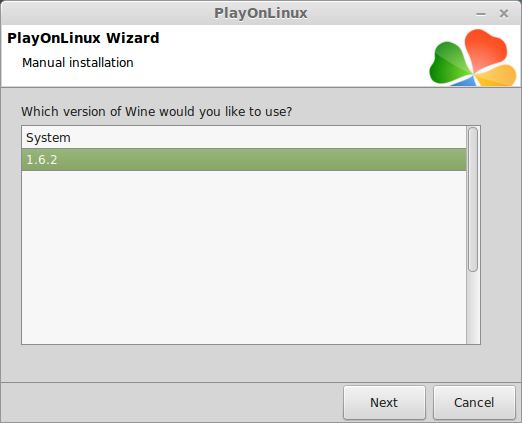
Select "32 bits windows installation"
Click Next
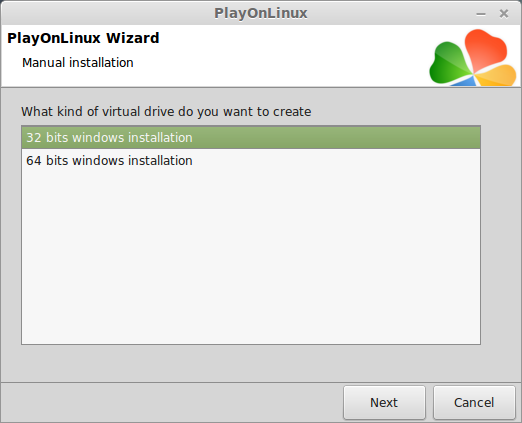
Wine Configuration
Applications Tab
Windows Version: windows 7
Click Apply

Graphics Tab
Check "Automatically capture the mouse in full-screen windows"
Check "Emulate a virtual desktop"
Desktop size: 1024x768
Click OK
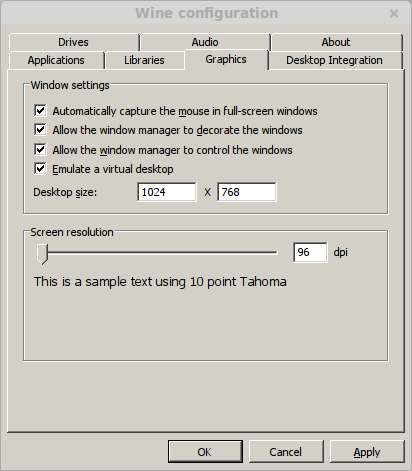
PlayOnLinux Packages (Components, DLL, Libraries)
Check the following packages:
Click Next
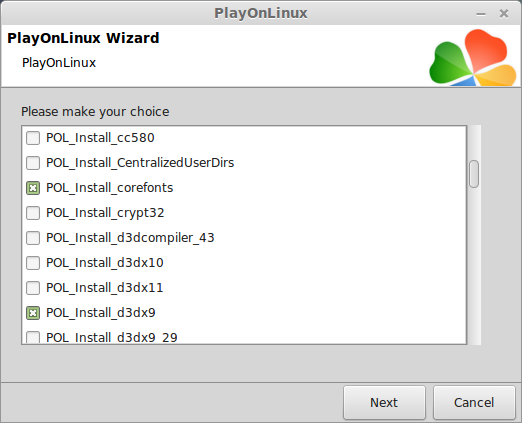
Note: All packages will automatically download and install
Installing Sanitarium
Click Browse
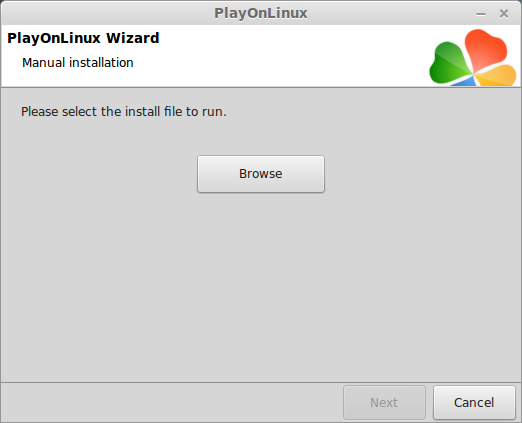
Select Sanitarium executable
Click Open
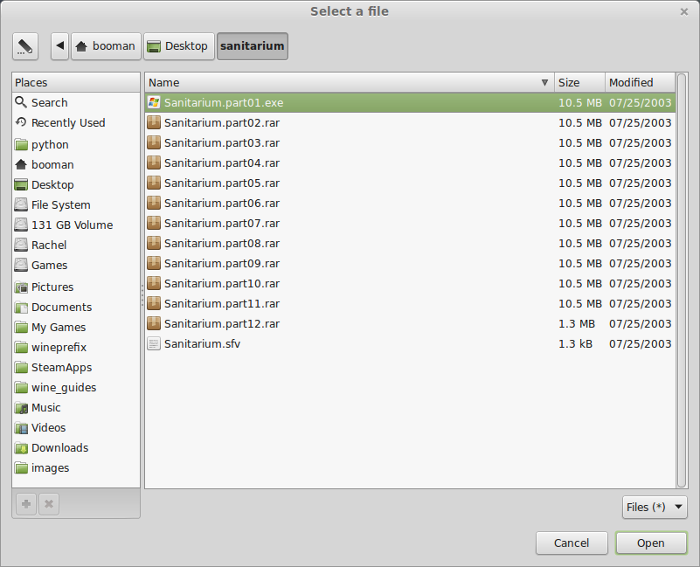
Click Next
Click Install
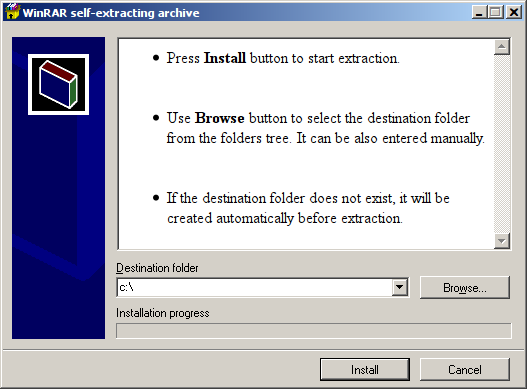
Installing...
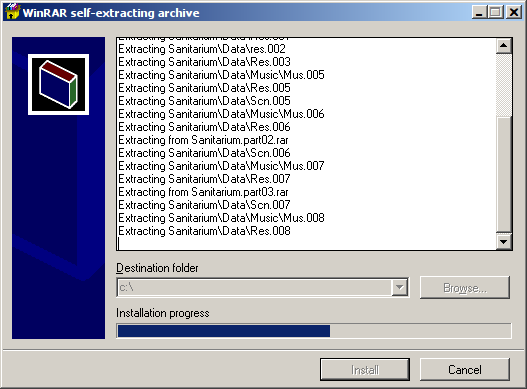
Error
Click OK
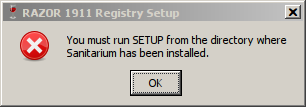
PlayOnLinux Shortcut
Select Sntrm.exe
Click Next
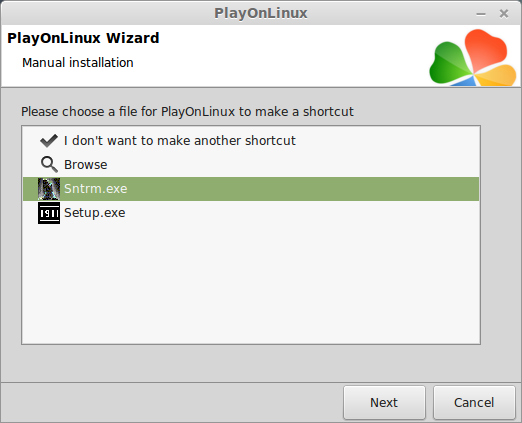
Name your shortcut: Sanitarium
Click Next
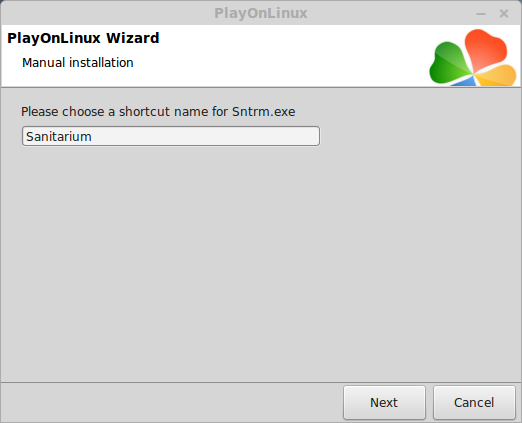
Click Next again
PlayOnLinux Configure
Back to PlayOnLinux
Select "Sanitarium"
Click Configure
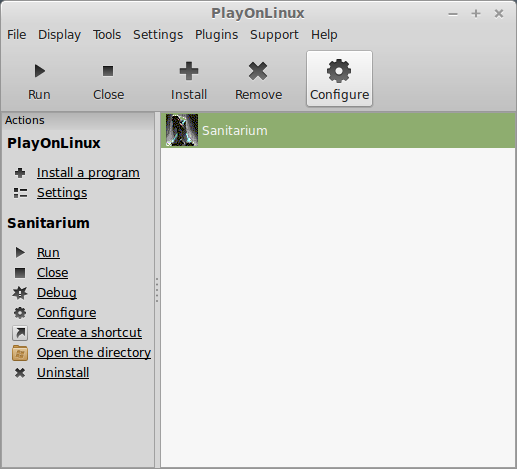
General Tab
Wine version: 1.6.2
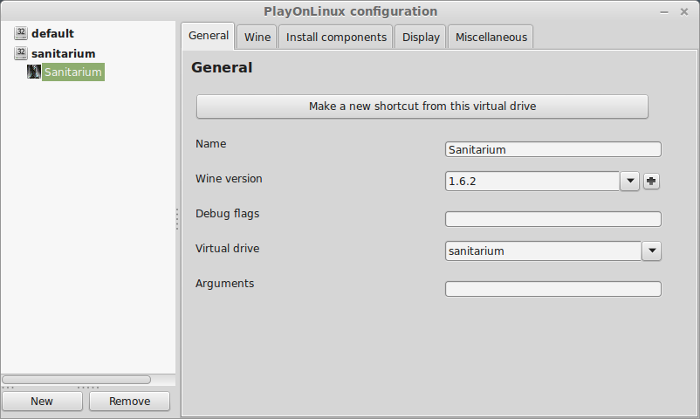
Note: Click the + to download more versions of Wine. Click the down-arrow to select other versions of Wine.
Display Tab
Video memory size: Select the amount of memory your video card/chip has
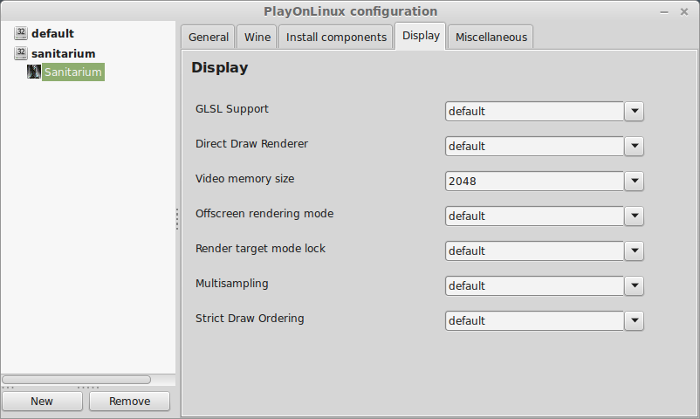
Miscellaneous Tab
Click "Run a .exe file in this virtual drive"
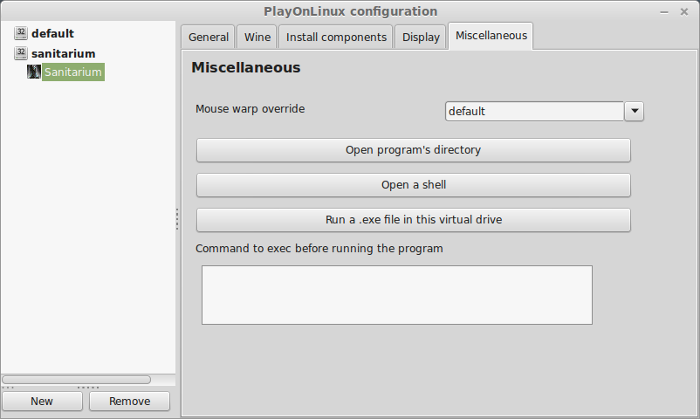
Navigate to: /home/username/.PlayOnLinux/wineprefix/sanitarium/drive_c/Sanitarium
Select Setup.exe
Click Open
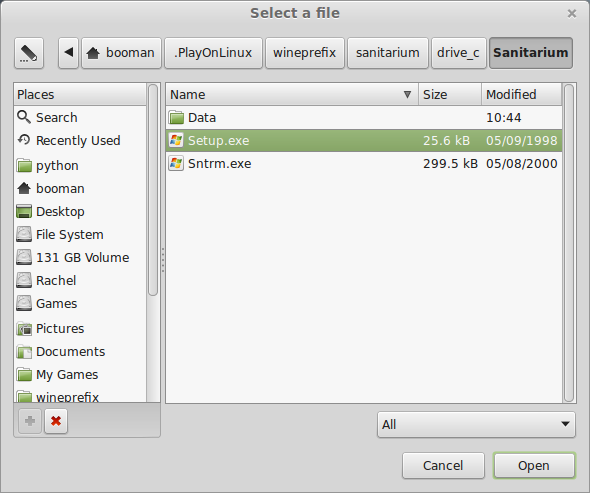
Click OK
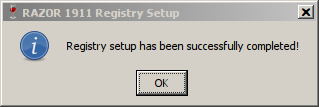
Close PlayOnLinux Configure
Launching Sanitarium
Back to PlayOnLinux
Select Sanitarium
Click Run
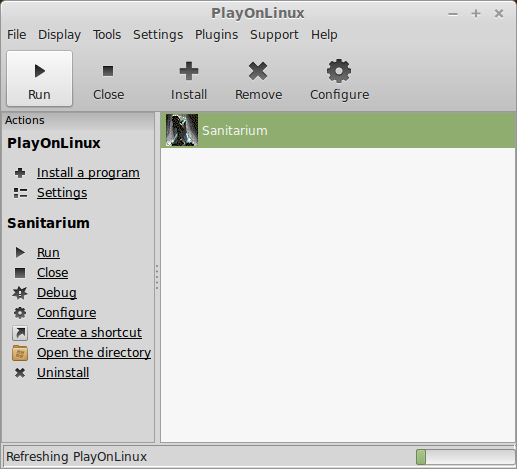
Note: Click Debug to see errors and bugs
Error
Click Yes
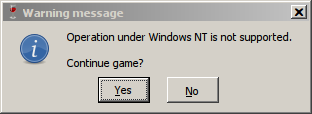
Conclusion:
Naturally the game played perfectly due to being a simple point-n-click scrollable interface. Audio and animation ran flawlessly.
Sanitarium will only run fullscreen in an 800x600 Linux desktop. Make sure to set your desktop resolution first, or just run in windowed. Unfortunately there is no way to play in higher resolutions.
Gameplay video:
Screenshots:




Follow my step-by-step guide on installing, configuring and optimizing Sanitarium in Linux with PlayOnLinux.
Tips & Specs:
To learn more about PlayOnLinux and Wine configuration, see the online manual: PlayOnLinux Explained
Mint 17 64-bit
PlayOnLinux: 4.2.5
Wine: 1.6.2
Wine Installation
Click Tools
Select "Manage Wine Versions"
Look for the Wine Version: 1.6.2
Note: Try using stable Wine 1.8 and 1.8-staging
Select it
Click the arrow pointing to the right
Click Next
Downloading Wine
Extracting
Downloading Gecko
Installed
Wine 1.6.2 is installed and you can close this window
Search for Sanitarium and download it from the various abandonware sites
PlayOnLinux Setup
Launch PlayOnLinux
Click Install
Click "Install a non-listed program"
Click Next
Select "install a program in a new virtual drive"
Click Next
Name your virtual drive: sanitarium
Click Next
Check all three options:
- Use another version of Wine
- Configure Wine
- Install some libraries
Click Next
Select Wine 1.6.2
Click Next
Select "32 bits windows installation"
Click Next
Wine Configuration
Applications Tab
Windows Version: windows 7
Click Apply
Graphics Tab
Check "Automatically capture the mouse in full-screen windows"
Check "Emulate a virtual desktop"
Desktop size: 1024x768
Click OK
PlayOnLinux Packages (Components, DLL, Libraries)
Check the following packages:
- POL_Install_corefonts
- POL_Install_d3dx9
- POL_Install_tahoma
Click Next
Note: All packages will automatically download and install
Installing Sanitarium
Click Browse
Select Sanitarium executable
Click Open
Click Next
Click Install
Installing...
Error
Click OK
PlayOnLinux Shortcut
Select Sntrm.exe
Click Next
Name your shortcut: Sanitarium
Click Next
Click Next again
PlayOnLinux Configure
Back to PlayOnLinux
Select "Sanitarium"
Click Configure
General Tab
Wine version: 1.6.2
Note: Click the + to download more versions of Wine. Click the down-arrow to select other versions of Wine.
Display Tab
Video memory size: Select the amount of memory your video card/chip has
Miscellaneous Tab
Click "Run a .exe file in this virtual drive"
Navigate to: /home/username/.PlayOnLinux/wineprefix/sanitarium/drive_c/Sanitarium
Select Setup.exe
Click Open
Click OK
Close PlayOnLinux Configure
Launching Sanitarium
Back to PlayOnLinux
Select Sanitarium
Click Run
Note: Click Debug to see errors and bugs
Error
Click Yes
Conclusion:
Naturally the game played perfectly due to being a simple point-n-click scrollable interface. Audio and animation ran flawlessly.
Sanitarium will only run fullscreen in an 800x600 Linux desktop. Make sure to set your desktop resolution first, or just run in windowed. Unfortunately there is no way to play in higher resolutions.
Gameplay video:
Screenshots:
Last edited:
