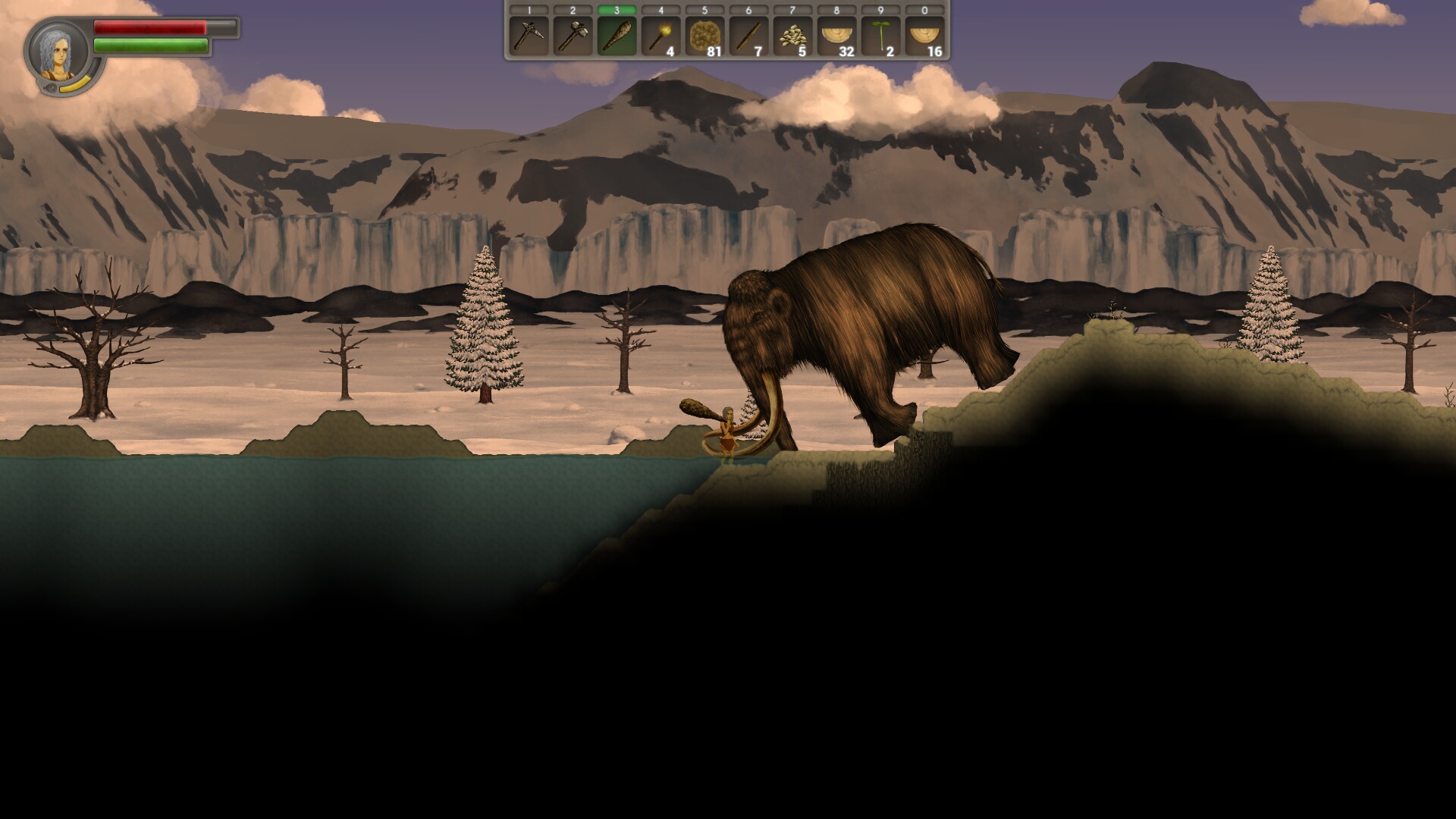
Rise Of Ages is a 2D exploration, action, crafting game very similar to Terraria. The graphics are hand painted, animated beautifully and there are many environmental effects to lure you in. Explore the many biomes, dig down into the earth to find the ores you need, craft your weapons, armor and decorations, hunt all kinds of animals and interact with NCPs.
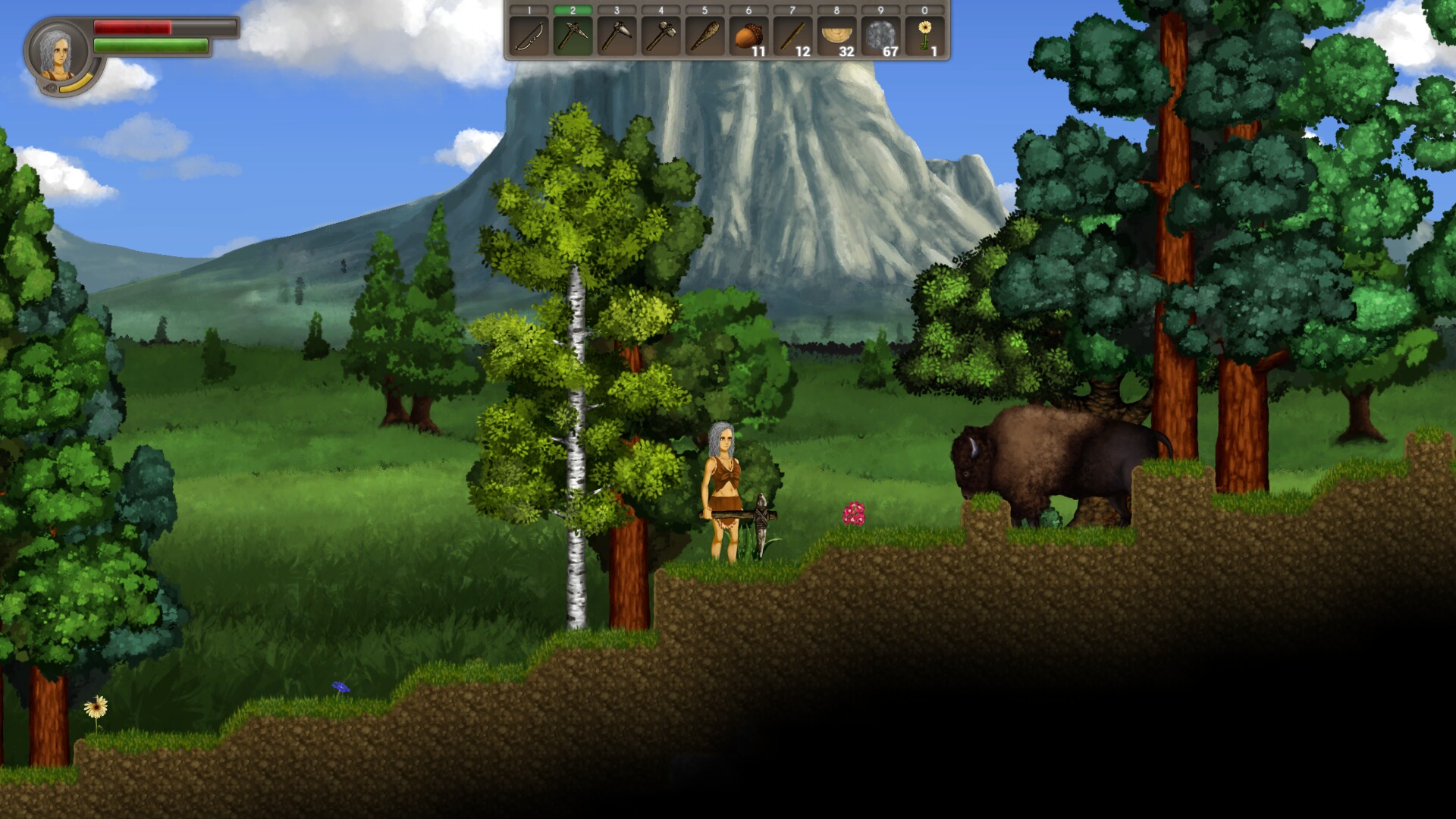
Follow my step-by-step guide on installing, configuring and optimizing Rise Of Ages in Linux with PlayOnLinux.
Note: This guide applies to the itch.io demo version of Rise Of Ages. Other versions may require additional steps.
Tips & Specs:
To learn more about PlayOnLinux and Wine configuration, see the online manual: PlayOnLinux Explained
Mint 19 64-bit
PlayOnLinux: 4.3.4
Wine: 4.0
Wine Installation
Click Tools
Select "Manage Wine Versions"
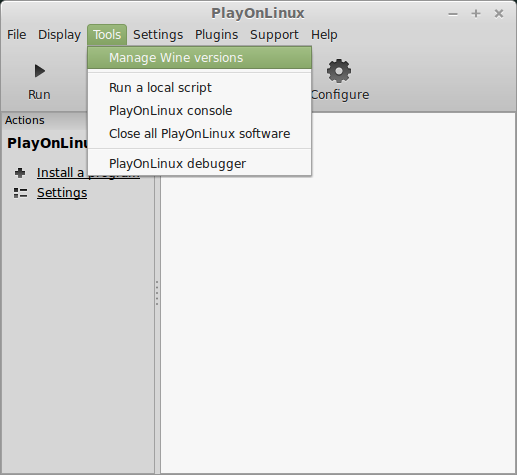
Look for the Wine Version: 4.0
Select it
Click the arrow pointing to the right
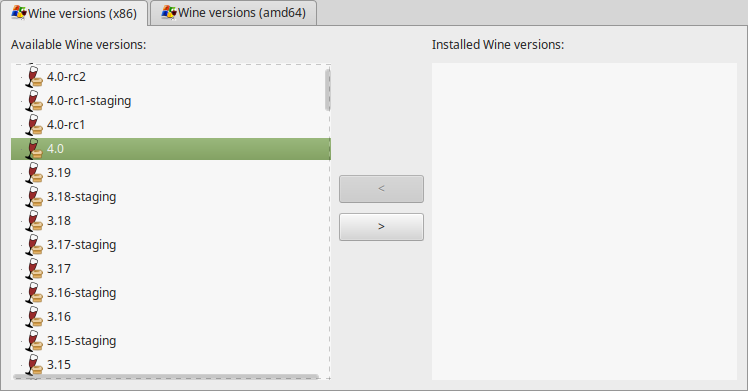
Click Next
Downloading Wine
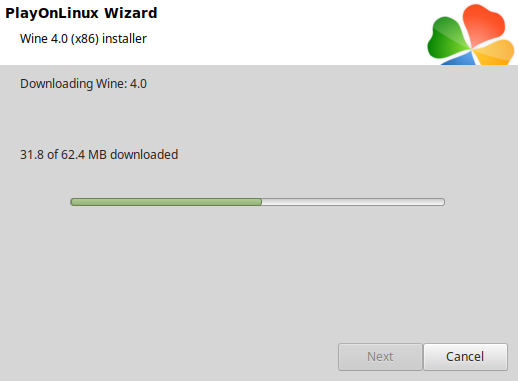
Extracting
Installed
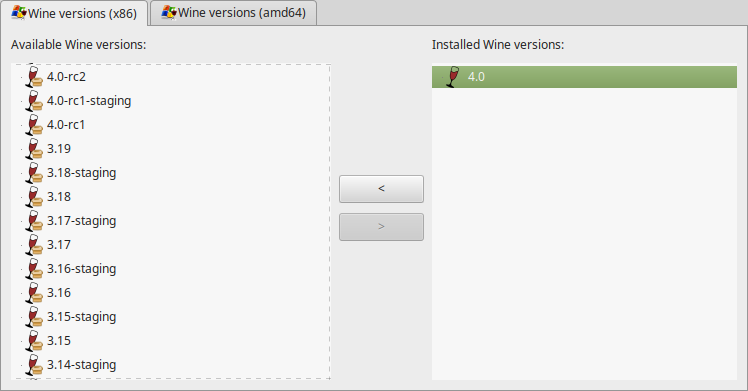
Click (amd64) Tab
Select 4.0
Click the arrow pointing to the right
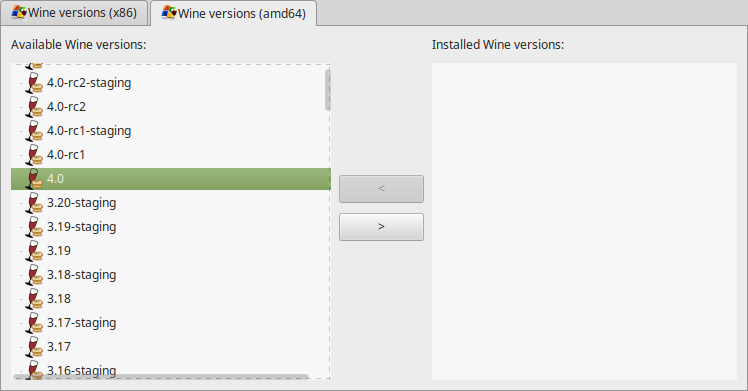
Downloading Wine 64-bit
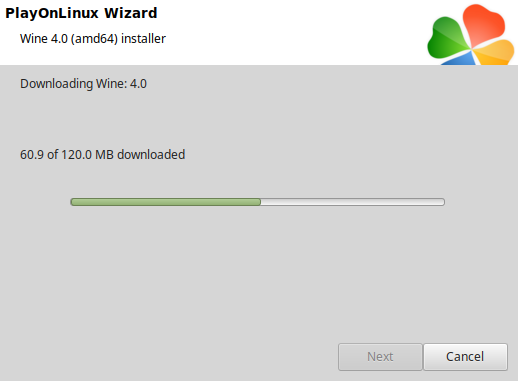
Installed

Wine 4.0 32-bit and 64-bit is installed, you can close this window
Download Rise Of Ages on itch.io
https://rise-of-ages.itch.io/rise-of-ages-demo
Save to your desktop
PlayOnLinux Setup
Launch PlayOnLinux
Click Install
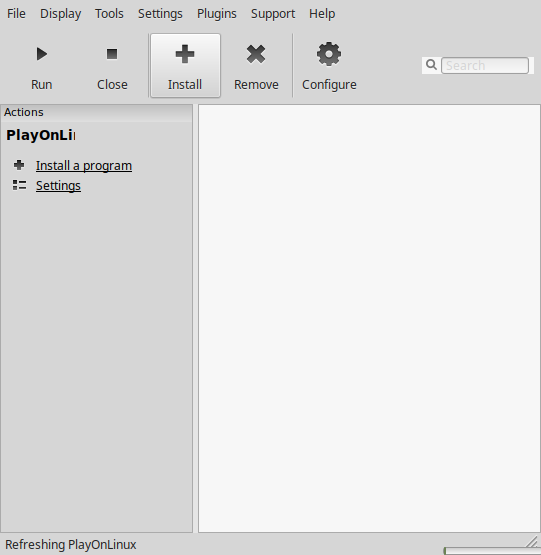
Click "Install a non-listed program"

Select "Install a program in a new virtual drive"
Click Next
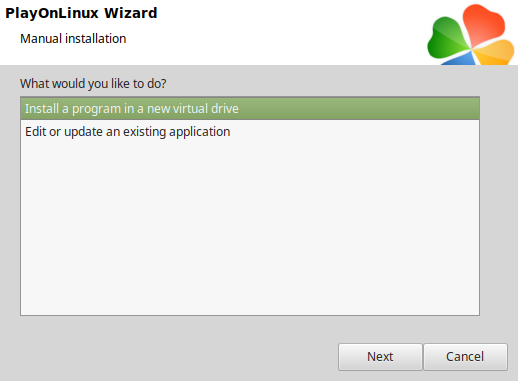
Name the virtual drive: riseofages
Click Next
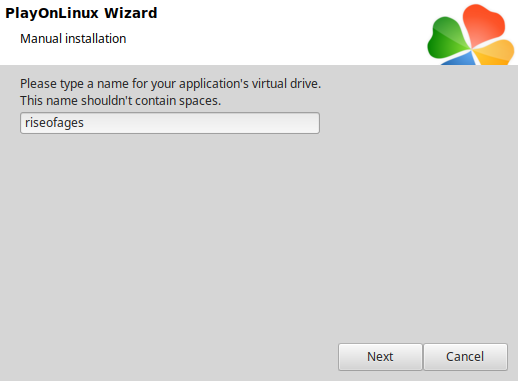
Check all three options:
Click Next
- Use another version of Wine
- Configure Wine
- Install some libraries
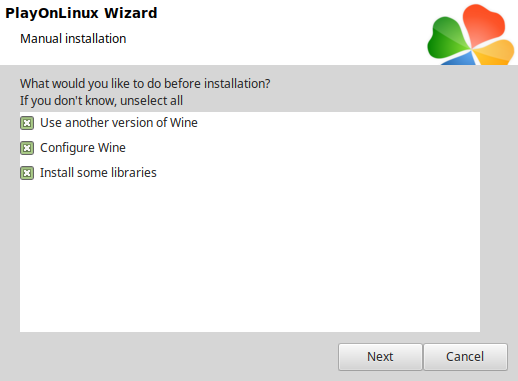
Select Wine 4.0
Click Next
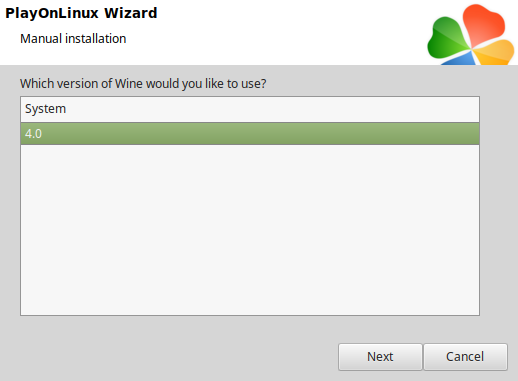
Select "64 bits windows installation"
Click Next
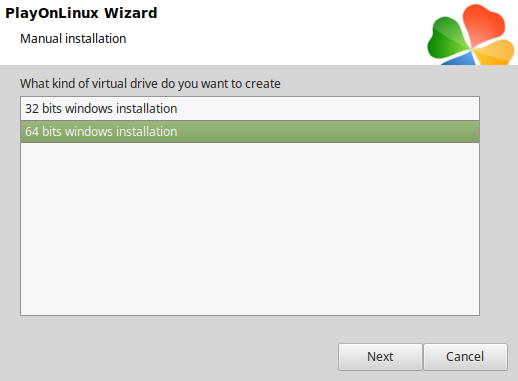
Wine Configuration
Applications Tab
Windows version: Windows 7
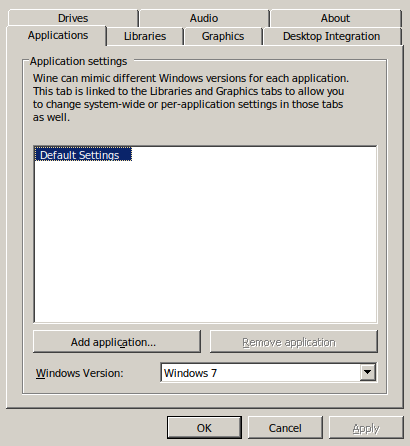
Graphics Tab
Check "Automatically capture the mouse in full-screen windows"
Click OK

PlayOnLinux Packages (DLLs, Libraries, Components)
Check the following:
Click Next
- POL_Install_corefonts
- POL_Install_d3dx10
- POL_Install_d3dx11
- POL_Install_d3dx9
- POL_Install_tahoma
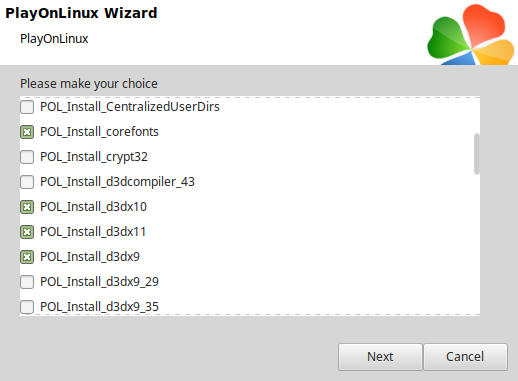
Note: All packages should automatically download and install
Do not click Browse
Rise of Ages demo does not have an installer
Click Cancel
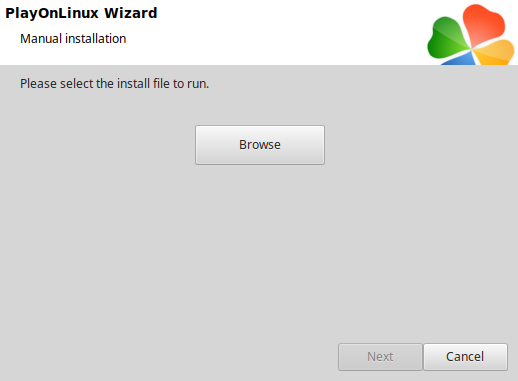
Open "Rise of Ages 0.4.2.zip" with Archive Manager
Click Extract
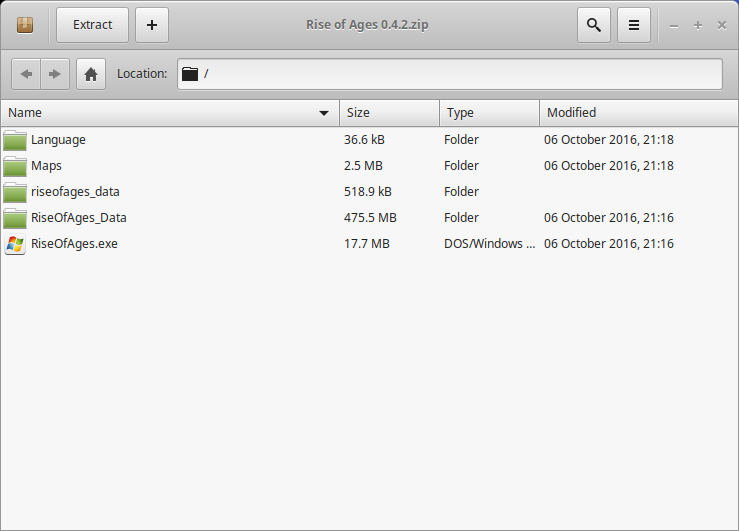
Navigate to the Program Files (x86) directory
Full path:Click the new folder iconCode:/home/username/.PlayOnLinux/wineprefix/riseofages/drive_c/Program Files (x86)\
Type: rise of ages
Click Create
Click Extract
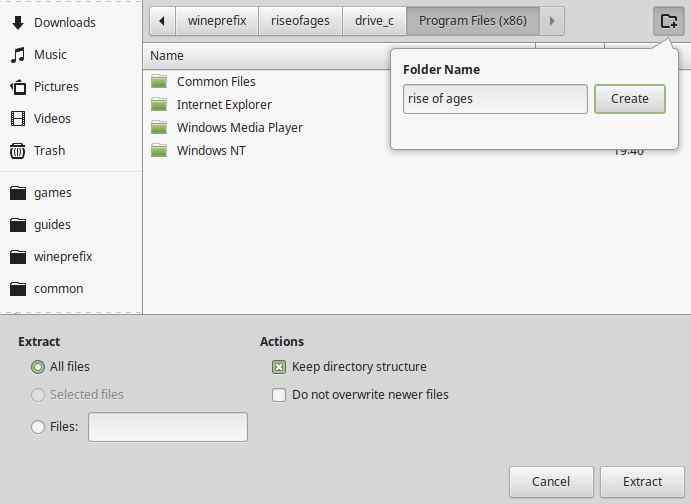
PlayOnLinux Configure
Back to PlayOnLinux
Click Configure
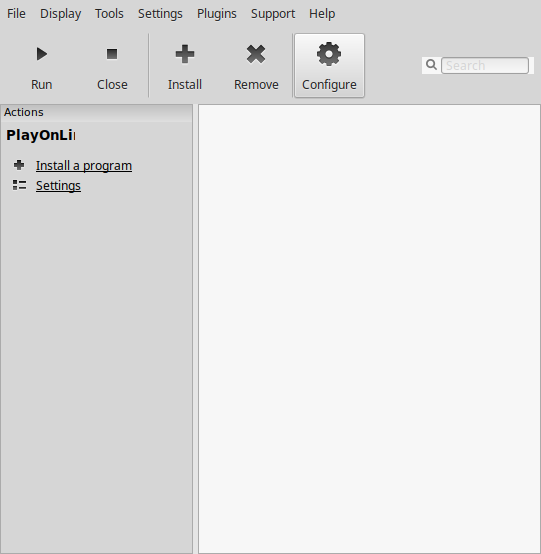
General Tab
Click "Make a new shortcut from this virtual drive"

Select "RiseOfAges.exe"
Click Next
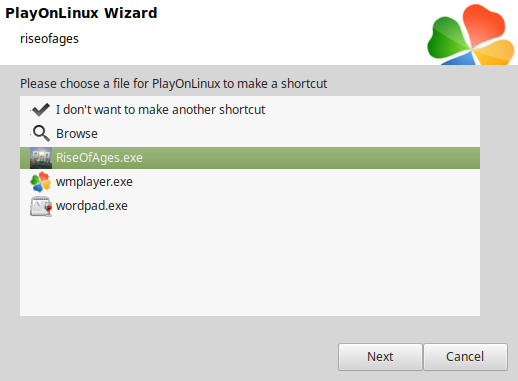
Name the shortcut: Rise Of Ages
Click Next
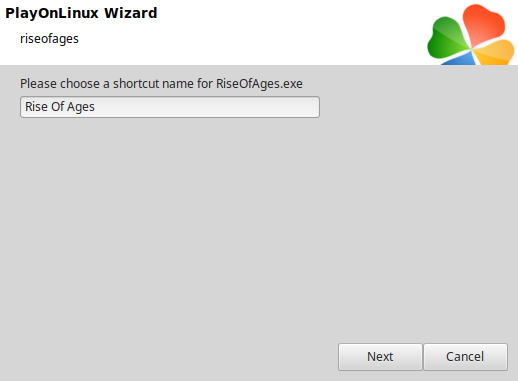
Select "I don't want to make another shortcut"
Click Next
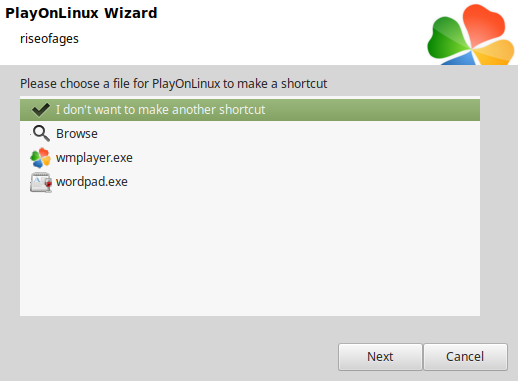
Select the new Shortcut on the left side
General Tab
Wine version: 4.0
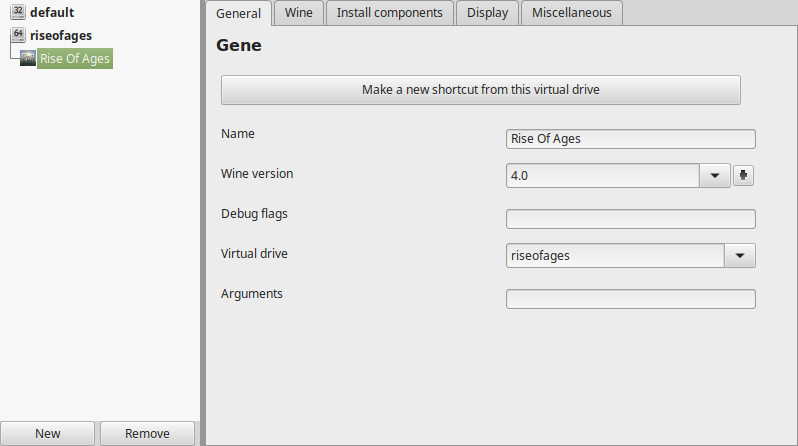
Note: Click the + to download other versions of Wine. Click the down-arrow to select other versions of Wine
Display Tab
Video memory size: Enter the amount of memory your video card/chip uses
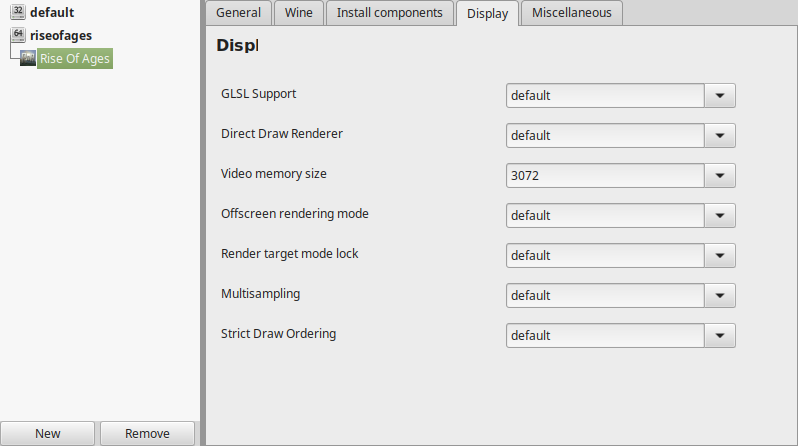
Close Configure
Run Rise Of Ages
Select "Rise Of Ages"
Click Run
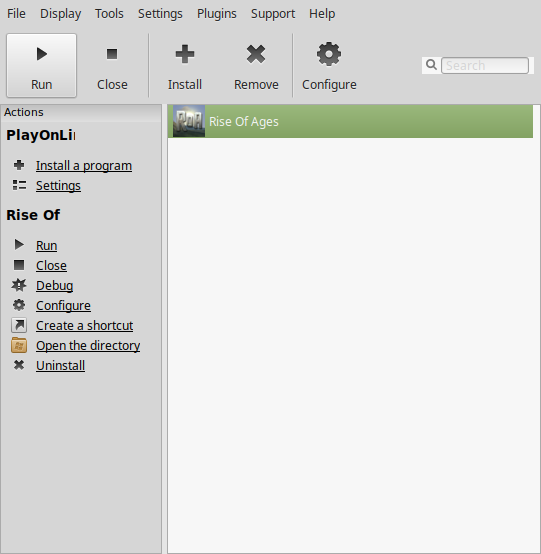
Note: Click debug to see bugs and errors
Conclusion:
The demo of Rise Of Ages is a lot like Terraria but with hand-drawn elements and graphics. Its quite emmersive as your interact with the environment, craft tools, hunt animals, dig and talk with NCPs. The developers have done an amazing job and put a lot of love into it. I can't wait for a final release and hopefully a native Linux port. If not, then we can always play in PlayOnLinux with Wine
Gameplay Video:
Screenshots:
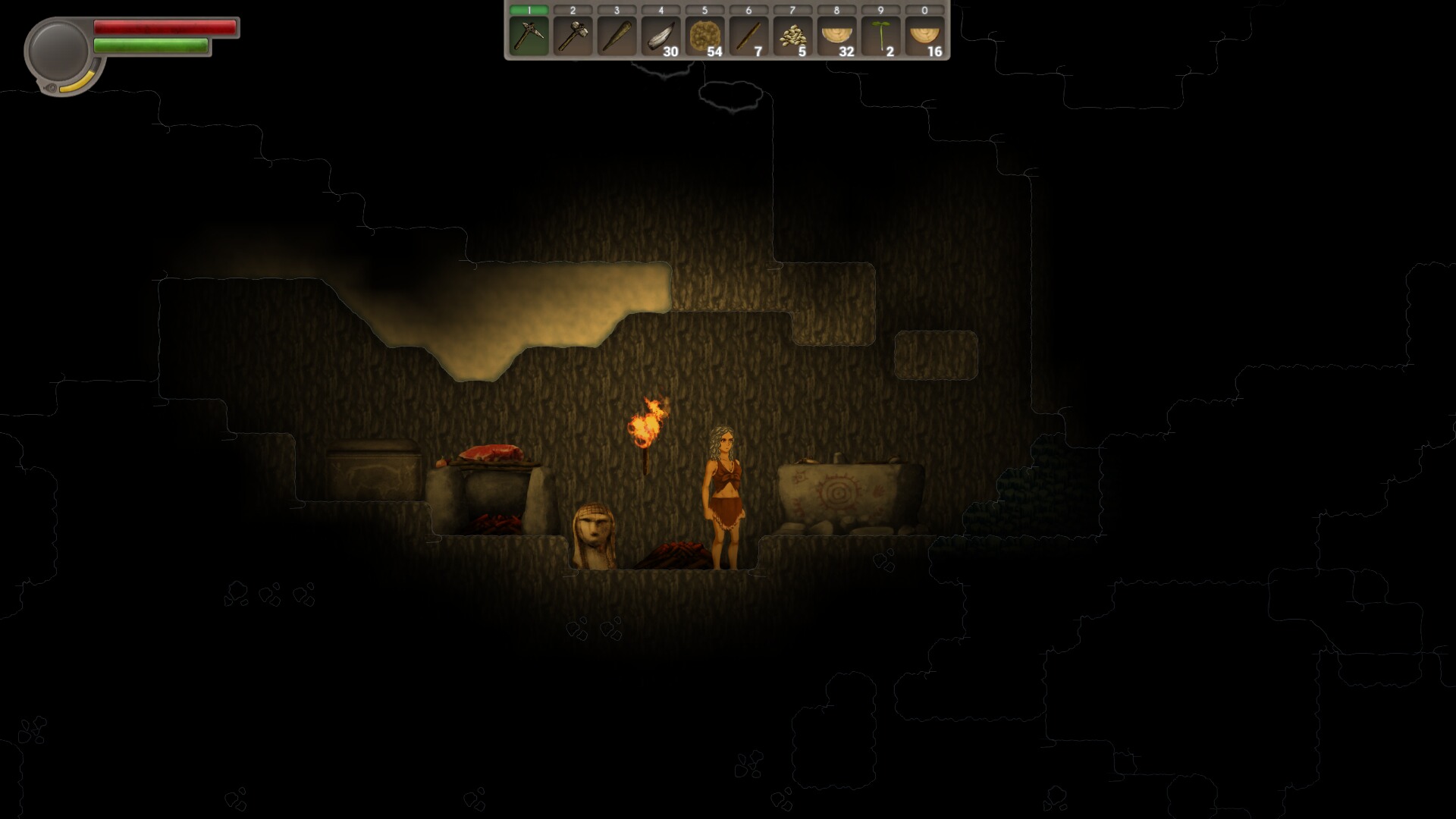
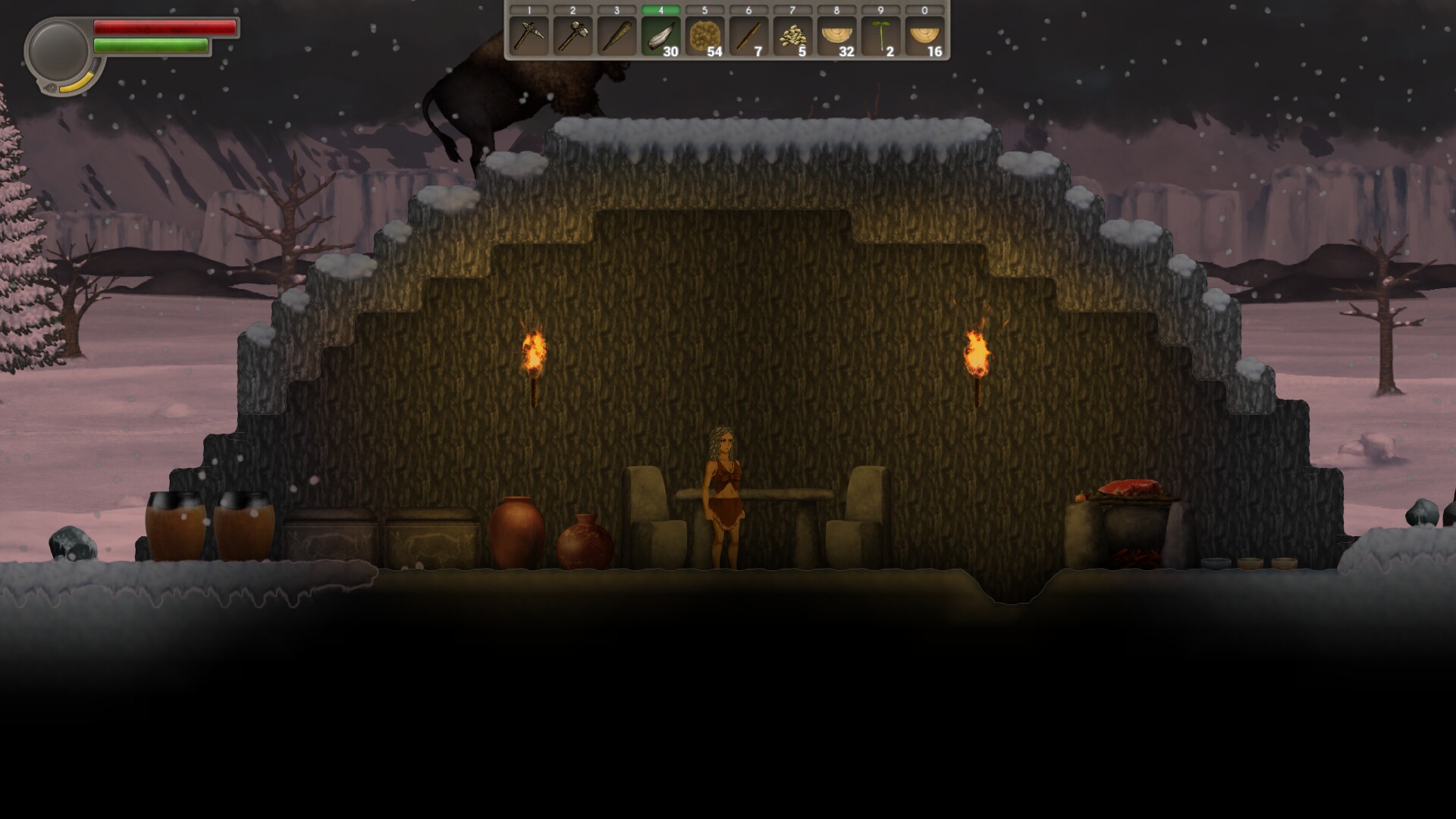
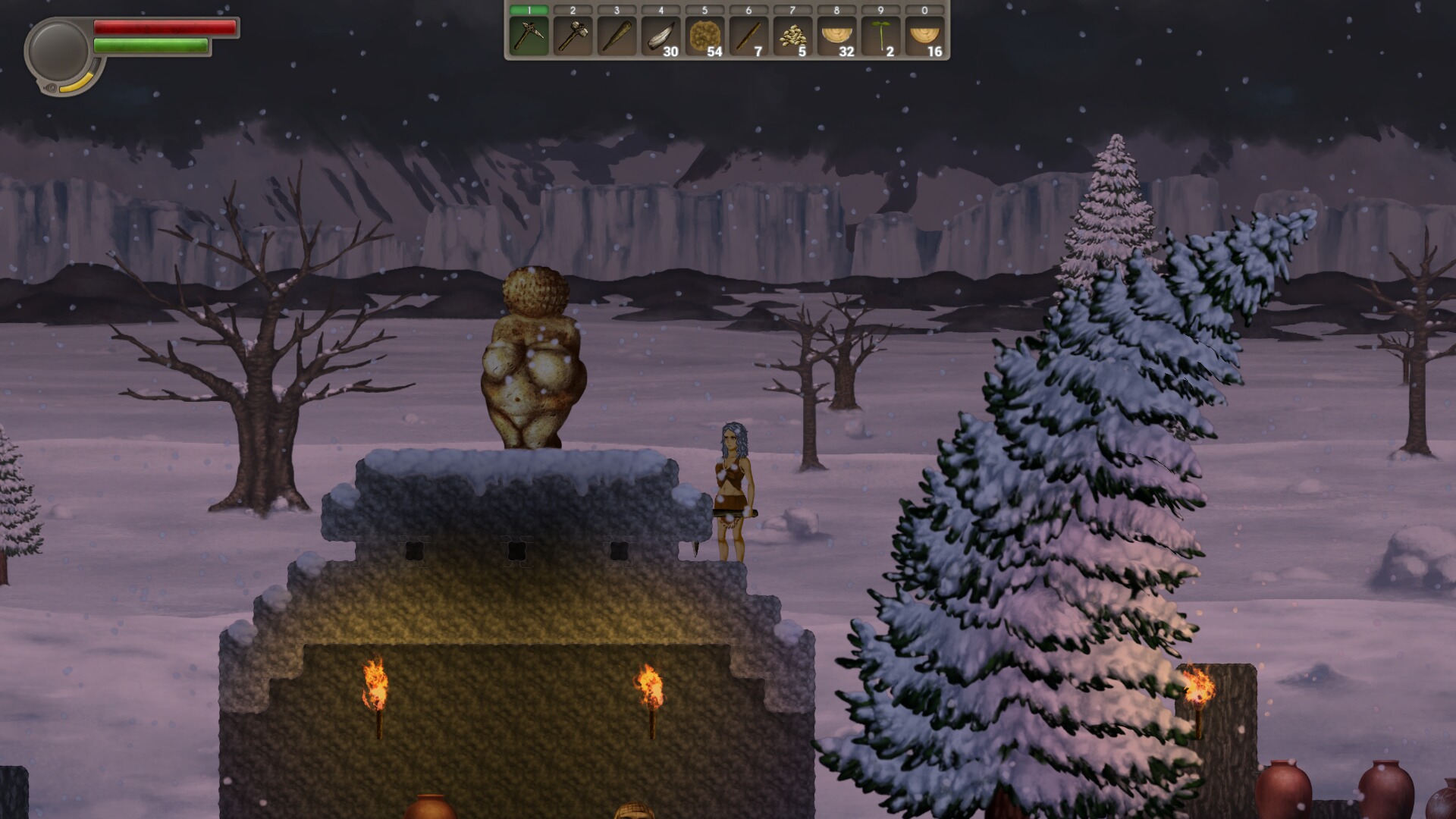
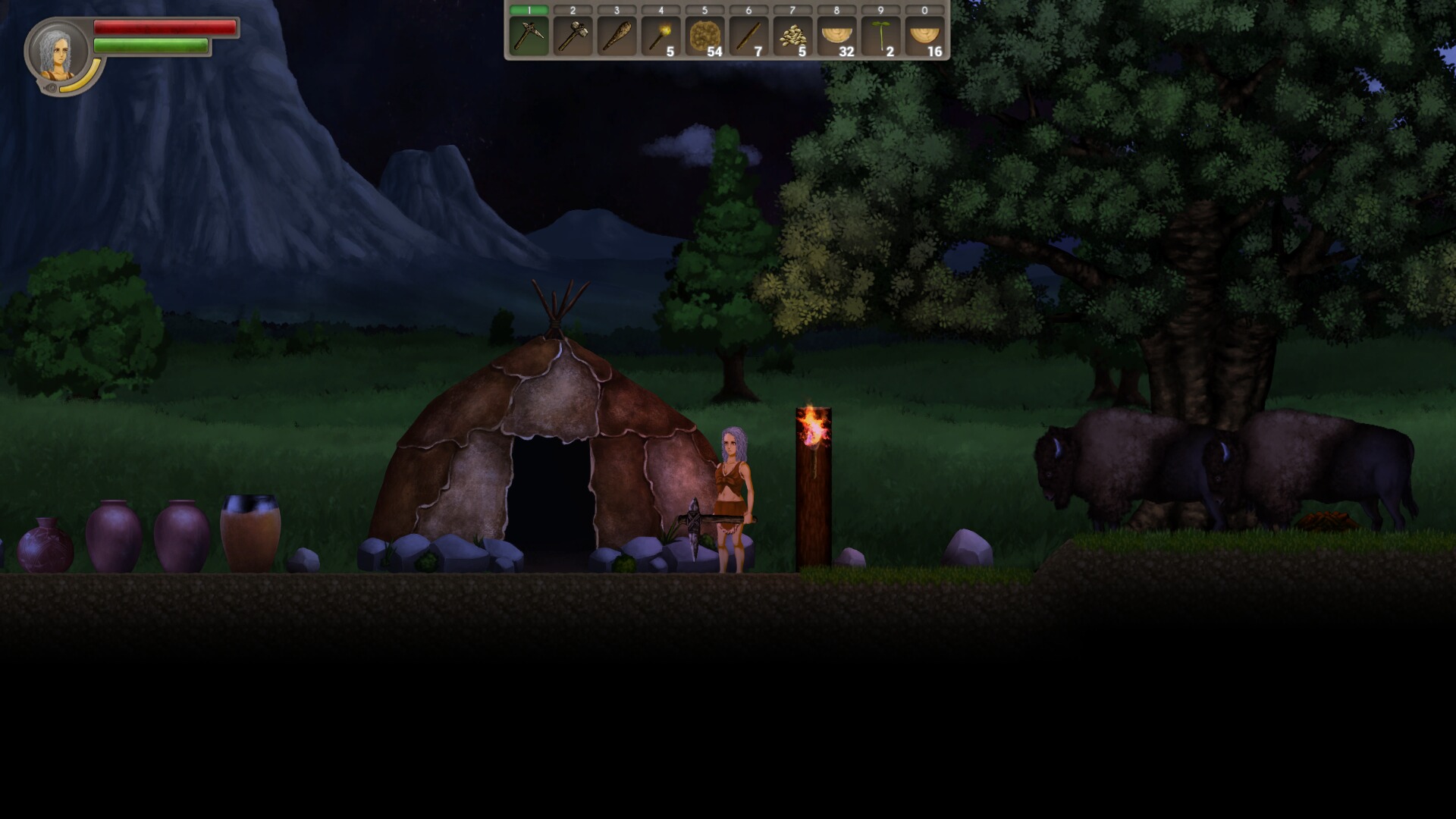
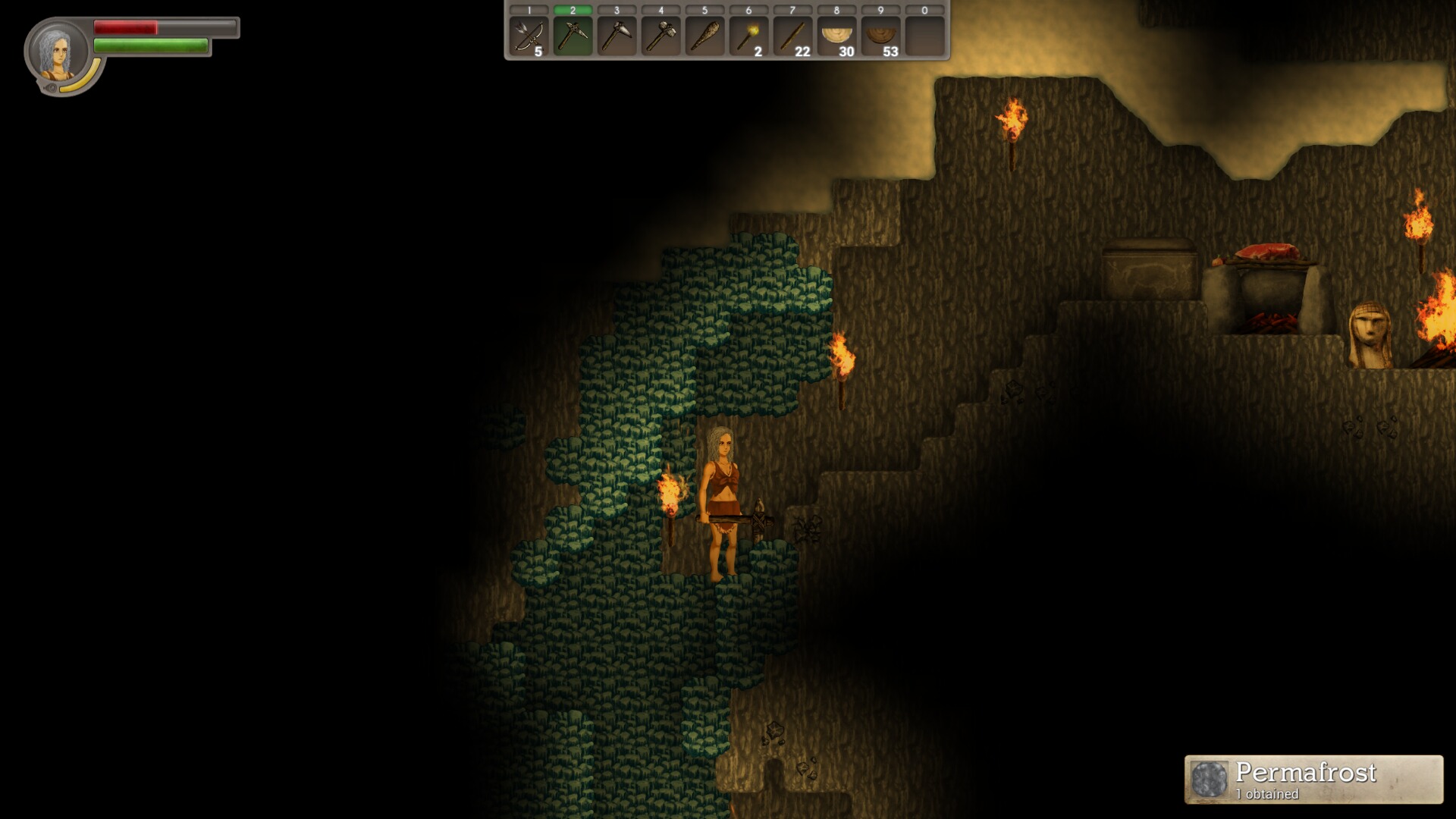


Comments
Discussion in 'Guides' started by booman, May 10, 2019.
XenPorta
© Jason Axelrod from 8WAYRUN.COM
