Discover Neo Paris in 2048 when memories are digitized as a consumer product. Play as Nillin and hack people's memories, free-run and fight authorities with custom combos and discover her memories.

Follow my step-by-step guide on installing, configuring and optimizing Remember Me in Linux with PlayOnLinux.
Note: This guide applies to the Steam version of Remember Me. Other versions may require additional steps.
Tips & Specs:
Try SteamPlay before using this guide as Valve now uses a fork of Wine called Proton and should run most Windows games.
To learn more about PlayOnLinux and Wine configuration, see the online manual: PlayOnLinux Explained
Mint 17 64-bit
PlayOnLinux: 4.2.8
Wine: 1.7.51-staging
Wine Installation
Note: Wine versions older than 2.0.2 and 2.12-staging no longer work with Steam.
Click Tools
Select "Manage Wine Versions"

Look for the Wine Version: 1.7.51-staging
Note: Try using stable Wine 1.8 and 1.8-staging
Select it
Click the arrow pointing to the right
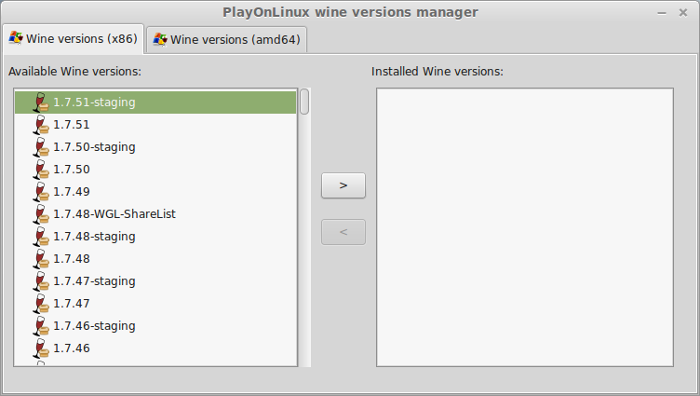
Click Next
Downloading Wine
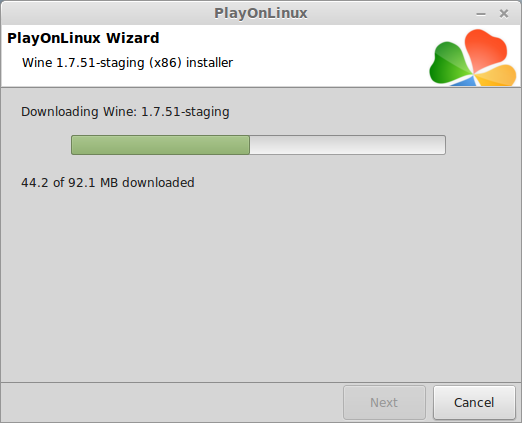
Extracting
Downloading Gecko
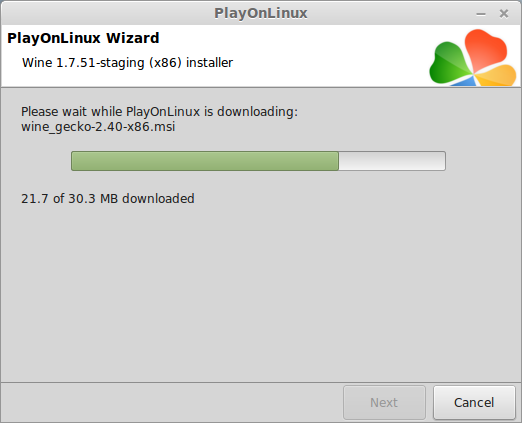
Installed
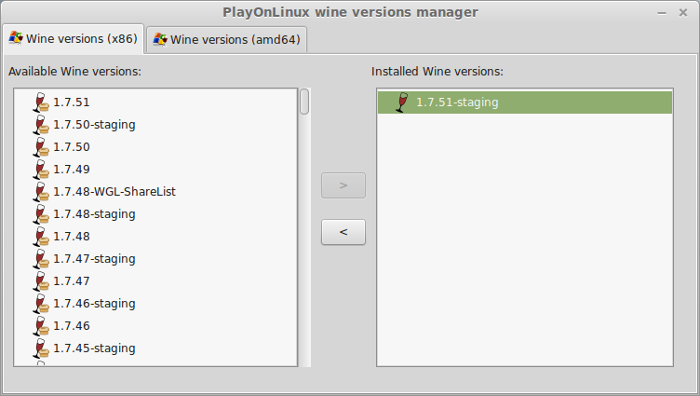
Wine 1.7.51-staging is installed and you can close this window
Downloading Steam
Go To: http://www.steampowered.com
Click Install Steam
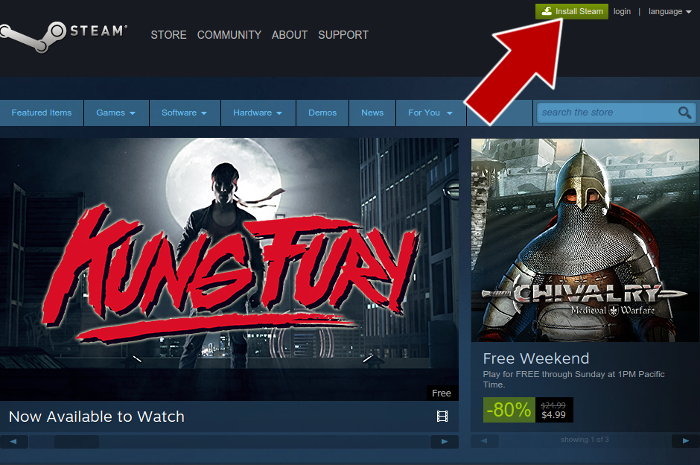
Do not click "Install Steam Now"
It will automatically install Linux Steam
Select Windows Steam instead
click "Windows" under the green button
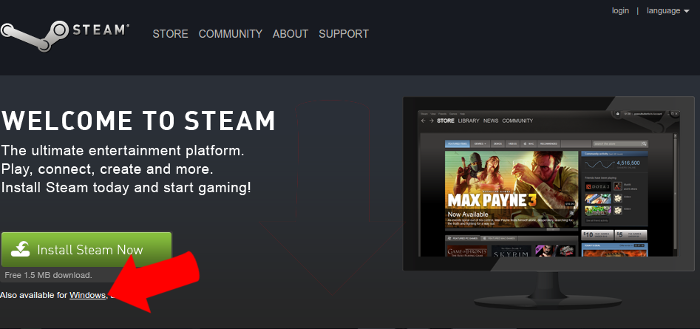
Navigate to your desktop
Click Save
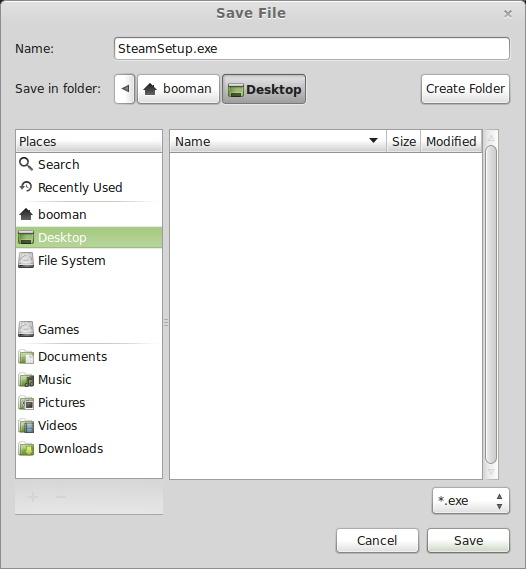
PlayOnLinux Setup
Launch PlayOnLinux
Click Install
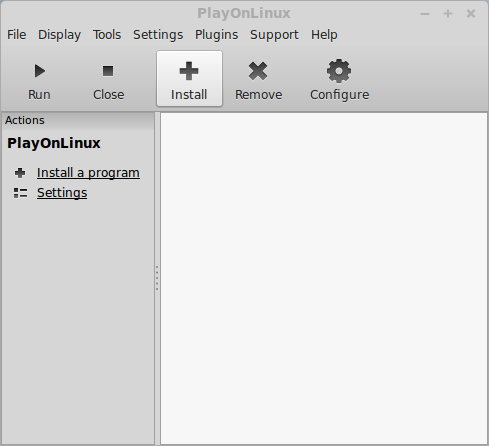
Click "install a non-listed program"
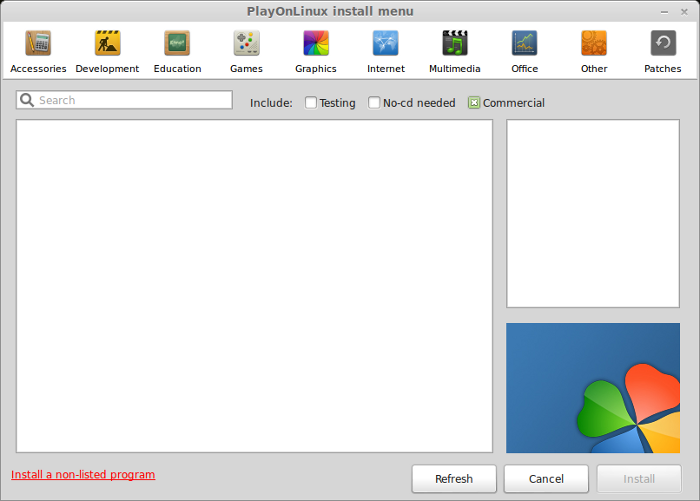
Click Next
Select "Install a program in a new virtual drive"
Click Next
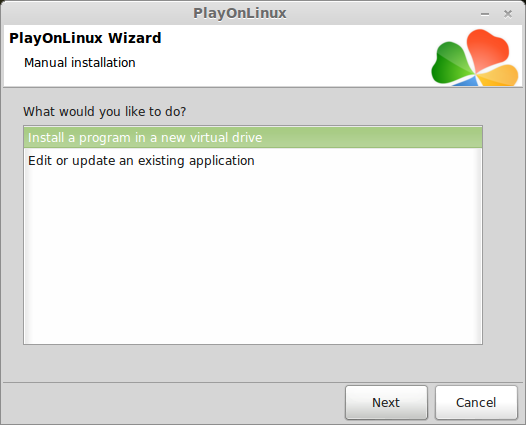
Name your virtual drive: rememberme
No spaces
Click Next
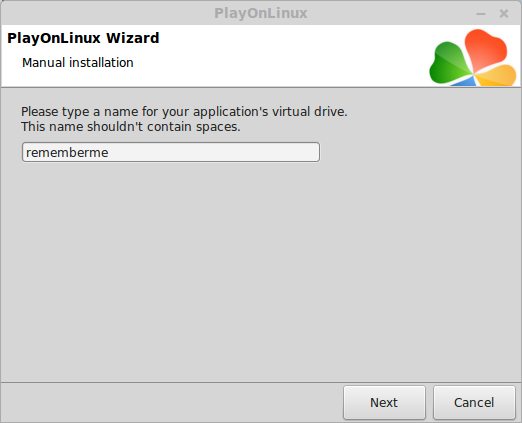
Select all three options:
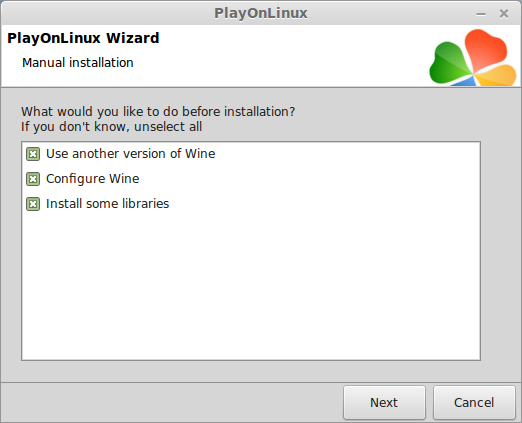
Select Wine 1.7.51-staging
Click Next
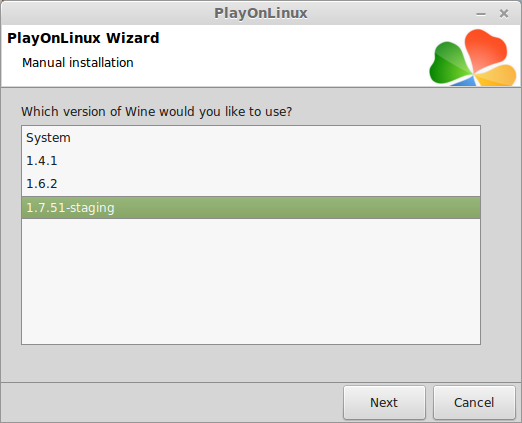
Select "32 bits windows installation"
Click Next
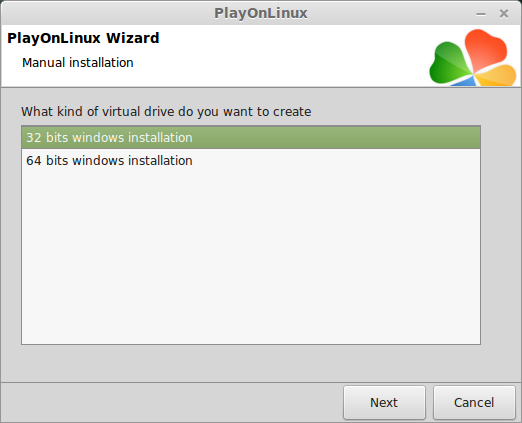
Configure Wine
Applications Tab
Windows Version: Windows 7
Click Apply
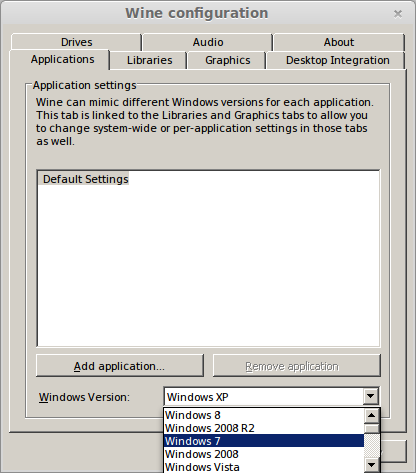
Graphics Tab
Check: Automatically capture the mouse in full-screen windows
Check: Emulate a virtual desktop
Desktop size: 1024x768
Click Ok
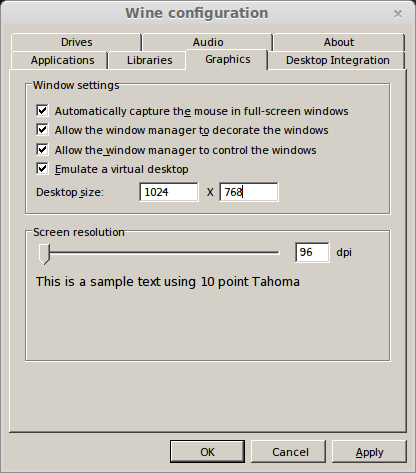
PlayOnLinux Packages (Libraries, Components, DLL's)
Check the following libraries:
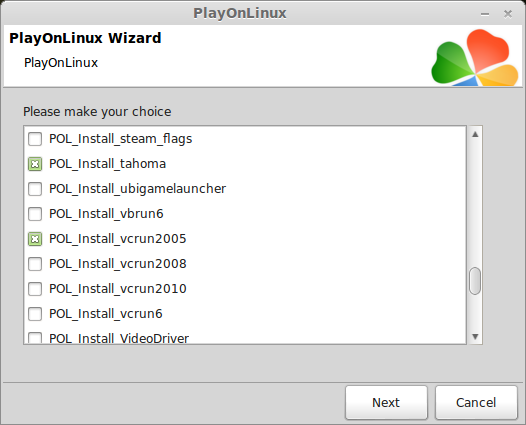
Note: All packages will automatically download and install
Installing Steam
Click Browse
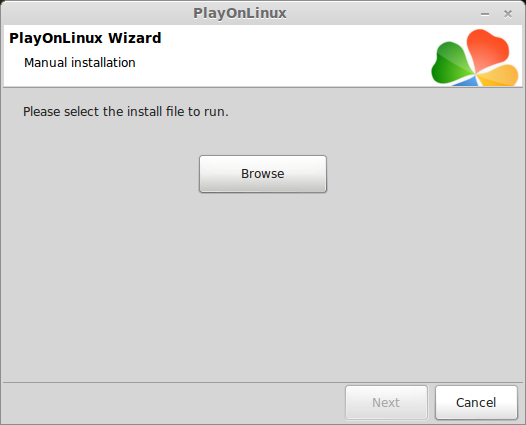
Navigate to your desktop
Select: SteamSetup.exe
Click Open
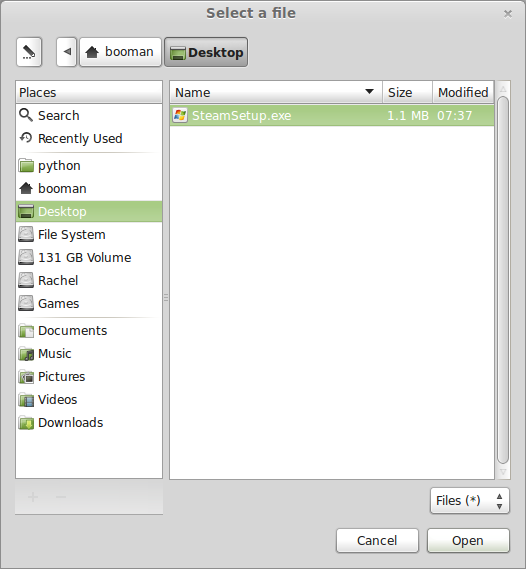
Click Next
Click Next
Check: I accept the license...
Click Next
Click Next
Click Next
Click Install
Click Finish
Updating Steam
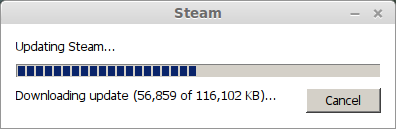
Close Steam
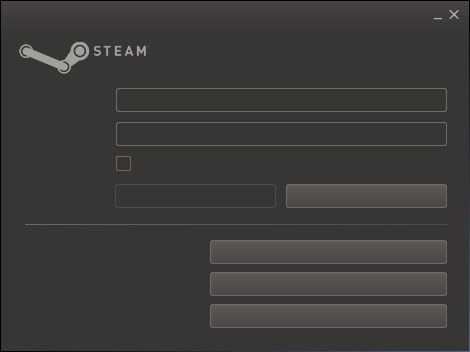
Note: Wine should have fixed the dwrite problem with missing fonts by now, if you don't see any fonts we can fix it in PlayOnLinux
PlayOnLinux Shortcut
Select Steam.exe
Click Next
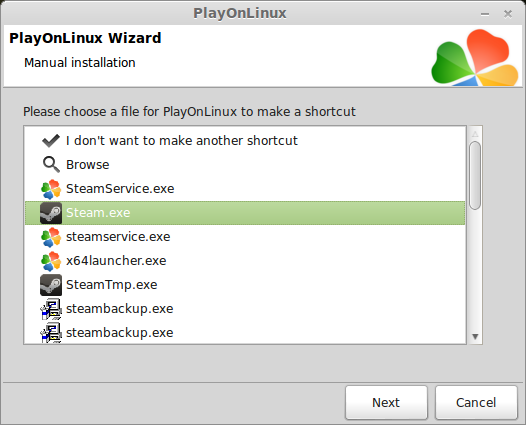
Name your shortcut: Remember Me
Click Next
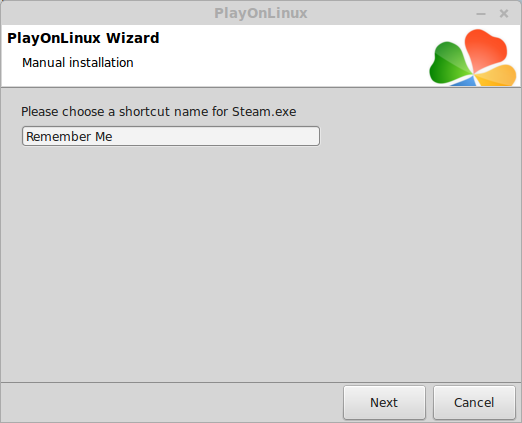
Select "I don't want to make another shortcut"
Click Next
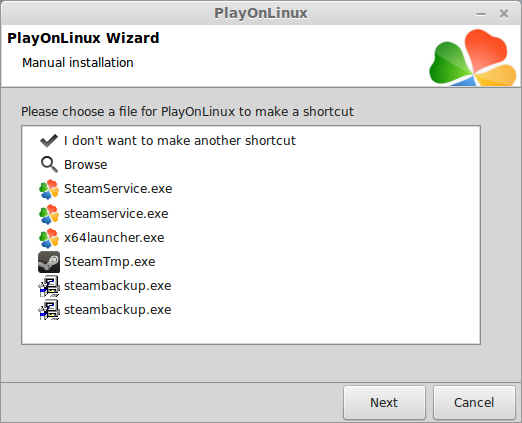
PlayOnLinux Configure
Back to PlayOnLinux
Click Configure
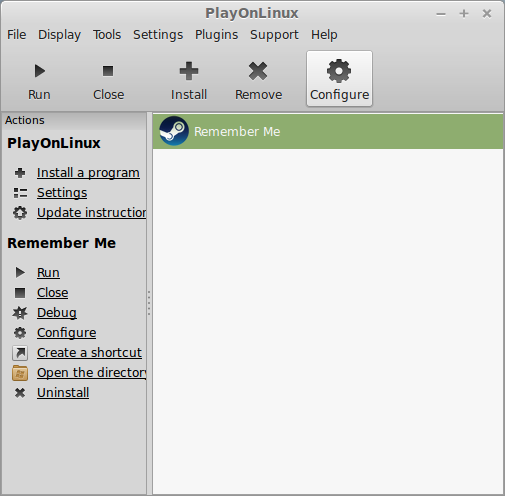
General Tab
Wine version: 1.7.51-staging
Arguments: -no-dwrite -no-cef-sandbox
This fixes the missing font and store problem
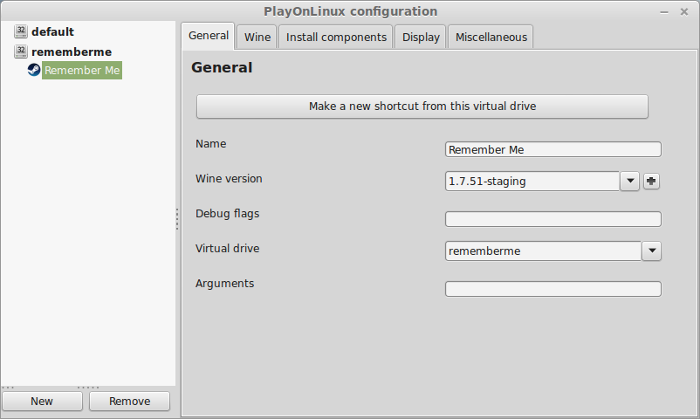
Note: If you don't have any fonts in Steam enter -no-dwrite in arguments
Note: Click the + to download other versions of Wine. Click the down-arrow to select other versions of wine
Display Tab
Video Memory Size: Select the size of Memory your video card/chip uses
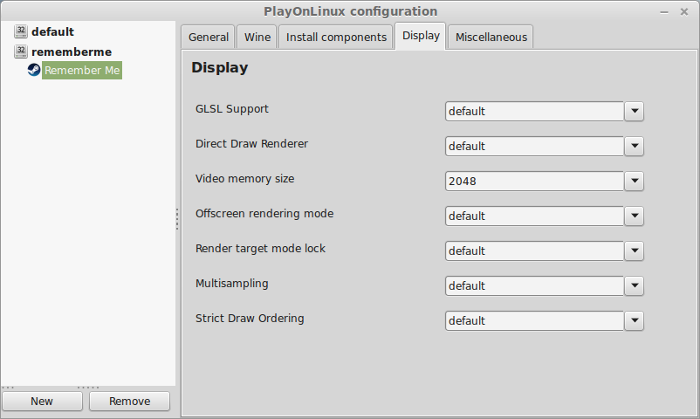
Close Configure
Launching Steam
Select Remember Me
Click Run
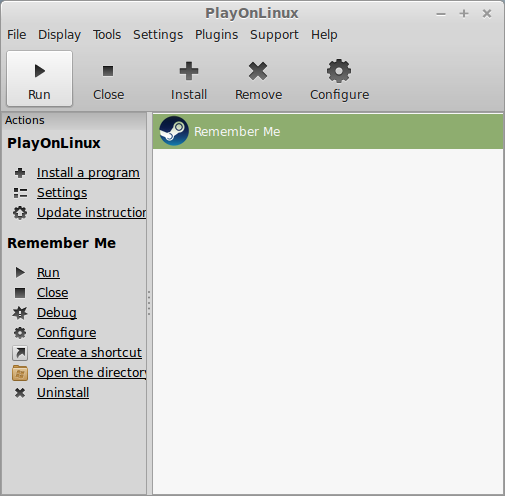
Note: Click debug to see errors and bugs.
Click "Login to existing account"
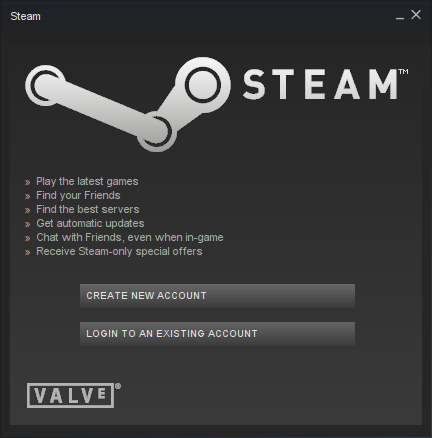
Login
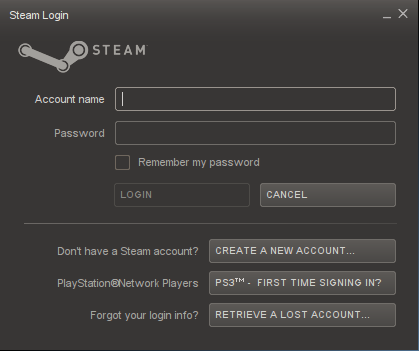
Installing Remember Me
Find Remember Me in your Library
Click Install
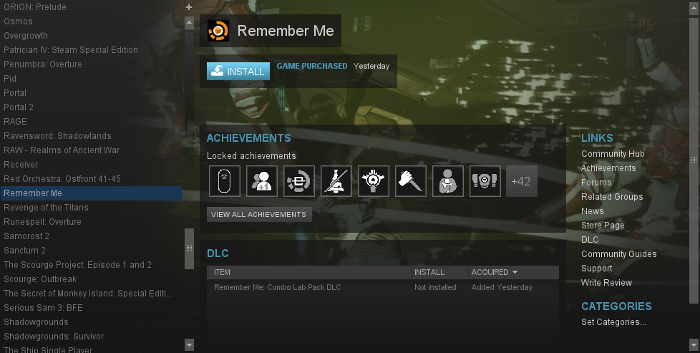
Click Next
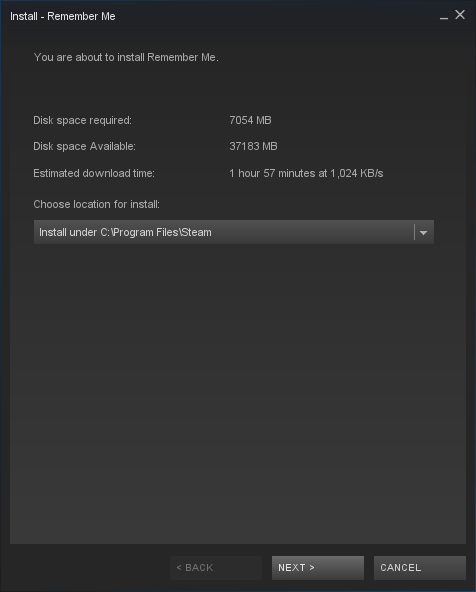
Uncheck both shortcut options
Click Next
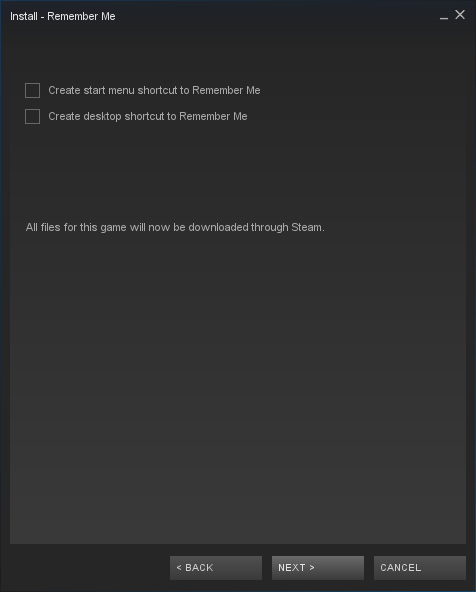
Click Finish
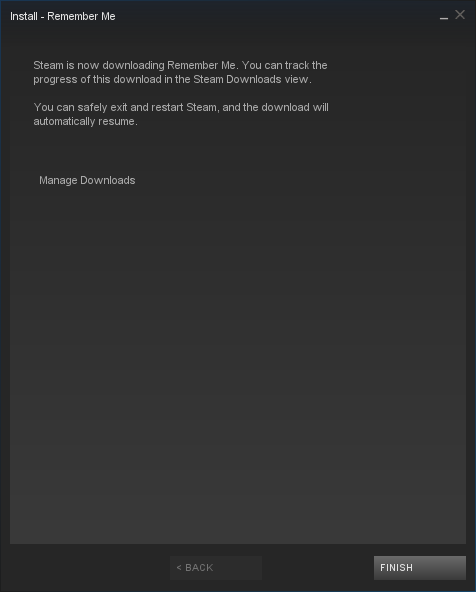
Wait for Remember Me to download...
Click Play
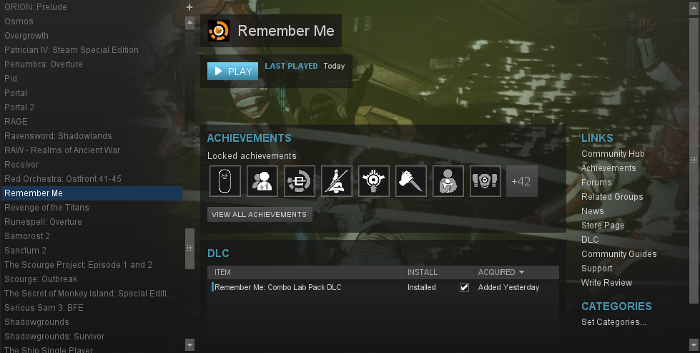
Note: A few libraries will automatically install
Optimization
Click Options
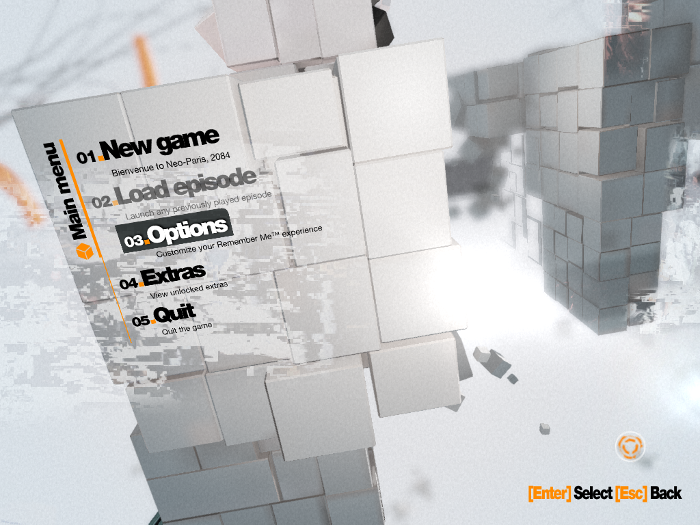
Click Video settings
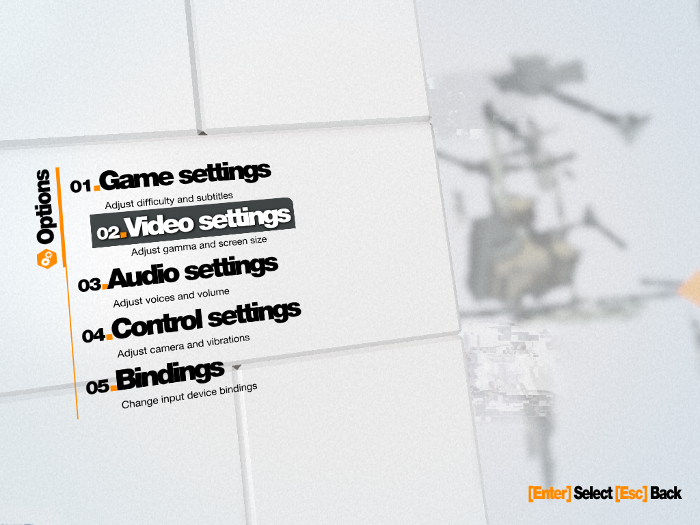
Adjust:
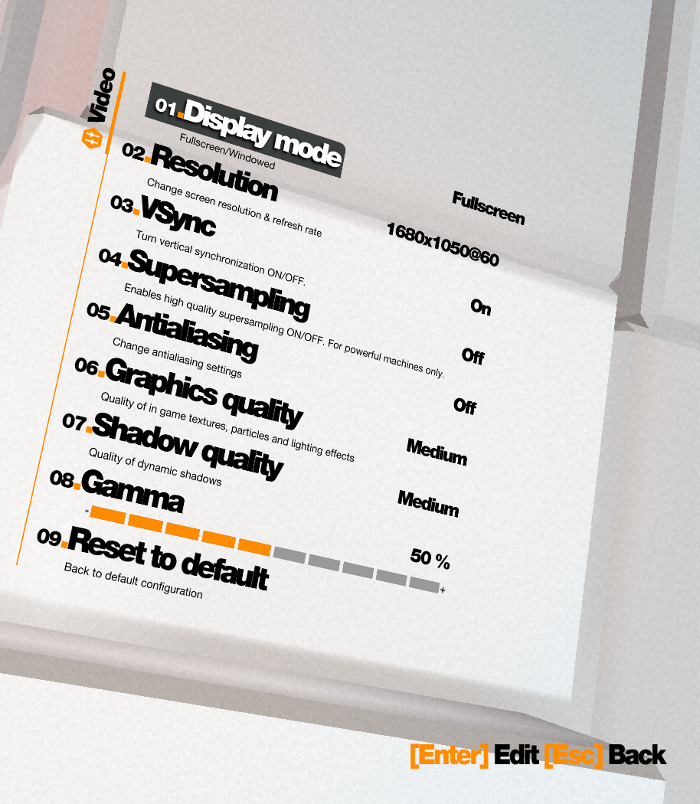
Rule of Thumb
High settings = More detail, lower frame rate
Low settings = Less detail, higher frame rate
Conclusion:
Remember installed and ran perfectly even when I didn't pre-install all of the required libraries. I experienced good frame rates with my GeForce 550 Ti and Graphics/Shadow quality set on medium. The only strange thing I experienced was the lack of a mouse pointer. The mouse works fine in all the menu's, I just can't see it.
Gameplay Video:
Note: The crackling audio does not happen in actual gameplay
Screenshots:
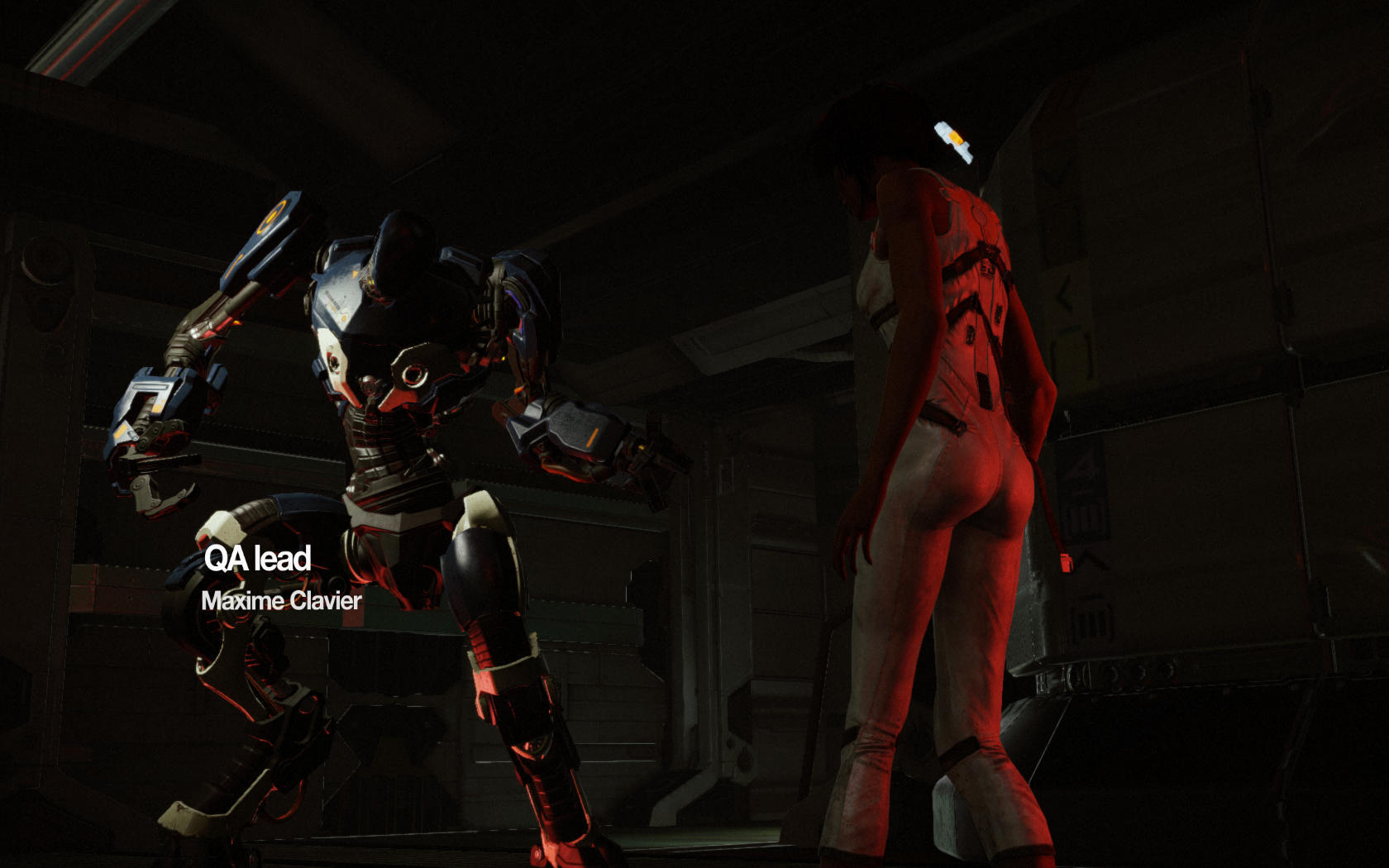




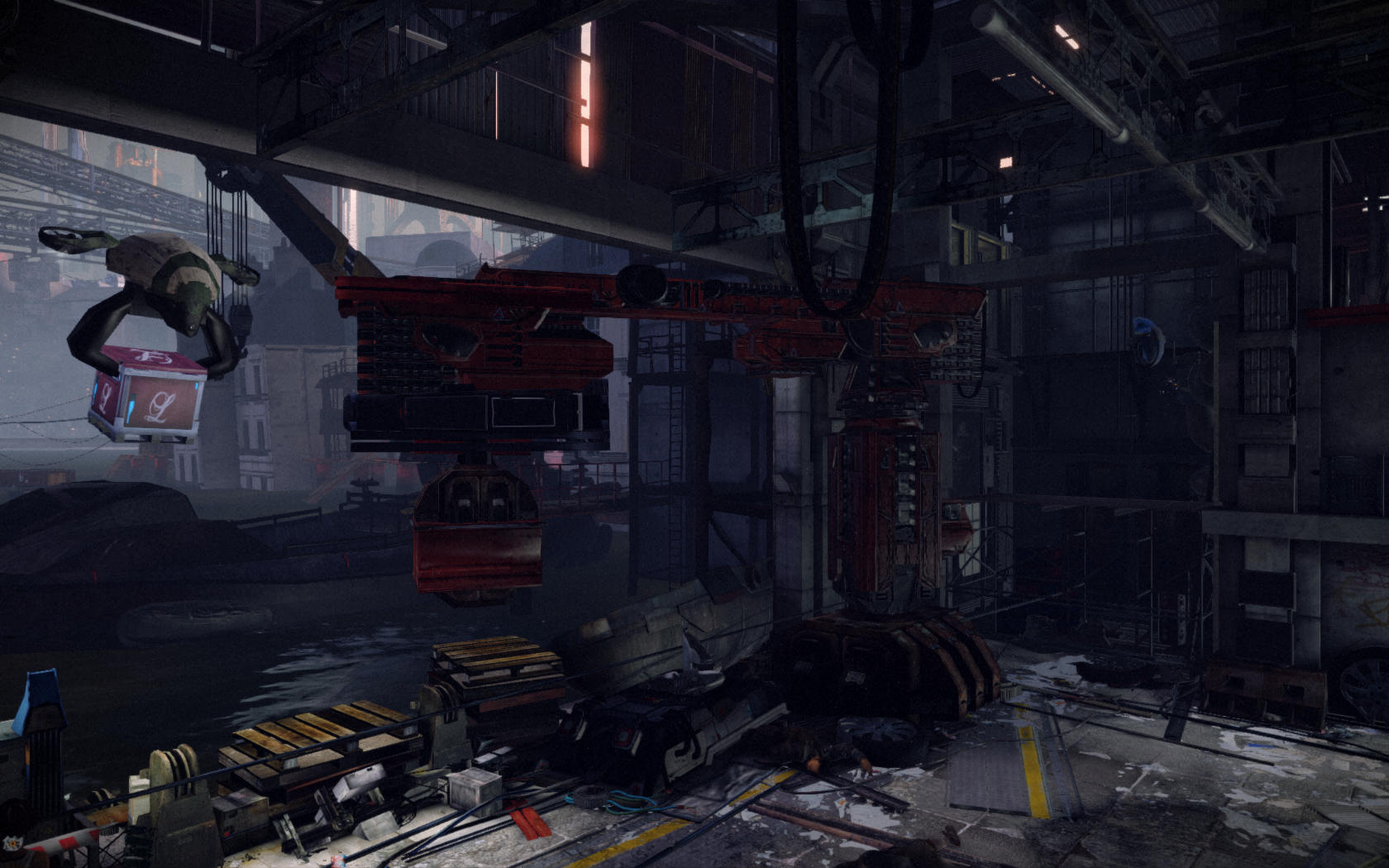



Follow my step-by-step guide on installing, configuring and optimizing Remember Me in Linux with PlayOnLinux.
Note: This guide applies to the Steam version of Remember Me. Other versions may require additional steps.
Tips & Specs:
Try SteamPlay before using this guide as Valve now uses a fork of Wine called Proton and should run most Windows games.
To learn more about PlayOnLinux and Wine configuration, see the online manual: PlayOnLinux Explained
Mint 17 64-bit
PlayOnLinux: 4.2.8
Wine: 1.7.51-staging
Wine Installation
Note: Wine versions older than 2.0.2 and 2.12-staging no longer work with Steam.
Click Tools
Select "Manage Wine Versions"
Look for the Wine Version: 1.7.51-staging
Note: Try using stable Wine 1.8 and 1.8-staging
Select it
Click the arrow pointing to the right
Click Next
Downloading Wine
Extracting
Downloading Gecko
Installed
Wine 1.7.51-staging is installed and you can close this window
Downloading Steam
Go To: http://www.steampowered.com
Click Install Steam
Do not click "Install Steam Now"
It will automatically install Linux Steam
Select Windows Steam instead
click "Windows" under the green button
Navigate to your desktop
Click Save
PlayOnLinux Setup
Launch PlayOnLinux
Click Install
Click "install a non-listed program"
Click Next
Select "Install a program in a new virtual drive"
Click Next
Name your virtual drive: rememberme
No spaces
Click Next
Select all three options:
- Use another version of Wine
- Configure Wine
- Install some libraries
Select Wine 1.7.51-staging
Click Next
Select "32 bits windows installation"
Click Next
Configure Wine
Applications Tab
Windows Version: Windows 7
Click Apply
Graphics Tab
Check: Automatically capture the mouse in full-screen windows
Check: Emulate a virtual desktop
Desktop size: 1024x768
Click Ok
PlayOnLinux Packages (Libraries, Components, DLL's)
Check the following libraries:
- POL_Install_corefonts
- POL_Install_d3dx9
- POL_Install_tahoma
Note: All packages will automatically download and install
Installing Steam
Click Browse
Navigate to your desktop
Select: SteamSetup.exe
Click Open
Click Next
Click Next
Check: I accept the license...
Click Next
Click Next
Click Next
Click Install
Click Finish
Updating Steam
Close Steam
Note: Wine should have fixed the dwrite problem with missing fonts by now, if you don't see any fonts we can fix it in PlayOnLinux
PlayOnLinux Shortcut
Select Steam.exe
Click Next
Name your shortcut: Remember Me
Click Next
Select "I don't want to make another shortcut"
Click Next
PlayOnLinux Configure
Back to PlayOnLinux
Click Configure
General Tab
Wine version: 1.7.51-staging
Arguments: -no-dwrite -no-cef-sandbox
This fixes the missing font and store problem
Note: If you don't have any fonts in Steam enter -no-dwrite in arguments
Note: Click the + to download other versions of Wine. Click the down-arrow to select other versions of wine
Display Tab
Video Memory Size: Select the size of Memory your video card/chip uses
Close Configure
Launching Steam
Select Remember Me
Click Run
Note: Click debug to see errors and bugs.
Click "Login to existing account"
Login
Installing Remember Me
Find Remember Me in your Library
Click Install
Click Next
Uncheck both shortcut options
Click Next
Click Finish
Wait for Remember Me to download...
Click Play
Note: A few libraries will automatically install
Optimization
Click Options
Click Video settings
Adjust:
- Display Mode
- Resolution
- VSync
- Supersampling
- Antialiasing
- Graphics quality
- Shadow quality
- Gamma
Rule of Thumb
High settings = More detail, lower frame rate
Low settings = Less detail, higher frame rate
Conclusion:
Remember installed and ran perfectly even when I didn't pre-install all of the required libraries. I experienced good frame rates with my GeForce 550 Ti and Graphics/Shadow quality set on medium. The only strange thing I experienced was the lack of a mouse pointer. The mouse works fine in all the menu's, I just can't see it.
Gameplay Video:
Note: The crackling audio does not happen in actual gameplay
Screenshots:
Last edited:
