
Join Lumi in a puzzle adventure to find her Grandfather in Lumino City. Meet interesting characters and solve clever puzzles to go from one part of the city to the other. Everything you see and interact with is made of real cardboard and cleverly animated with Flash.
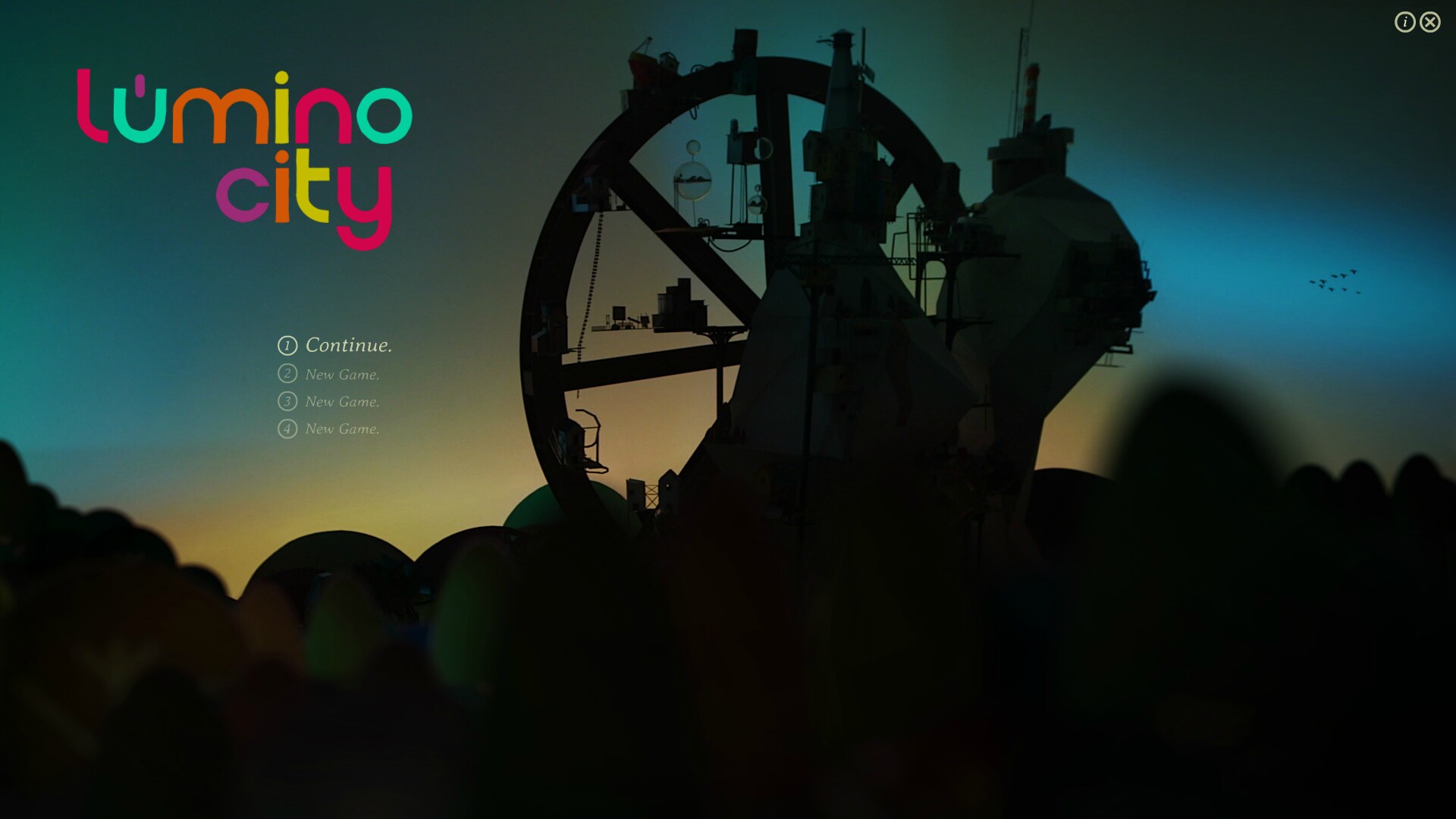
Follow my step-by-step guide on installing, configuring and optimizing Lumino City in Linux with PlayOnLinux.
Note: This guide applies to the Humble Bundle version of Lumino City. Other versions may require additional steps.
Tips & Specs:
To learn more about PlayOnLinux and Wine configuration, see the online manual: PlayOnLinux Explained
Mint 18.3 64-bit
PlayOnLinux: 4.2.12
Wine: 3.6
Wine Installation
Click Tools
Select "Manage Wine Versions"
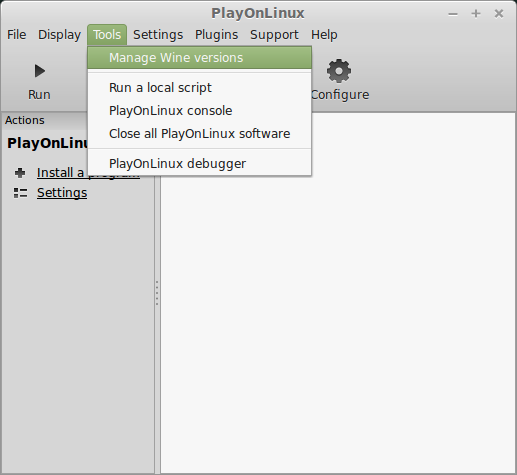
Look for the Wine Version: 3.6
Select it
Click the arrow pointing to the right
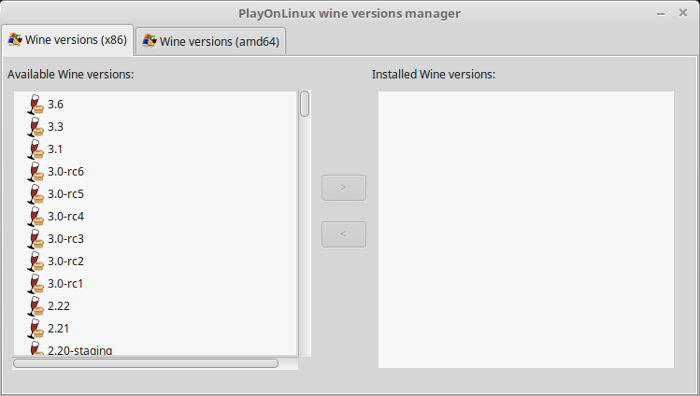
Click Next
Downloading Wine
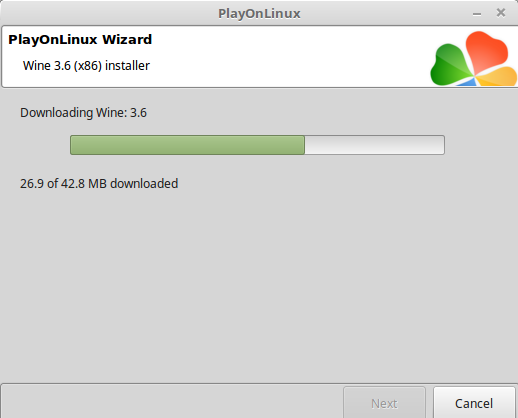
Extracting
Downloading Gecko
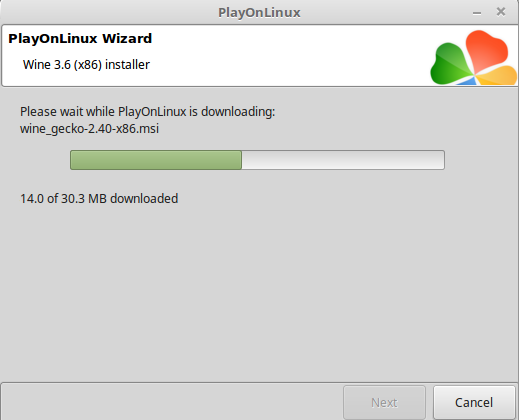
Installed
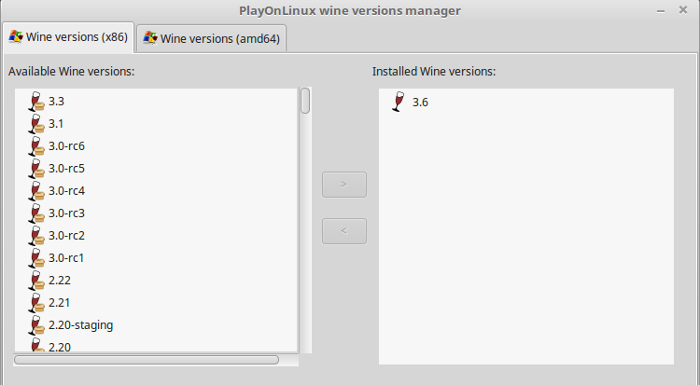
Wine 3.6 is installed and you can close this window
PlayOnLinux Setup
Launch PlayOnLinux
Click Install
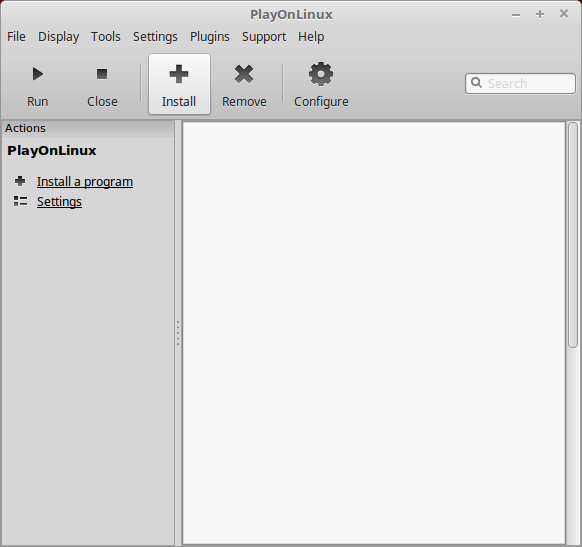
Click "Install a non-listed program"
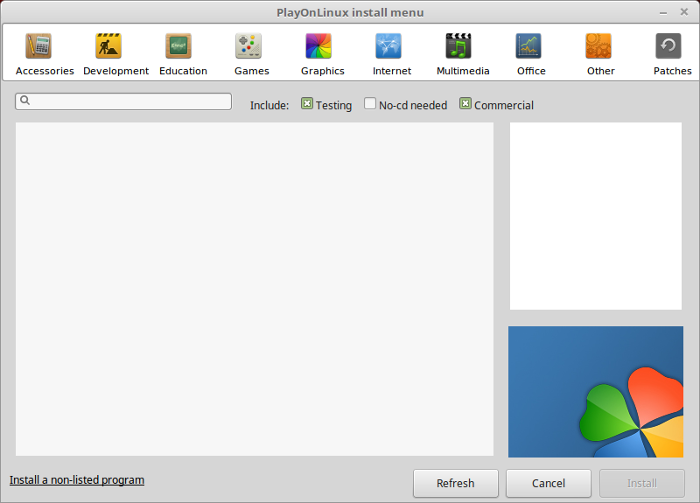
Select "Install a program in a new virtual drive"
Click Next
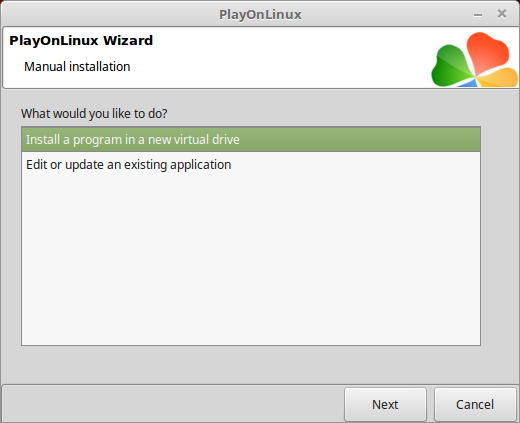
Name the virtual drive: luminocity
Click Next
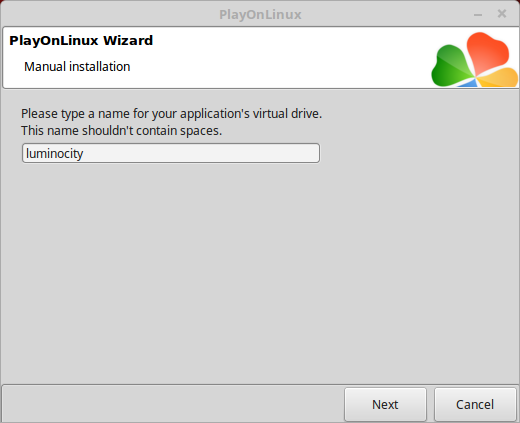
Check all three options:
Click Next
- Use another version of Wine
- Configure Wine
- Install some libraries

Select Wine 3.6
Click Next
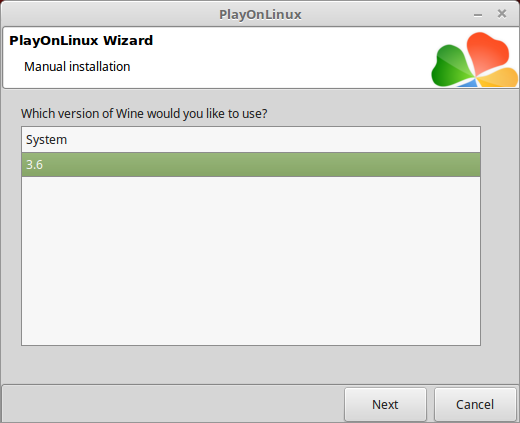
Select "32 bits windows installation"
Click Next
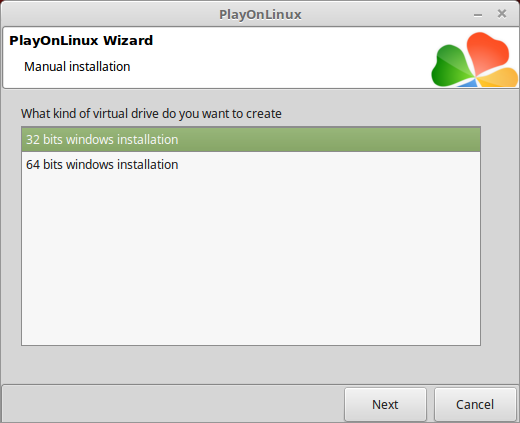
Wine Configuration
Applications Tab
Windows version: Windows 7
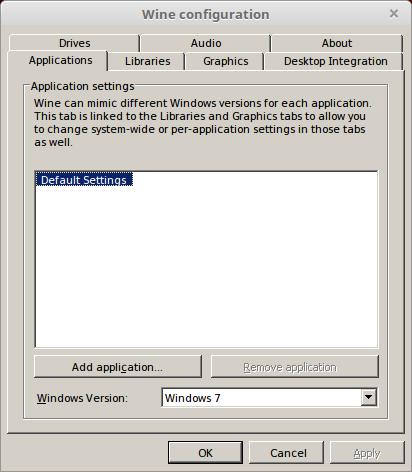
Graphics Tab
Check "Automatically capture the mouse in full-screen windows"
Click OK
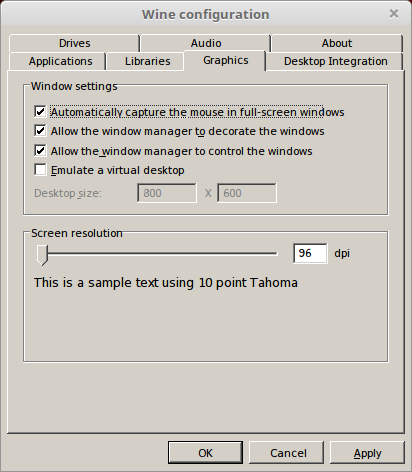
PlayOnLinux Packages (DLLs, Libraries, Components)
Check the following:
Click Next
- POL_Install_corefonts
- POL_Install d3dx9
- POL_Install_tahoma
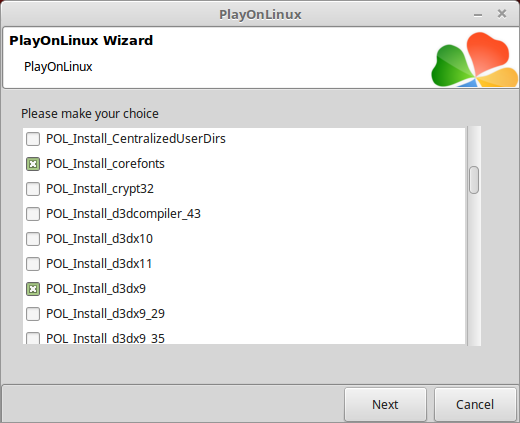
Note: All packages will automatically download and install
Click Cancel because there is no installer from Humble Bundle
We will make the shortcut later
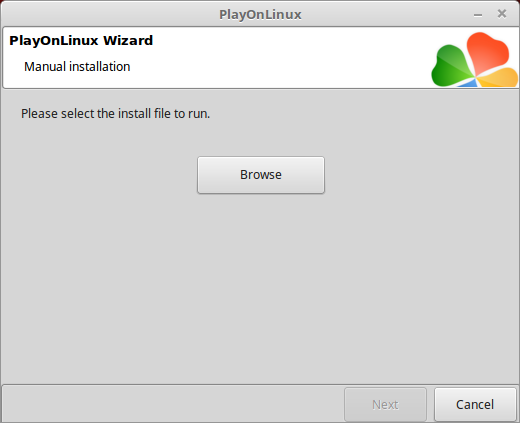
Download Lumino City from Humble Bundle
Extract it to Program Files in your new virtual drive
Path:Code:/home/username/.PlayOnLinux/wineprefix/luminocity/drive_c/Program Files/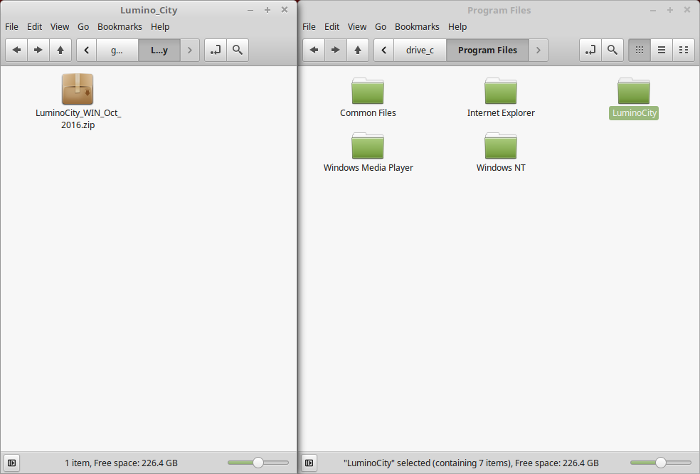
PlayOnLinux Shortcut
Back to PlayOnLinux
Click Configure
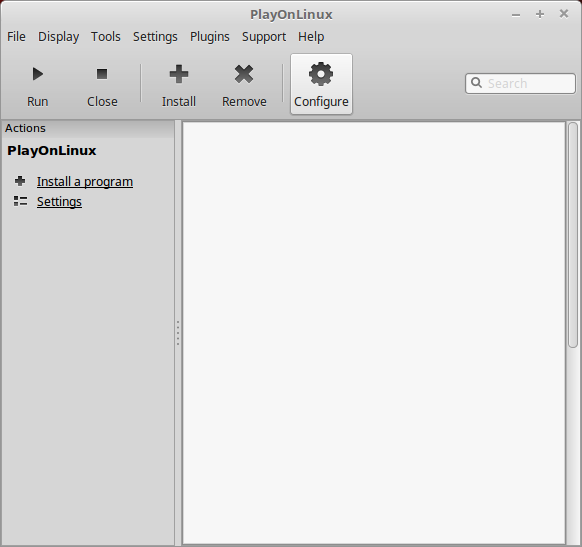
General Tab
Click "Make a new shortcut from this virtual drive"
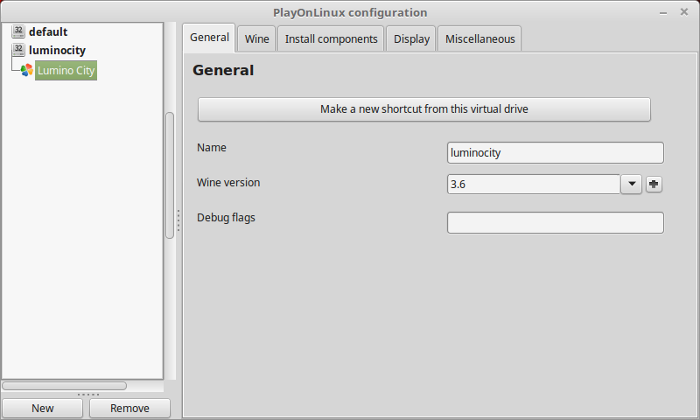
Note: Click the + to download other versions of Wine. Click the down-arrow to select other versions of Wine.
Select "Lumino City.exe"
Click Next
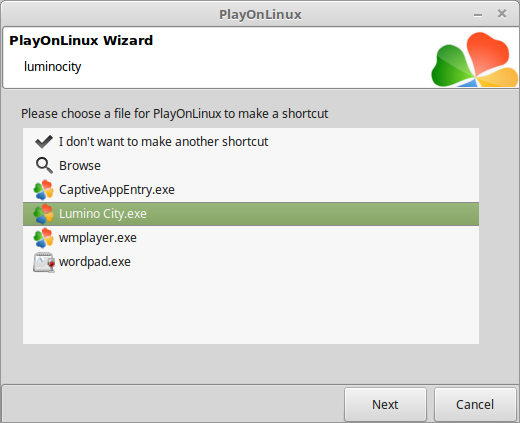
Name the shortcut: Lumino City
Click Next
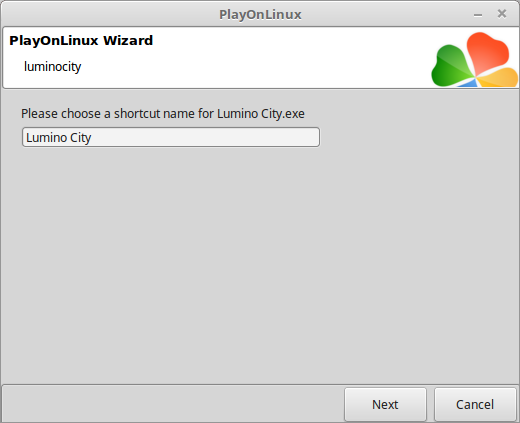
Select "I don't want to make another shortcut"
Click Next
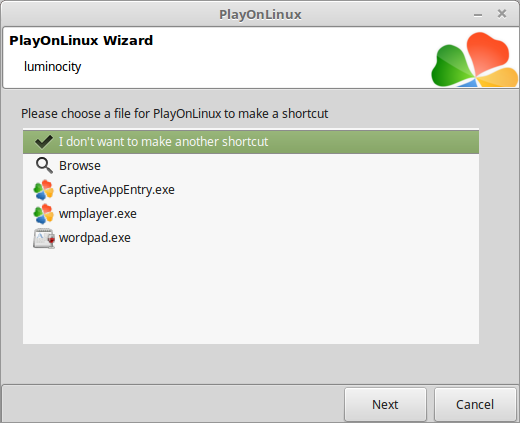
Display Tab
Video Memory size: Enter the amount of memory your video card/chip uses
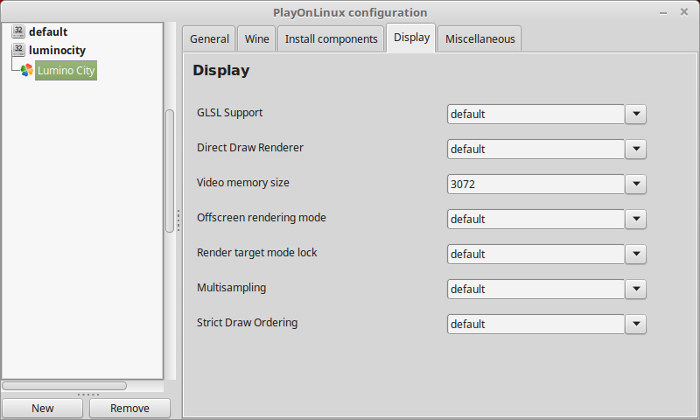
Close Configure
Select "Lumino City"
Click Run
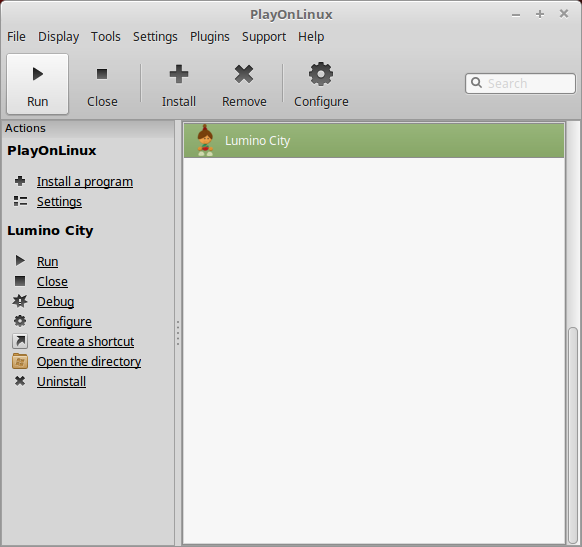
Note: Click debug to see bugs and errors
Conclusion:
Lumino City ran perfectly with Wine 3.6 and my GeForce GTX 1060. Initially it was "windowed" but you can click a fullscreen icon in the top right to fill the screen. Everything played perfectly as you can see in the video below. I'm very impressed with Wine's capability to play Flash SWF files without issue. Some day Flash will no longer be compatible in any operating system just like phones, but Wine will still play these older games.
Gameplay Video:
Screenshots:







Comments
Discussion in 'Guides' started by booman, May 11, 2018.
XenPorta
© Jason Axelrod from 8WAYRUN.COM
