
Trapped in a virtual world of gravity and interactive voxels environments, use your parkour abilities to jump, slide, climb and break your way to escape this prison. But do you really want to leave?
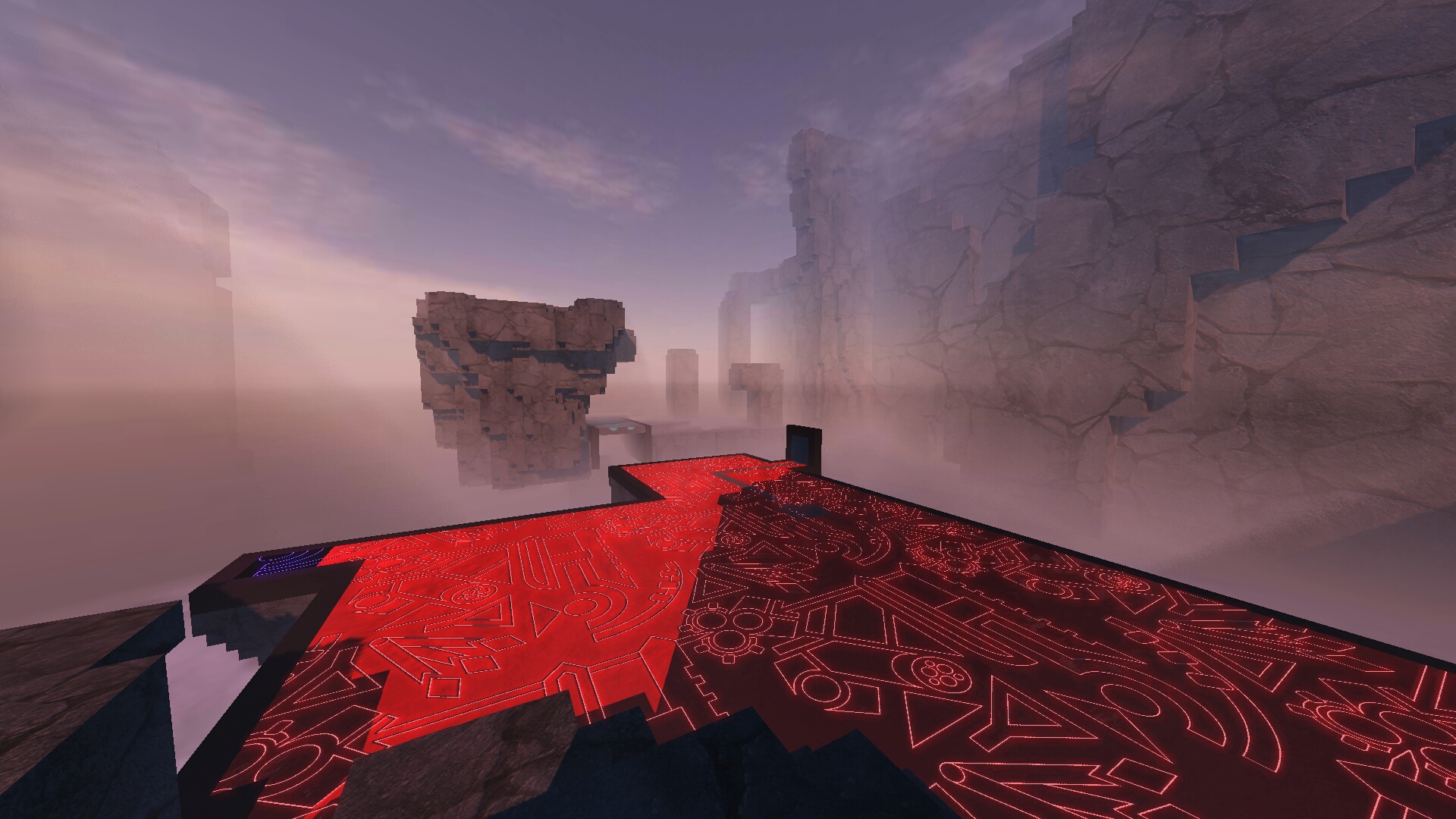
Follow my step-by-step guide on installing, configuring and optimizing Lemma in Linux with PlayOnLinux.
Note: This guide applies to the itch.io demo version of Lemma. Other versions may require additional steps.
Tips & Specs:
To learn more about PlayOnLinux and Wine configuration, see the online manual: PlayOnLinux Explained
Mint 19 64-bit
PlayOnLinux: 4.3.4
Wine: 4.0
Wine Installation
Click Tools
Select "Manage Wine Versions"

Look for the Wine Version: 4.0
Select it
Click the arrow pointing to the right

Click Next
Downloading Wine

Extracting
Installed

Click (amd64) Tab
Select 4.0
Click the arrow pointing to the right

Downloading Wine 64-bit

Installed

Wine 4.0 32-bit and 64-bit is installed, you can close this window
Download Lemma Demo
https://etodd.itch.io/lemma
PlayOnLinux Setup
Launch PlayOnLinux
Click Install

Click "Install a non-listed program"

Select "Install a program in a new virtual drive"
Click Next

Name the virtual drive: lemma
Click Next

Check all three Options:
Click Next
- Use another version of Wine
- Configure Wine
- Install some libraries

Select Wine 4.0
Click Next

Select "32 bits windows installation"
Click Next

Wine Configuration
Applications Tab
Windows version: Windows XP
Click Apply

Graphics Tab
Check "Automatically capture the mouse in full-screen windows"
Click OK

PlayOnLinux Packages (DLLs, Libraries, Components)
Check the following:
Click Next
- POL_Install_corefonts
- POL_Install_d3dx10
- POL_Install_d3dx11
- POL_Install_d3dx9
- POL_Install_tahoma

Note: All packages should automatically download and install
Do not click Browse
Lemma demo does not have an installer
Click Cancel

Extract Lemma demo
Open the Lemma zip file
Click Extract

Navigate to the virtual drive Program Files
Full path:Click ExtractCode:/home/username/.PlayOnLinux/wineprefix/lemma/drive_c/Program Files/

PlayOnLinux Shortcut
Back to PlayOnLinux
Click Configure

Select Lemma on the left side
General Tab
Click "Make a new shortcut from this virtual drive"

Select "Lemma.exe"
Click Next

Name the shortcut: Lemma
Click Next

Select "I don't want to make another shortcut"
Click Next

General Tab
Wine version: Wine 4.0

Note: Click the + to download other versions of Wine. Click the down-arrow to select other versions of Wine
Uninstalling Mono
Wine Tab
Click Control Panel

Double-Click "Add/Remove Programs"

Select "Wine Mono"
Click Remove

Note: If you have two Wine Mono's, remove both of them
Click OK

Installing XNA40 & dotnet40
Install Components Tab
Scroll all the way down to the bottom
Select "xna40"
Click Install

After dotnet40 is installed, you may get an error several times
Click OK

Display Tab
Video memory size: Enter the amount of memory your video card/chip uses

Close Configure
Run Lemma
Select Lemma
Click Run

Note: Click debug to see errors and bugs
Conclusion:
Once I figured out that Mono conflicts with dotnet, I uninstalled mono and installed dotnet. Then Lemma ran perfectly! Its a very interesting game with more than one route to the end of the level. There are secret areas and fun interactive blocks. The demo itsself is amazing and even includes some challenge maps.
Gameplay Video:
Screenshots:








Comments
Discussion in 'Guides' started by booman, Apr 19, 2019.
XenPorta
© Jason Axelrod from 8WAYRUN.COM
