
.kkrieger was created to be a tech demo to see how small a game could be made. Not short, but small... as in capacity. Boasting beautiful graphics, textures, lighting, intricate level design, spooky enemies, small arsenal of weapons and sound effects. In its unfinished state, .kkrieger is about 100Kb in size. This is the most code optimized game ever made.
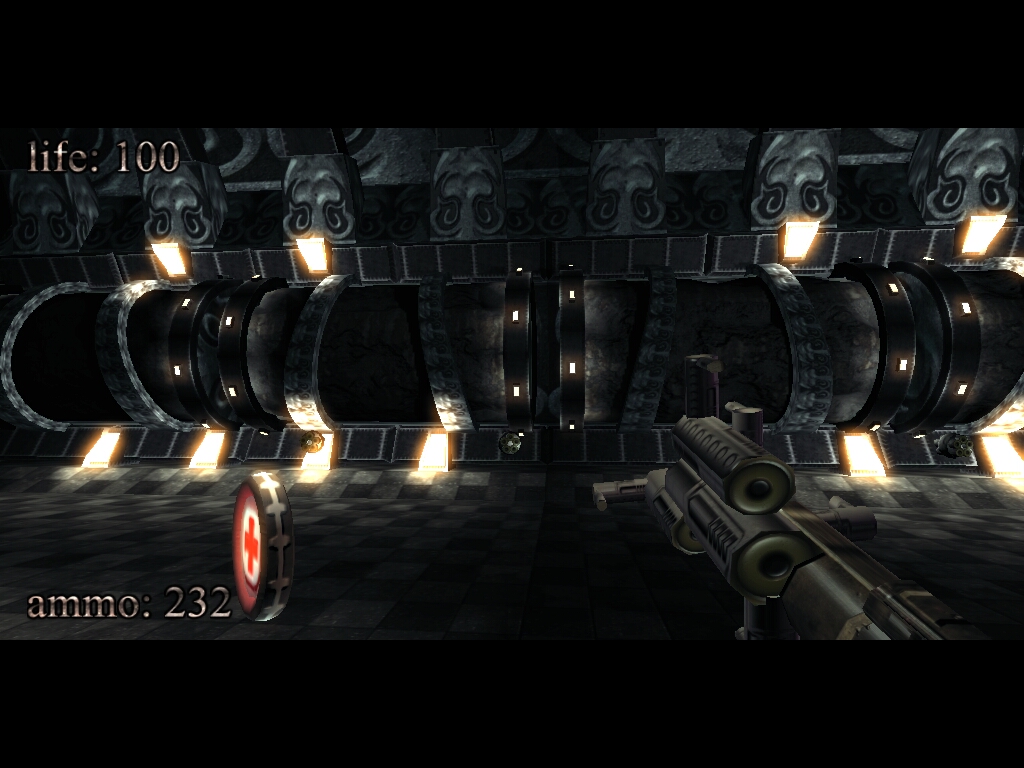
Follow my step-by-step guide on installing, configuring and optimizing kkrieger in Linux with PlayOnLinux.
Tips & Specs:
To learn more about PlayOnLinux and Wine configuration, see the online manual: PlayOnLinux Explained
Mint 18.3 64-bit
PlayOnLinux: 4.2.12
Wine: 3.0
Wine Installation
Click Tools
Select "Manage Wine Versions"
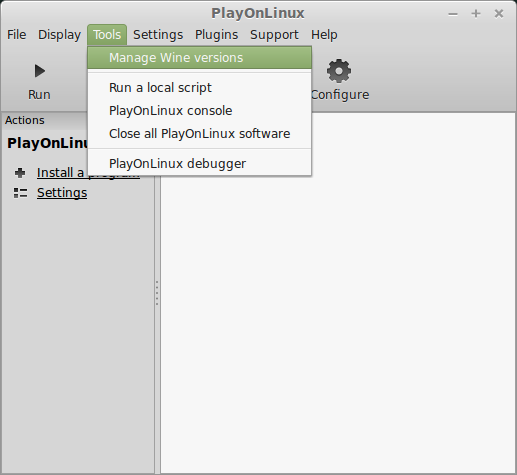
Look for the Wine Version: 3.0
Select it
Click the arrow pointing to the right
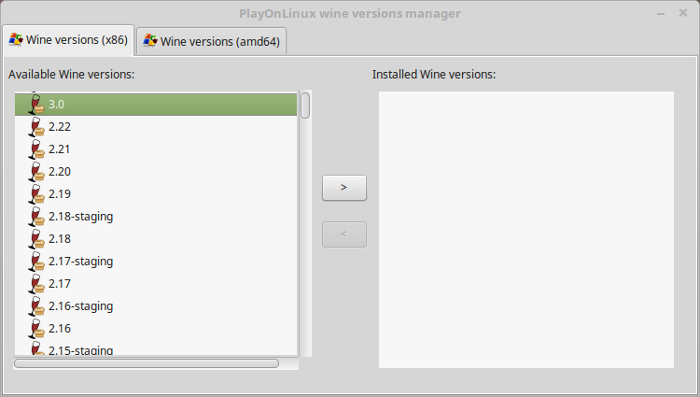
Click Next
Downloading Wine
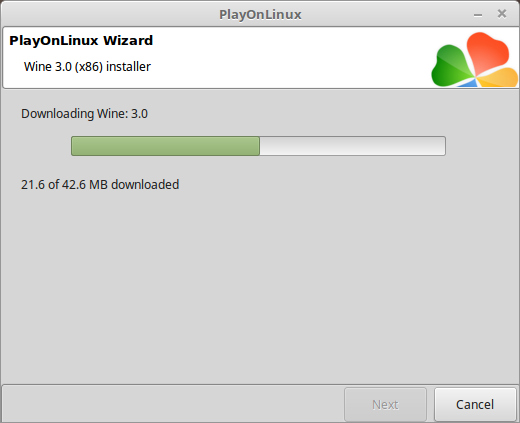
Extracting
Downloading Gecko
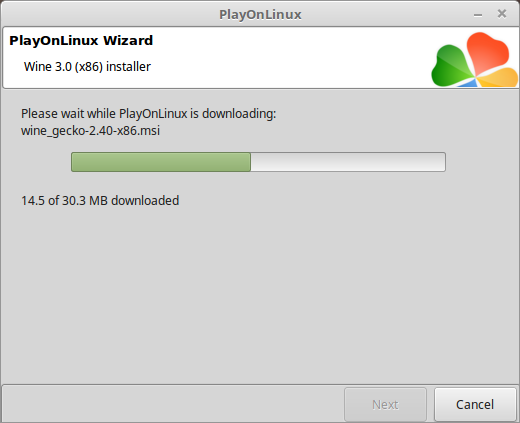
Installed
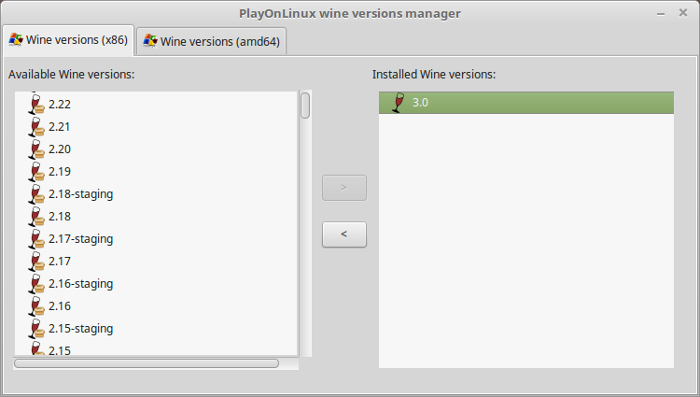
Wine 3.0 is installed and you can close this window
Download .kkrieger
If you do a Google search, you will find .kkrieger available on several websites
I downloaded it from here: http://www.acid-play.com/download/kkrieger
PlayOnLinux Setup
Launch PlayOnLinux
Click Install
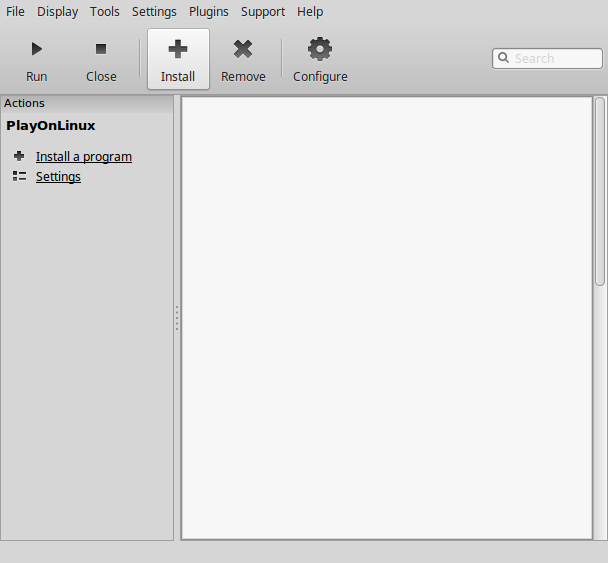
Click "Install a non-listed program"
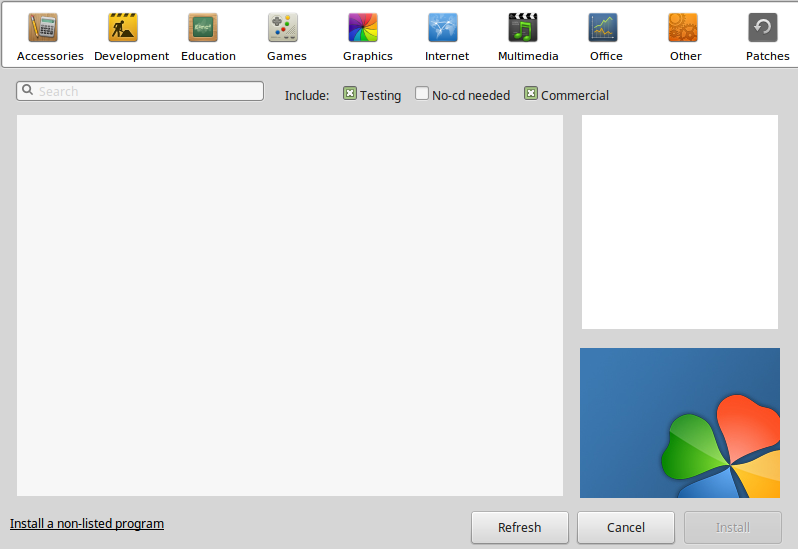
Select "Install a program in a new virtual drive"
Click Next
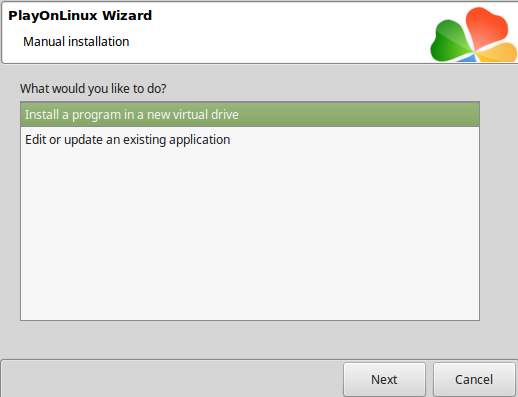
Name the virtual drive: kkrieger
Click Next
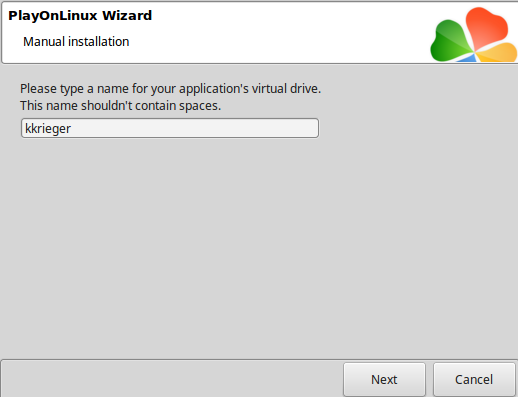
Check all three options:
Click Next
- Use another version of Wine
- Configure Wine
- Install some libraries
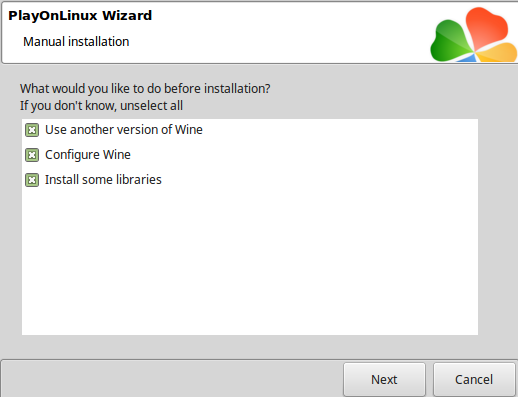
Select Wine 3.0
Click Next
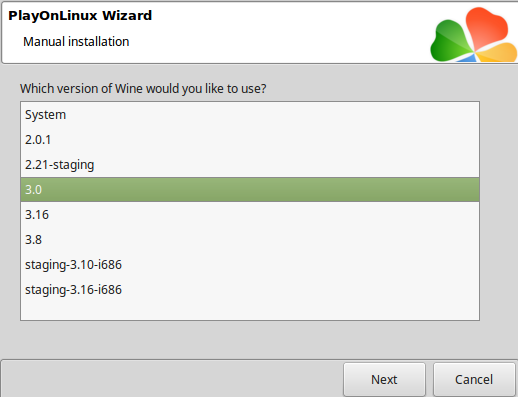
Select "32 bits windows installation"
Click Next
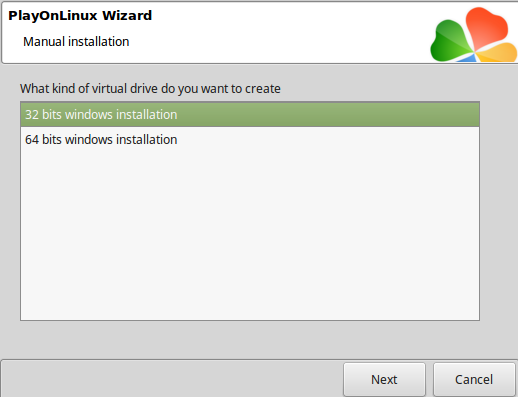
Wine Configuration
Applications Tab
Windows version: Windows XP
Click Apply
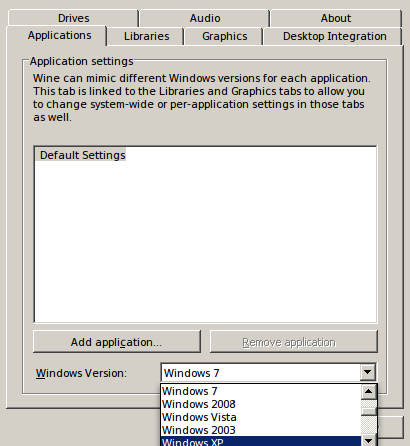
Graphics Tab
Check "Automatically capture the mouse in full-screen windows"
check "Emulate a virtual desktop"
Desktop size: 800x600
Click OK
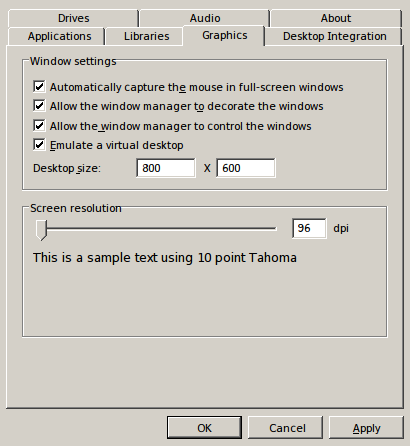
PlayOnLinux Packages (DLLs, Libraries, Components)
Check the following:
Click Next
- POL_Install_corefonts
- POL_Install_d3dx9
- POL_Install_tahoma
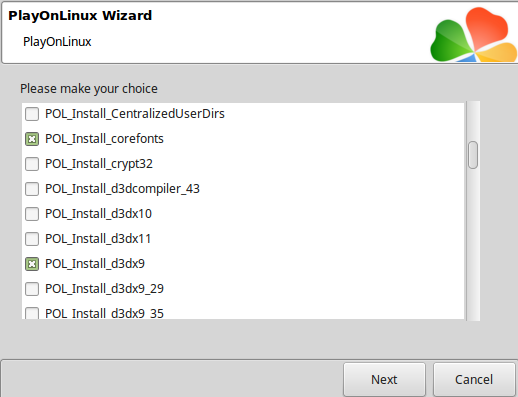
Note: All packages should automatically download and install
At the "Browse" screen
Click Cancel
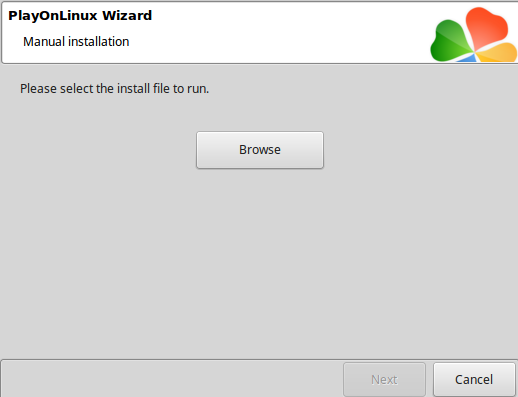
Extract kkrieger-beta to Program Files in your new virtual drive
Full path:Code:/home/username/.PlayOnLinux/wineprefix/kkrieger/drive_c/Program Files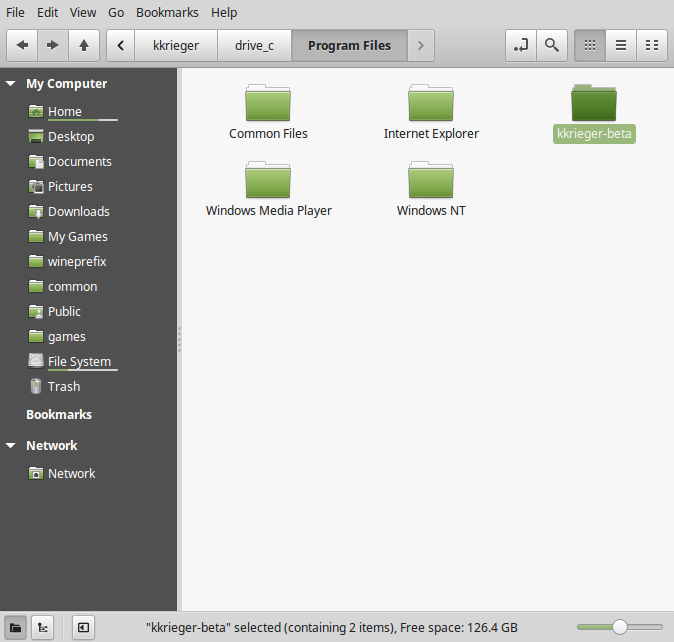
Back to PlayOnLinux
Click Configure
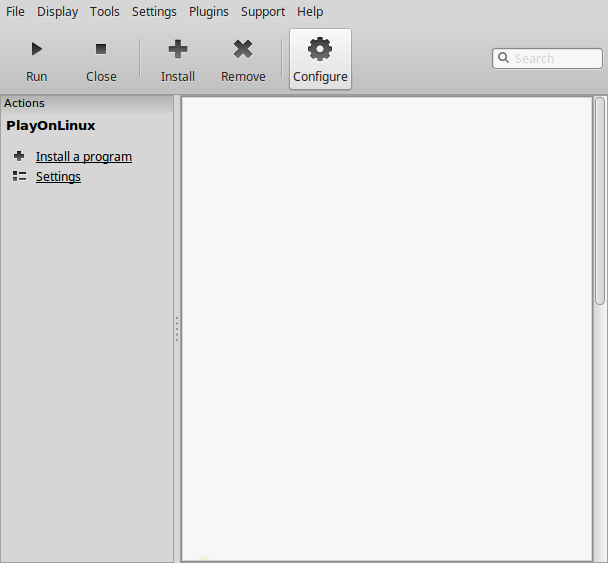
Select "kkrieger" on the left side
General Tab
Click "Make a new shortcut from this virtual drive"
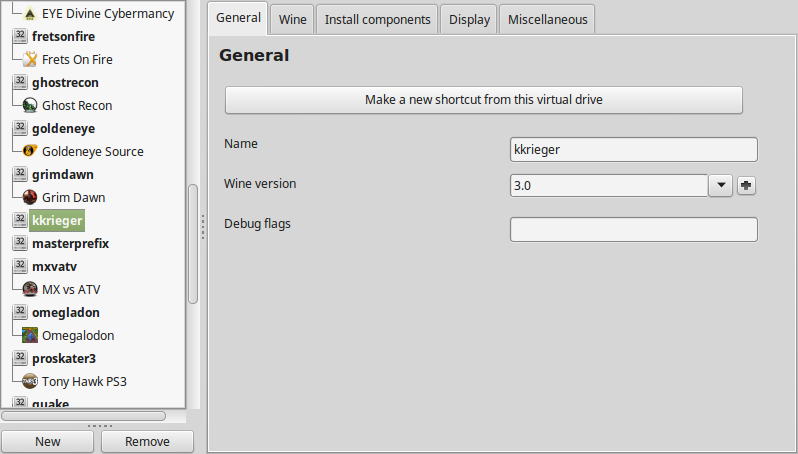
Select "pno0001.exe"
Click Next
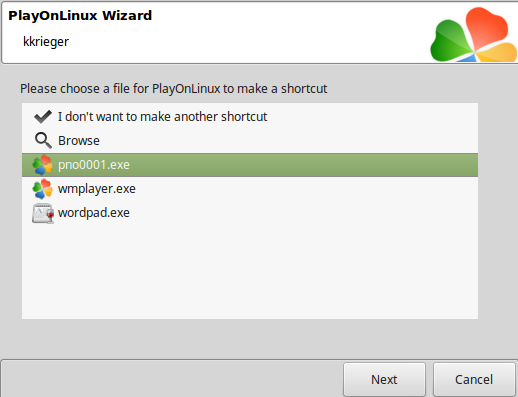
Name the shortcut: KKrieger
Click Next
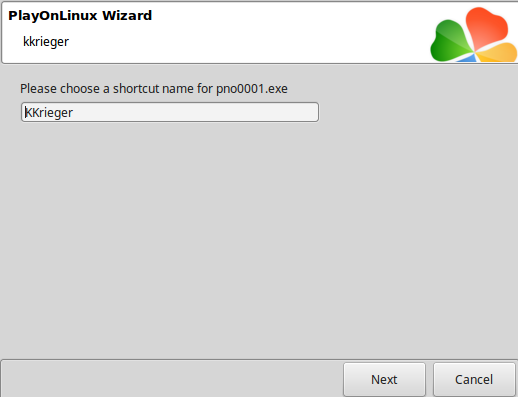
Select "I don't want to make another shortcut"
Click Next
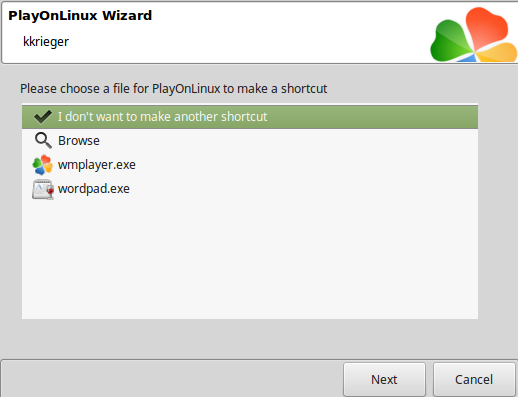
Now select "KKrieger" under the virtual drive kkrieger
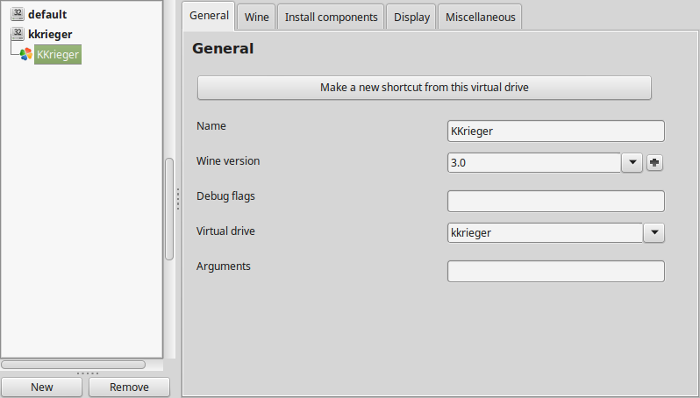
Note: Click the + to download other versions of Wine. Click the down-arrow to select other versions of Wine.
Display Tab
Virtual meory size: enter the amount of memory your video card/chip uses
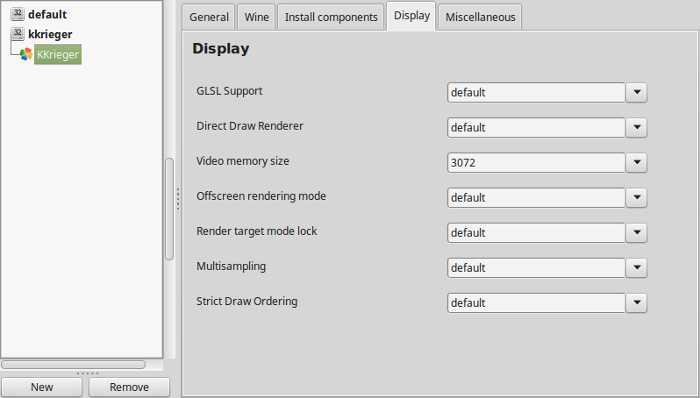
Close Configure
Select "KKrieger"
Click Run
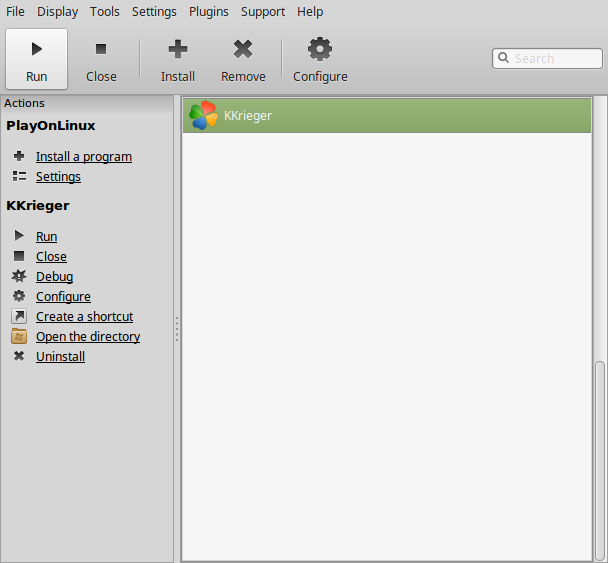
Note: click debug to see errors and bugs
If you want to run .kkrieger in full-screen, you will need to set your Linux Desktop to 1024x768 or 800x600
Conclusion:
.kkrieger ran perfectly as expected. I doubt the packages were even necessary, but I always install them as a base just in case. I played it windowed without any problems. At the end of the 10 min demo it says "... to be continued" but I haven't see any further development on it or anything like it. I have read that it was a programmers nightmare because of the huge amount of work it takes to keep a game this small in capacity. I'm thankful someone actually tried it. Its so small that it could play on just about any device.
Gameplay Video:
Screenshots:






Comments
Discussion in 'Guides' started by booman, Nov 9, 2018.
XenPorta
© Jason Axelrod from 8WAYRUN.COM
