
Killer Is Dead plays like an arcade game meets a surreal action thriller. Play as Mondo who is an agent for the state and will settle and score for a price.... or a kiss. Slay minions in a retro "Pulp Fiction" meets "Kill Bill" ambiance in a unique color scheme. Trust me, its weird and fun!

Follow my step-by-step guide on installing, configuring and optimizing Killer Is Dead in Linux with PlayOnLinux.
Note: This guide applies to the Steam version of Killer Is Dead. Other versions may require additional steps.
Tips & Specs:
Try SteamPlay before using this guide as Valve now uses a fork of Wine called Proton and should run most Windows games.
To learn more about PlayOnLinux and Wine configuration, see the online manual: PlayOnLinux Explained
Mint 18.2 64-bit
PlayOnLinux: 4.2.12
Wine: 3.3
Wine Installation
Click Tools
Select "Manage Wine Versions"
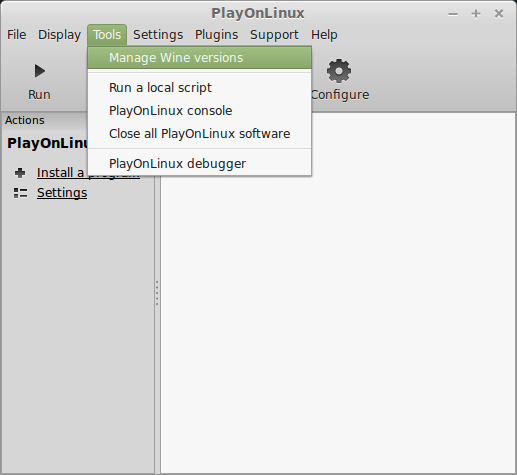
Look for the Wine Version: 3.3
Select it
Click the arrow pointing to the right
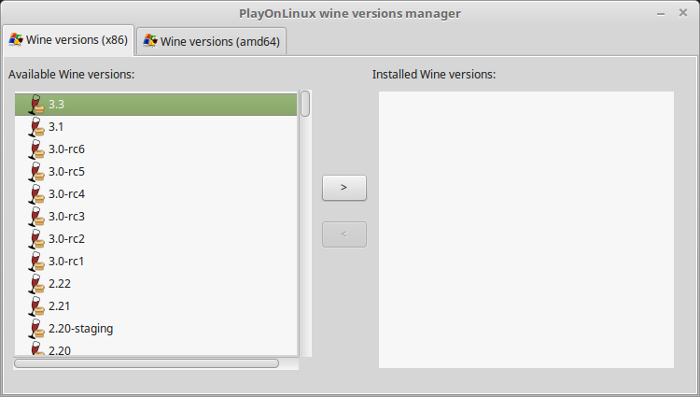
Click Next
Downloading Wine
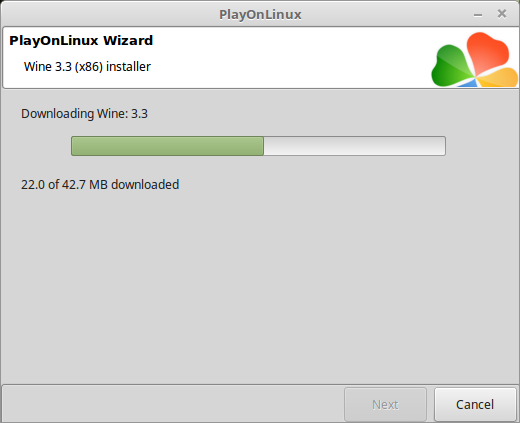
Extracting
Downloading Gecko
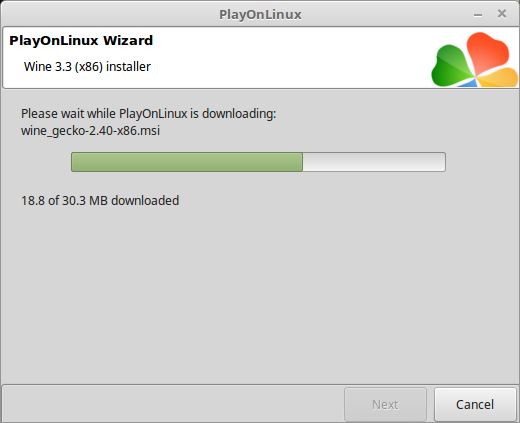
Installed
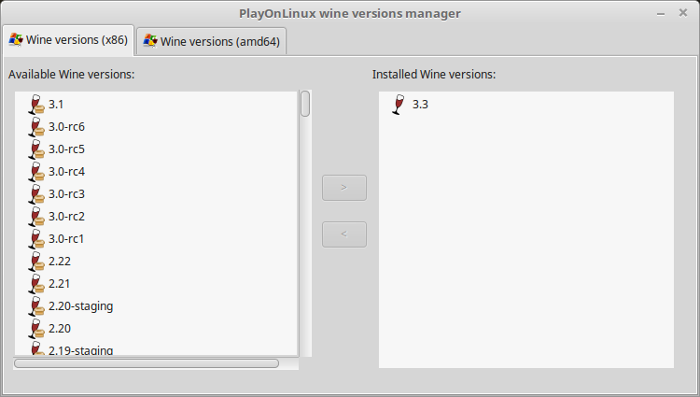
Wine 3.3 is installed and you can close this window
Downloading Steam
Go To: http://www.steampowered.com
Click Install Steam
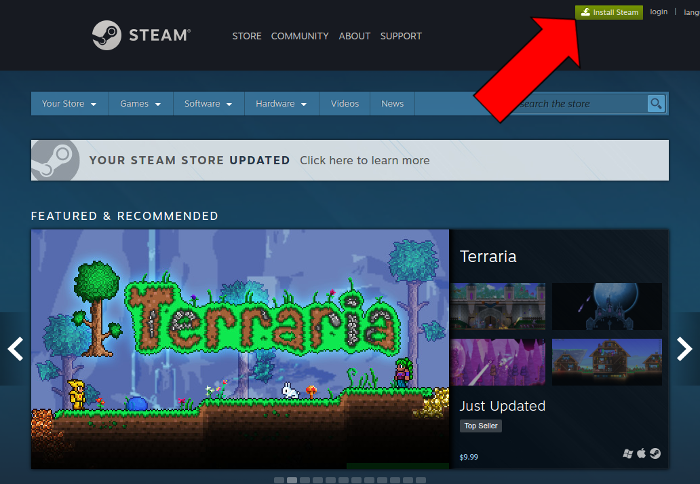
Do not click "Install Steam Now"
It will automatically install Linux Steam
Select Windows Steam instead
click "Windows" under the green button
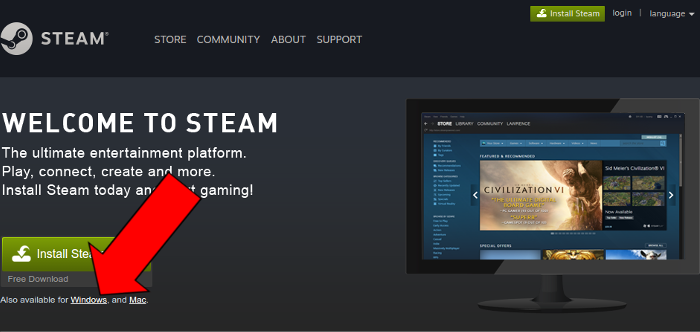
Navigate to your desktop
Click Save
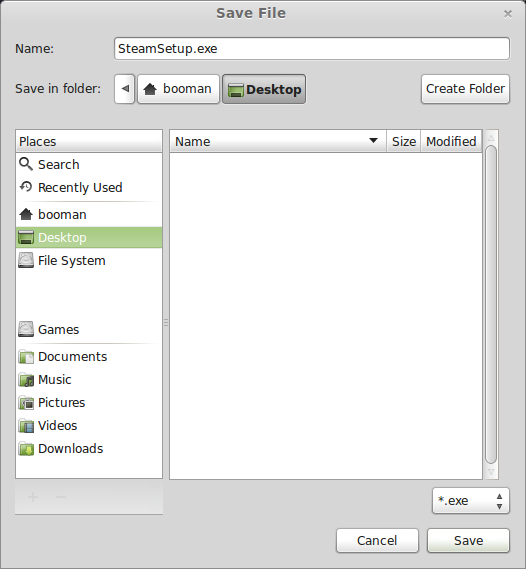
PlayOnLinux Setup
Launch PlayOnLinux
Click Install
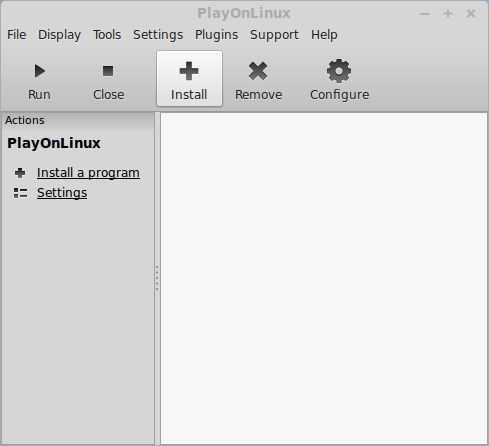
Click "install a non-listed program"
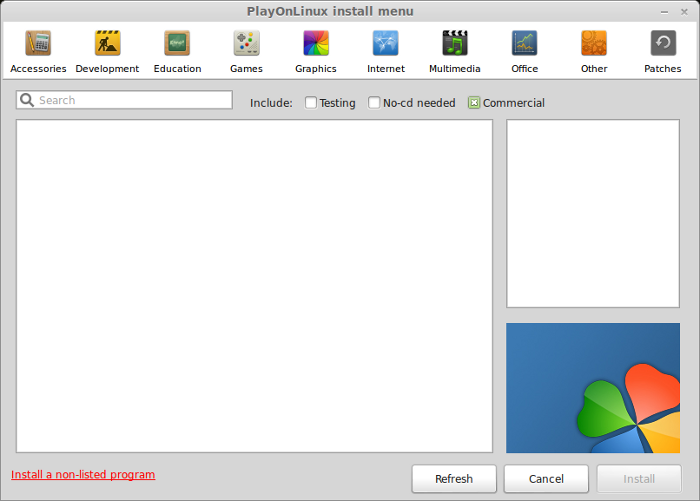
Click Next
Select "Install a program in a new virtual drive"
Click Next
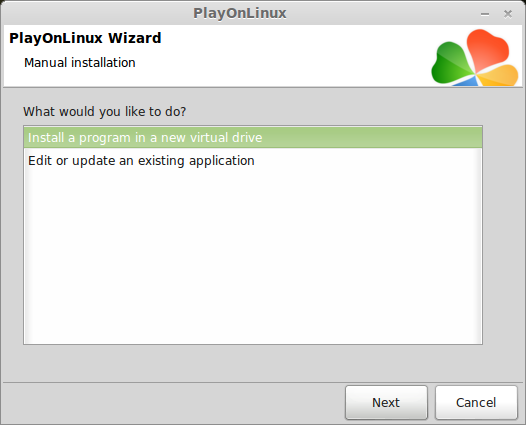
Name your virtual drive: killerisdead
No spaces
Click Next
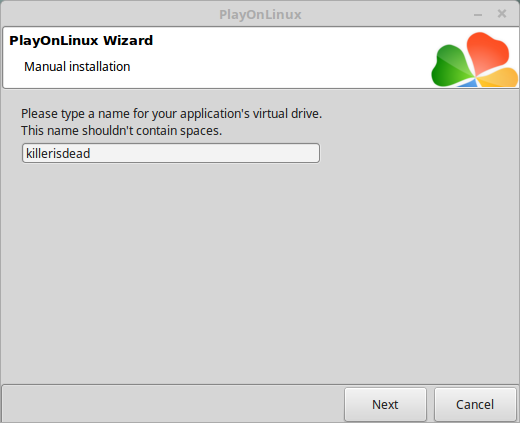
Check all three options:
Click Next
- Use another version of Wine
- Configure Wine
- Install some libraries
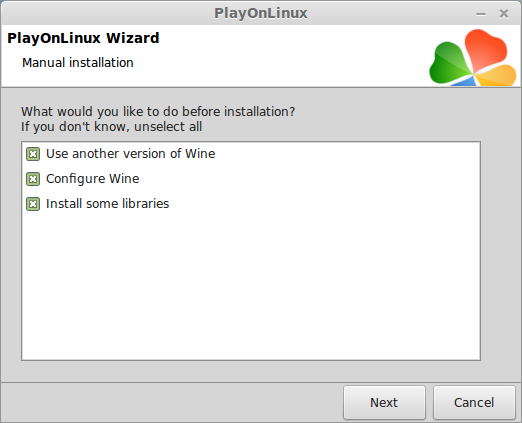
Select Wine 3.3
Click Next
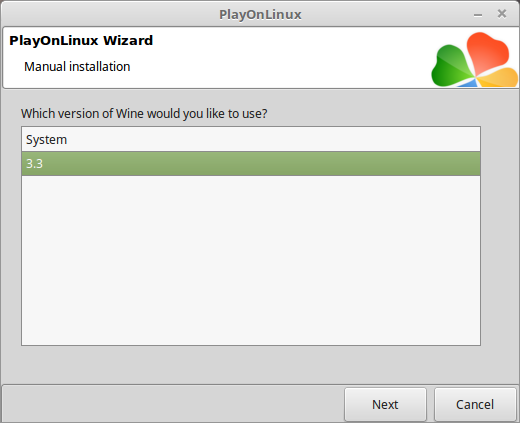
Select "32 bits windows installation"
Click Next
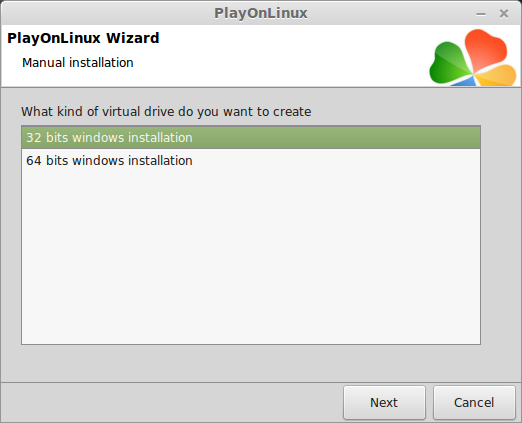
Configure Wine
Applications Tab
Windows Version: Windows 7
Click Apply
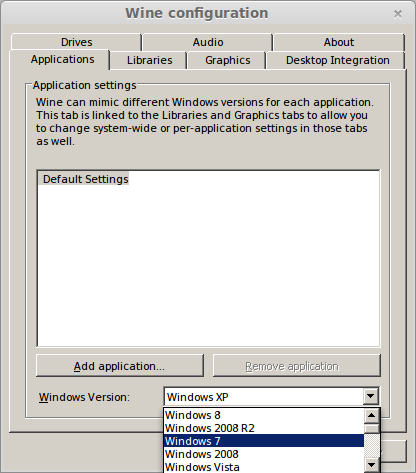
Graphics Tab
Check: Automatically capture the mouse in full-screen windows
Click Ok
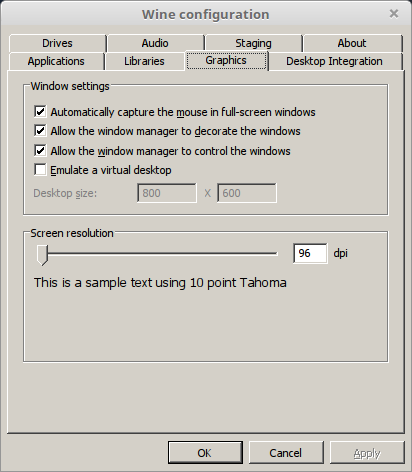
PlayOnLinux Packages (Libraries, Components, DLL's)
Check the following libraries:
Click Next
- POL_Install_corefonts
- POL_Install_d3dx9
- POL_Install_d3dx10
- POL_Install_d3dx11
- POL_Install_dotnet40
- POL_Install_tahoma
- POL_Install_vcrun2010
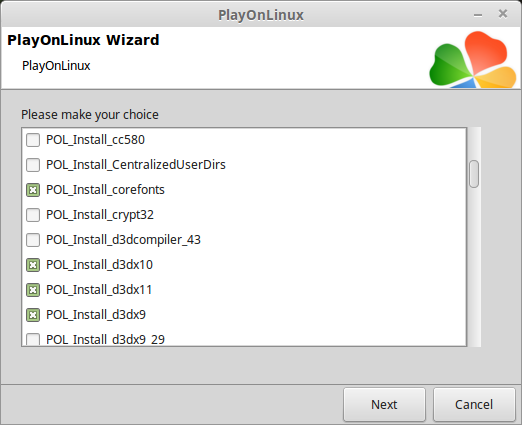
Note: All packages will automatically download and install. Dotnet40 may take a while, so be patient.
Installing Steam
Click Browse
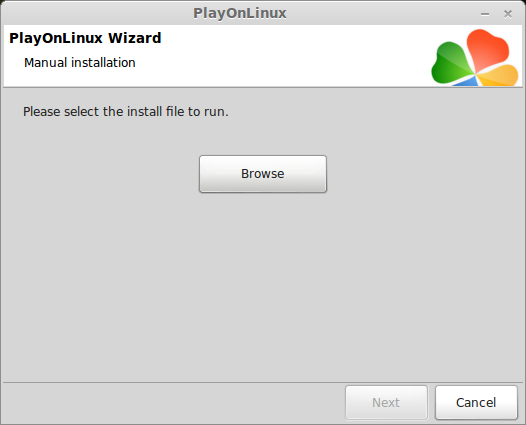
Navigate to your desktop
Select: SteamSetup.exe
Click Open
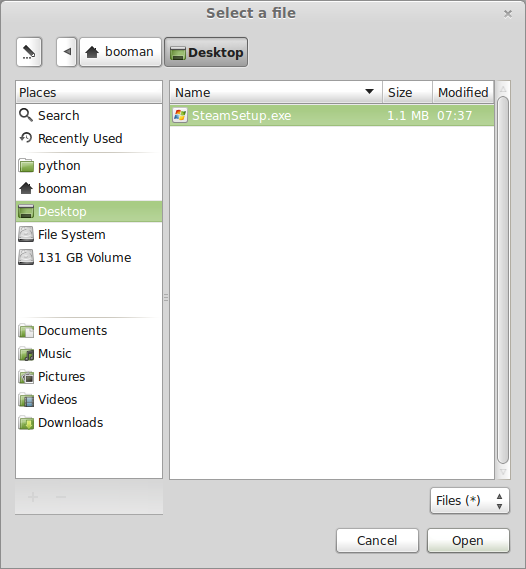
Click Next
Click Next
Check: I accept the license...
Click Next
Click Next
Click Next
Click Install
Click Finish
Updating Steam
Click the "X" to close Steam login
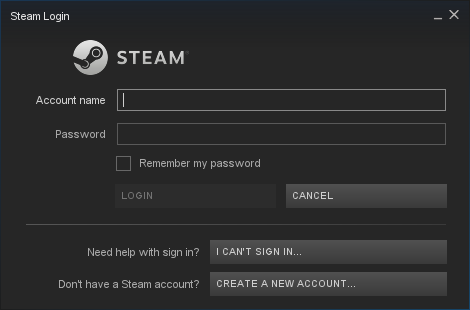
PlayOnLinux Shortcut
Select Steam.exe
Click Next
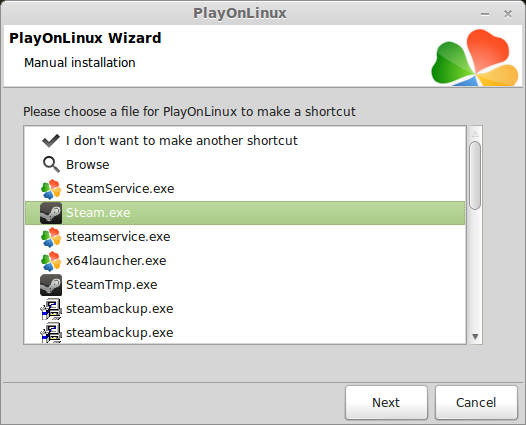
Name your shortcut: Killer Is Dead
Click Next
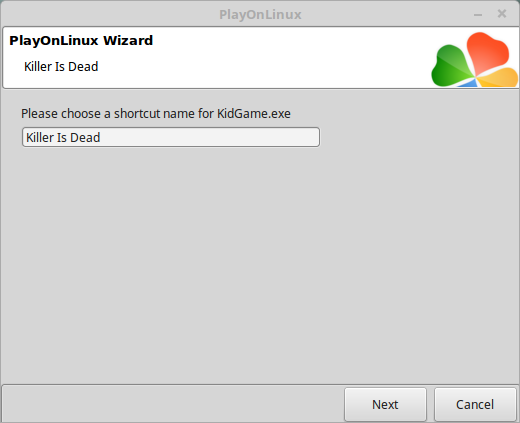
Select "I don't want to make another shortcut"
Click Next
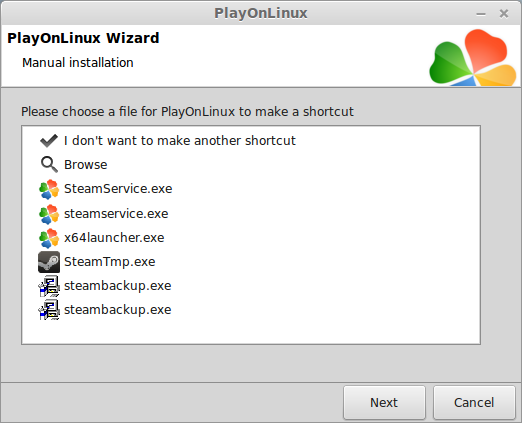
PlayOnLinux Configure
Back to PlayOnLinux
Click Configure
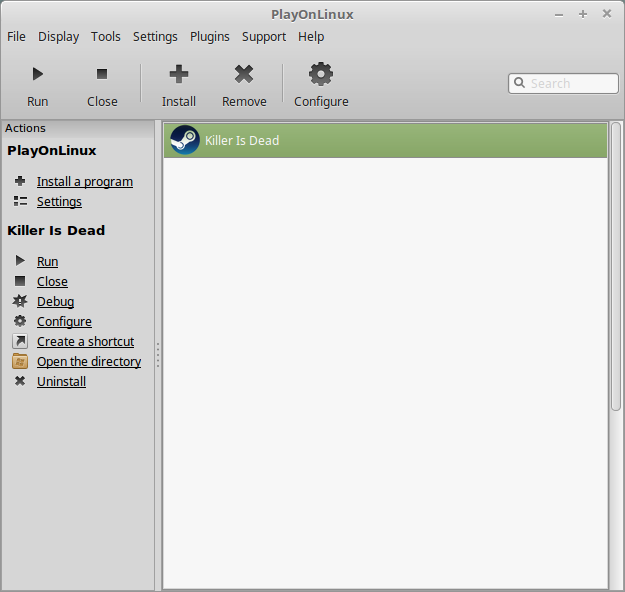
General Tab
Wine version: 3.3
Arguments: -no-dwrite -no-cef-sandbox
This fixes any missing font problems and the Store problem (Windows needs to be set as Windows XP)
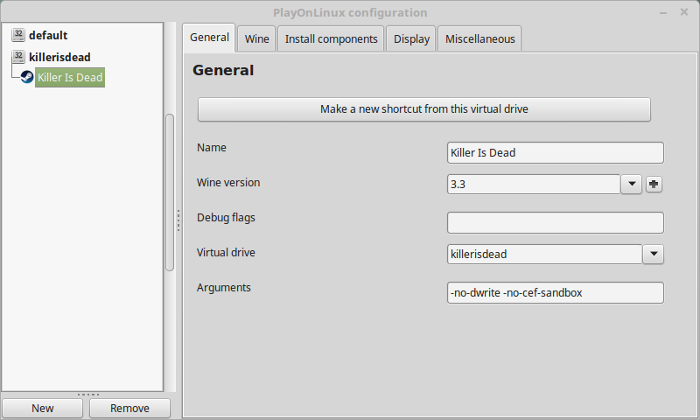
Note: Click the + to download other versions of Wine. Click the down-arrow to select other versions of wine
Display Tab
Video Memory Size: Select the size of Memory your video card/chip uses
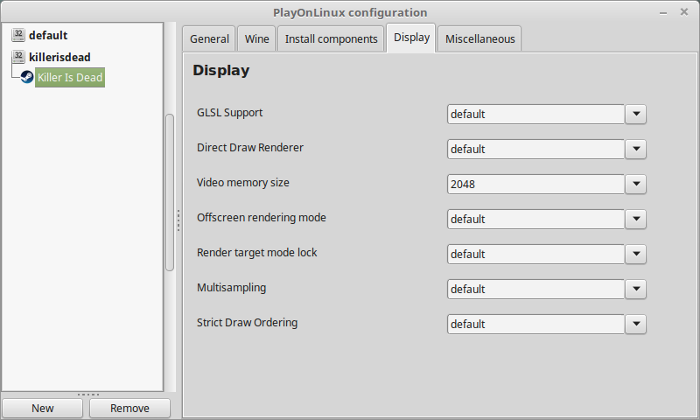
Close Configure
Launching Steam
Select Killer Is Dead
Click Run
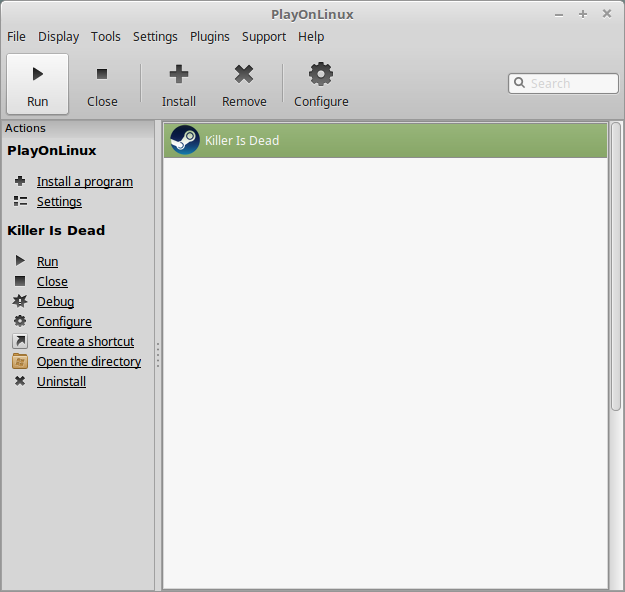
Note: Click debug to see errors and bugs
Click "Login to existing account"
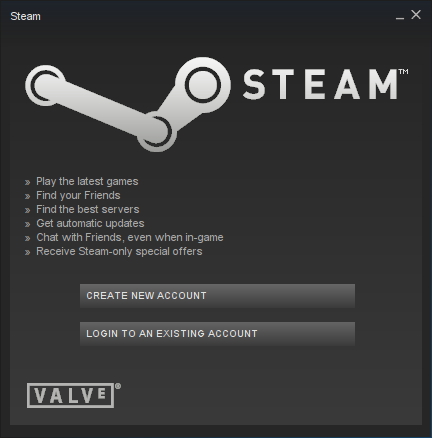
Login
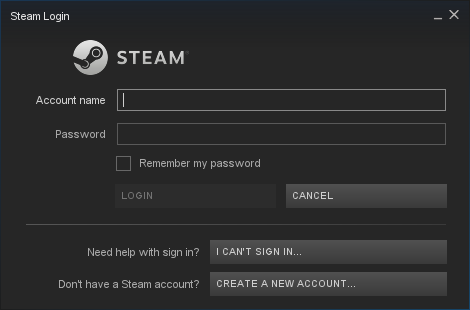
Find Killer Is Dead in your Library
Click Install

Uncheck "Created desktop shortcut"
Uncheck "Create start menu shortcut"
Click Next
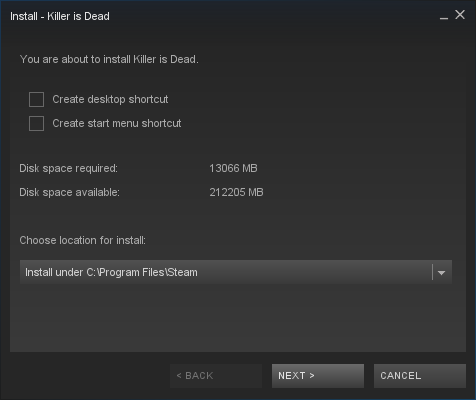
Click "I Agree"
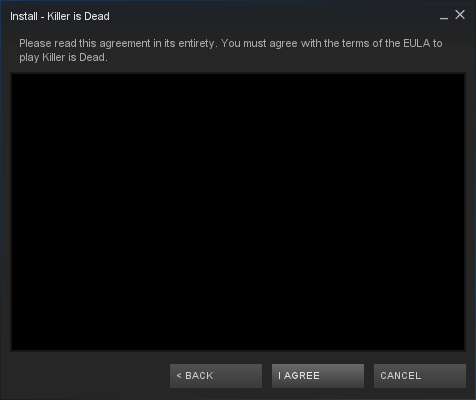
Click Finish
Wait for Killer Is Dead to download
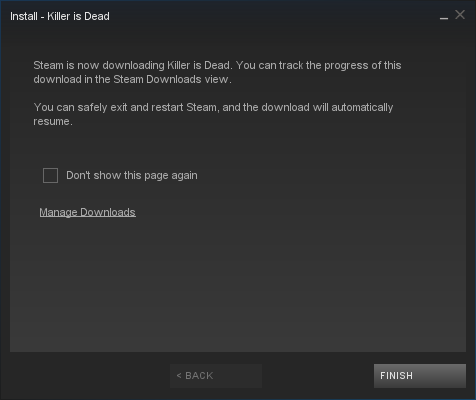
Click Play

Optmization
Use the arrow keys to select Options
Left click the Mouse
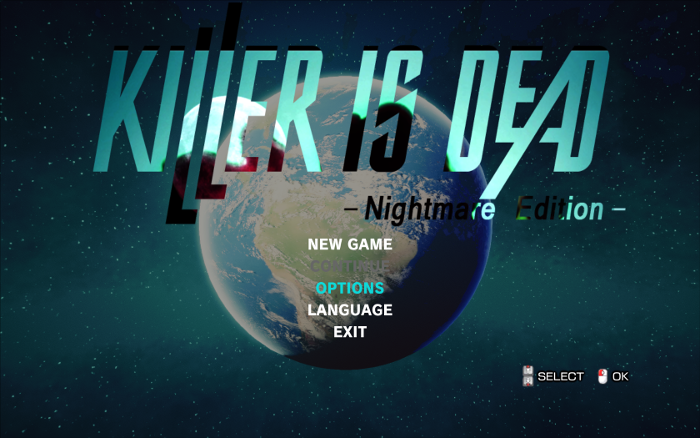
Select Display
Left click the mouse
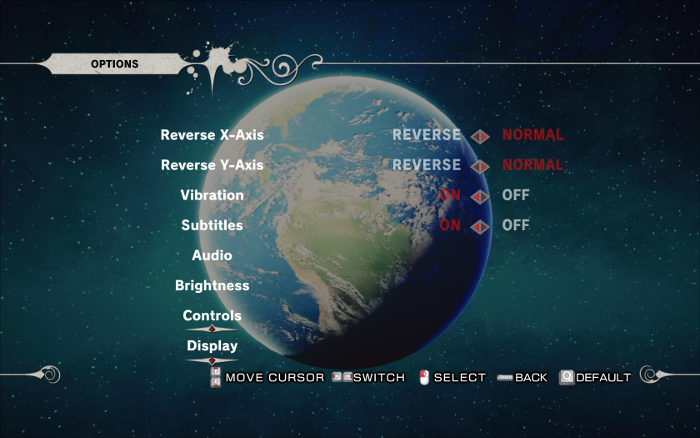
Adjust:
- Quality
- Windows
- Vsync
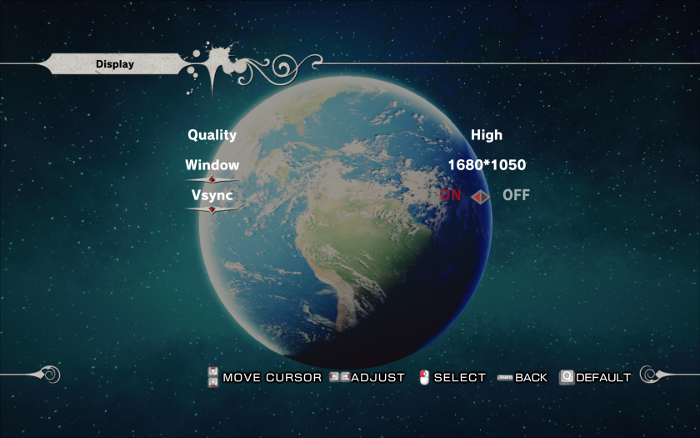
Conclusion:
Kill Is Dead ran perfectly out-of-the-box first time. I didn't have any performance issues except the mouse over compensating which might be the style of the game. No problems loading or saving and it ran great on my GeForce GTX 950 and my GTX 1060.
Gameplay Video:
Screenshots:









Comments
Discussion in 'Guides' started by booman, Mar 23, 2018.
XenPorta
© Jason Axelrod from 8WAYRUN.COM
