The Heroes Chronicles games are a bit of an oddity. In almost all ways, these games are exactly like Heroes of Might and Magic 3. They were originally released as separate games, each game with only a single campaign, no single scenarios and no multiplayer. These games are much easier than Heroes 3, and as such are an excellent entry for new players to the series. There is also heavy focus on the story through each campaign, with lots of story text as you play.

This guide will explain how to install the digital edition of the game available on GOG.com
Tips & Specs
To learn more about PlayOnLinux and Wine configuration, see the online manual: PlayOnLinux explained
Arch Linux 64-bit
PlayOnLinux 4.2.1
Wine 1.7.6
Downloading from GOG
GOG games can be downloaded on Linux by using a web browser, just make sure the "GOG.com Downloader mode" is OFF
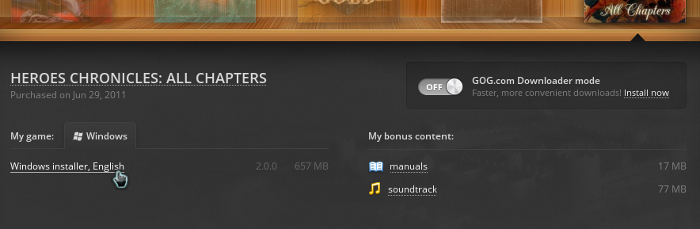
Or you can use the lgogdownloader, which is my personal preferred choice. It is a very useful program for downloading GOG games. There is no graphical interface for it, but it is very fast and provides error free downloads.
For some Linux distros it may be found in community repositories or similar community provided packages. Installation and usage instructions are located here: lgogdownloader
On first use, you must log in by opening a terminal and using the command:
lgogdownloader --login
You will be prompted for your gog.com account email and password, which you must type in correctly before you can use lgogdownloader to download games.
To list all games you own, type:
lgogdownloader --list
If you only want to see specific games you own, for example any games with 'heroes' in the name, then type:
lgogdownloader --list | grep heroes
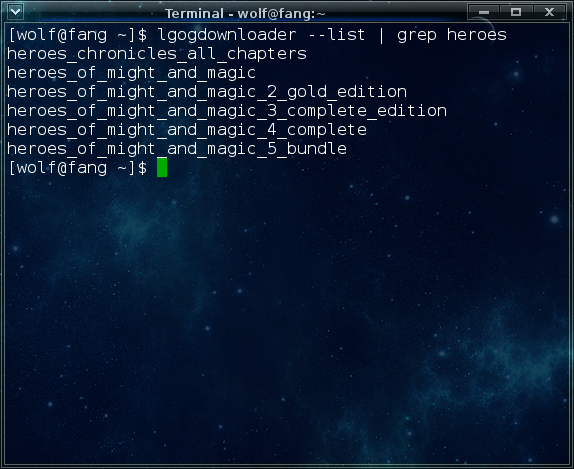
To download Heroes Chronicles with no extras and no cover artwork, just the actual installer:
lgogdownloader --download --game heroes_chronicles_all_chapters --no-extras --no-cover --directory /path/to/folder
Setup PlayOnLinux
Launch PlayOnLinux and select 'Tools' and 'Manage Wine versions'
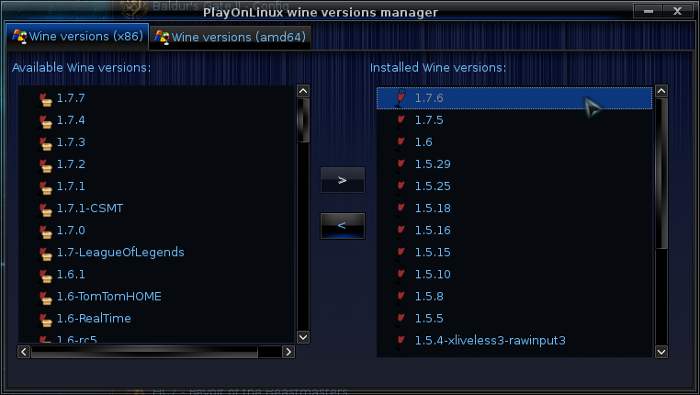
In the new window that appears, scroll through the 'Available Wine versions' box to find '1.7.6' and click on the right pointing arrow to install it, now it will be visible under 'Installed Wine versions' on the right side
If you have a 64-bits system, make sure you have selected the 'Wine versions (x86)' tab above
Just close the window. Back at the main PlayOnLinux window, select 'Install'
Click on 'Install a non-listed program'
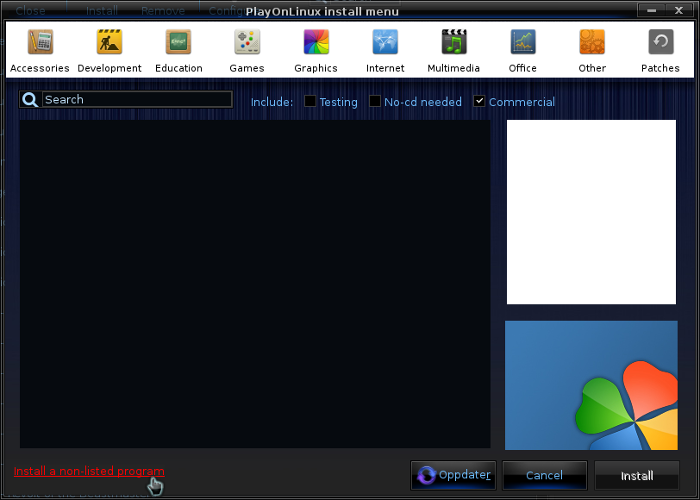
Select 'Install a program in a new virtual drive' and click next
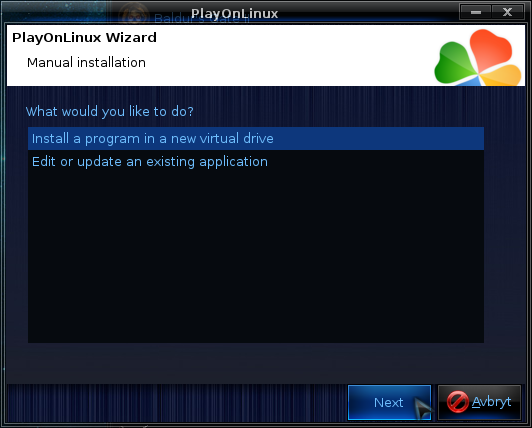
Name the the virtual drive "Heroes_chronicles" and click next
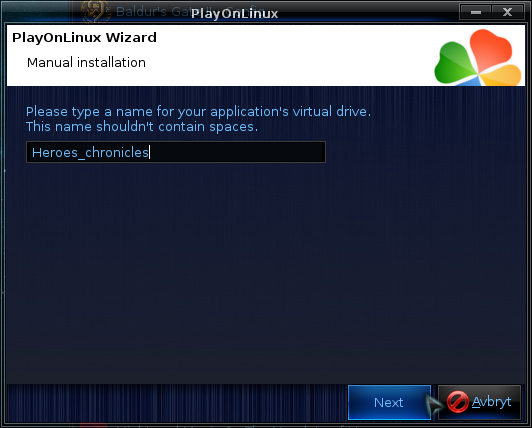
Select "Use another version of Wine", "Configure Wine" and "Install some libraries" before you click next
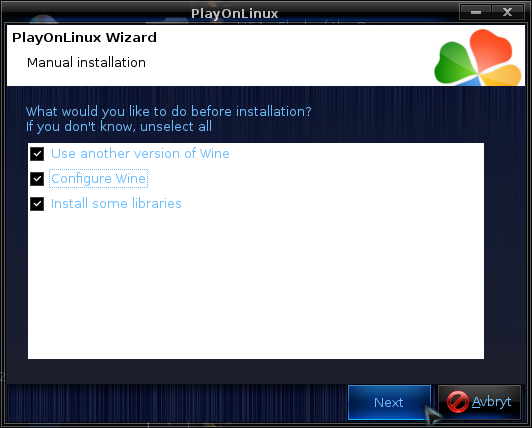
On the wine selection window, select 1.7.6 and click next. Make sure you select '32-bits window installation' if you are on a 64-bit system.
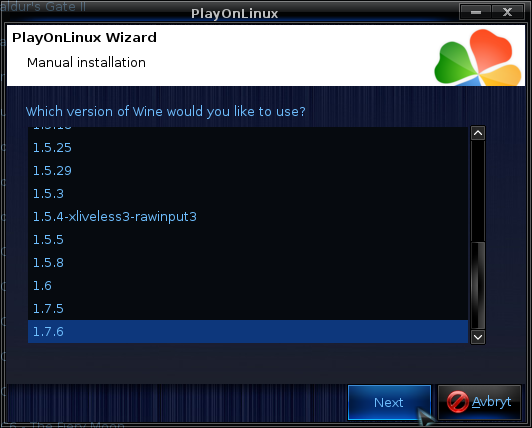
When the wine configuration window appear, select the 'Graphics' tab, and click the checkbox for all four options, just like in my screenshot. The resolution is not that important is it will change to the game resolution when you start it.

Note: Even though the language is Norwegian in my screenshot, the layout will look the same for you
When you come to the selection of libraries to install, select: POL_Install_gdiplus
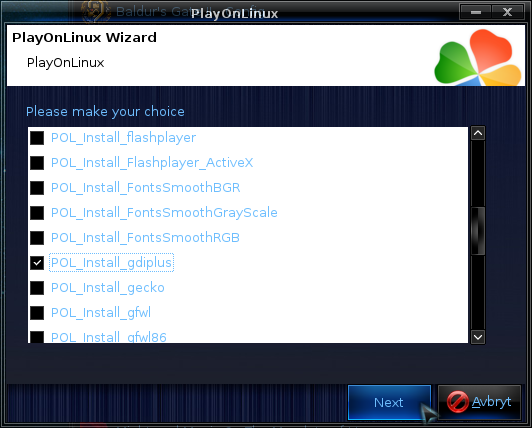
Then click 'Next'
When you are asked for the install file to run, navigate to the GOG installer and select it. Then click 'Next'
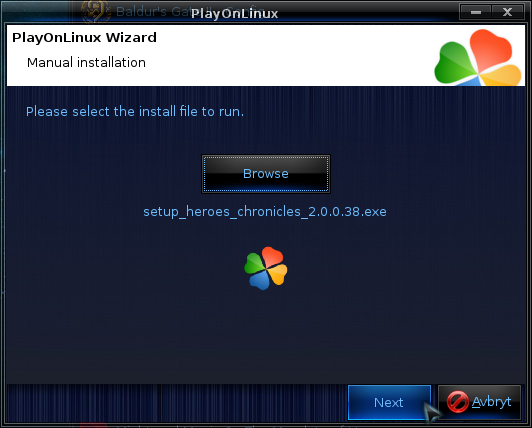
Installing the Game
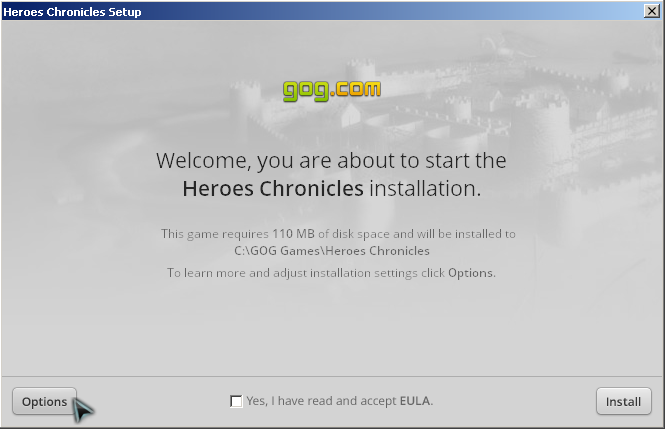
Click on options, then you can uncheck the Foxit reader install as it is not required and will just take space. Then click to accept the UELA and click 'Install'
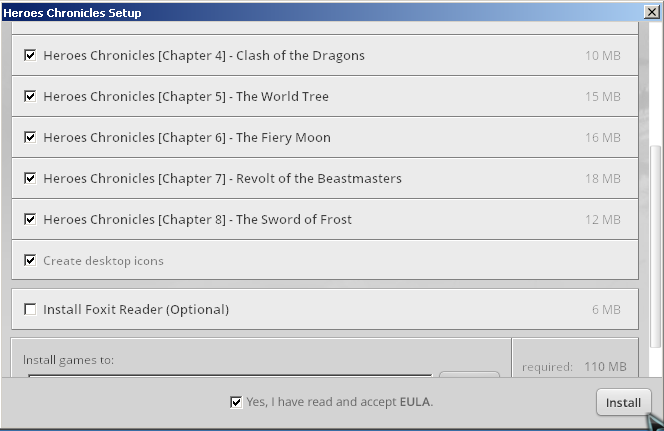
When the installation is complete, 'Exit' the installer
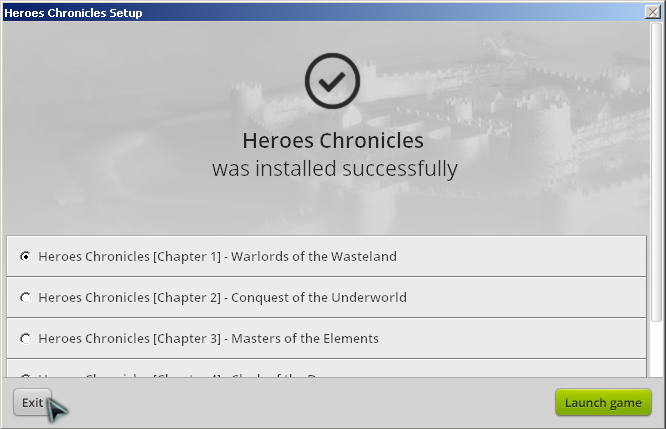
You will now be asked to create a shortcut
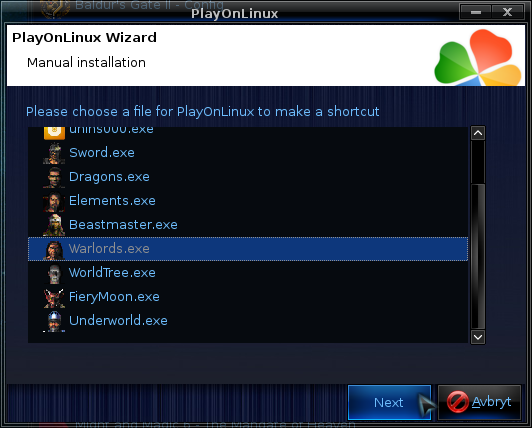
Since this is actually 8 smaller games combined into one, you will have to create shortcuts for all 8. To make all 8 appear next to each other in the PlayOnLinux window, it might be ideal to name all with similar starting names, here is a suggestion to naming the 8 different shortcuts based on what number they are in the series:
When you are done, select 'I don't want to make another shortcut'
Now you should have 8 shortcuts for all the 8 games
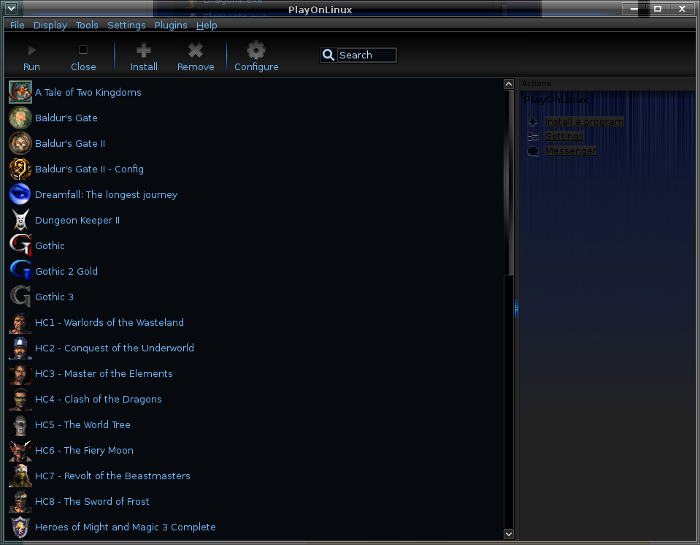
Note on game resolution
This game runs in 800*600 resolution, so the game window will appear very small if you run a high resolution on your desktop. One way to work around this is to lower your desktop resolution to make the game window appear larger. Some window managers have the option to display a window full screen so that it will appear over everything else without window borders. If your window manager supports this, then you can set your desktop resolution to 800*600, launch the game and make the game window fullscreen.
If you have a desktop zoom feature available, that also offers a possibility for making the window appear larger.
Screenshots




This guide will explain how to install the digital edition of the game available on GOG.com
Tips & Specs
To learn more about PlayOnLinux and Wine configuration, see the online manual: PlayOnLinux explained
Arch Linux 64-bit
PlayOnLinux 4.2.1
Wine 1.7.6
Downloading from GOG
GOG games can be downloaded on Linux by using a web browser, just make sure the "GOG.com Downloader mode" is OFF
Or you can use the lgogdownloader, which is my personal preferred choice. It is a very useful program for downloading GOG games. There is no graphical interface for it, but it is very fast and provides error free downloads.
For some Linux distros it may be found in community repositories or similar community provided packages. Installation and usage instructions are located here: lgogdownloader
On first use, you must log in by opening a terminal and using the command:
lgogdownloader --login
You will be prompted for your gog.com account email and password, which you must type in correctly before you can use lgogdownloader to download games.
To list all games you own, type:
lgogdownloader --list
If you only want to see specific games you own, for example any games with 'heroes' in the name, then type:
lgogdownloader --list | grep heroes
To download Heroes Chronicles with no extras and no cover artwork, just the actual installer:
lgogdownloader --download --game heroes_chronicles_all_chapters --no-extras --no-cover --directory /path/to/folder
Setup PlayOnLinux
Launch PlayOnLinux and select 'Tools' and 'Manage Wine versions'
In the new window that appears, scroll through the 'Available Wine versions' box to find '1.7.6' and click on the right pointing arrow to install it, now it will be visible under 'Installed Wine versions' on the right side
If you have a 64-bits system, make sure you have selected the 'Wine versions (x86)' tab above
Just close the window. Back at the main PlayOnLinux window, select 'Install'
Click on 'Install a non-listed program'
Select 'Install a program in a new virtual drive' and click next
Name the the virtual drive "Heroes_chronicles" and click next
Select "Use another version of Wine", "Configure Wine" and "Install some libraries" before you click next
On the wine selection window, select 1.7.6 and click next. Make sure you select '32-bits window installation' if you are on a 64-bit system.
When the wine configuration window appear, select the 'Graphics' tab, and click the checkbox for all four options, just like in my screenshot. The resolution is not that important is it will change to the game resolution when you start it.
Note: Even though the language is Norwegian in my screenshot, the layout will look the same for you
When you come to the selection of libraries to install, select: POL_Install_gdiplus
Then click 'Next'
When you are asked for the install file to run, navigate to the GOG installer and select it. Then click 'Next'
Installing the Game
Click on options, then you can uncheck the Foxit reader install as it is not required and will just take space. Then click to accept the UELA and click 'Install'
When the installation is complete, 'Exit' the installer
You will now be asked to create a shortcut
Since this is actually 8 smaller games combined into one, you will have to create shortcuts for all 8. To make all 8 appear next to each other in the PlayOnLinux window, it might be ideal to name all with similar starting names, here is a suggestion to naming the 8 different shortcuts based on what number they are in the series:
- Warlords.exe --> HC1 - Warlords of the Wastelands
- Underworld.exe --> HC2 - Conquest of the Underworld
- Elements.exe --> HC3 - Master of the Elements
- Dragons.exe --> HC4 - Clash of the Dragons
- WorldTree.exe --> HC5 - The World Tree
- FieryMoon.exe --> HC6 - The Fiery Moon
- Beastmaster.exe --> HC7 - Revolt of the Beastmasters
- Sword.exe --> HC8 - The Sword of Frost
When you are done, select 'I don't want to make another shortcut'
Now you should have 8 shortcuts for all the 8 games
Note on game resolution
This game runs in 800*600 resolution, so the game window will appear very small if you run a high resolution on your desktop. One way to work around this is to lower your desktop resolution to make the game window appear larger. Some window managers have the option to display a window full screen so that it will appear over everything else without window borders. If your window manager supports this, then you can set your desktop resolution to 800*600, launch the game and make the game window fullscreen.
If you have a desktop zoom feature available, that also offers a possibility for making the window appear larger.
Screenshots




