
Guild Wars 2 will satisfy any gamer who wants multi-player, roleplaying, looting, responsive storyline, crafting, pets, character development and of course... Combat!

Guild Wars 2 includes a dynamic event system replaces traditional questing, utilising the ripple effect to allow players to approach quests in different ways as part of a persistent world. Also of note is the combat system, which aims to be more dynamic than its predecessor by promoting synergy between professions and using the environment as a weapon, as well as reducing the complexity of the Magic-style skill system of the original game.
Follow my step-by-step guide on installing, configuring and optimizing Guild Wars 2 in Linux with PlayOnLinux.
Note: This guide applies to the Free-To-Play version of Guild Wars 2 downloaded from their website. Other versions may require additional steps.
Tips & Specs:
To learn more about PlayOnLinux and Wine configuration, see the online manual: PlayOnLinux Explained
Mint 17 64-bit
PlayOnLinux: 4.2.8
Wine: 1.7.49-staging
Wine Installation
Click Tools
Select "Manage Wine Versions"
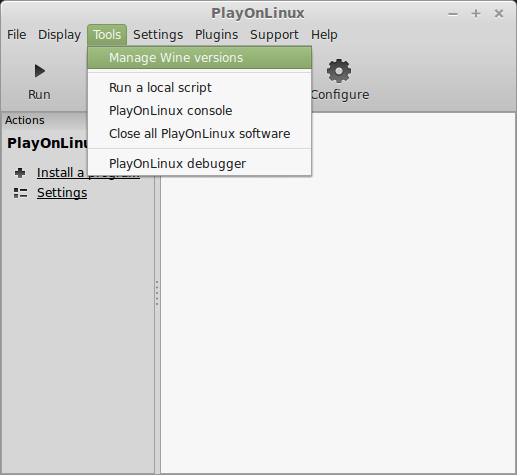
Look for the Wine Version: 1.7.49-staging
Note: Try using stable Wine 1.8 and 1.8-staging
Select it
Click the arrow pointing to the right
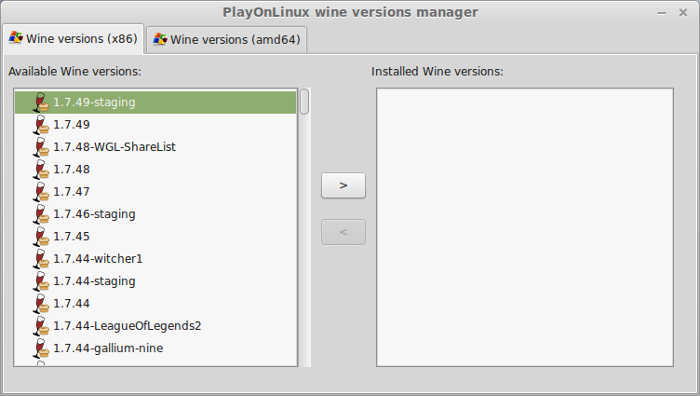
Click Next
Downloading Wine
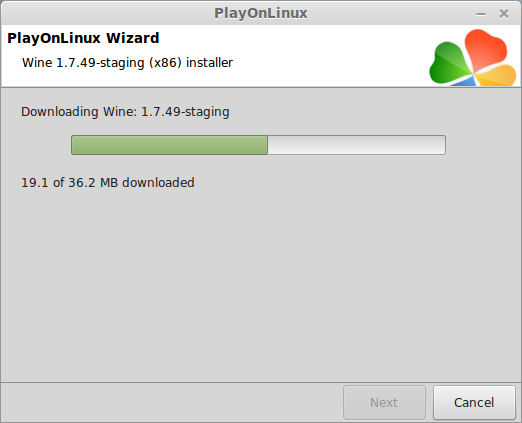
Extracting
Downloading Gecko
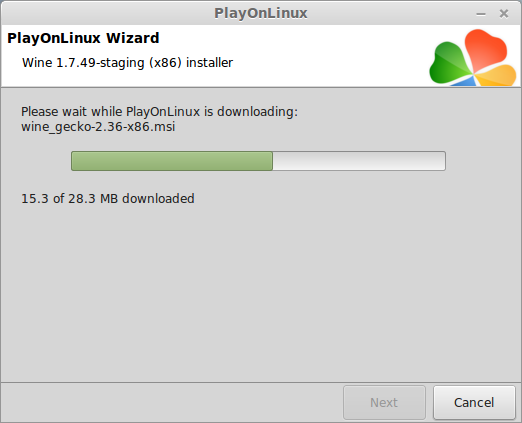
Installed
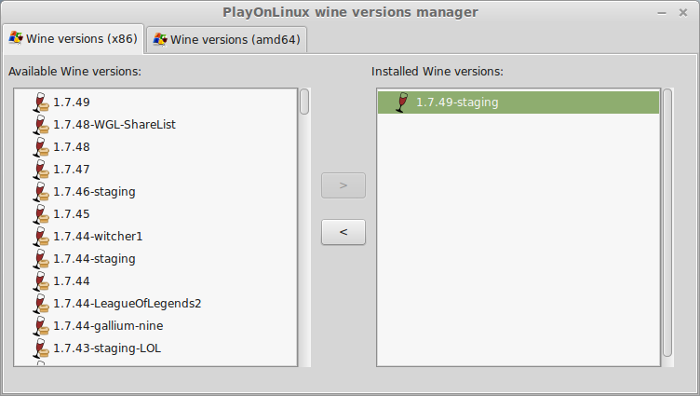
Wine 1.7.49-staging is installed and you can close this window
Go to: https://www.guildwars2.com/
Click "Play For Free"
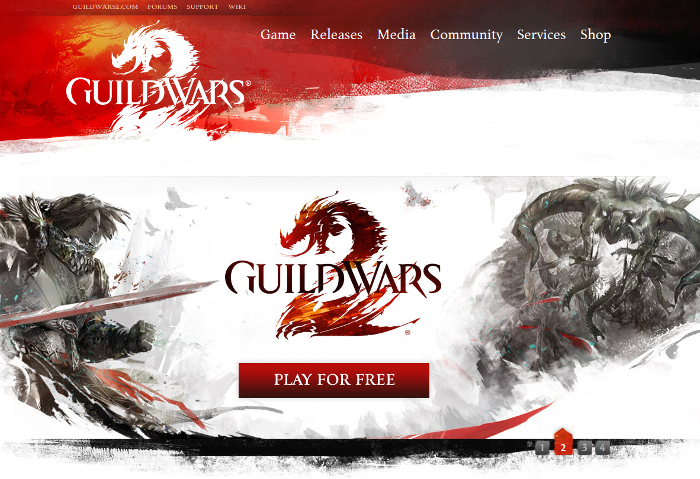
Signup and login
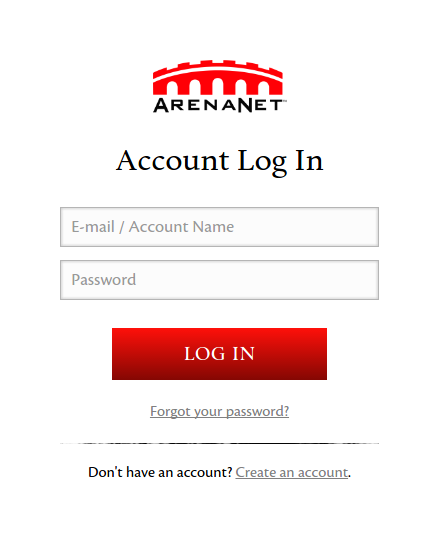
Click "Windows Client Download"
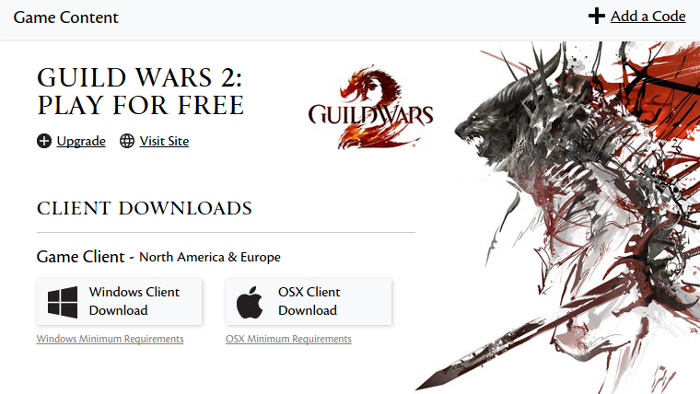
or
Download the client from here:
https://account.arena.net/content/download/gw2/win
Save Gw2Setup.exe on your desktop
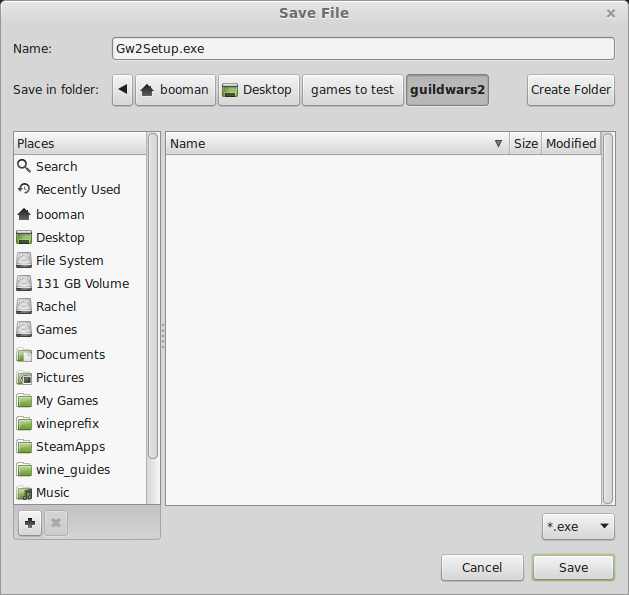
PlayOnLinux Setup
Launch PlayOnLinux
Click Install
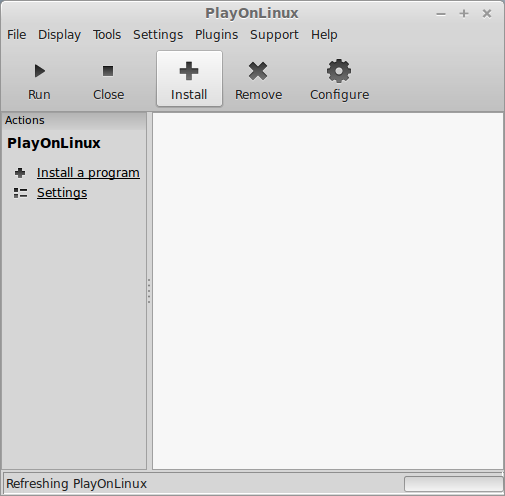
Click "Install a non-listed program"
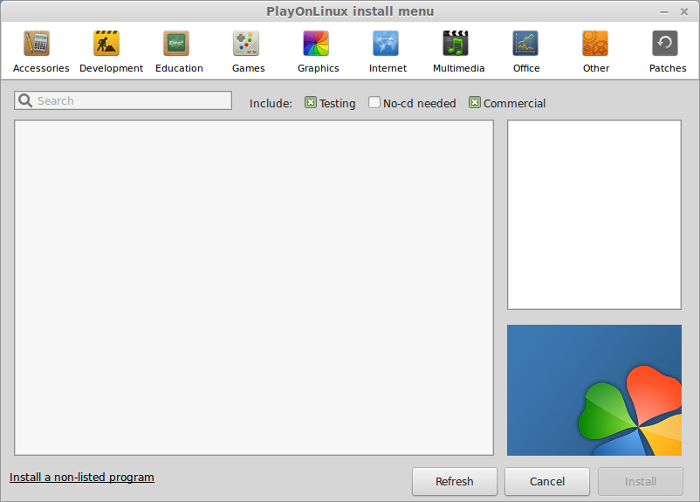
Click Next
Select "Install a program in a new virtual drive"
Click Next
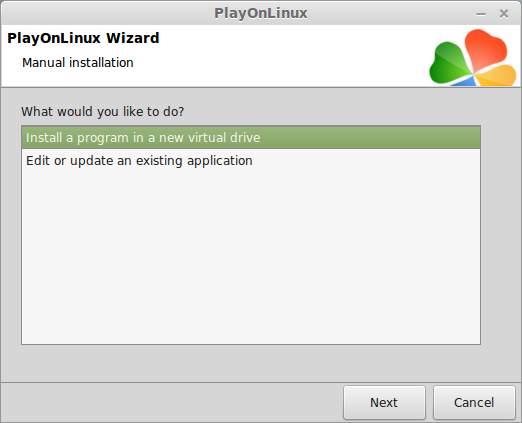
Name your virtual drive: guildwars2
Click Next
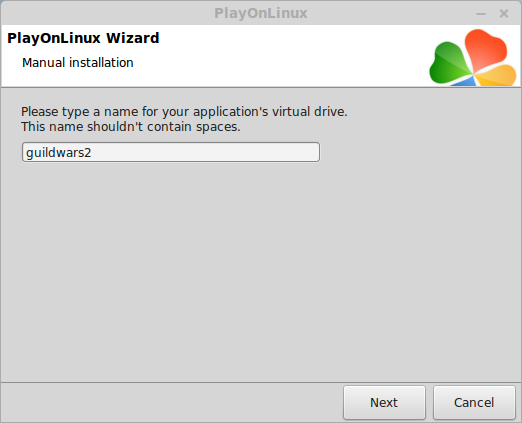
Check all three options:
Click Next
- Use another version of wine
- Configure Wine
- Install some libraries
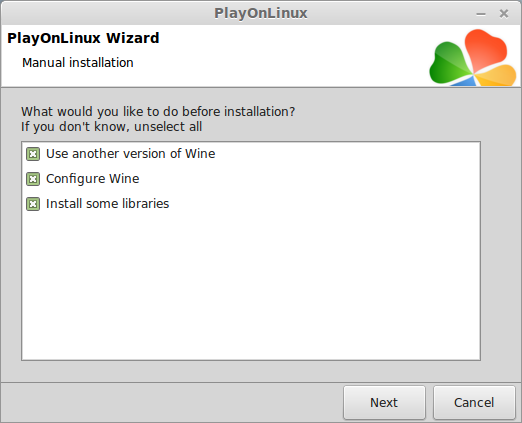
Select Wine: 1.7.49-staging
Click Next
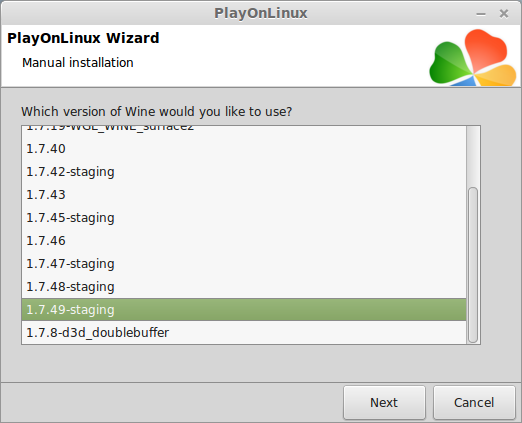
Select "32 bits windows installation"
Click Next
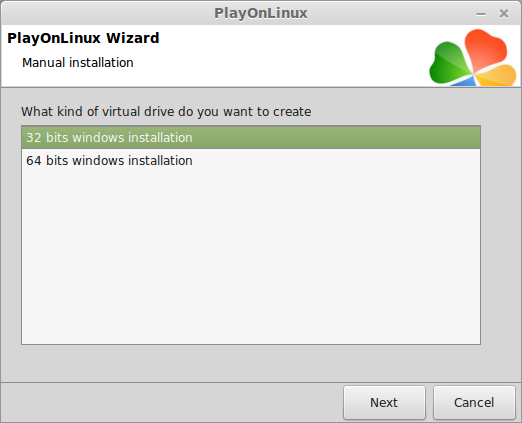
Wine Configuration
Applications Tab
Windows Version: Windows 7
Click Apply
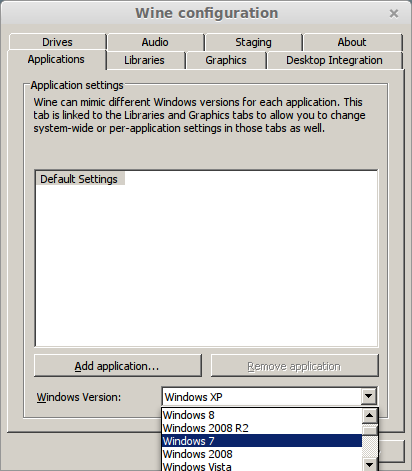
Graphics Tab
Check "Automatically capture the mouse in full-screen windows"
Check "Emulate a virtual desktop"
Desktop size: 1024x768
Click OK
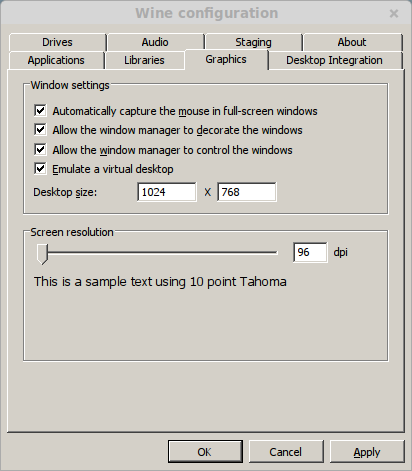
Installing PlayOnLinux Packages (Libraries, DLL's, Components)
Check the following:
Click Next
- POL_Install_corefonts
- POL_Install_d3dx9
- POL_Install_tahoma
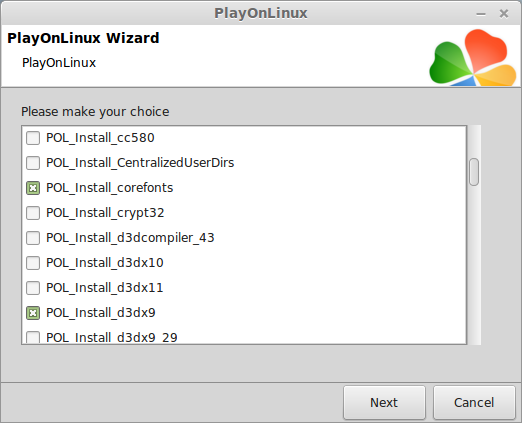
Note: All packages will automatically download and install
Click Browse
Navigate to your Desktop
Select "Gw2Setup.exe"
Click Open
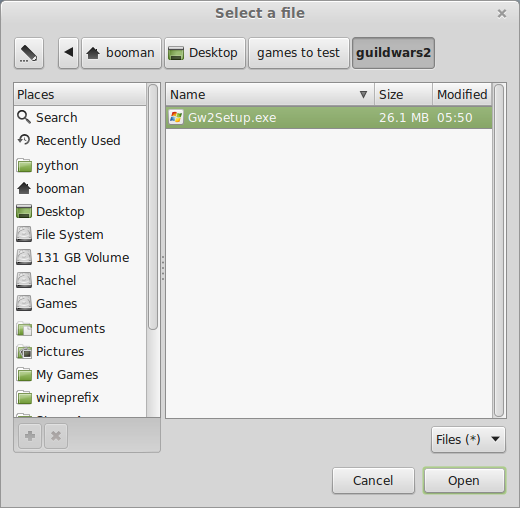
Click Next
Loading screen
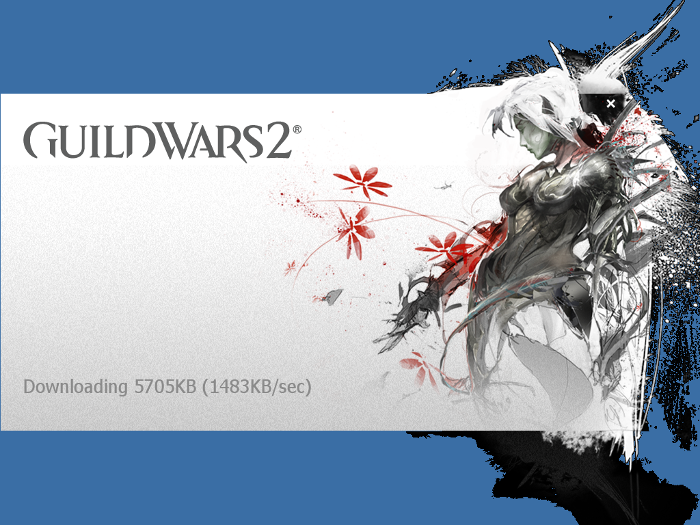
Click "Install Guilde Wars 2"
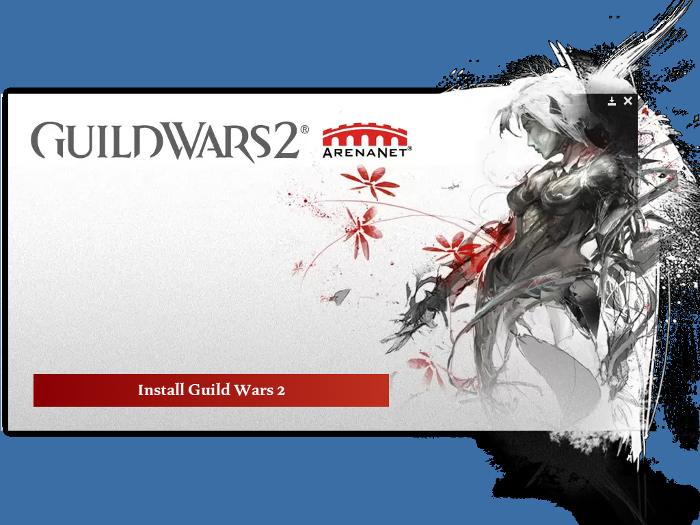
Click OK
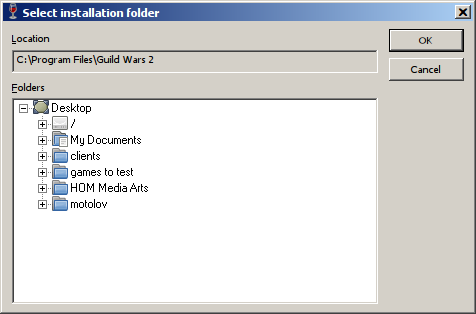
Sign in
Wait for preloading...
Click Ready
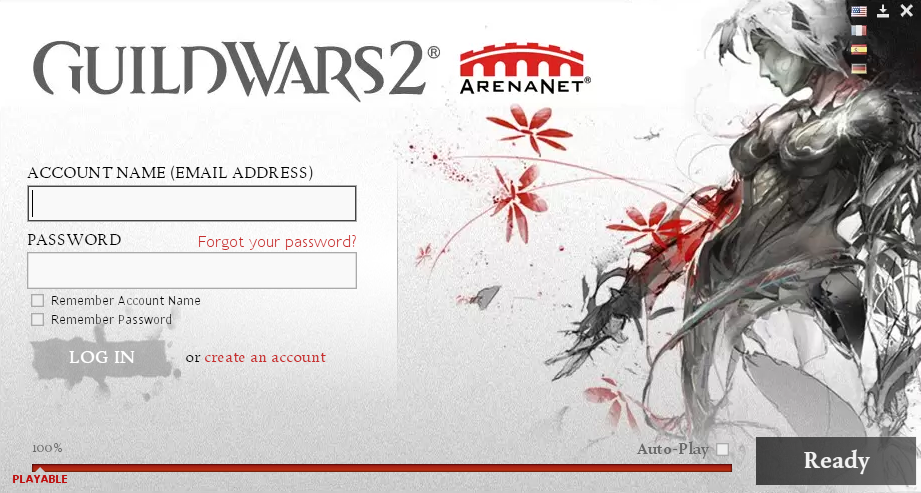
License Agreement
Click "I Accept"
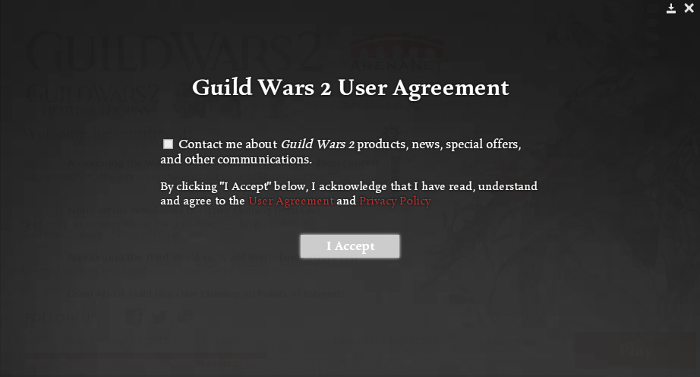
Select a server in your area
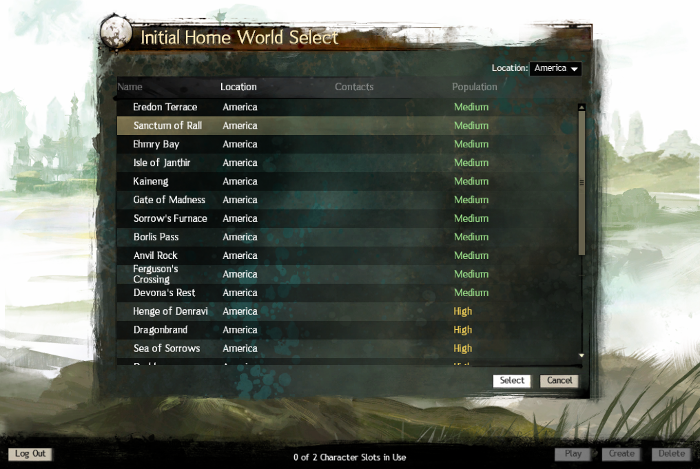
Create a character or play as an existing character
Close Guild Wars 2 and continue with PlayOnLinux
PlayOnLinux Shortcut
Select Gw2.exe
Click Next
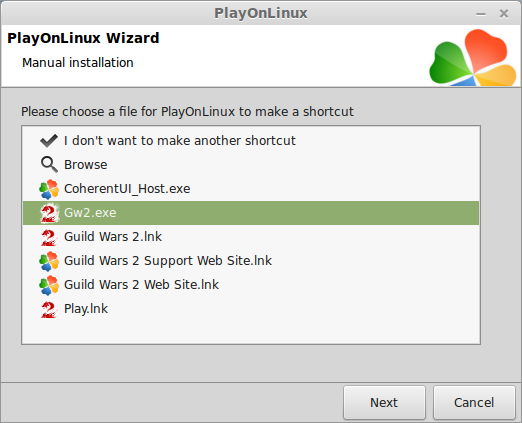
Name the shortcut: Guild Wars 2
Click Next
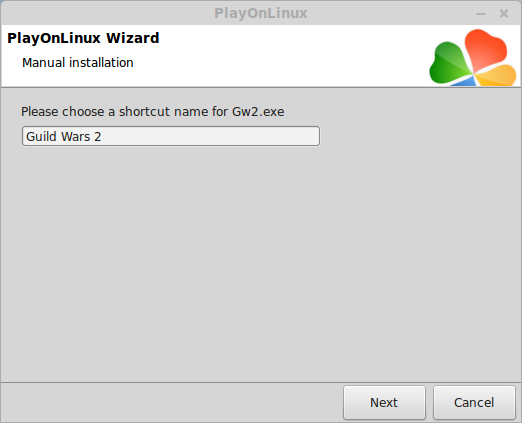
Select "I don't want to make another shortcut"
Click Next
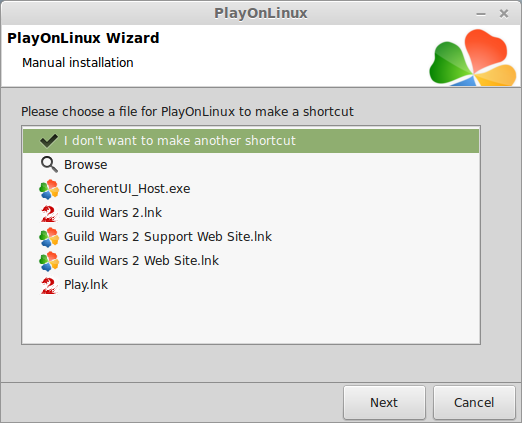
PlayOnLinux Configure
Select "Guild Wars 2"
Click Configure
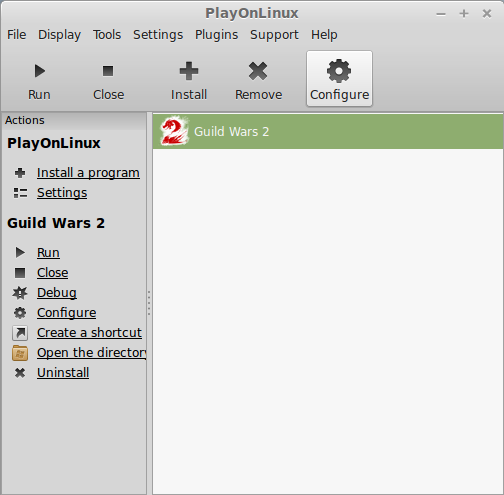
General Tab
Wine version: 1.7.49-staging

Note: Click the + to download other versions of Wine. Click the down-arrow to select other versions of Wine.
Display Tab
Video memory size: Enter the amount of memory your video card/chip uses
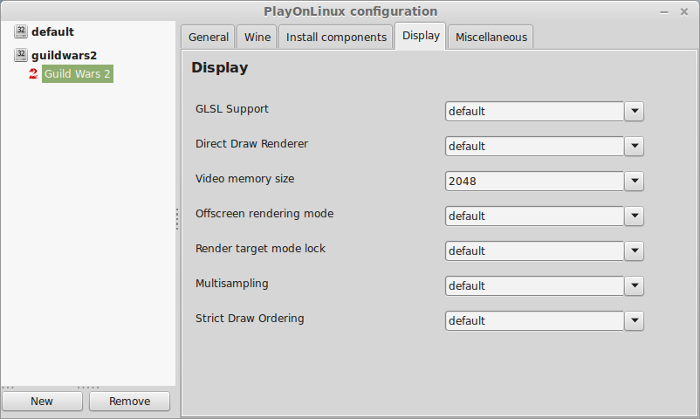
Close Configure
Select "Guild Wars 2"
Click Play
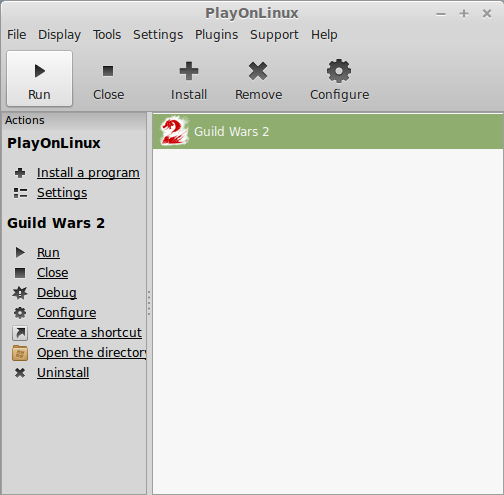
Note: Click Debug to see errors and bugs
Optimization
Click the gear or press ESC
Select Options
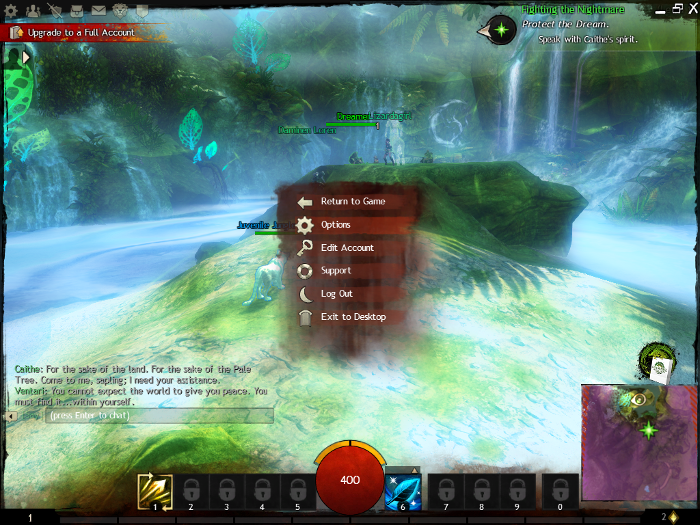
Graphics Options
Adjust:
Advanced Settings
- Resolution
- Refresh Rate
- Frame Limiter
- Interface Size
- Gamma
Adjust:
All changes happen real-time
- Animation
- Environment
- LOD distance
- Reflections
- Textures
- Render Sampling
- Shadows
- Shaders
- Postprocessing
- Character Model Limit
- Character Model Quality
- Ambient Occlusion
- Best Texture Filtering
- Depth Blur
- Effect LOD
- High-Res Character Textures
- Light Adaptation
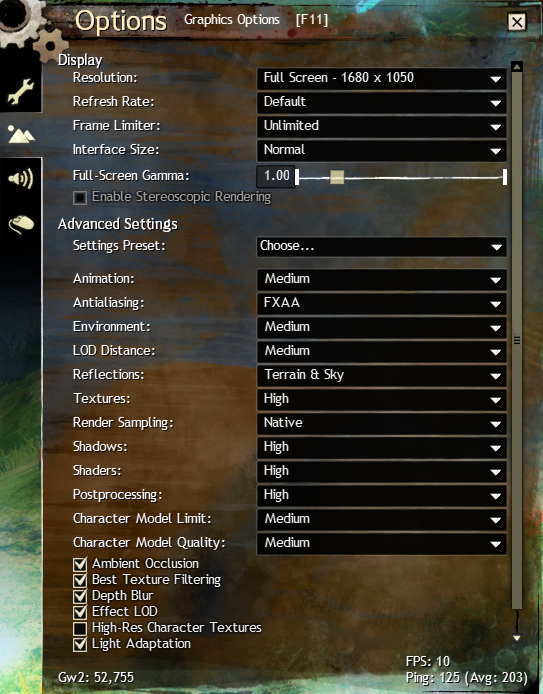
Disable Preloading
Click the Wrench Icon
Scroll down to Streaming
Select "On Demand" from the drop-down menu
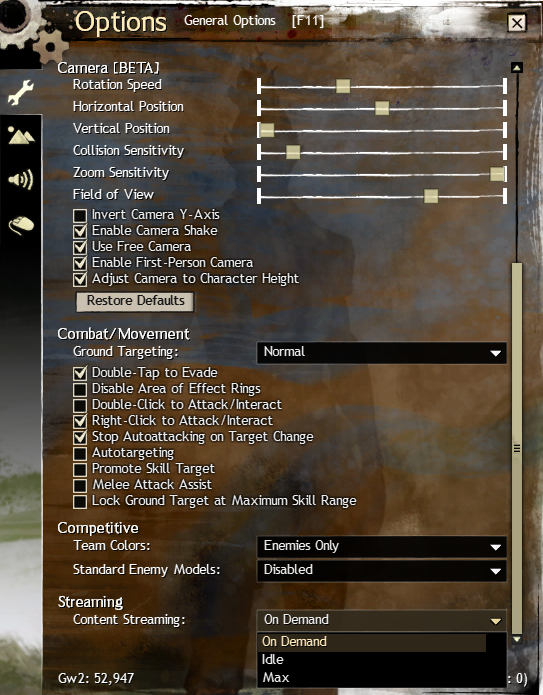
Note: This requires downloading the entire game on next launch, but can improve performance.
Conclusion:
Guild Wars 2 installation was simple and straight forward. Launching the game is slow on the first try, but tweaking the graphics requires a bit of patience. Make sure to use an Nvidia Geforce video card and the proprietary Nvidia drivers for best performance. My GeForce 550 Ti was able to run Guild Wars at a playable frame rate, but I was not able to crank all the display settings to high.
I found that disabling Streaming and turning down Shaders & Antialiasing improved performance without loosing too much eye-candy.
Gameplay Video:
Screenshots:






Comments
Discussion in 'Guides' started by booman, Sep 11, 2015.
Page 1 of 3
Page 1 of 3
XenPorta
© Jason Axelrod from 8WAYRUN.COM
