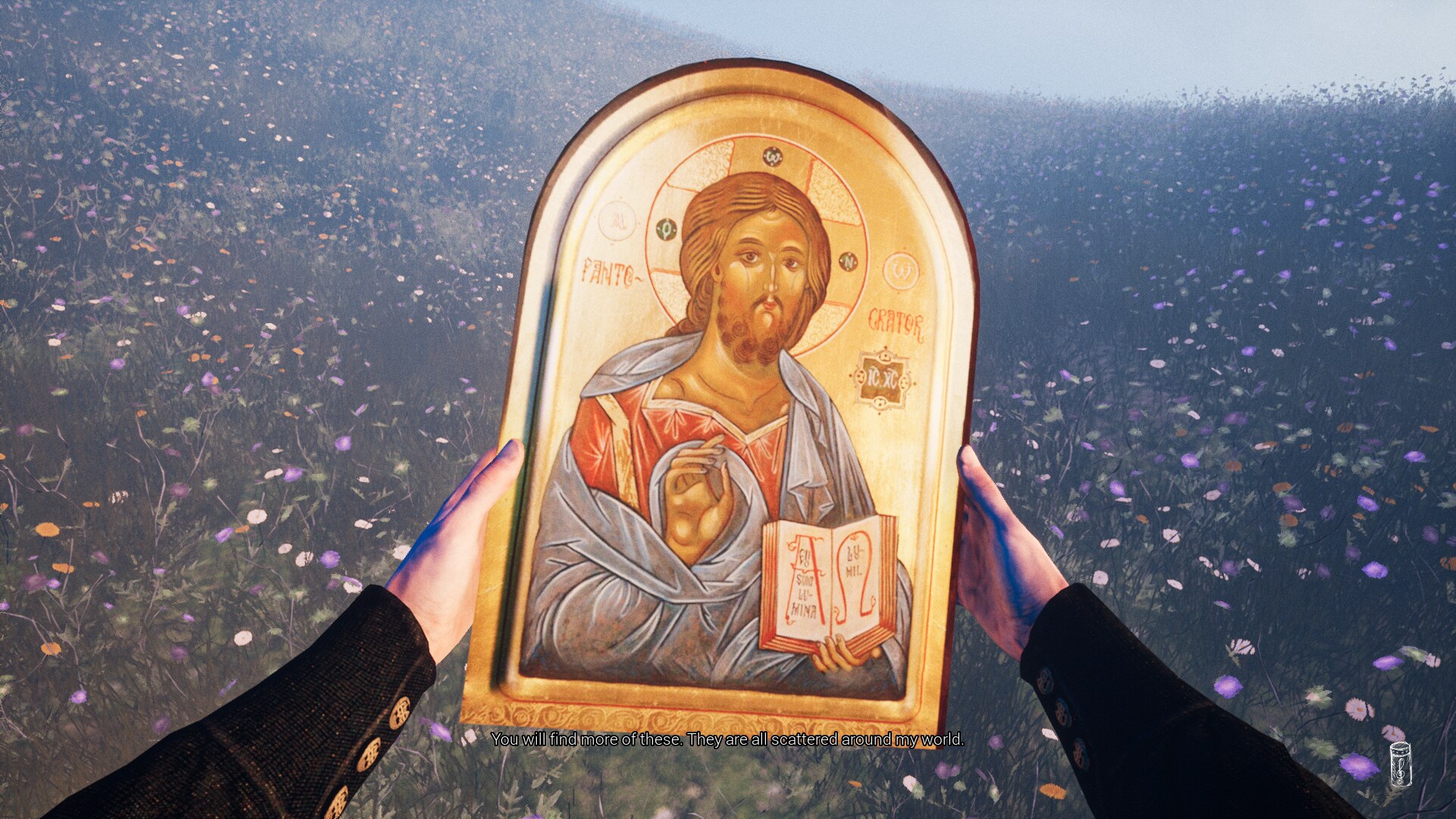
Its 1920 in a remote English village. You play as a Priest who is demonized by lies and fear... Enjoy high resolution and explore detailed environments. Solve surreal puzzles to prove your own innocence in this epic horror adventure.

Follow my step-by-step guide on installing, configuring and optimizing Gray Dawn in Linux with PlayOnLinux.
Note: This guide applies to the itch.io demo version of Gray Dawn. Other versions may require additional steps.
Tips & Specs:
To learn more about PlayOnLinux and Wine configuration, see the online manual: PlayOnLinux Explained
Mint 19 64-bit
PlayOnLinux: 4.3.4
Wine: 4.0
DXVK 1.0.1
Wine Installation
Click Tools
Select "Manage Wine Versions"
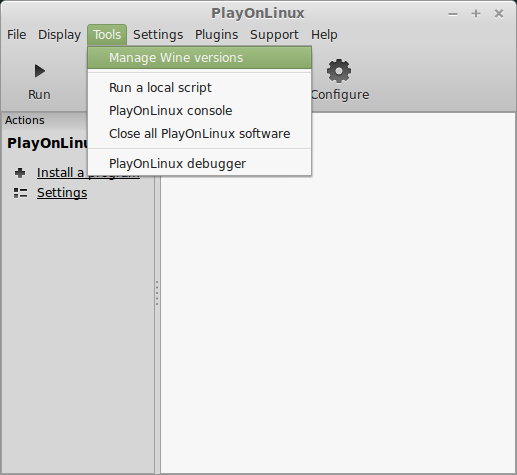
Look for the Wine Version: 4.0
Select it
Click the arrow pointing to the right
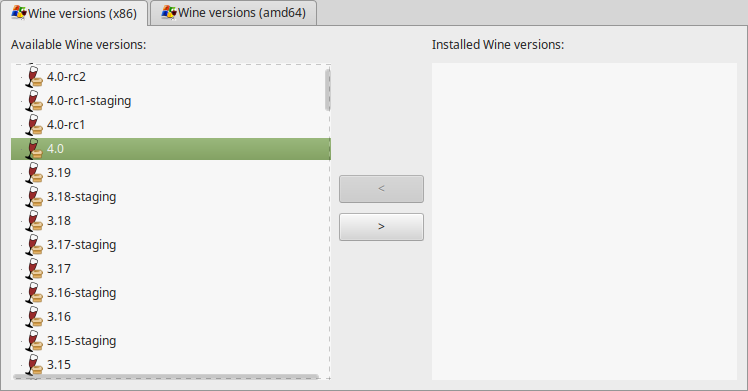
Click Next
Downloading Wine
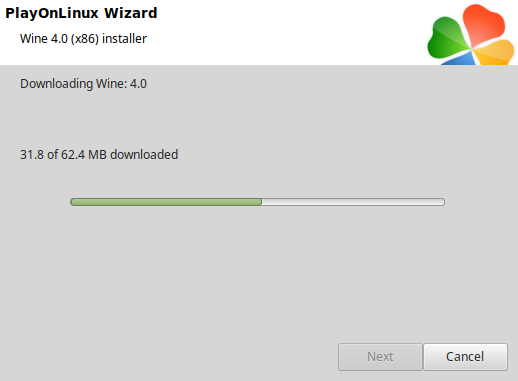
Extracting
Installed
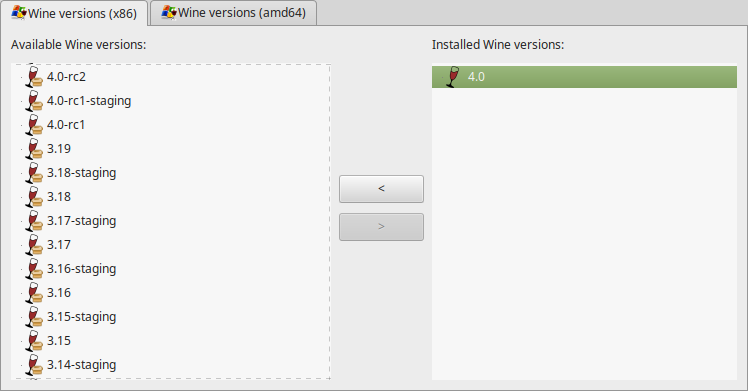
Click (amd64) Tab
Select 4.0
Click the arrow pointing to the right
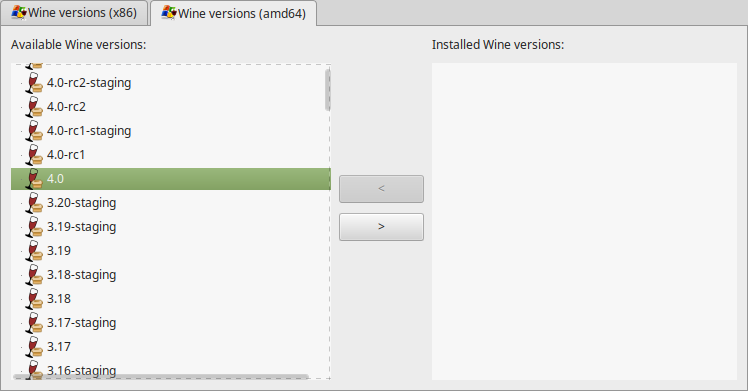
Downloading Wine 64-bit
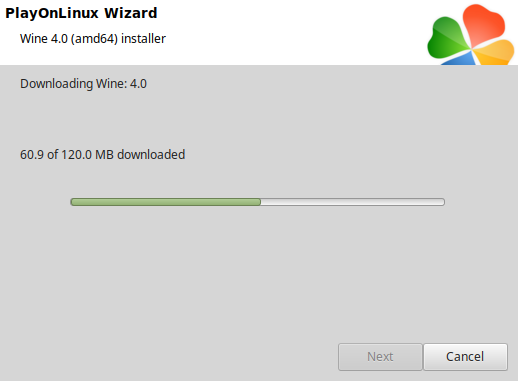
Installed
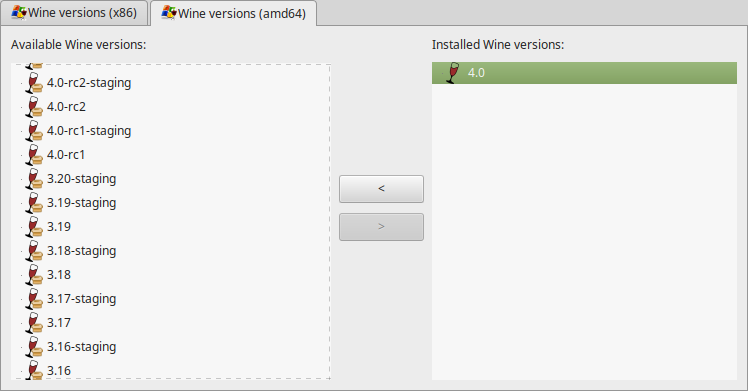
Wine 4.0 32-bit and 64-bit is installed, you can close this window
Launch PlayOnLinux
Click Install
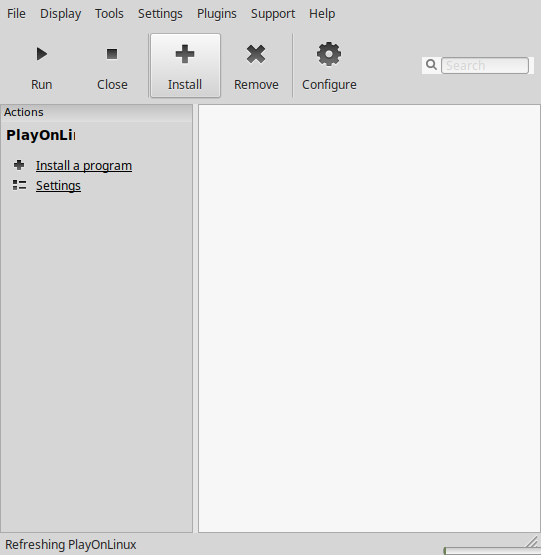
Click "Install a non-listed program"
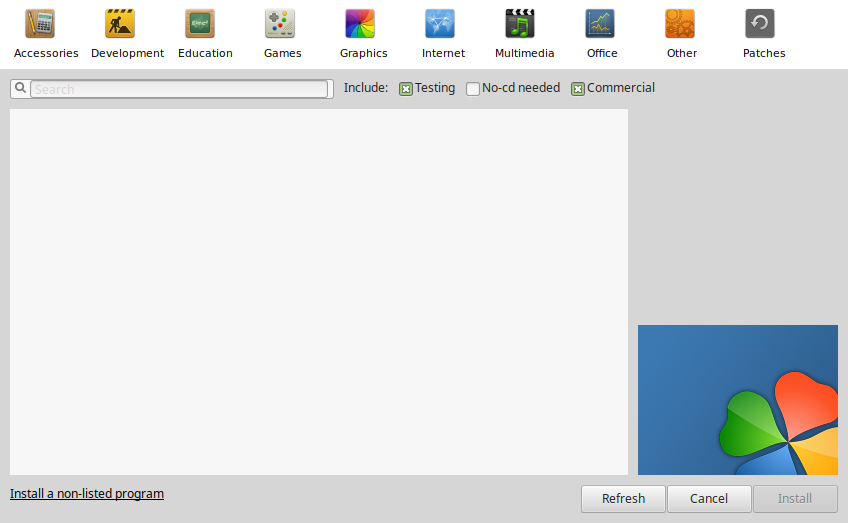
Click "Install a program in a new virtual drive"
Click Next
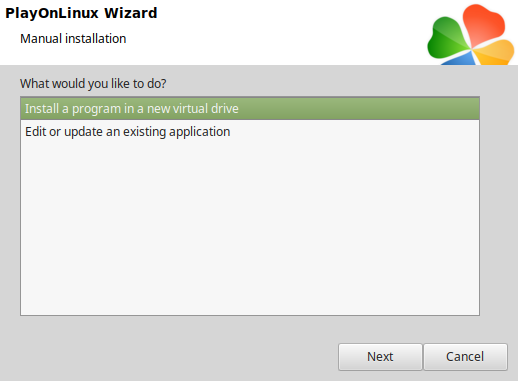
Name the virtual drive: graydawn
Click Next
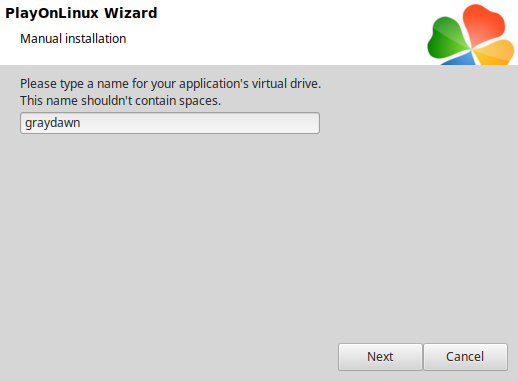
Click all three options:
Click Next
- Use another version of Wine
- Configure Wine
- Install some libraries
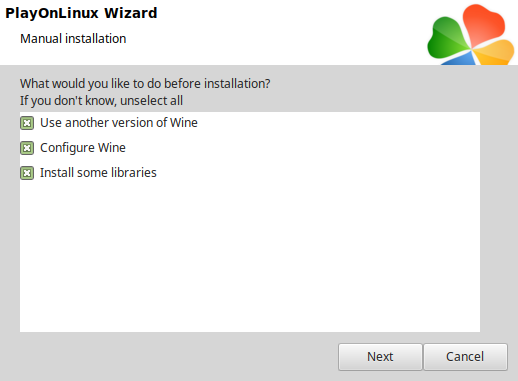
Select Wine 4.0
Click Next
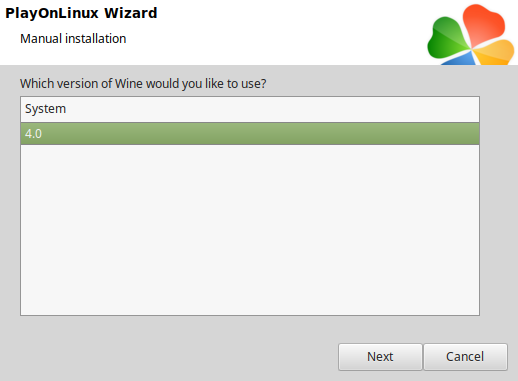
Select "64 bits windows installation"
Click Next
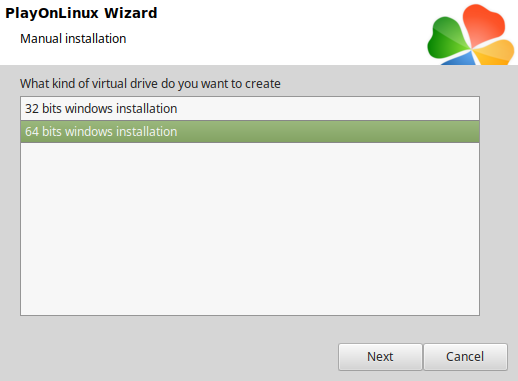
Wine Configuration
Applications Tab
Windows version: Windows 7
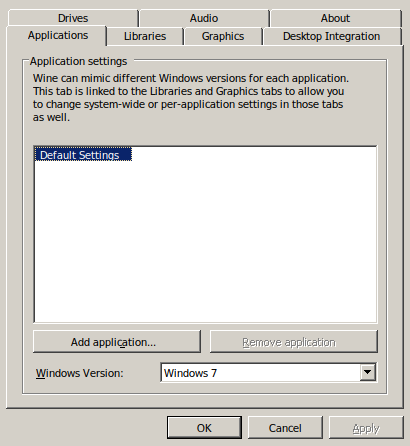
Libraries Tab
Enter the following libraries:
Select each one and click Edit
- d3d10
- d3d10_1
- d3d10core
- d3d11
- dxgi
Select "Windows (Native)" for each library
Click OK on each one
Click Apply
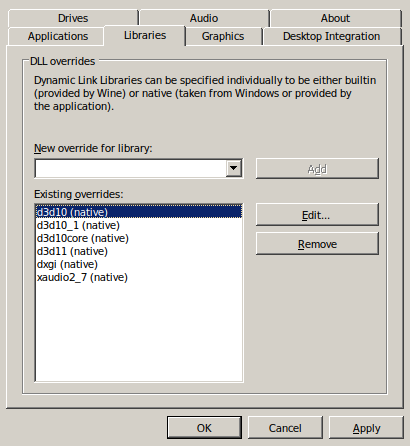
Graphics Tab
Check "Automatically capture the mouse in full-screen windows"
Click OK
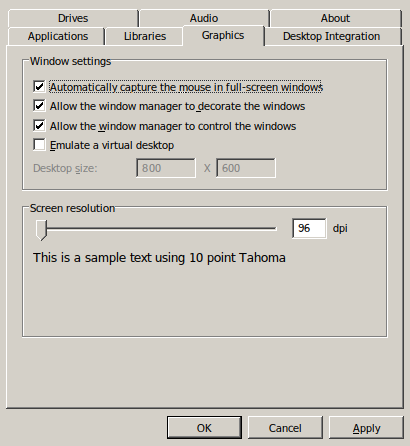
PlayOnLinux Packages (DLLs, Libraries, Components)
Check the following:
Click Next
- POL_Install_corefonts
- POL_Install_d3dx10
- POL_Install_d3dx11
- POL_Install_d3dx9
- POL_Install_physx
- POL_Install_tahoma
- POL_Install_xact
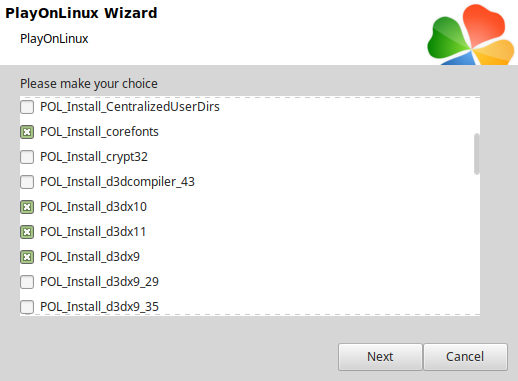
Note: All packages should automatically download and install
Do not click "Browse"
Click Cancel because Gray Dawn does not have an installer
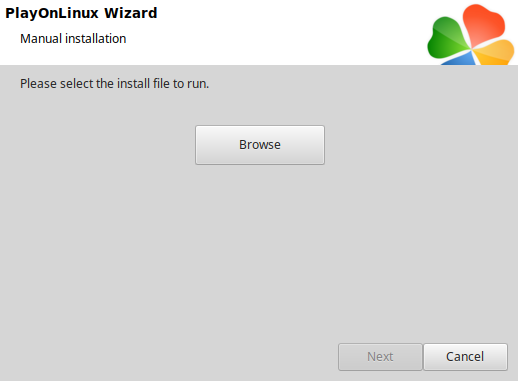
Download Gray Dawn demo from itch.io
https://interactivestone.itch.io/gray-dawn
Save it to your Desktop
Open with your Archive Manager
Click Extract
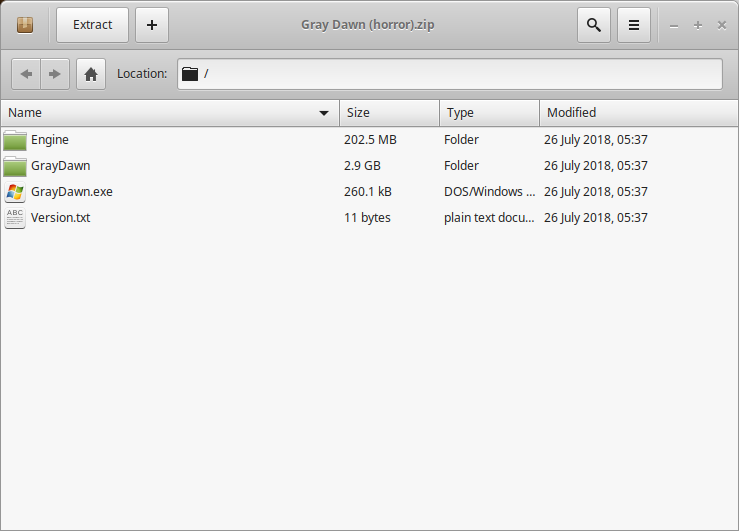
Navigate to Program Files
Full path: /home/username/.PlayOnLinux/wineprefix/graydawn/drive_c/Program Files
Click New Folder
Name it Gray Dawn
Open it
Click Extract
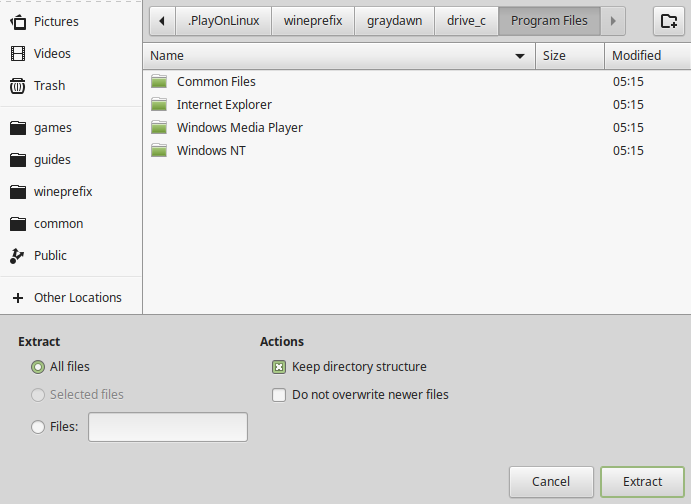
Click "Show the Files"
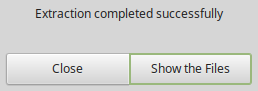
Installing DXVK
More information: Setting up DXVK
Download DXVK 1.0.1
https://github.com/doitsujin/dxvk/releases/tag/v1.0.1
Open the 64-bit directory
Copy all DLLs
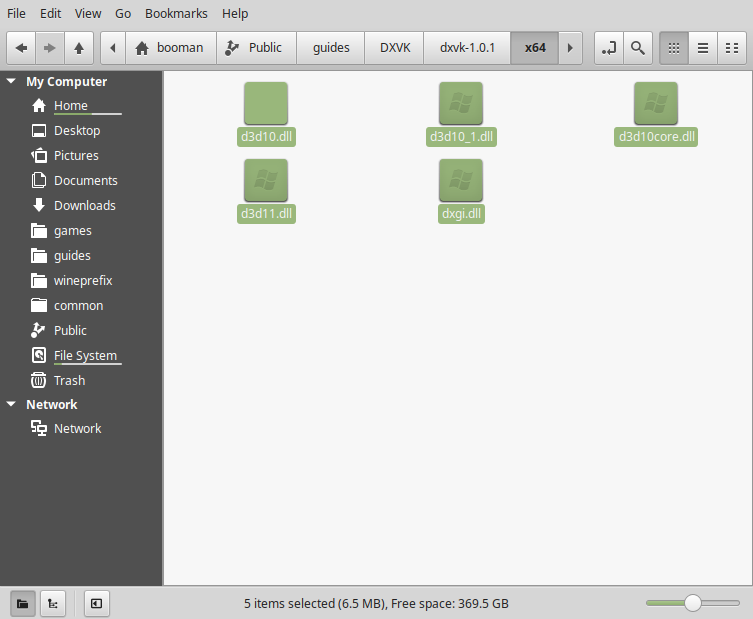
Paste them in the GrayDawn-Win64-Shipping.exe Folder
Full Path:Code:/home/username/.PlayOnLinux/wineprefix/graydawn/drive_c/Program Files/GrayDawn/GrayDawn/Binaries/Win64/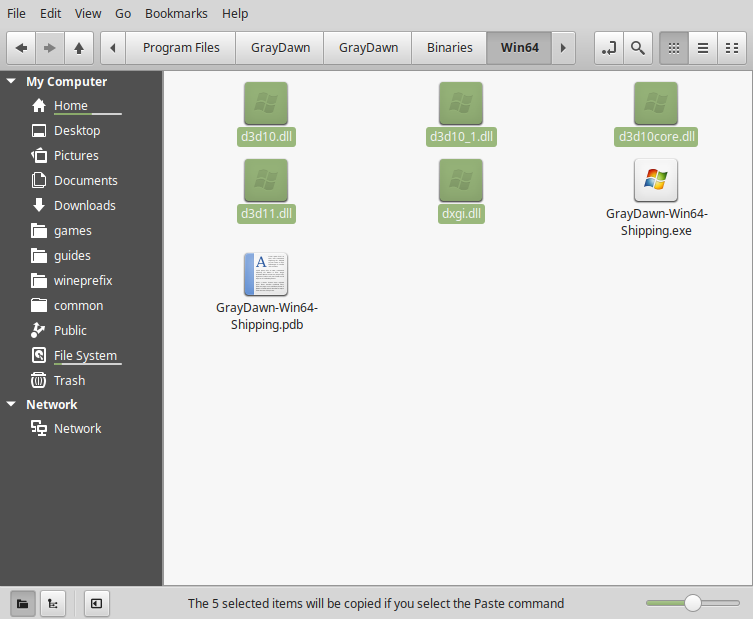
Also paste them in the CrashReportClient.exe Folder as well
Full Path:Code:/home/username/.PlayOnLinux/wineprefix/graydawn/drive_c/Program Files/GrayDawn/Engine/Binaries/Win64/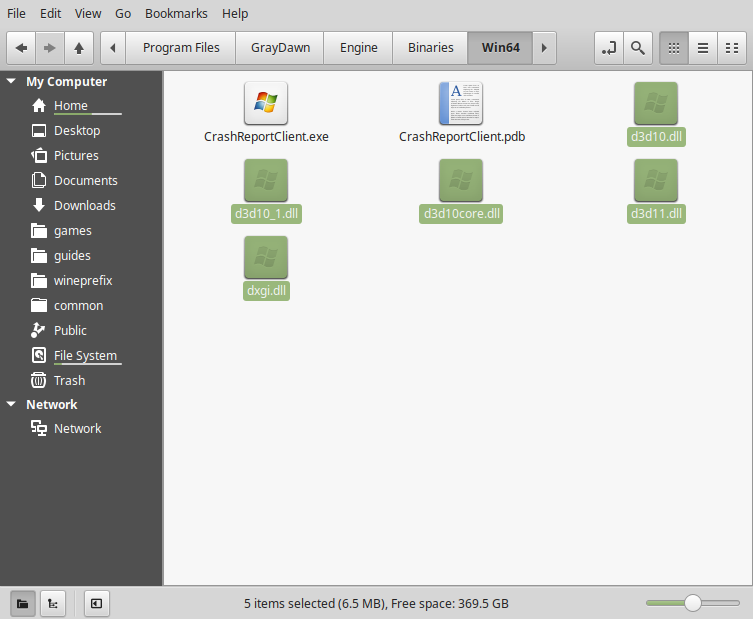
PlayOnLinux Shortcut
Back to PlayOnLinux
Click Configure
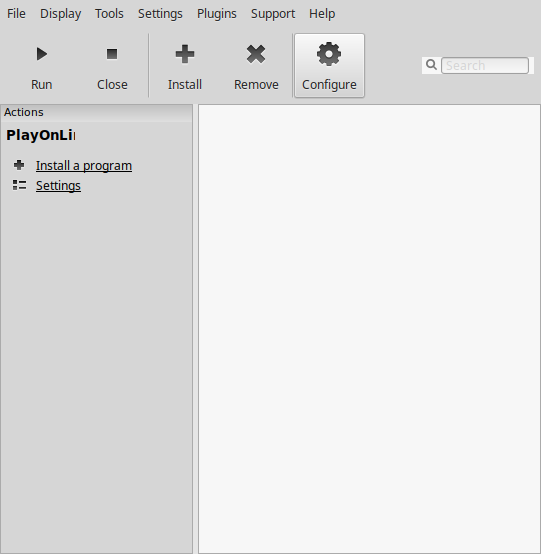
General Tab
Click "Make a new shortcut from this virtual drive"
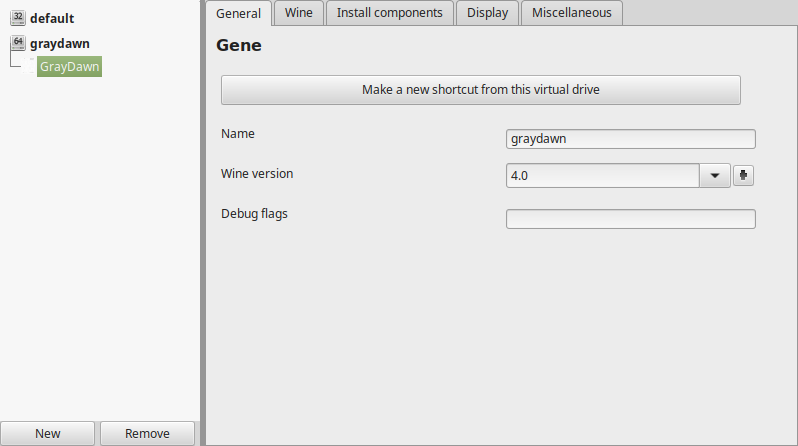
Select "GrayDawn.exe"
Click Next
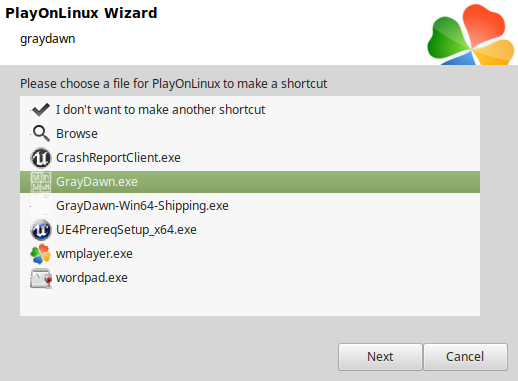
Name the shortcut: Gray Dawn
Click Next
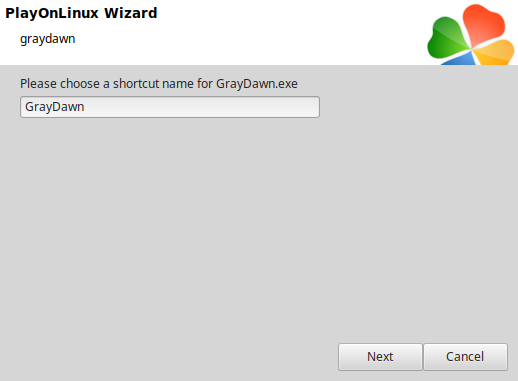
Select "I don't want to make another shortcut"
Click Next
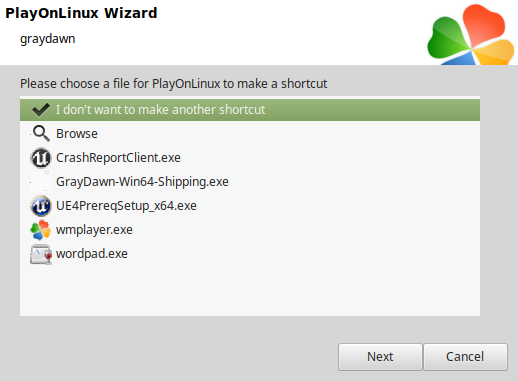
Back to Configure
General Tab
Wine version: 4.0
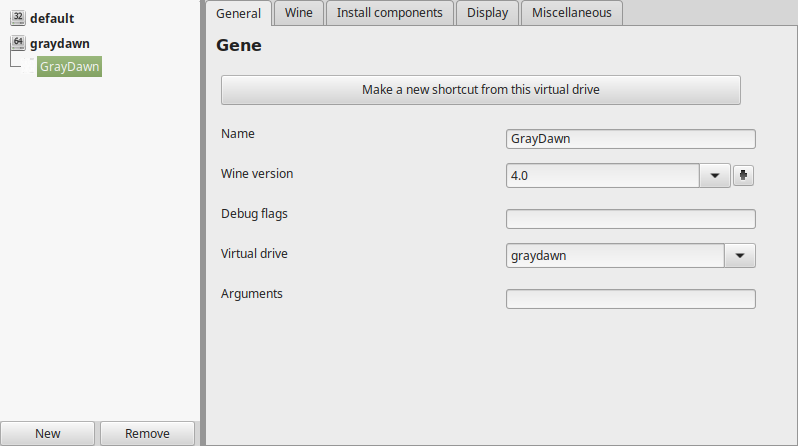
Note: Click the + to download other versions of Wine. Click the down-arrow to select other versions of Wine
Display Tab
Video memory size: Enter the amount of memory your video card/chip uses
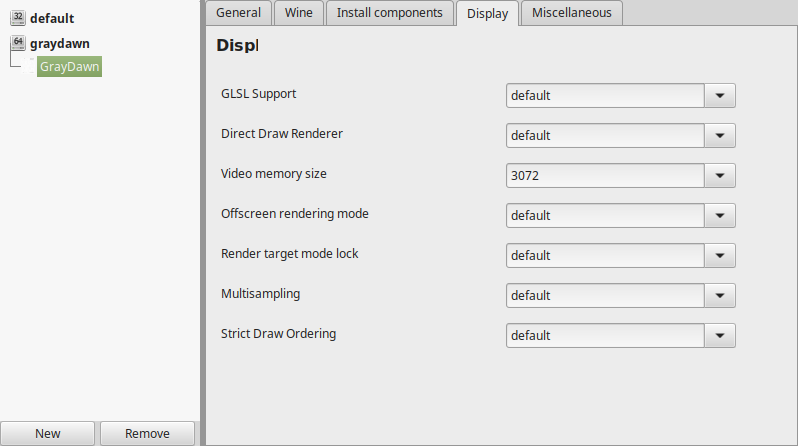
Close Configure
Select "Gray Dawn"
Click Run
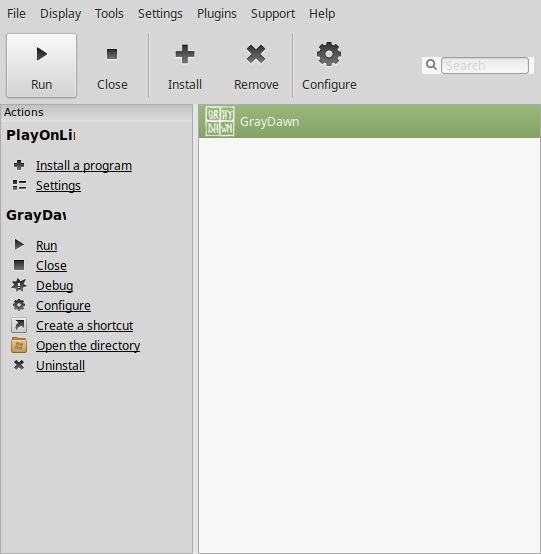
Note: Click debug to see bugs and errors
Warning, Gray Dawn may crash the first time. Try launching it again and it should work.
Optimization
Click Options
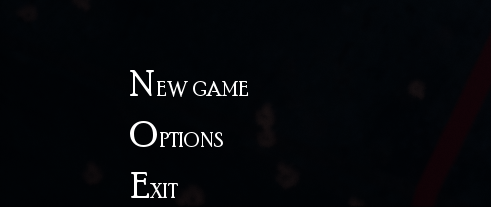
Click Video
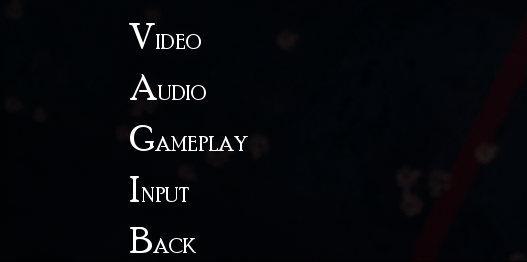
Adjust:
Click Apply
- Resolution
- Fullscreen
- Quality
- Vsync
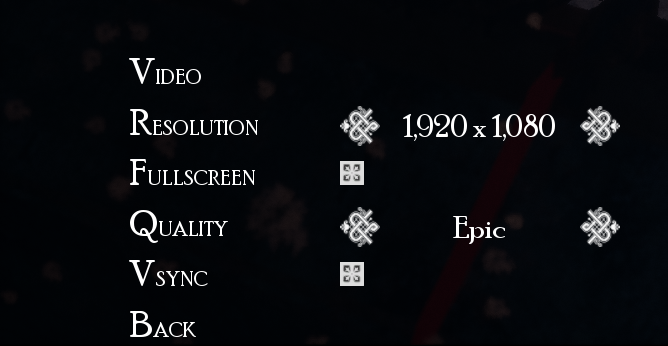
Conclusion:
At first launch the game crashed with out any serious errors... so after running it again the game launched perfectly. It also ran a bit slow on my GeForce GTX 1060, so I turned off Vsync in the video options. Then it ran much smoother.
Turns out, as I kept playing the demo, there are some outside areas that do not run very smoothly. Adjusting video settings in-game doesn't help much as it doesn't adjust properly.
Working on a solution...
Gameplay Video:
Screenshots:







Comments
Discussion in 'Guides' started by booman, Apr 6, 2019.
XenPorta
© Jason Axelrod from 8WAYRUN.COM
