Eidolon is an open-world, survival game where you explore and learn about the lost civilizations after a massive earthquake. Hunt with a bow, fish, gather berries & mushrooms, explore the remains of a city and enjoy the surreal graphical simplicity.
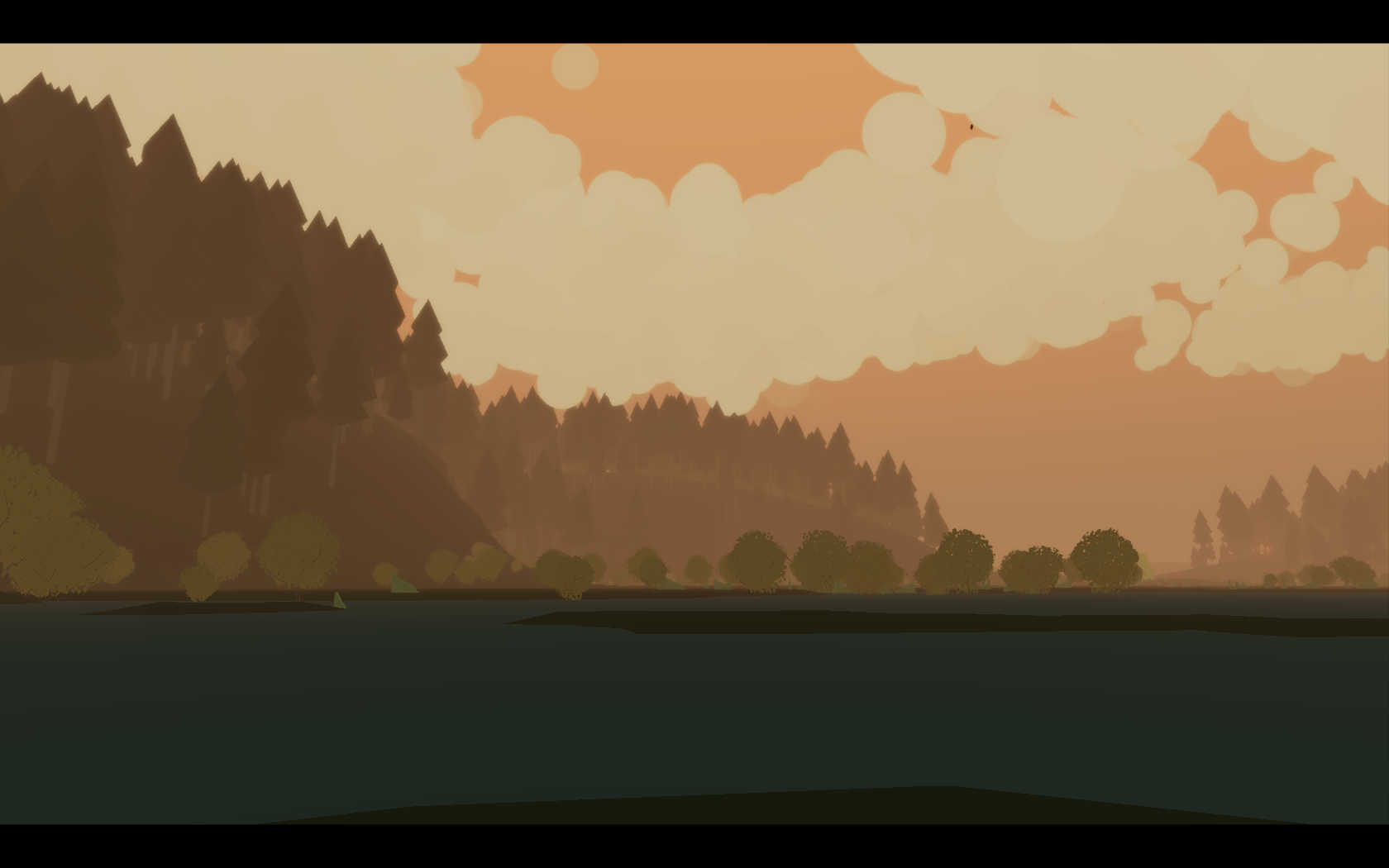
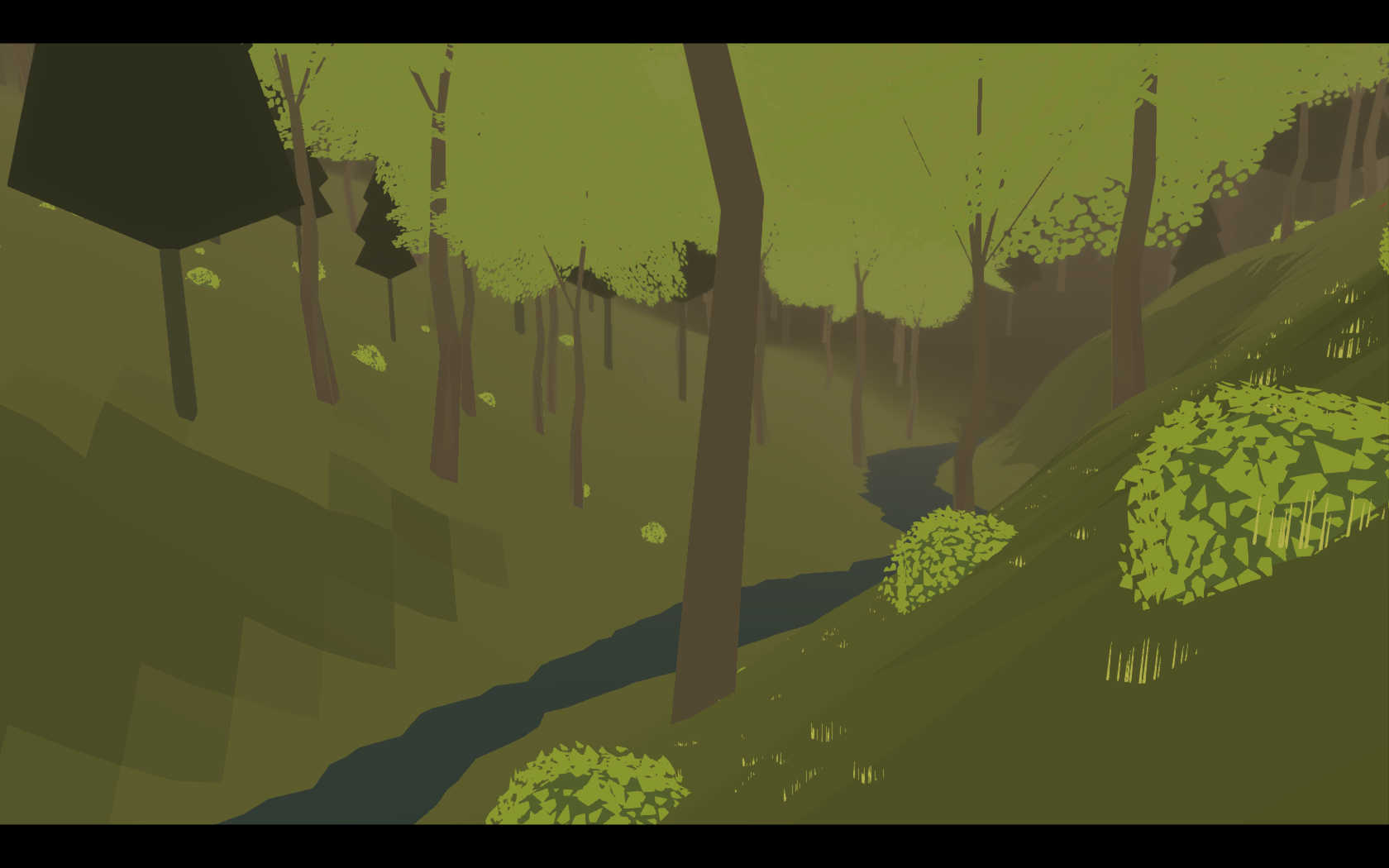
Follow my step-by-step guide on installing, configuring and optimizing Eidolon in Linux with PlayOnLinux.
Note: This guide applies to the Humble Bundle version of Eidolon. Other versions may require additional steps.
Tips & Specs:
To learn more about PlayOnLinux and Wine configuration, see the online manual: PlayOnLinux Explained
Mint 17 64-bit
PlayOnLinux: 4.2.5
Wine: 1.6.2
Wine Installation
Click Tools
Select "Manage Wine Versions"
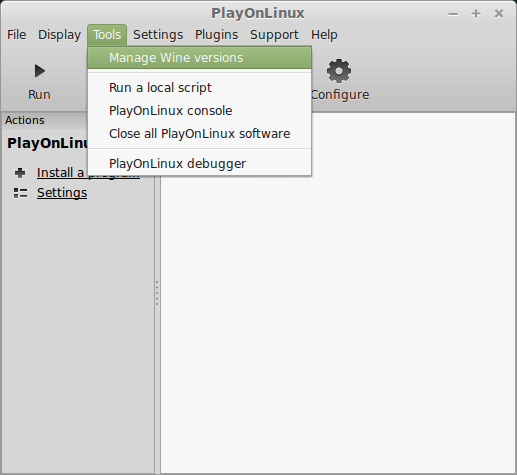
Look for the Wine Version: 1.6.2
Note: Try using stable Wine 1.8 and 1.8-staging
Select it
Click the arrow pointing to the right
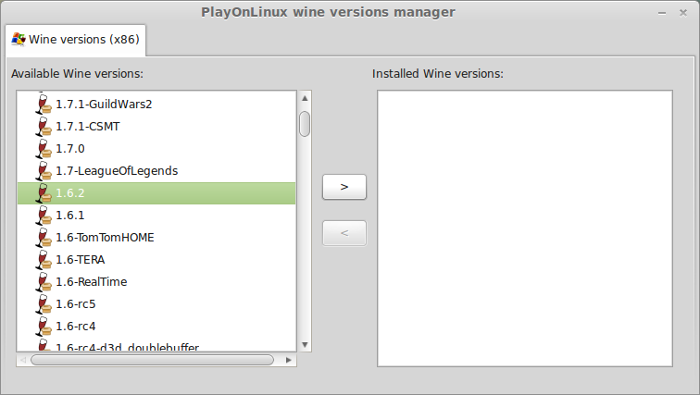
Click Next
Downloading Wine
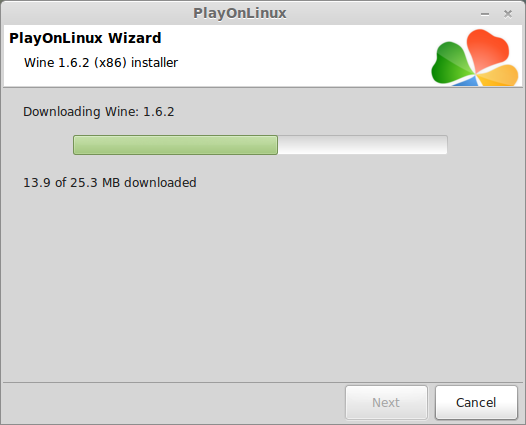
Extracting
Downloading Gecko
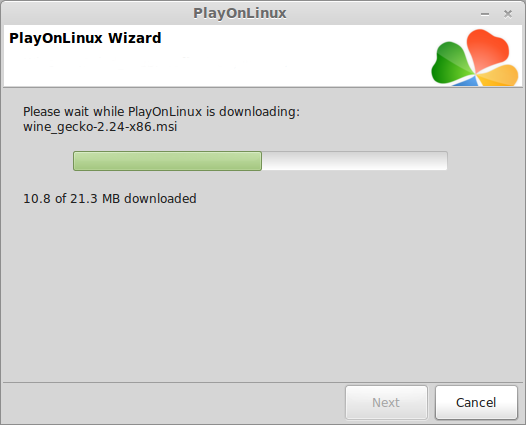
Installed
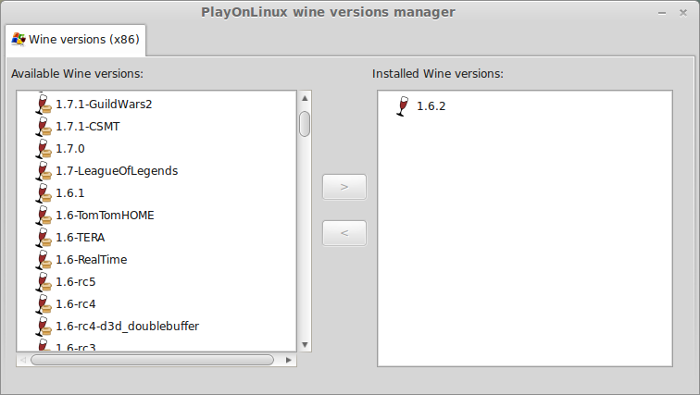
Wine 1.6.2 is installed and you can close this window
PlayOnLinux Setup
Launch PlayOnLinux
Click Install
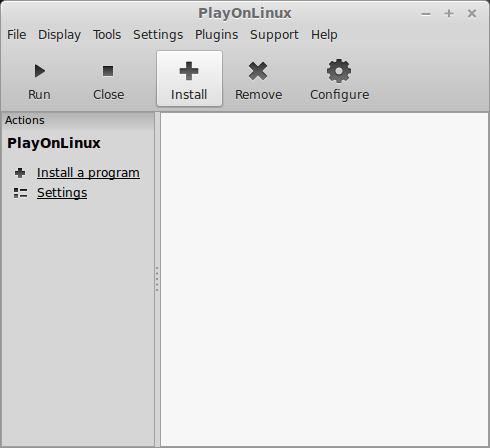
Click "Install a non-listed program"
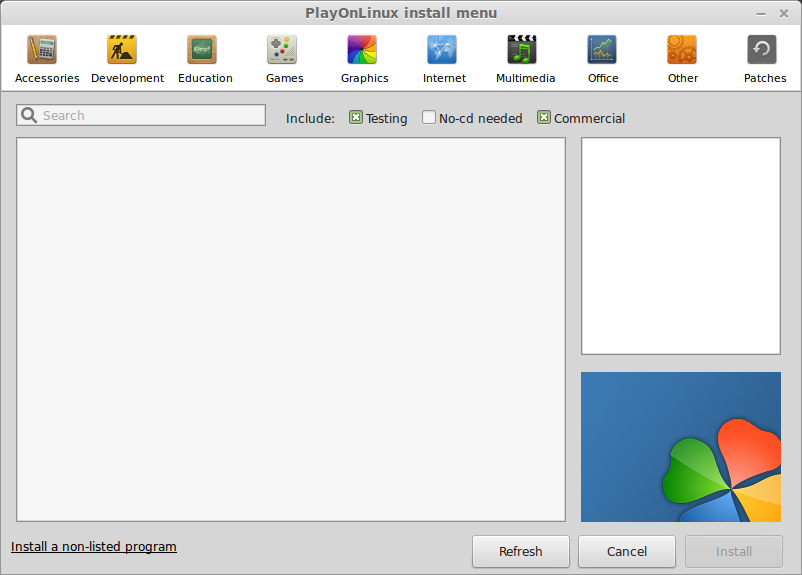
Click Next
Select "Install a program in a new virtual drive"
Click Next
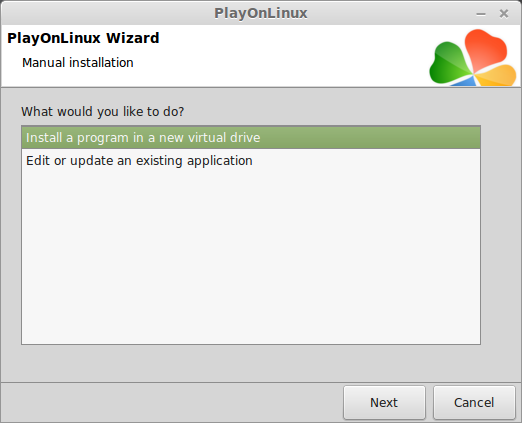
Name your virtual drive: eidolon
Click Next
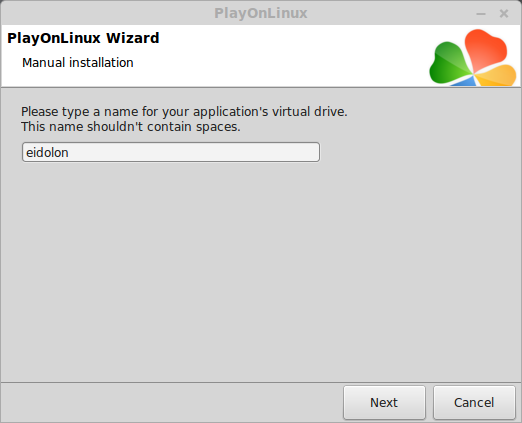
Check all three options:
Click Next
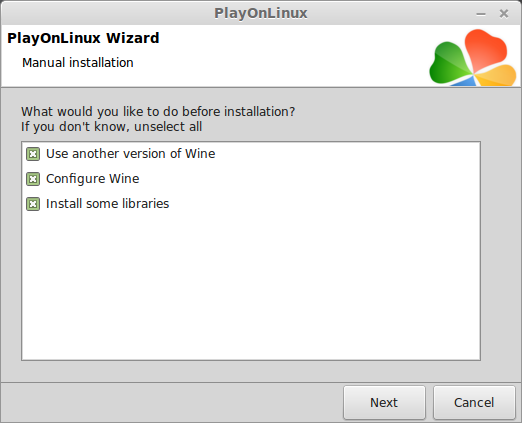
Select Wine 1.6.2
Click Next
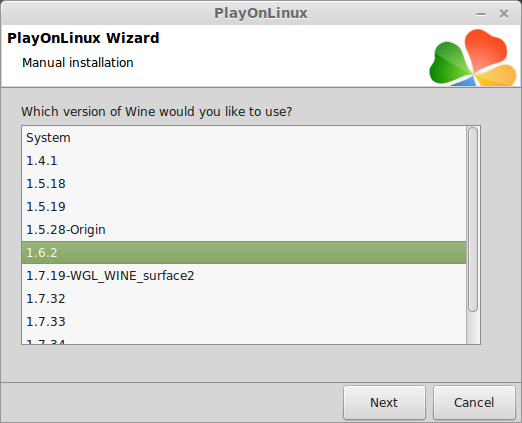
Select "32 bits windows installation"
Click Next
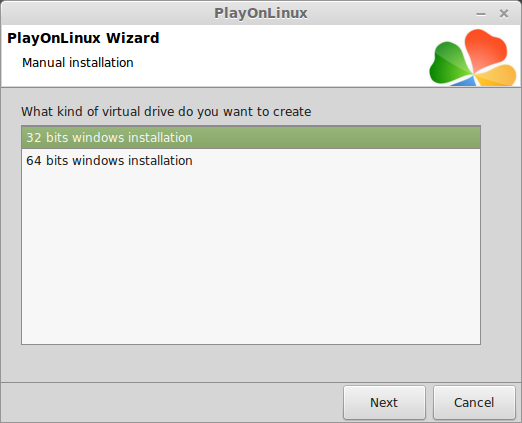
Wine Configuration
Applications Tab
Windows Version: Windows 7
Click Apply
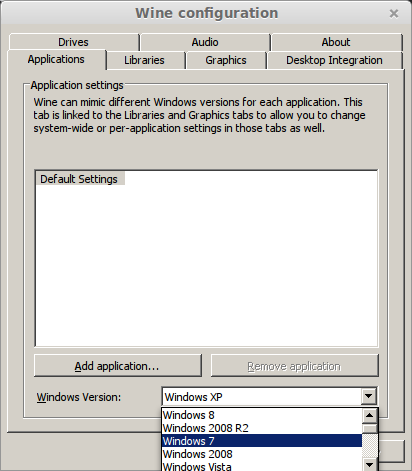
Graphics Tab
Check "Automatically capture the mouse in full-screen windows"
Check "Emulate a virtual desktop"
Desktop size: 1024x768
Click OK
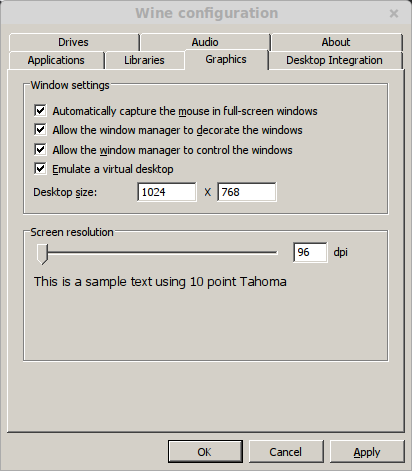
Installing PlayOnLinux Packages (Components, DLL's, Libraries)
Check the following:
Click Next
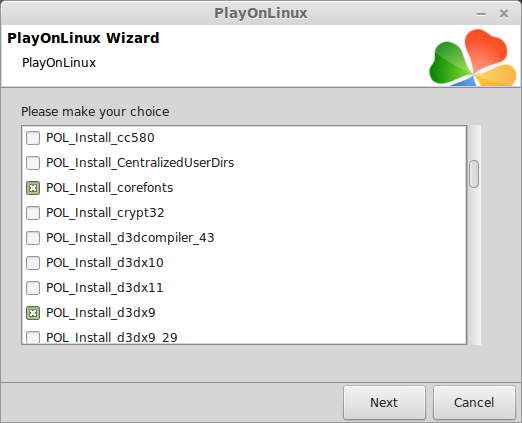
Note: All packages will automatically download and install
Installing Eidolon (Humble Bundle Download)
Click Browse
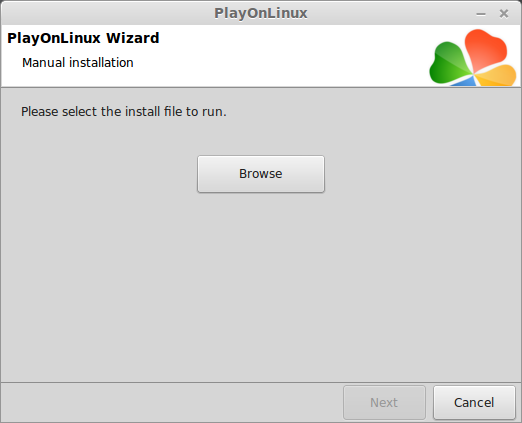
Select "UDKInstall-Eidolon1421086697.exe"
Click Open
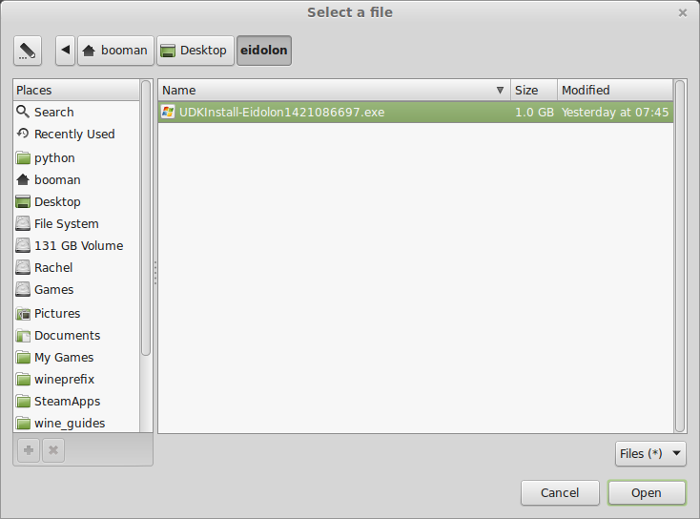
Click Next
Click "I Accept"
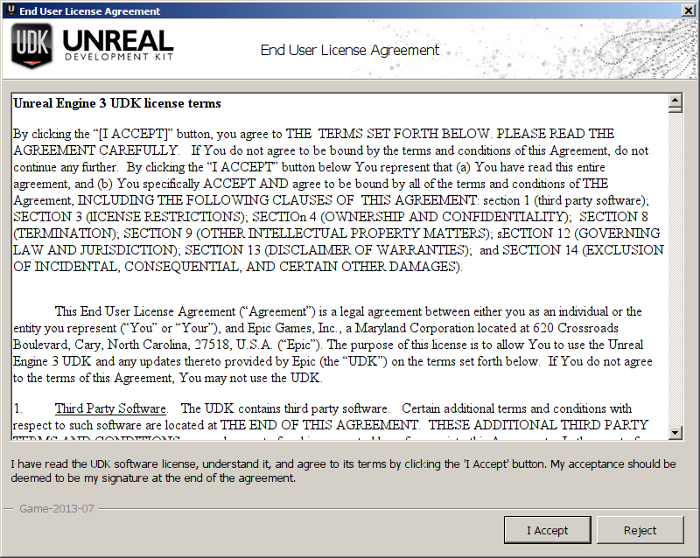
Click Install
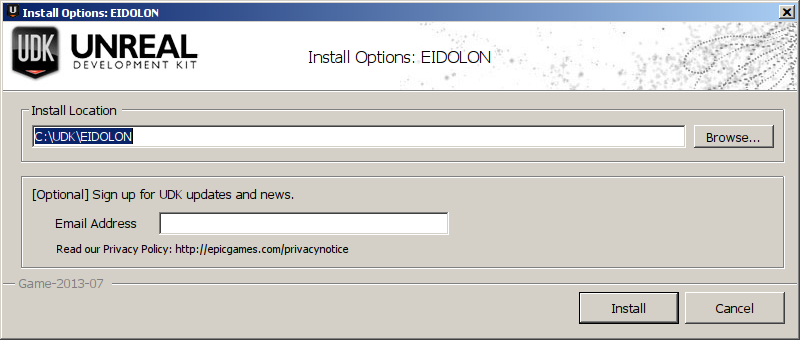
Installing...

Uncheck "Launch EIDOLON"
Click Finished
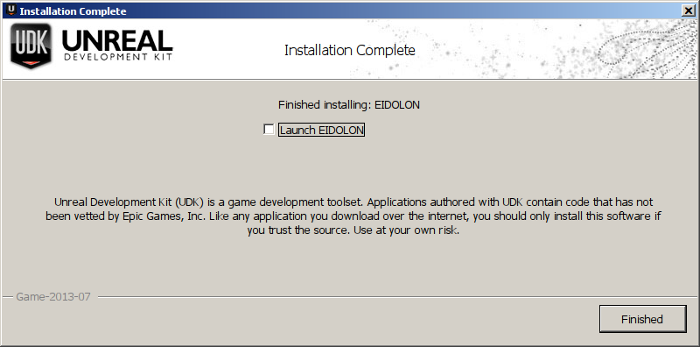
PlayOnLinux Shortcut
Select UDK.exe
Click Next
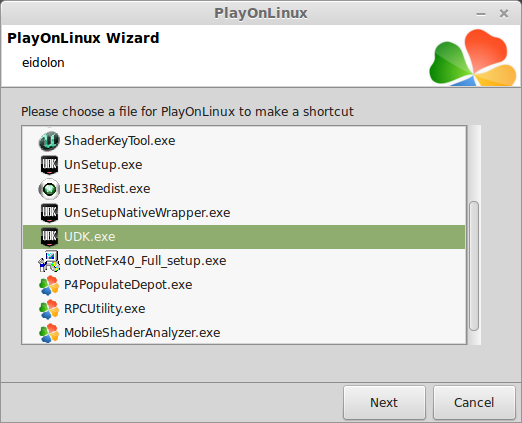
Name your shortcut: Eidolon
Click Next
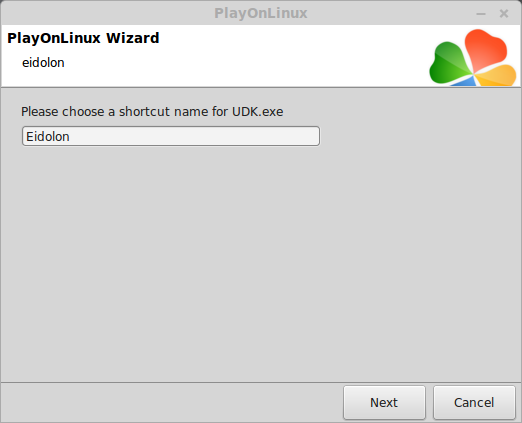
Click Next again...
PlayOnLinux Configure
Back to PlayOnLinux
Select Eidolon
Click Configure
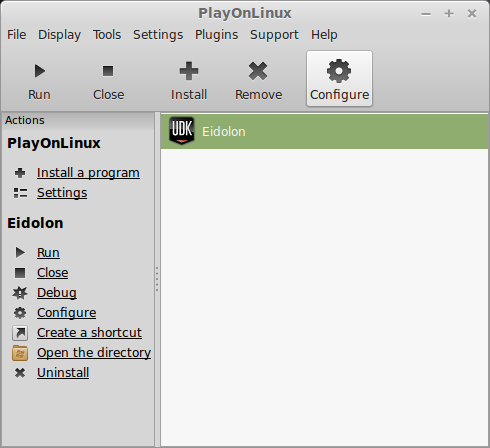
General Tab
Wine version: 1.6.2
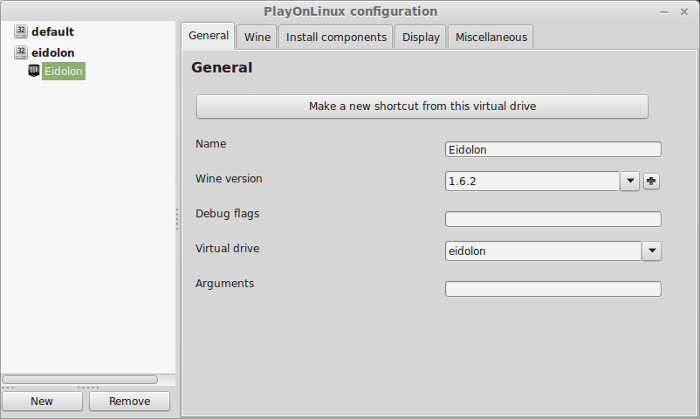
Display Tab
Video memory size: Enter the amount of memory your video card/chip uses
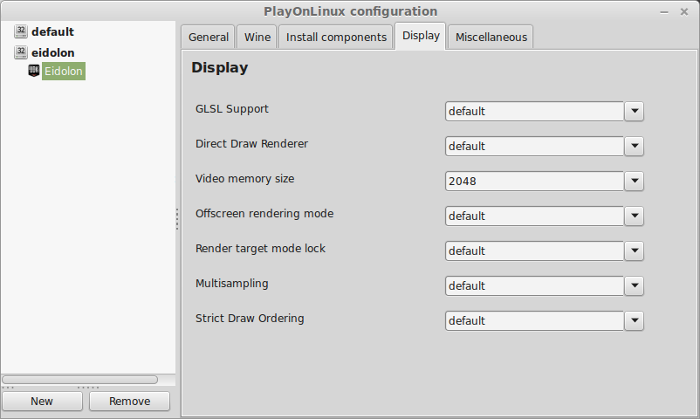
Close Configure
Launching Eidolon
Select Eidolon
Click Run
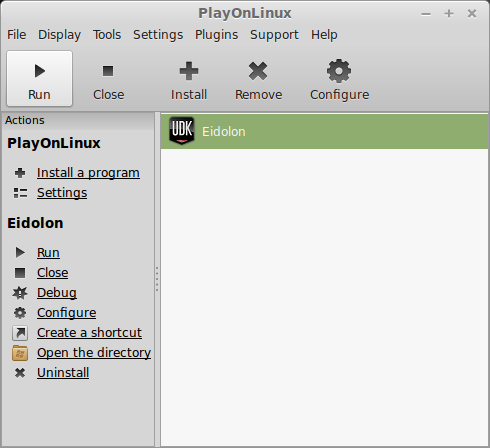
Note: Clicking Debug will show errors and bugs
Optimization
Click Settings
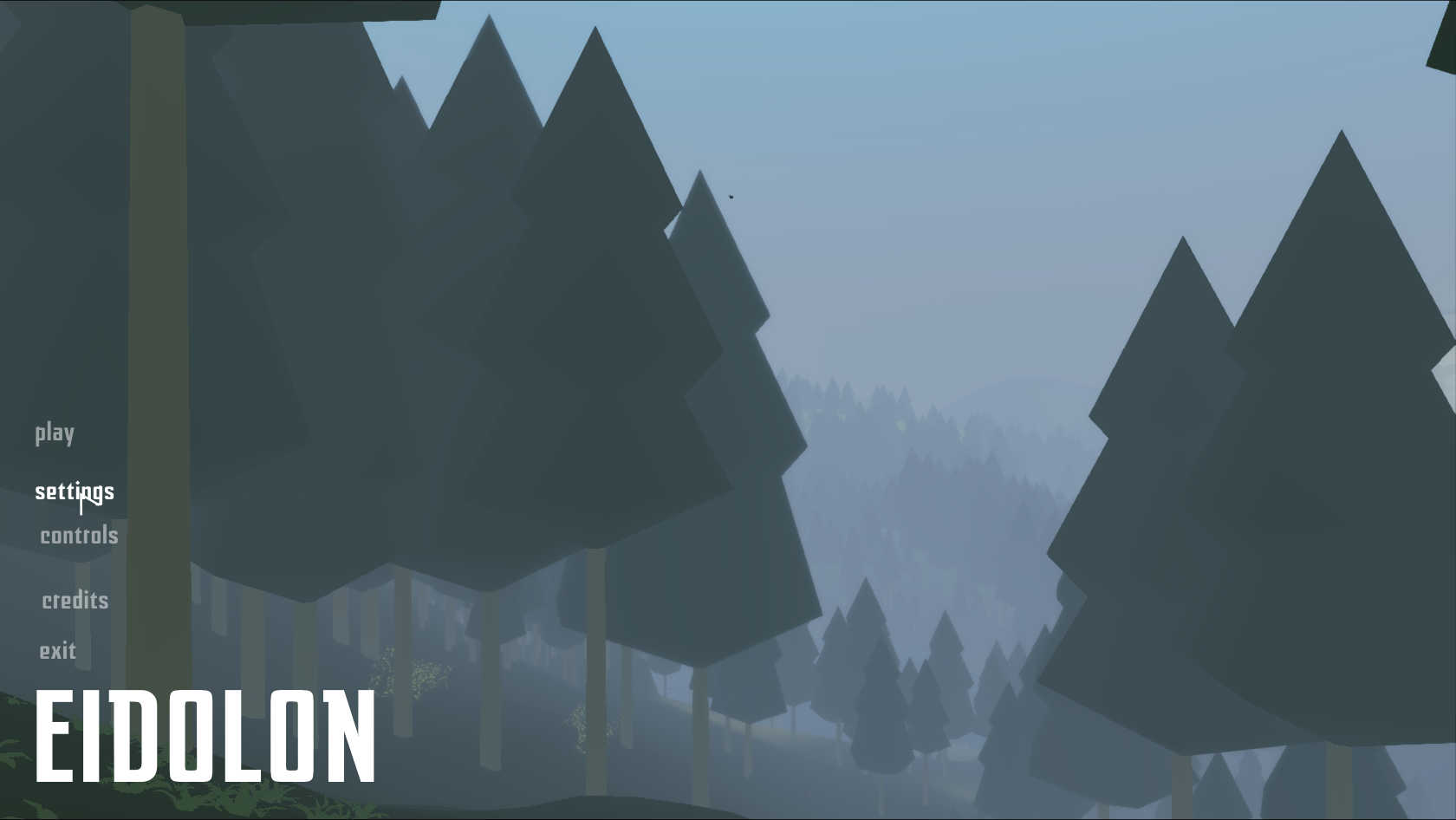
Select the resolution to match your Linux Desktop
Adjust:
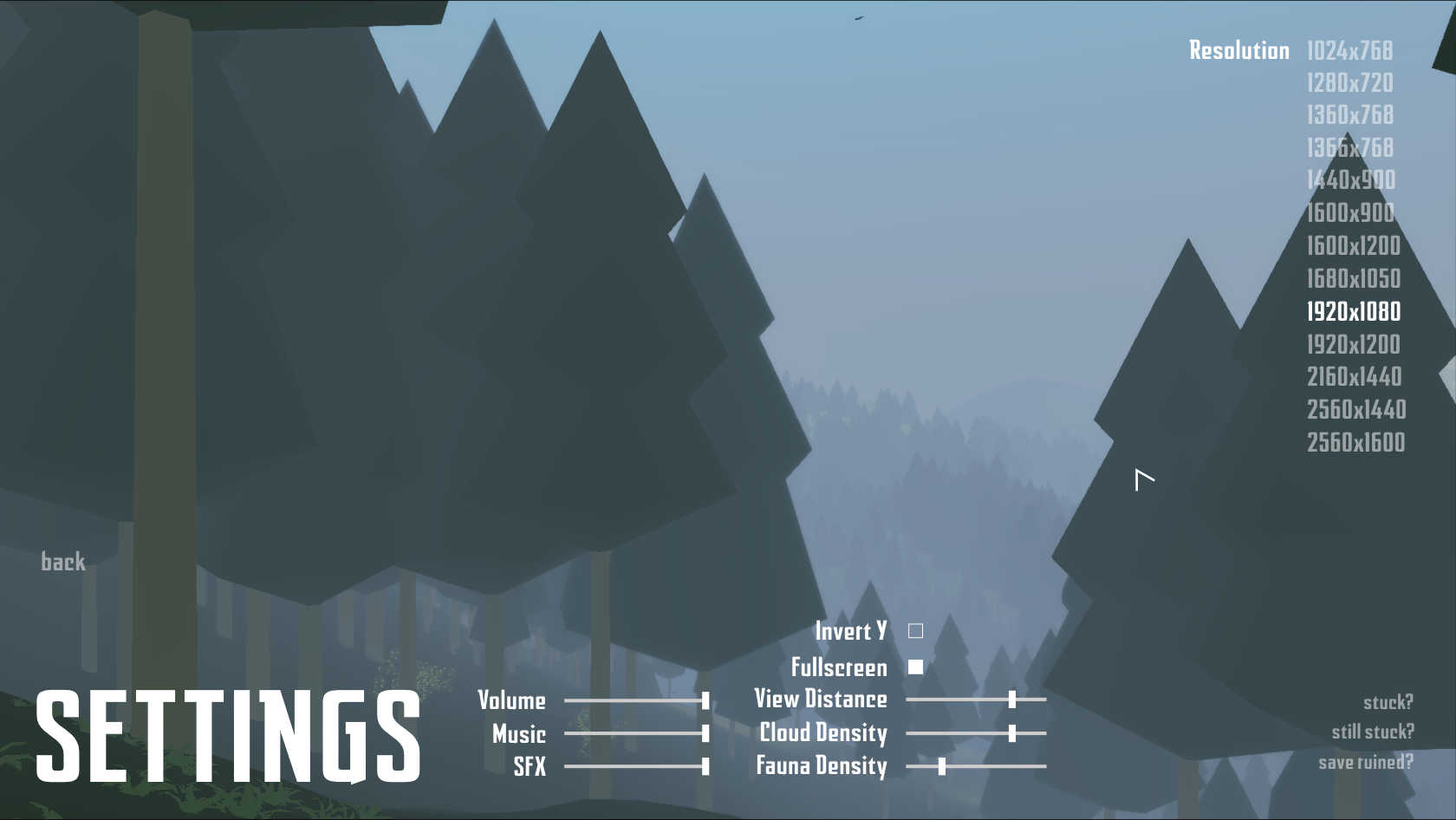
Rule of Thumb:
High settings - More detail, lower frame rates
Low settings - Less detail, higher frame rates
Conclusion:
Eidolon ran very nice on my GeForce 550 Ti. Frame rates were great due to the fact that there is not texures in-game. Everything is solid colors and vector-based. Loading, saving, inventory, and all interactions worked perfectly in UDK with PlayOnLinux. This game is DRM Free, so you can purchase it and download the game files right from Humble Bundle.
Screenshots:
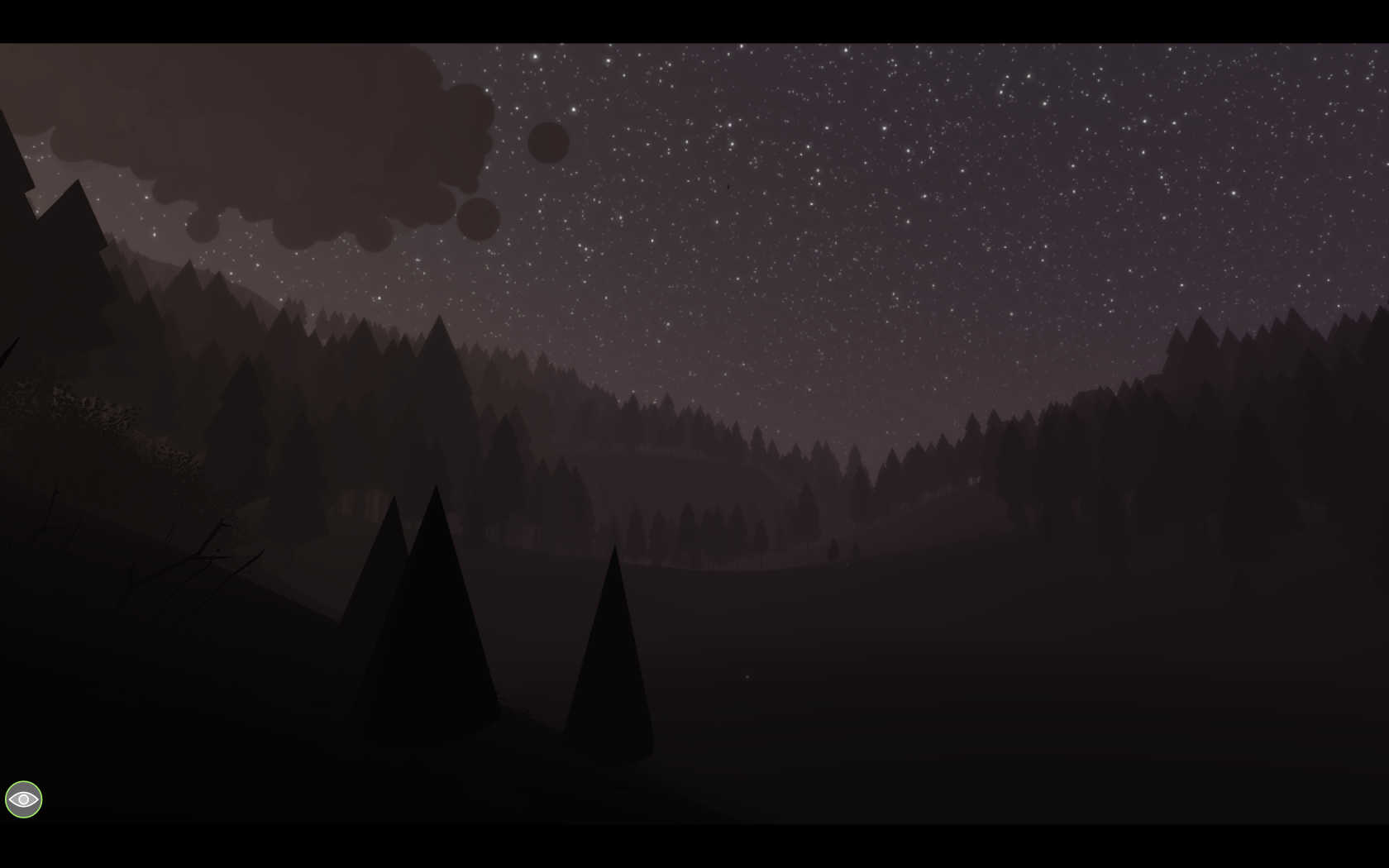
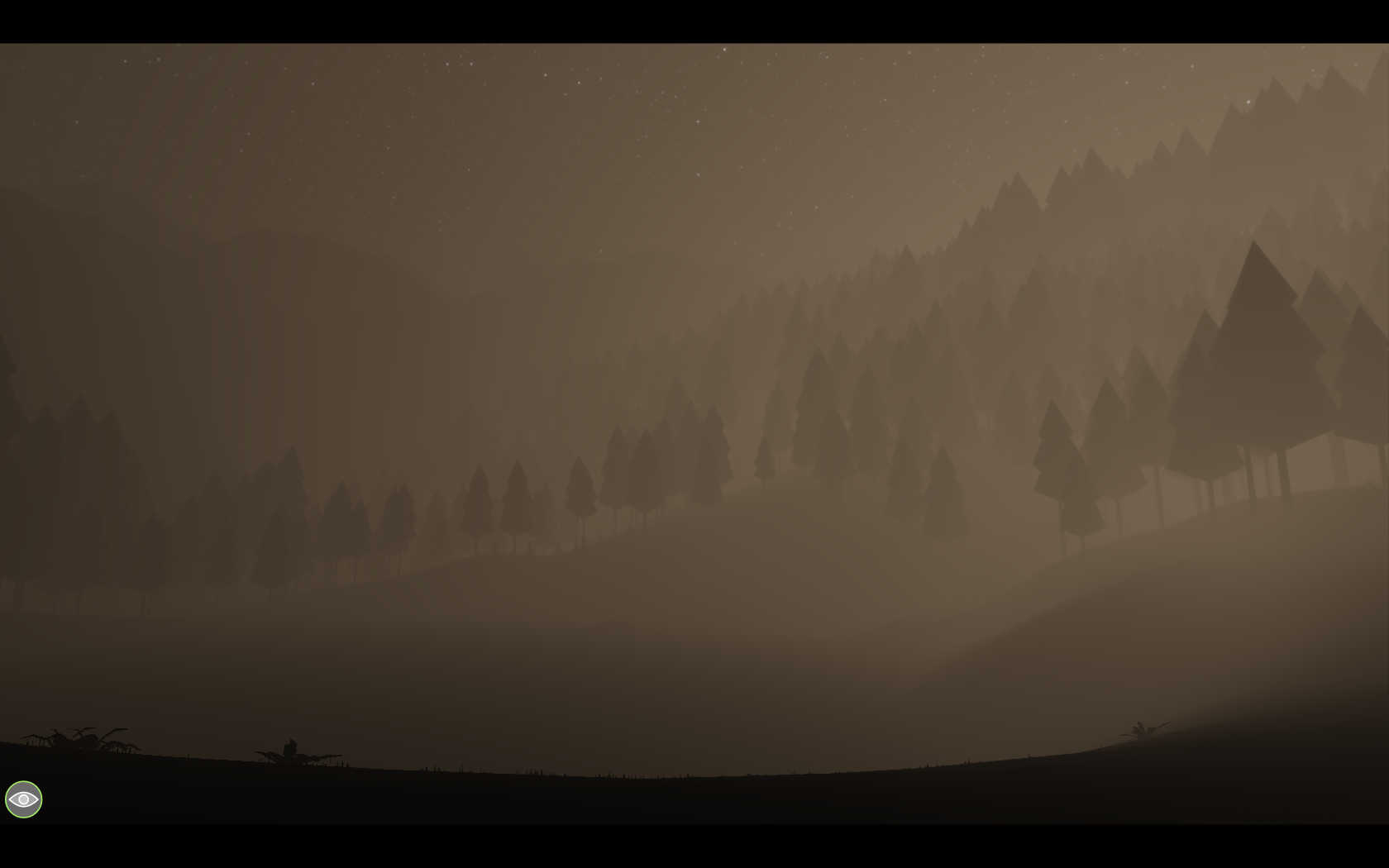

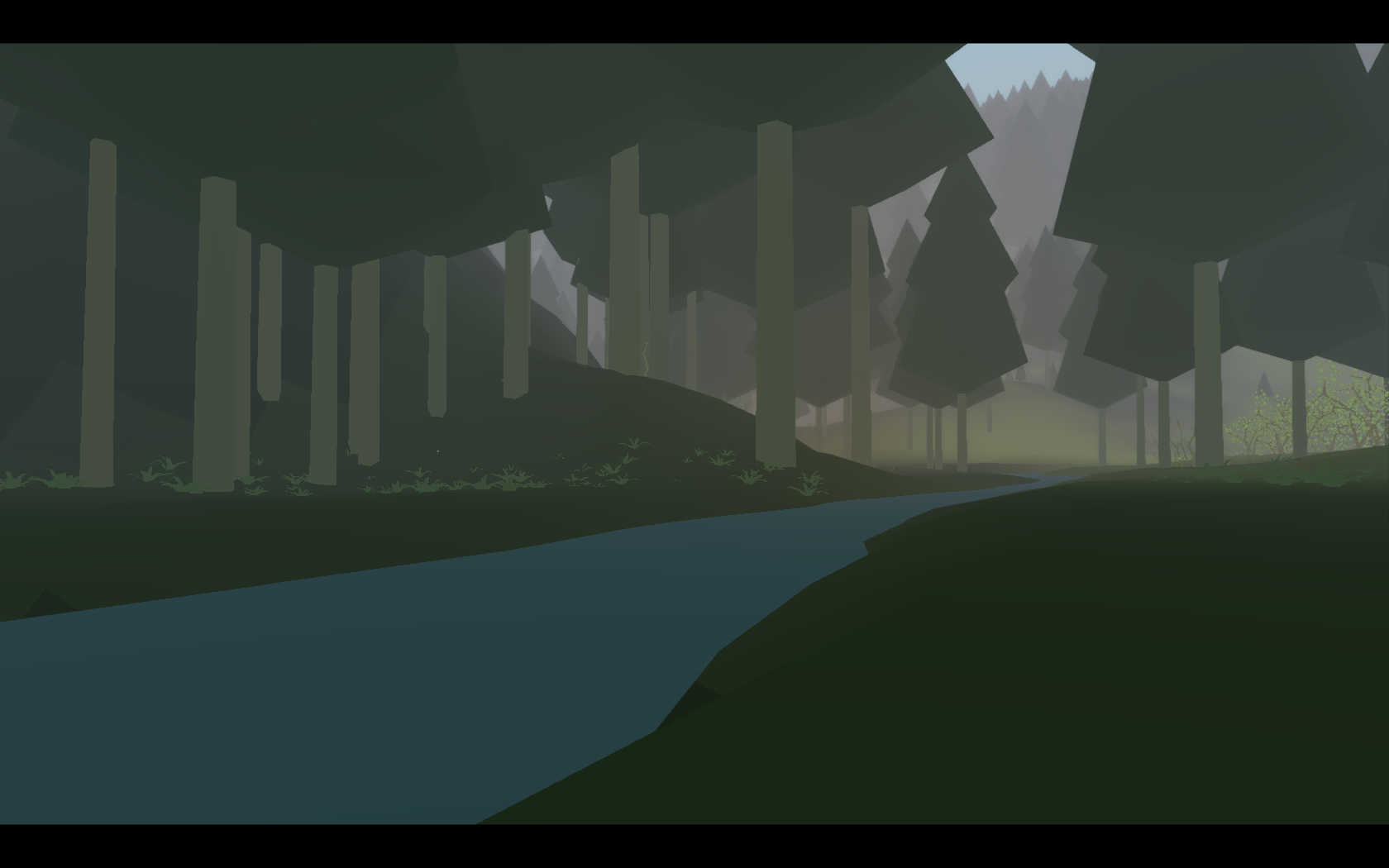
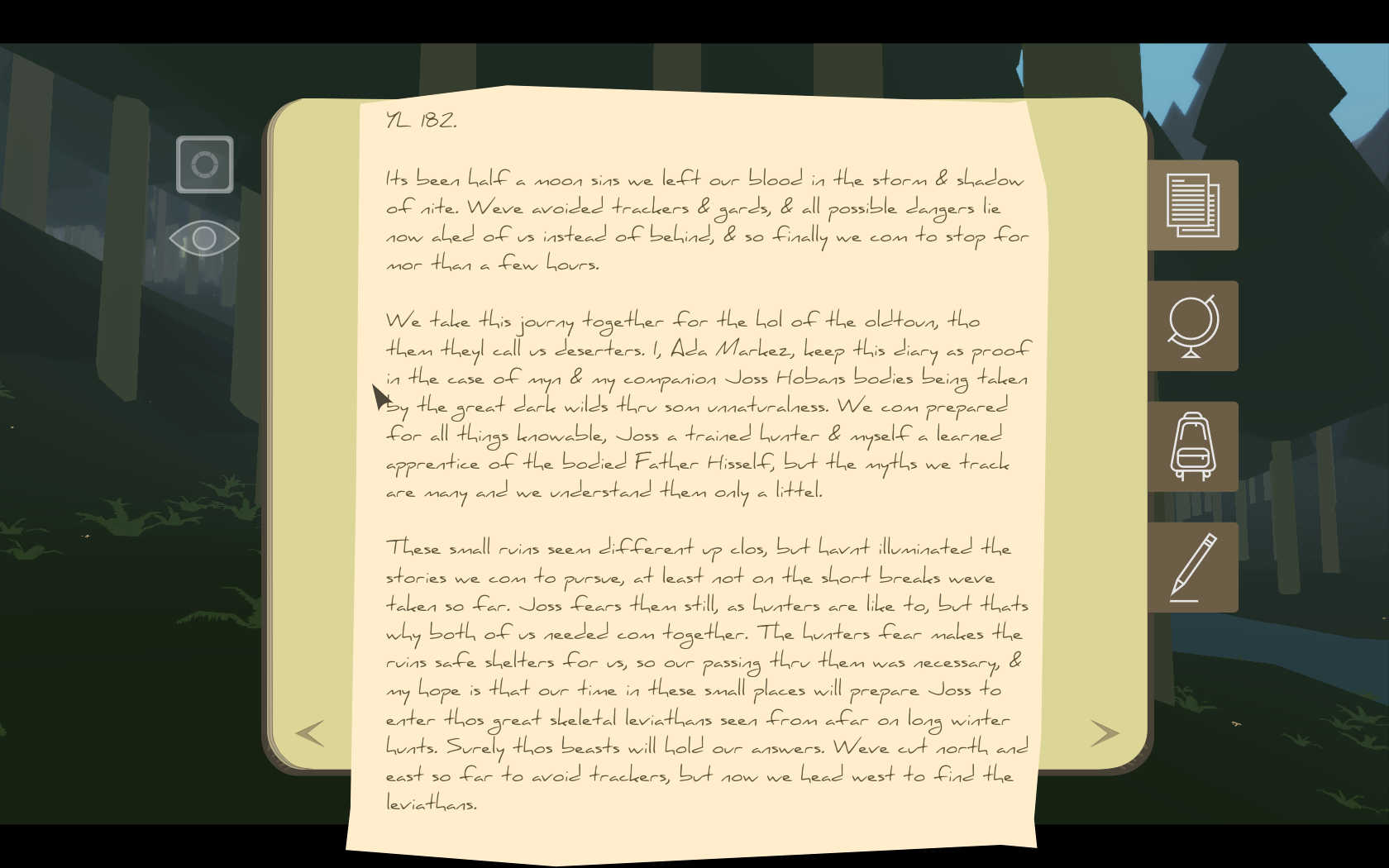

Follow my step-by-step guide on installing, configuring and optimizing Eidolon in Linux with PlayOnLinux.
Note: This guide applies to the Humble Bundle version of Eidolon. Other versions may require additional steps.
Tips & Specs:
To learn more about PlayOnLinux and Wine configuration, see the online manual: PlayOnLinux Explained
Mint 17 64-bit
PlayOnLinux: 4.2.5
Wine: 1.6.2
Wine Installation
Click Tools
Select "Manage Wine Versions"
Look for the Wine Version: 1.6.2
Note: Try using stable Wine 1.8 and 1.8-staging
Select it
Click the arrow pointing to the right
Click Next
Downloading Wine
Extracting
Downloading Gecko
Installed
Wine 1.6.2 is installed and you can close this window
PlayOnLinux Setup
Launch PlayOnLinux
Click Install
Click "Install a non-listed program"
Click Next
Select "Install a program in a new virtual drive"
Click Next
Name your virtual drive: eidolon
Click Next
Check all three options:
- Use another version of Wine
- Configure Wine
- Install some libraries
Click Next
Select Wine 1.6.2
Click Next
Select "32 bits windows installation"
Click Next
Wine Configuration
Applications Tab
Windows Version: Windows 7
Click Apply
Graphics Tab
Check "Automatically capture the mouse in full-screen windows"
Check "Emulate a virtual desktop"
Desktop size: 1024x768
Click OK
Installing PlayOnLinux Packages (Components, DLL's, Libraries)
Check the following:
- POL_Install_corefonts
- POL_Install_d3dx9
- POL_Install_dotnet40
- POL_Install_tahoma
- POL_Install_vcrun2010
Click Next
Note: All packages will automatically download and install
Installing Eidolon (Humble Bundle Download)
Click Browse
Select "UDKInstall-Eidolon1421086697.exe"
Click Open
Click Next
Click "I Accept"
Click Install
Installing...
Uncheck "Launch EIDOLON"
Click Finished
PlayOnLinux Shortcut
Select UDK.exe
Click Next
Name your shortcut: Eidolon
Click Next
Click Next again...
PlayOnLinux Configure
Back to PlayOnLinux
Select Eidolon
Click Configure
General Tab
Wine version: 1.6.2
Display Tab
Video memory size: Enter the amount of memory your video card/chip uses
Close Configure
Launching Eidolon
Select Eidolon
Click Run
Note: Clicking Debug will show errors and bugs
Optimization
Click Settings
Select the resolution to match your Linux Desktop
Adjust:
- View Distance
- Cloud Density
- Fauna Density
Rule of Thumb:
High settings - More detail, lower frame rates
Low settings - Less detail, higher frame rates
Conclusion:
Eidolon ran very nice on my GeForce 550 Ti. Frame rates were great due to the fact that there is not texures in-game. Everything is solid colors and vector-based. Loading, saving, inventory, and all interactions worked perfectly in UDK with PlayOnLinux. This game is DRM Free, so you can purchase it and download the game files right from Humble Bundle.
Screenshots:
Last edited:
