There is no better place for violent alien occupancy than New York its self. In Crysis 2 you play as a Naval soldier called Alcatraz, but as your ship is captized and destroyed you find yourself on a beach at the feet of Prophet.

Prophets days are done and he is handing all responsibilities over to you.
Follow my step-by-step guide on installing, configuring and optimizing Crysis 2 in Linux with PlayOnLinux.
Note: This guide applies to the Steam version of Crysis 2. Other versions may require additional steps.
Tips & Specs
To learn more about PlayOnLinux and Wine configuration, see the online manual: PlayOnLinux Explained
Mint 14 32-bit
PlayOnLinux: 4.2.1
Wine: 1.7.8-d3d_doublebuffer
Wine Install
Launch PlayOnLinux
Click Tools
Select "Manage Wine Versions"
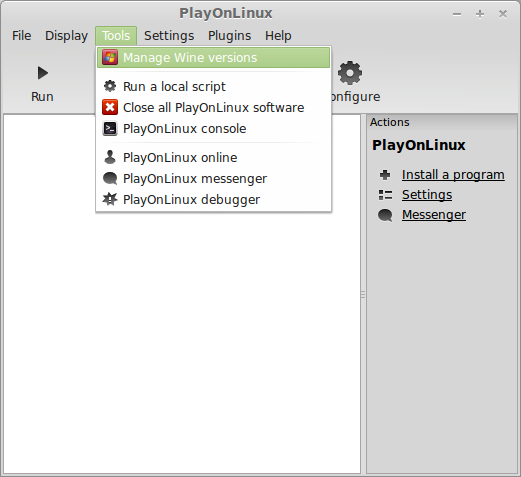
Look for the Wine Version: 1.7.8-d3d_doublebuffer
Select it
Click the arrow pointing to the right
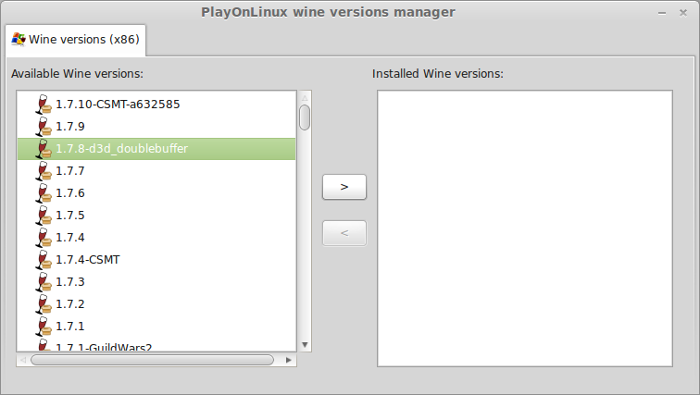
Click Next
PlayOnLinux will automatically download it and save it in this directory:
/home/username/.PlayOnLinux/wine/linux-x86
Note: username is where you put your login name. Its a good idea to backup this directory to another computer because you won't have to keep downloading wine versions when you need them.
Downloading Wine
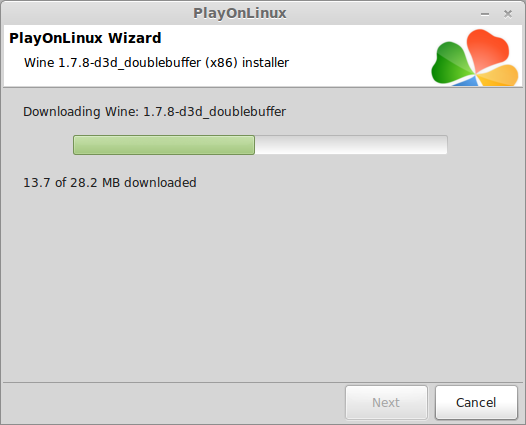
Extracting
Downloading Gecko
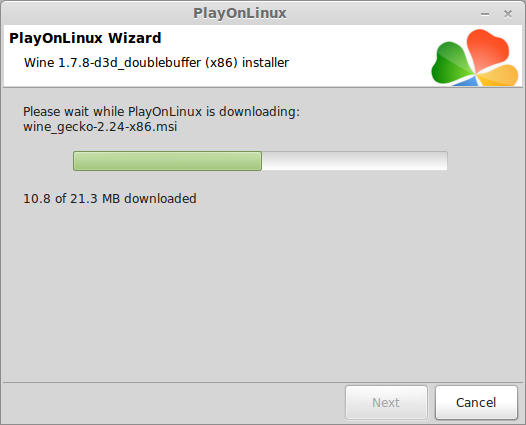
Installed
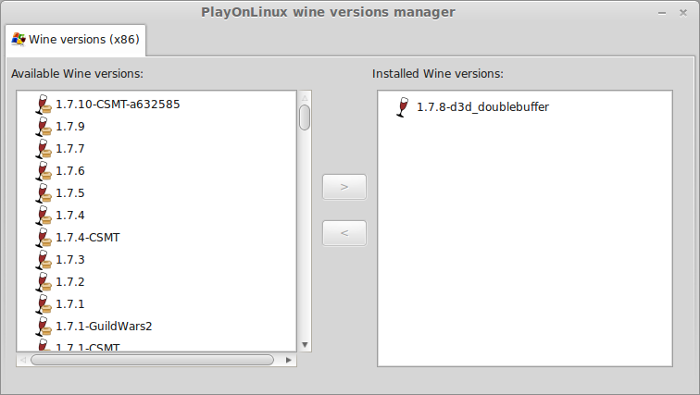
Wine 1.7.8-d3d_doublebuffer is installed and you can close this window
Downloading Steam
Go To: http://www.steampowered.com
Click Install Steam
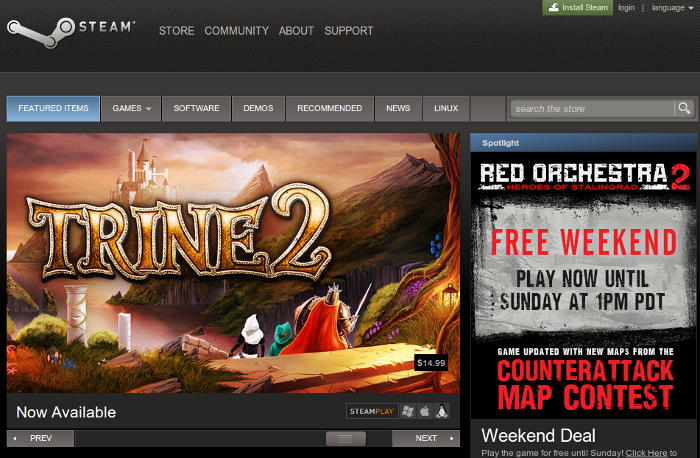
Do not click "Install Steam Now"
It will automatically install Linux Steam. Since Crysis 2 isn't made for Linux, we will download the Windows Steam instead.
click "Windows" under the green button
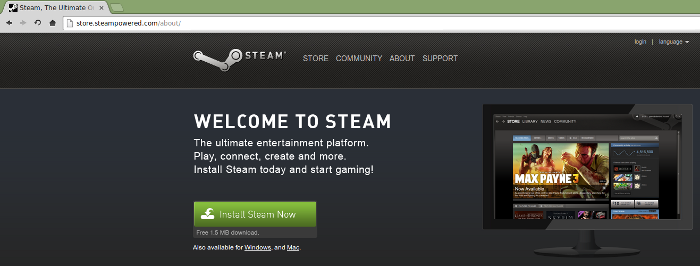
Navigate to your desktop
Click Save
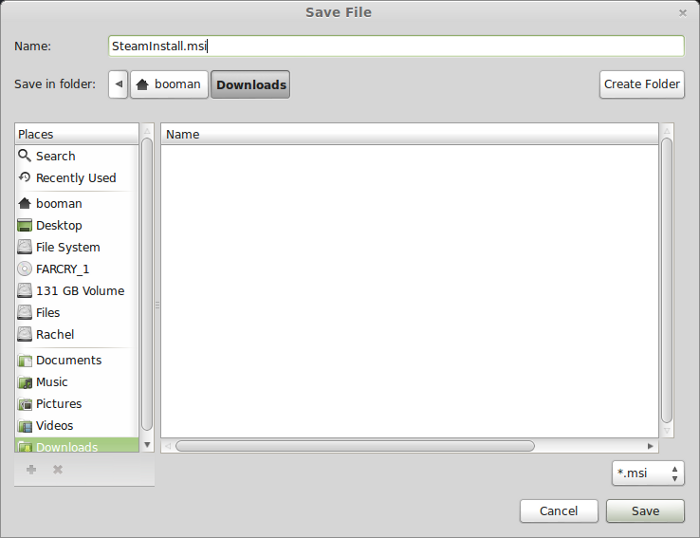
Setup PlayOnLinux
Launch PlayOnLinux
Click Install
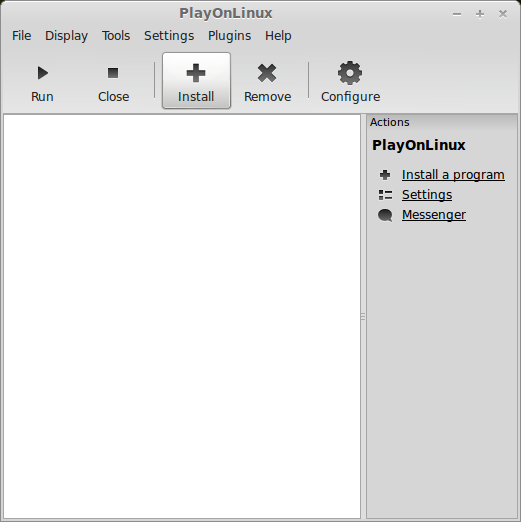
Click "install a non-listed program"
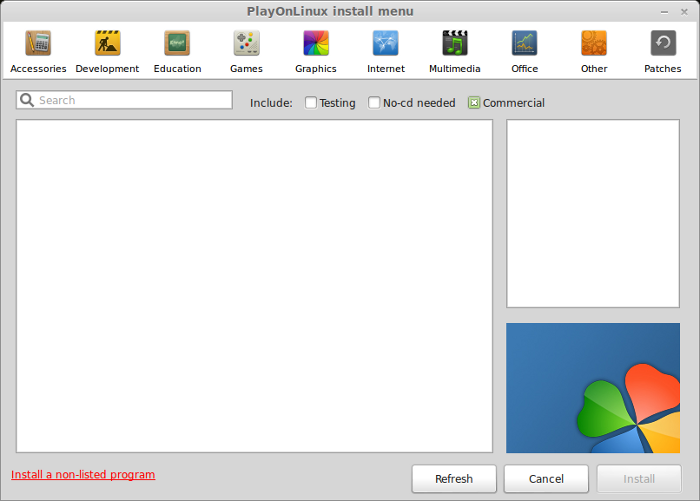
Click Next
Select "Install a program in a new virtual drive"
Click Next
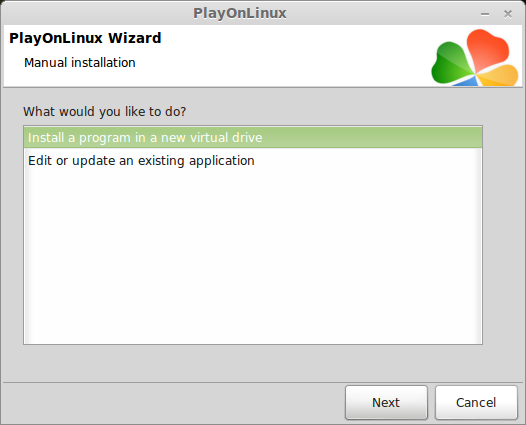
Name your virtual drive: steam
No spaces
Click Next
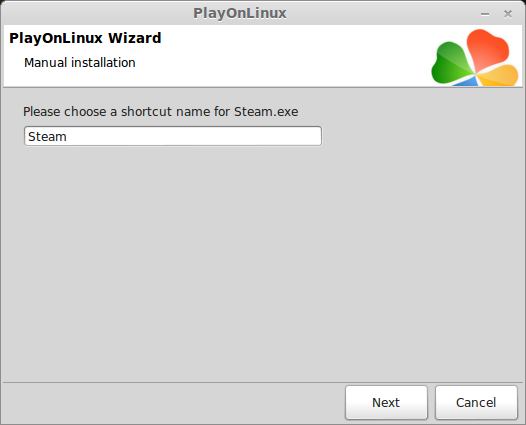
Select all three options:
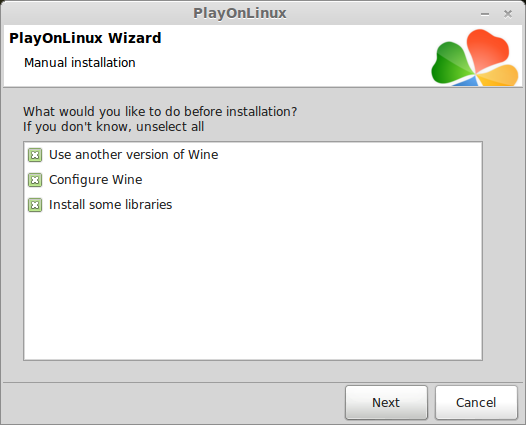
Select Wine 1.7.8-d3d_doublebuffer
Click Next
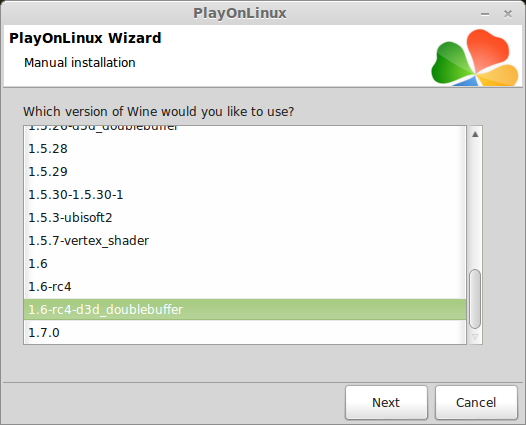
Note: If you have a 64-bit distro, PlayOnLinux will ask if you want a 64-bit or 32-bit virtual drive.
Always select 32-bit
Configure Wine
Applications Tab
Windows Version: Windows 7
Click Apply
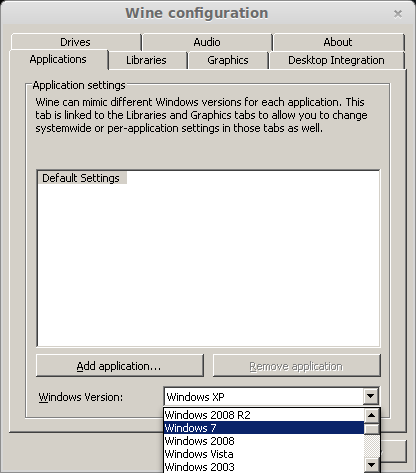
Graphics Tab
Check: Automatically capture the mouse in full-screen windows
Check: Emulate a virtual desktop
Desktop size: 1024x768
Click Ok

Install Libraries (Windows Packages)
Check the following libraries:
Click Next
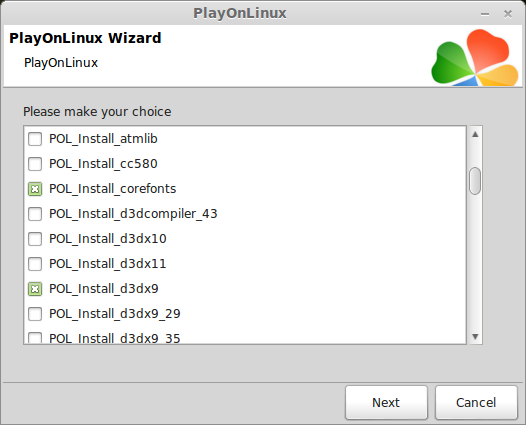
Installing Steam
Click Browse
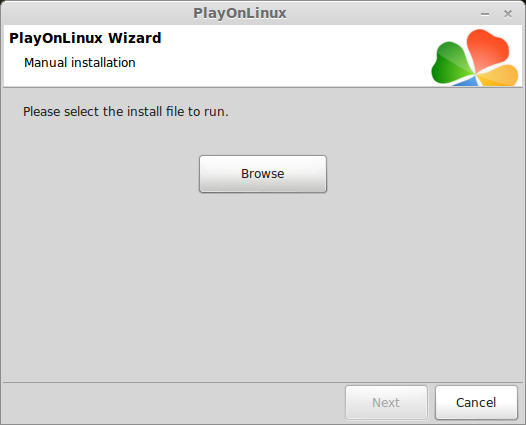
Navigate to your desktop
Select: SteamInstall.msi
Click Open
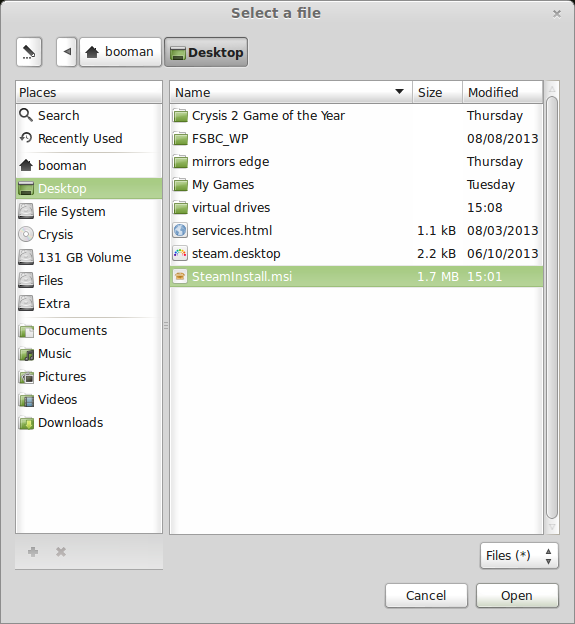
Click Next
Click Next
Check: I accept the license...
Click Next
Click Next
Click Next
Click Install
Click Finish
Updating Steam
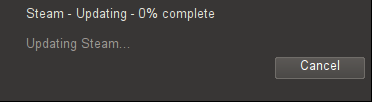
More updating, extracting and installing
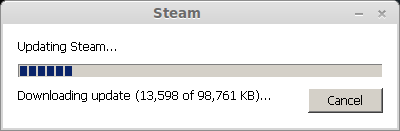
When Steam is done installing the login screen will pop up. You probably won't see any text because there is a font bug.
Click the "X" to close Steam login
PlayOnLinux Shortcut
Select Steam.exe
Click Next
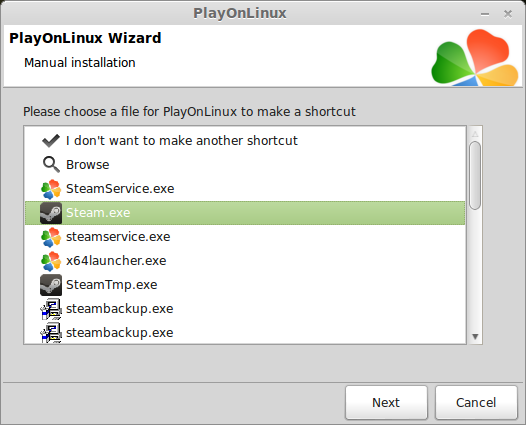
Name your shortcut: Steam
Click Next
Select "I don't want to make another shortcut"
Click Next
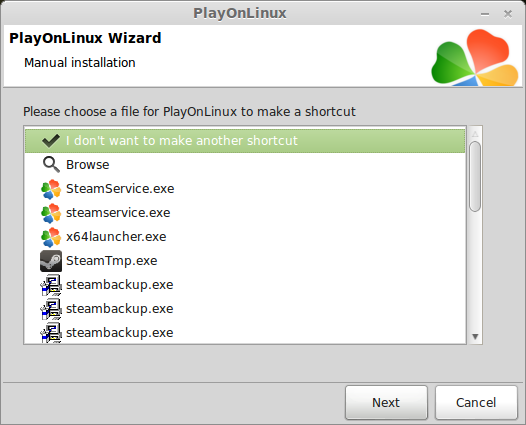
More PlayOnLinux Configuration
Back to PlayOnLinux
Click Configure
Select Steam virtual drive
General Tab
Arguments: -no-dwrite -no-cef-sandbox
This fixes the missing font and store problem
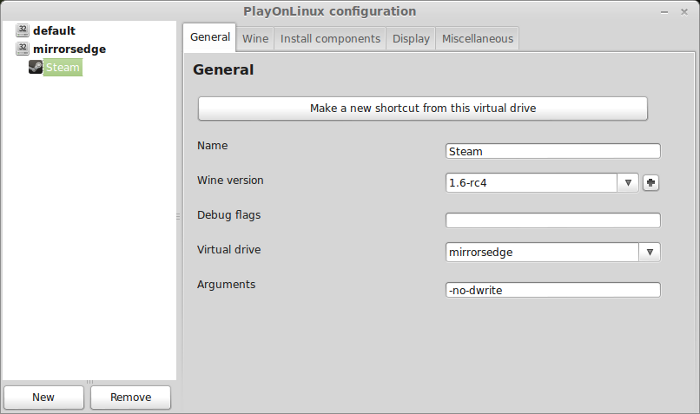
Note: -no-dwrite only works if you launch Steam from PlayOnLinux. Steam is automatically set to launch when Windows starts, which means if you do a "Windows Reboot" from the Wine tab -no-dwrite won't execute. Just close Steam and try again.
Display Tab
Direct Draw Renderer: opengl
Video Memory Size: size of memory on your video card
Offscreen rendering mode: fbo
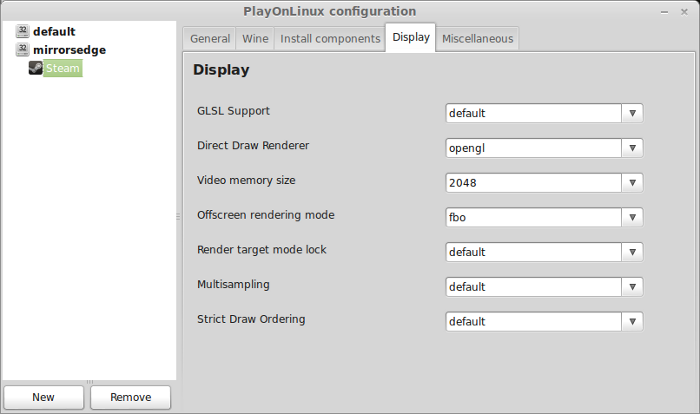
Wine Tab
Click "Windows reboot"
Close Steam because it will automatically launch when Windows reboots and won't execute -no-dwrite.
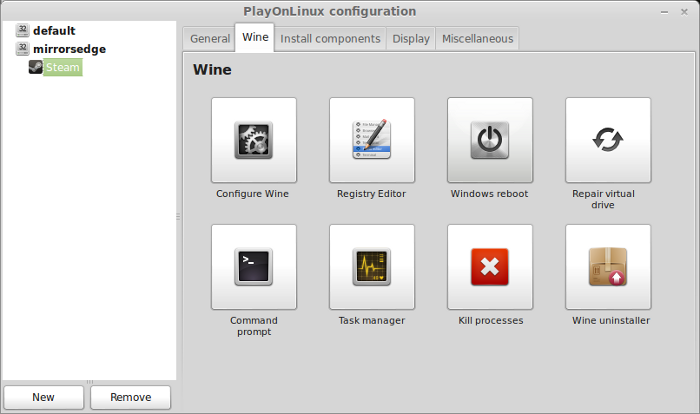
Close Configure
Install Crysis 2
Select Steam
Click Run
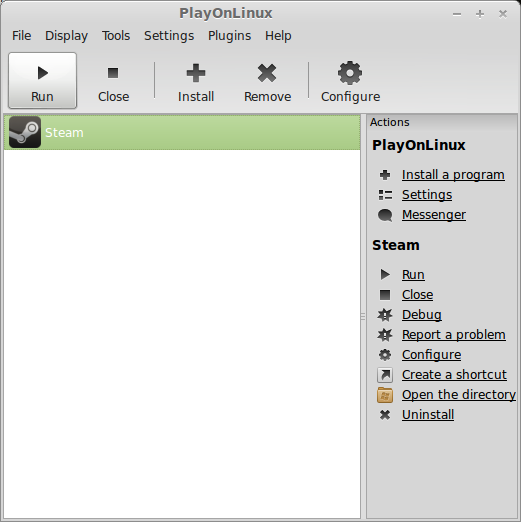
Steam Overlay
Some games will not work with Steam Overlay
Click Steam Menu
Click Settings
Select "In-Game" on the left
Uncheck "Enable Steam Community In-Game"
Click OK
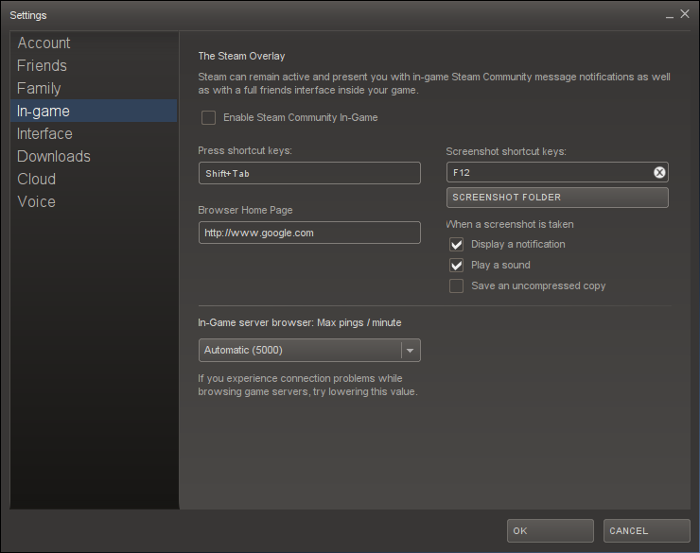
Select Crysis 2 in your game library
click Install
Click Next
Click "I agree"
Click Next
Click Finish
Crysis 2 will start downloading
Note: Crysis 2 is a 13.4 Gigabtye game. It may take a while to download depending on your internet speed.
Launching Crysis 2
When its finished downloading you will see a "Play" button
Click Play
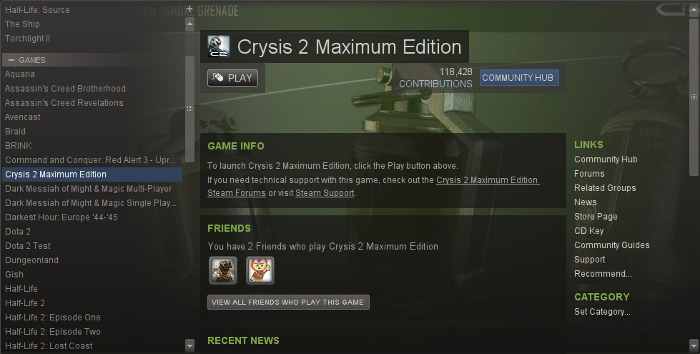
Steam will attempt to install DirectX and Microsoft VC Redist, but we have previously installed
them.
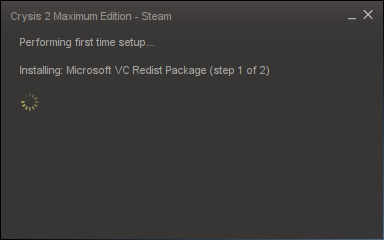
Video Card Error
My GeForce GTX 550 Ti is apparently not recognized by the software, but it still runs just fine. Click OK
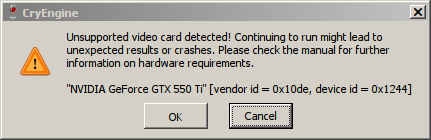
Press Enter
Create an account or just press "Skip" to go to the main menu
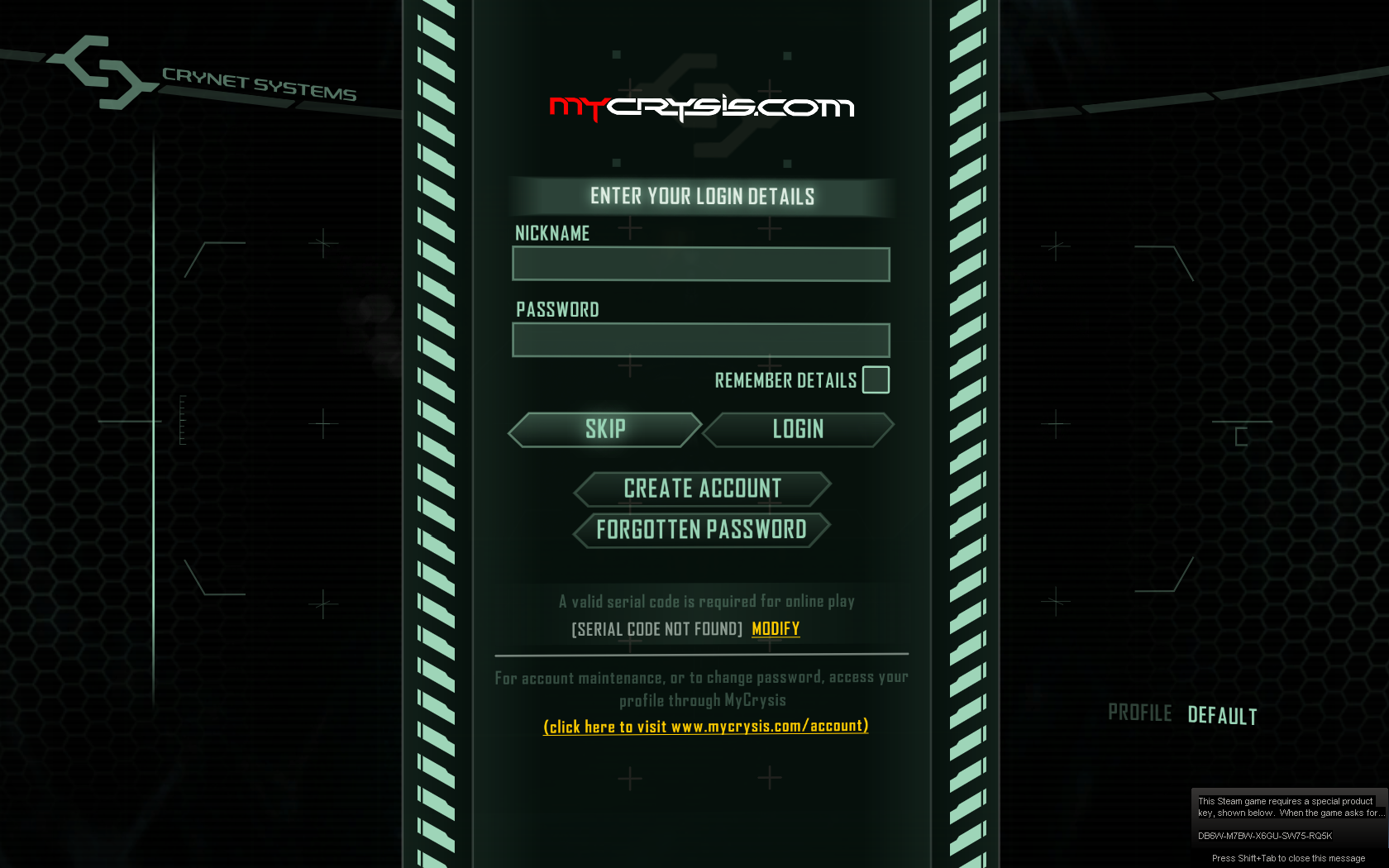
Click Options
Click Graphics
The system automatically set my Graphics options to high
But if you click "System Spec"
High actually seems like "low" because there is:
Adjust the resolution for smoother gameplay on your system
Click Apply
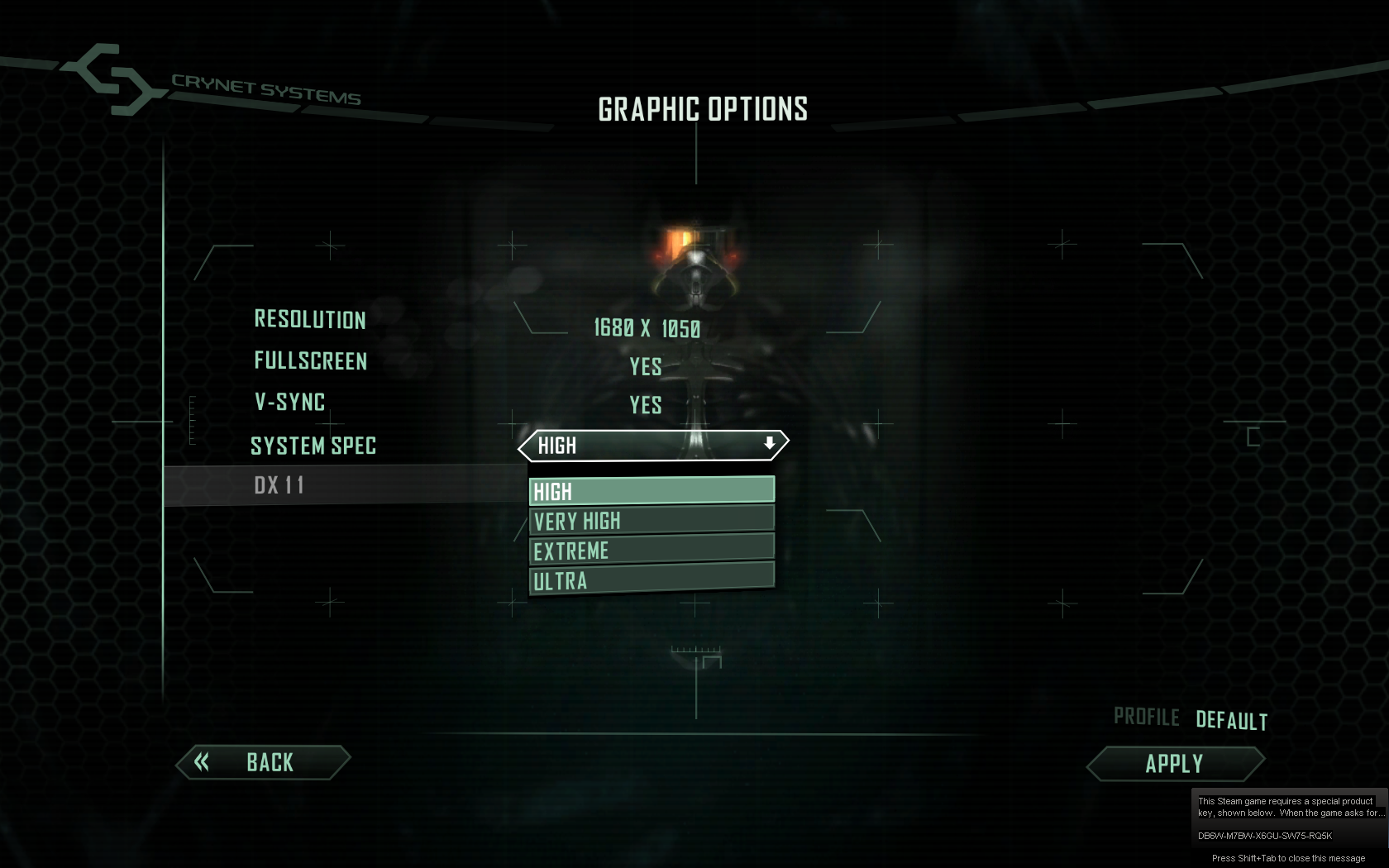
Advanced Graphics
Again everything was automatically set to "High" but when you click the menu's it is the lowest setting.
Only experiment with these settings if your graphics card can handle it.
Disabling motion blur or setting to "low" can reduce eye fatigue and may even improve performance.
Click Apply
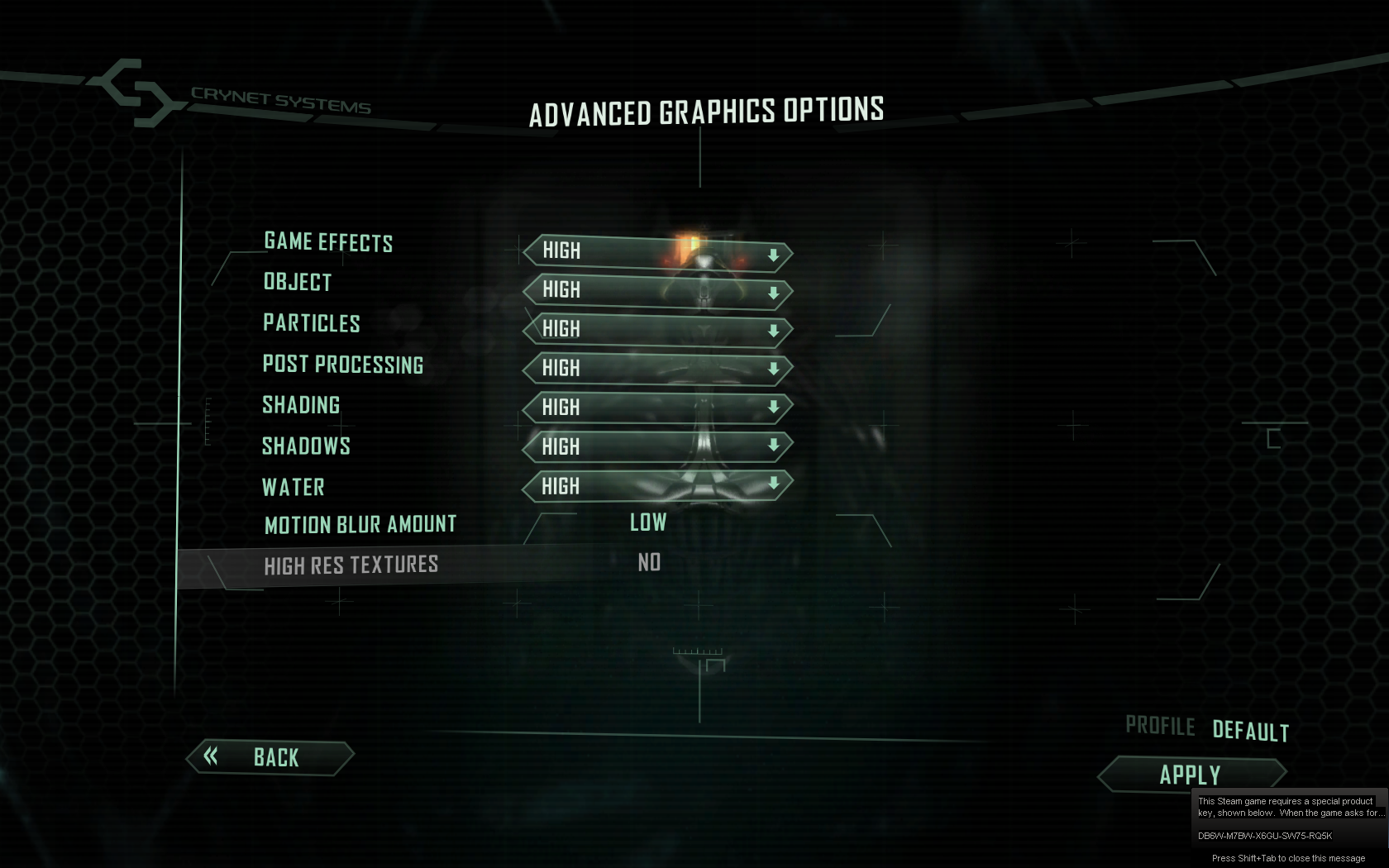
Conclusion:
At first Crysis 2 was plauge with crashing just like Crysis 1. I had a feeling it was a memory leak but was not getting the same errors... So after trying several versions of Wine, I decided to try the "doublebuffer" version of 1.6-rc4 and it really improved the crashing problem. I could easily progress to the next checkpoint or even several before crashing again.
Unfortunately I was unable to play Crysis 2 without crashing at all. This is a side affect of CryEngine 3 and Wine.
If you want to play Crysis 2, this is your only option for now...
Also, you might notice some texture or surface errors in game. Wine 1.7 will fix them, but then you will have a LOT more crashing issues. And you will probably notice there are no casted shadows. Yet another DirectX problem that Crysis 1 had too.
Besides those problems Crysis 2 ran fairly well and I had a lot of fun sneaking around killing soldiers and climbing structures. There are a lot of strategic options for taking down enemies or sneaking by un-noticed.
Screenshots:


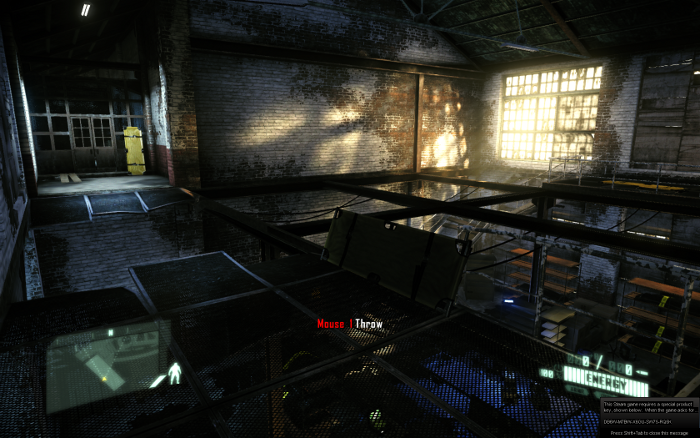




Prophets days are done and he is handing all responsibilities over to you.
Follow my step-by-step guide on installing, configuring and optimizing Crysis 2 in Linux with PlayOnLinux.
Note: This guide applies to the Steam version of Crysis 2. Other versions may require additional steps.
Tips & Specs
To learn more about PlayOnLinux and Wine configuration, see the online manual: PlayOnLinux Explained
Mint 14 32-bit
PlayOnLinux: 4.2.1
Wine: 1.7.8-d3d_doublebuffer
Wine Install
Launch PlayOnLinux
Click Tools
Select "Manage Wine Versions"
Look for the Wine Version: 1.7.8-d3d_doublebuffer
Select it
Click the arrow pointing to the right
Click Next
PlayOnLinux will automatically download it and save it in this directory:
/home/username/.PlayOnLinux/wine/linux-x86
Note: username is where you put your login name. Its a good idea to backup this directory to another computer because you won't have to keep downloading wine versions when you need them.
Downloading Wine
Extracting
Downloading Gecko
Installed
Wine 1.7.8-d3d_doublebuffer is installed and you can close this window
Downloading Steam
Go To: http://www.steampowered.com
Click Install Steam
Do not click "Install Steam Now"
It will automatically install Linux Steam. Since Crysis 2 isn't made for Linux, we will download the Windows Steam instead.
click "Windows" under the green button
Navigate to your desktop
Click Save
Setup PlayOnLinux
Launch PlayOnLinux
Click Install
Click "install a non-listed program"
Click Next
Select "Install a program in a new virtual drive"
Click Next
Name your virtual drive: steam
No spaces
Click Next
Select all three options:
- Use another version of Wine
- Configure Wine
- Install some libraries
Select Wine 1.7.8-d3d_doublebuffer
Click Next
Note: If you have a 64-bit distro, PlayOnLinux will ask if you want a 64-bit or 32-bit virtual drive.
Always select 32-bit
Configure Wine
Applications Tab
Windows Version: Windows 7
Click Apply
Graphics Tab
Check: Automatically capture the mouse in full-screen windows
Check: Emulate a virtual desktop
Desktop size: 1024x768
Click Ok
Install Libraries (Windows Packages)
Check the following libraries:
- POL_Install_corefonts
- POL_Install_d3dx9
- POL_Install_registeredfonts
- POL_Install_tahoma
- POL_Install_vcrun2008
Click Next
Installing Steam
Click Browse
Navigate to your desktop
Select: SteamInstall.msi
Click Open
Click Next
Click Next
Check: I accept the license...
Click Next
Click Next
Click Next
Click Install
Click Finish
Updating Steam
More updating, extracting and installing
When Steam is done installing the login screen will pop up. You probably won't see any text because there is a font bug.
Click the "X" to close Steam login
PlayOnLinux Shortcut
Select Steam.exe
Click Next
Name your shortcut: Steam
Click Next
Select "I don't want to make another shortcut"
Click Next
More PlayOnLinux Configuration
Back to PlayOnLinux
Click Configure
Select Steam virtual drive
General Tab
Arguments: -no-dwrite -no-cef-sandbox
This fixes the missing font and store problem
Note: -no-dwrite only works if you launch Steam from PlayOnLinux. Steam is automatically set to launch when Windows starts, which means if you do a "Windows Reboot" from the Wine tab -no-dwrite won't execute. Just close Steam and try again.
Display Tab
Direct Draw Renderer: opengl
Video Memory Size: size of memory on your video card
Offscreen rendering mode: fbo
Wine Tab
Click "Windows reboot"
Close Steam because it will automatically launch when Windows reboots and won't execute -no-dwrite.
Close Configure
Install Crysis 2
Select Steam
Click Run
Steam Overlay
Some games will not work with Steam Overlay
Click Steam Menu
Click Settings
Select "In-Game" on the left
Uncheck "Enable Steam Community In-Game"
Click OK
Select Crysis 2 in your game library
click Install
Click Next
Click "I agree"
Click Next
Click Finish
Crysis 2 will start downloading
Note: Crysis 2 is a 13.4 Gigabtye game. It may take a while to download depending on your internet speed.
Launching Crysis 2
When its finished downloading you will see a "Play" button
Click Play
Steam will attempt to install DirectX and Microsoft VC Redist, but we have previously installed
them.
Video Card Error
My GeForce GTX 550 Ti is apparently not recognized by the software, but it still runs just fine. Click OK
Press Enter
Create an account or just press "Skip" to go to the main menu
Click Options
Click Graphics
The system automatically set my Graphics options to high
But if you click "System Spec"
High actually seems like "low" because there is:
- High
- Very High
- Extreme
- Ultra
Adjust the resolution for smoother gameplay on your system
Click Apply
Advanced Graphics
Again everything was automatically set to "High" but when you click the menu's it is the lowest setting.
Only experiment with these settings if your graphics card can handle it.
Disabling motion blur or setting to "low" can reduce eye fatigue and may even improve performance.
Click Apply
Conclusion:
At first Crysis 2 was plauge with crashing just like Crysis 1. I had a feeling it was a memory leak but was not getting the same errors... So after trying several versions of Wine, I decided to try the "doublebuffer" version of 1.6-rc4 and it really improved the crashing problem. I could easily progress to the next checkpoint or even several before crashing again.
Unfortunately I was unable to play Crysis 2 without crashing at all. This is a side affect of CryEngine 3 and Wine.
If you want to play Crysis 2, this is your only option for now...
Also, you might notice some texture or surface errors in game. Wine 1.7 will fix them, but then you will have a LOT more crashing issues. And you will probably notice there are no casted shadows. Yet another DirectX problem that Crysis 1 had too.
Besides those problems Crysis 2 ran fairly well and I had a lot of fun sneaking around killing soldiers and climbing structures. There are a lot of strategic options for taking down enemies or sneaking by un-noticed.
Screenshots:
Last edited:


























