
Bloodrayne is the original GothPunk vampire bloodsucking action game that takes place in 1993. Play as Rayne taking out vampire minions, zombies and bosses as you search for her father.

Follow my step-by-step guide on installing, configuring and optimizing Bloodrayne in Linux with PlayOnLinux.
Note: This guide applies to the GOG version of Bloodrayne. Other versions may require additional steps.
Tips & Specs:
To learn more about PlayOnLinux and Wine configuration, see the online manual: PlayOnLinux Explained
Mint 17.3 64-bit
PlayOnLinux: 4.2.10
Wine: 2.0
Wine Installation
Click Tools
Select "Manage Wine Versions"
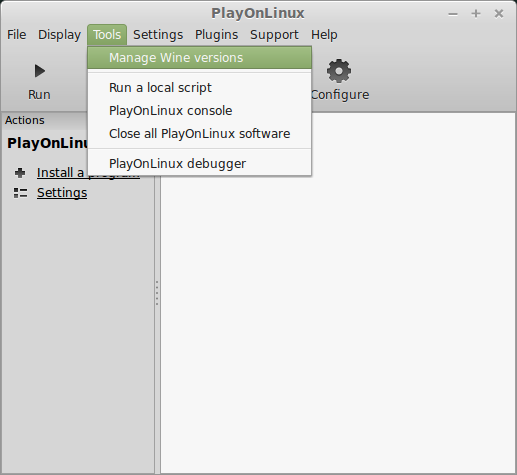
Look for the Wine Version: 2.0
Select it
Click the arrow pointing to the right
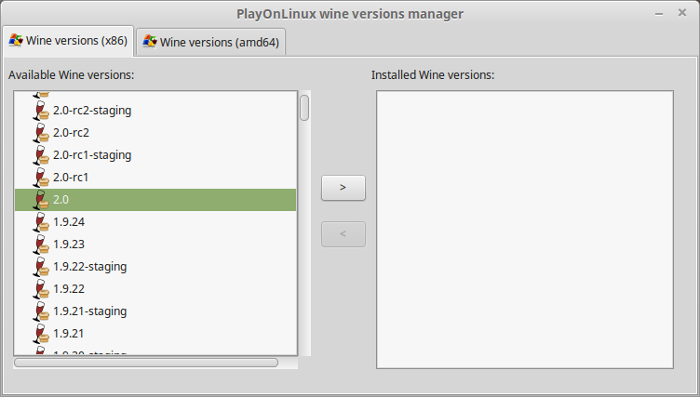
Click Next
Downloading Wine
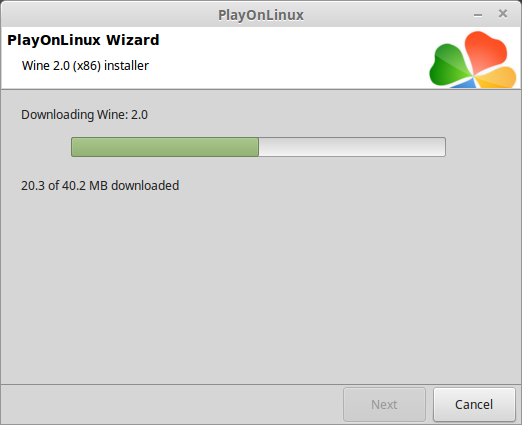
Extracting
Downloading Gecko
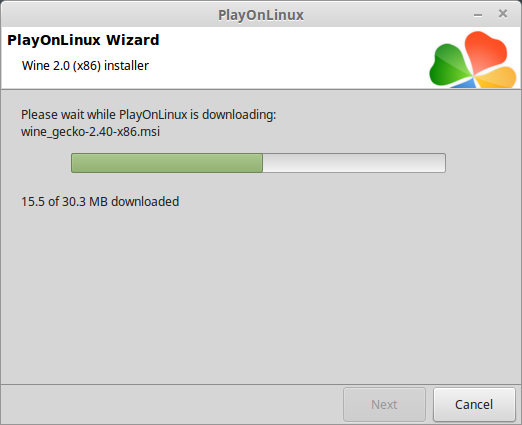
Installed
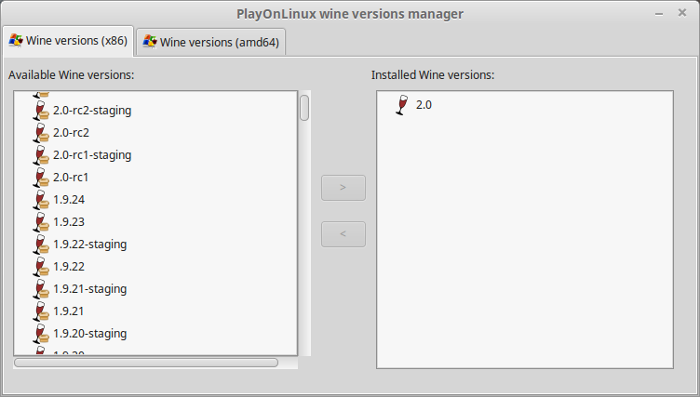
Wine 2.0 is installed and you can close this window
PlayOnLinux Setup
Launch PlayOnLinux
Click Install
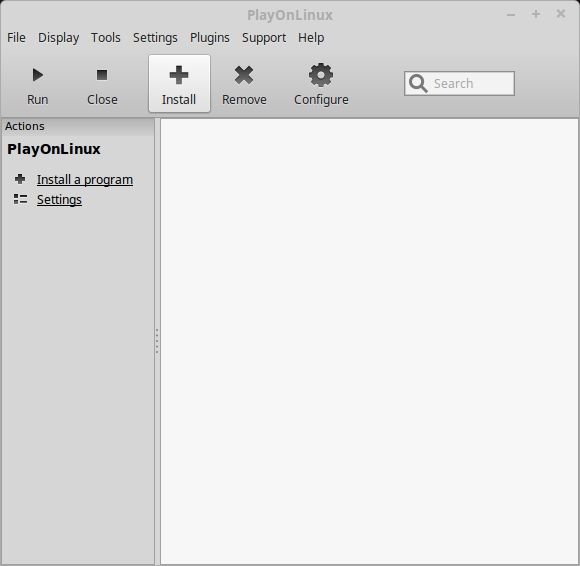
Click "Install a non-listed program"
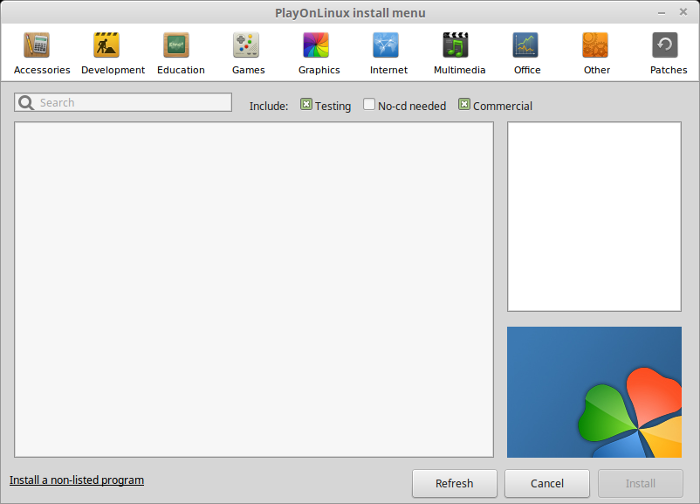
Select "Install a program in a new virtual drive"
Click Next
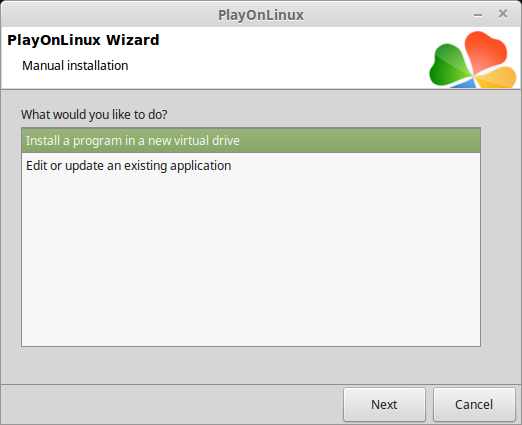
Name the virtual drive: bloodrayne
Click Next
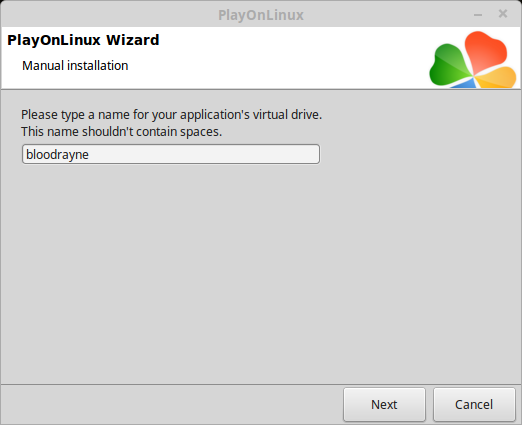
Check all three options:
Click Next
- Use another version of Wine
- Configure Wine
- Install some libraries
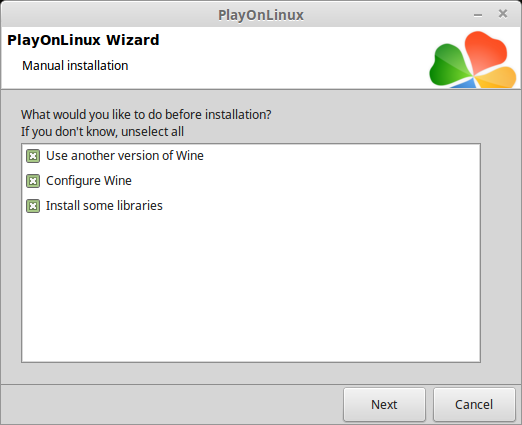
Select Wine 2.0
Click Next
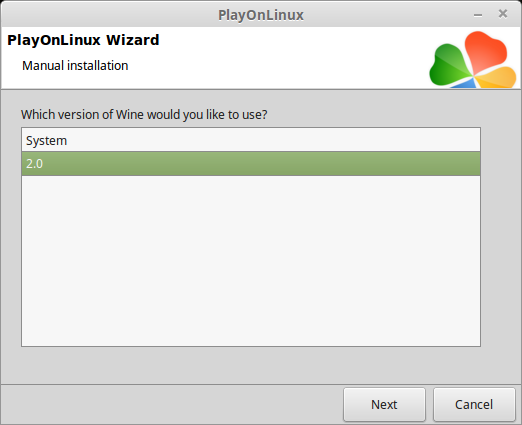
Select "32 bits windows installation"
Click Next
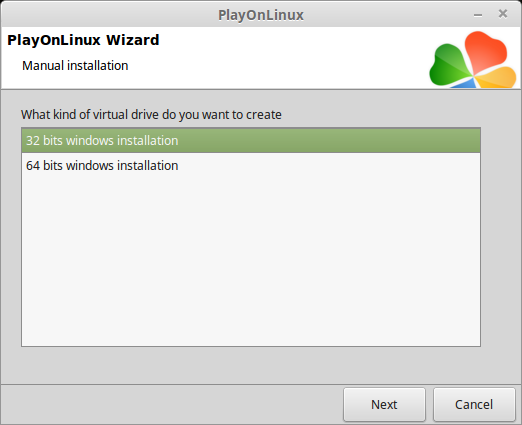
Wine Configuration
Applications Tab
Windows version: Windows 7
Click Apply
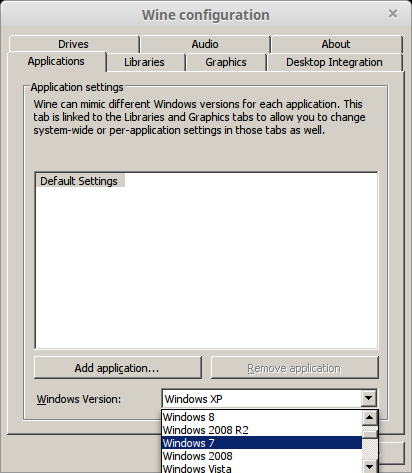
Graphics Tab
Check "Automatically capture the mouse in full-screen windows"
Check "emulate a virtual desktop"
Desktop size: 1024x768
Click OK
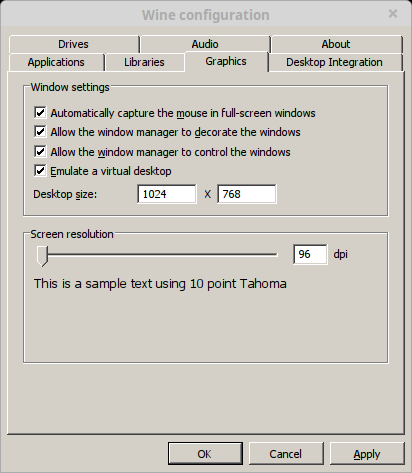
PlayOnLinux Packages (DLLs, Libraries, Components)
Check the following:
Click Next
- POL_Install_corefonts
- POL_Install_d3dx9
- POL_Install_tahoma
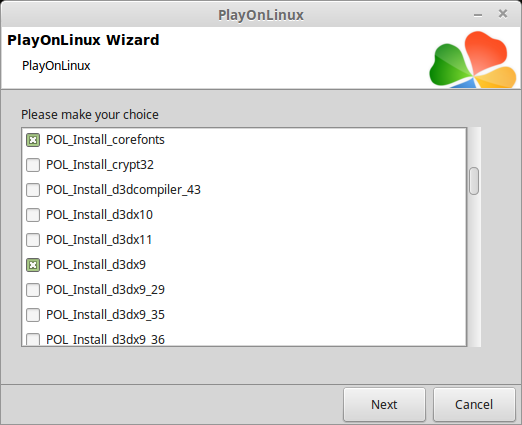
Installing Bloodrayne
Click Browse
Select "setup_bloodrayne_2.0.0.5.exe"
Click Open
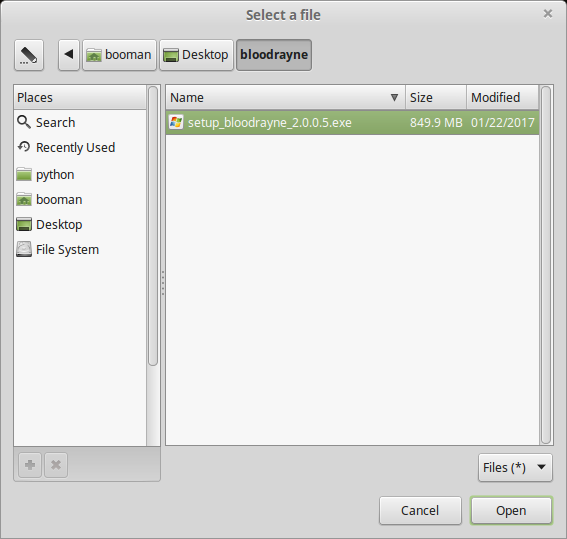
Click Next again...
Click Options
Check "Yes, I have read and accept EULA"
Uncheck "Create desktop icons"
Click Install
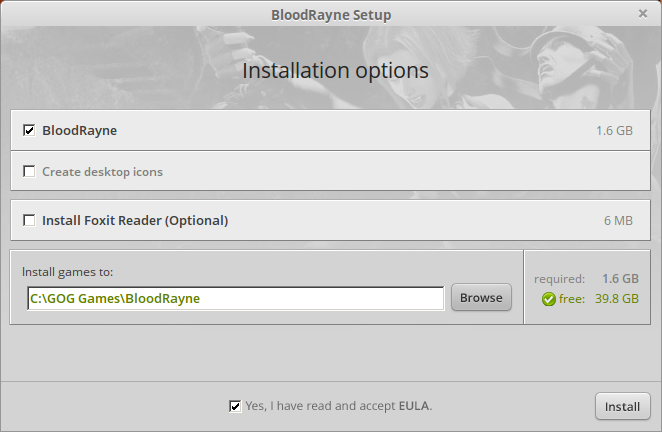
When installation is complete
Click Exit
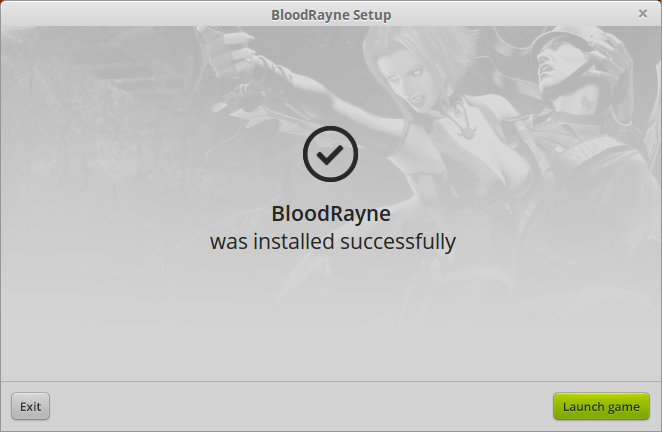
PlayOnLinux Shortcut
Select "rayne.exe"
Click Next
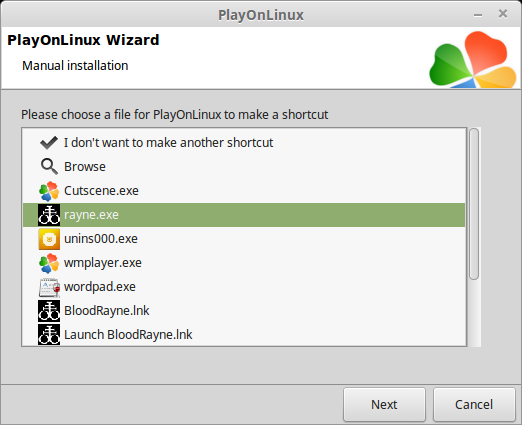
Name the shortcut: Bloodrayne
Click Next
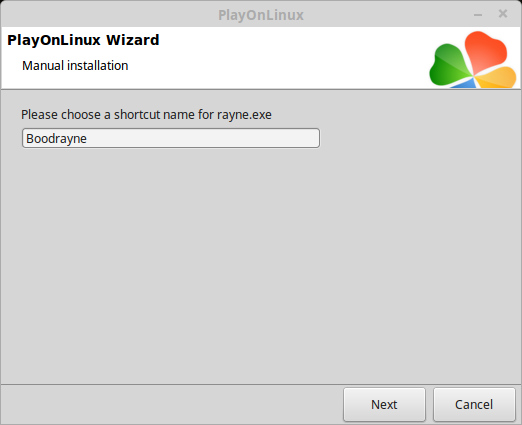
Select "I don't want to make another shortcut"
Click Next
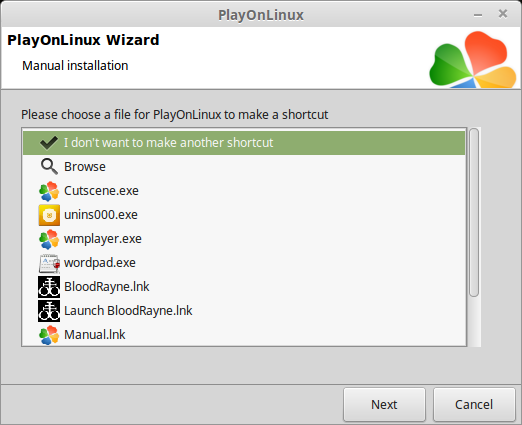
PlayOnLinux Configure
Select Bloodrayne
Click Configure
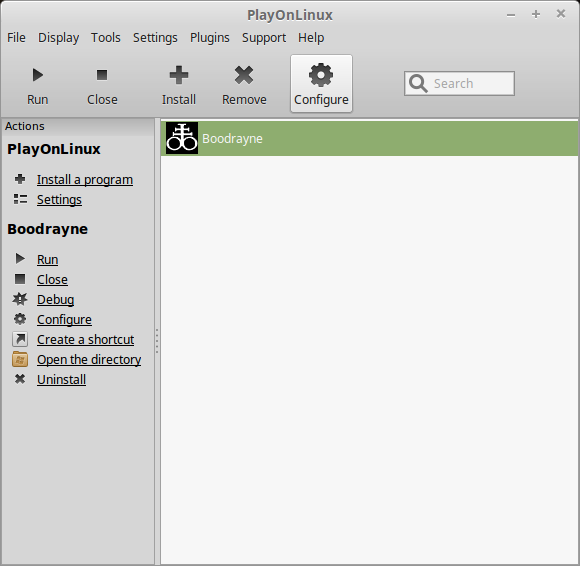
General Tab
Wine version: 2.0
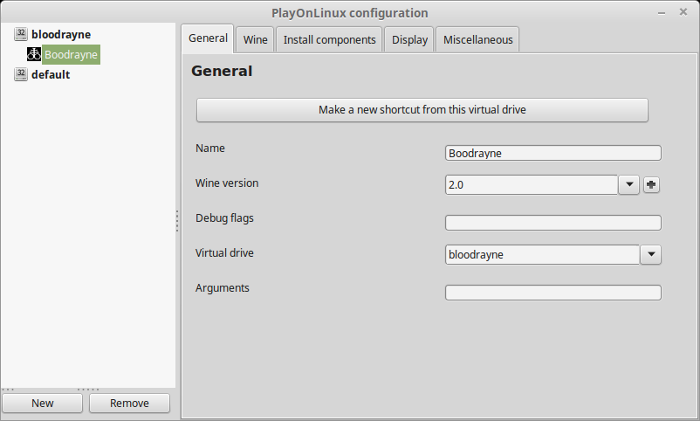
Note: Click the + to download other versions of Wine. Click the down-arrow to select other versions of Wine
Display Tab
Video memory size: Enter the amount of memory your video card/chip uses
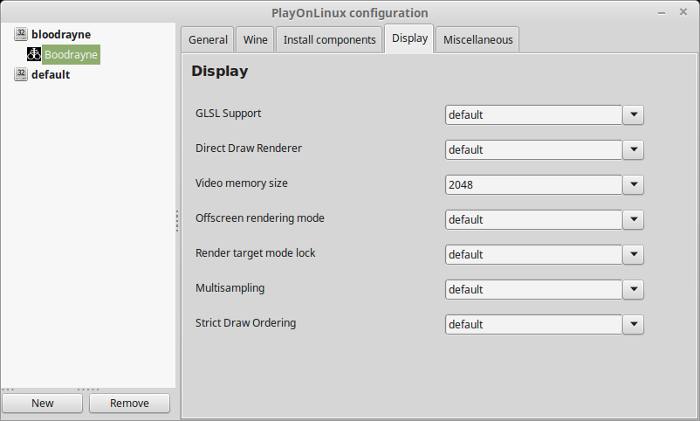
Close Configure
Launching Bloodrayne
Select Bloodrayne
Click Run
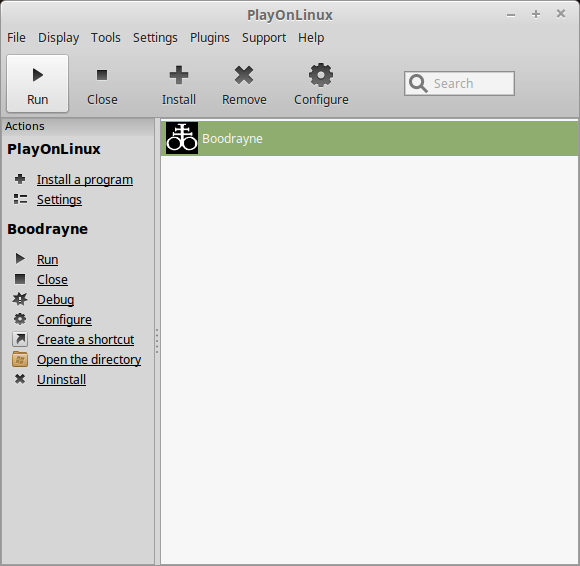
Note: Click debug to see errors and bugs
Launcher Setup Options
Adjust:
Click OK
- Resolution
- Color Depth
- Renderer
- 3D Card
- Texture detail
- Bump mapping
- Dynamic shadows
- Water reflections
or
Click Play
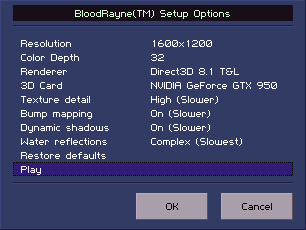
Note: Bloodrayne does not support widescreen resolutions. If you want fullscreen, match your Linux desktop size to the resolution you set in the launcher
Errors
Bloodrayne may act like its crashing, but if you click "OK" and wait it will continue to launch
Conclusion:
Bloodrayne runs perfectly on my GeForce GTX 950. I didn't have any performance issues. I get errors if I do not set my Desktop resolution to 1600x1200 before launching. Otherwise, its an old classic that runs great in Linux.
Screenshots:


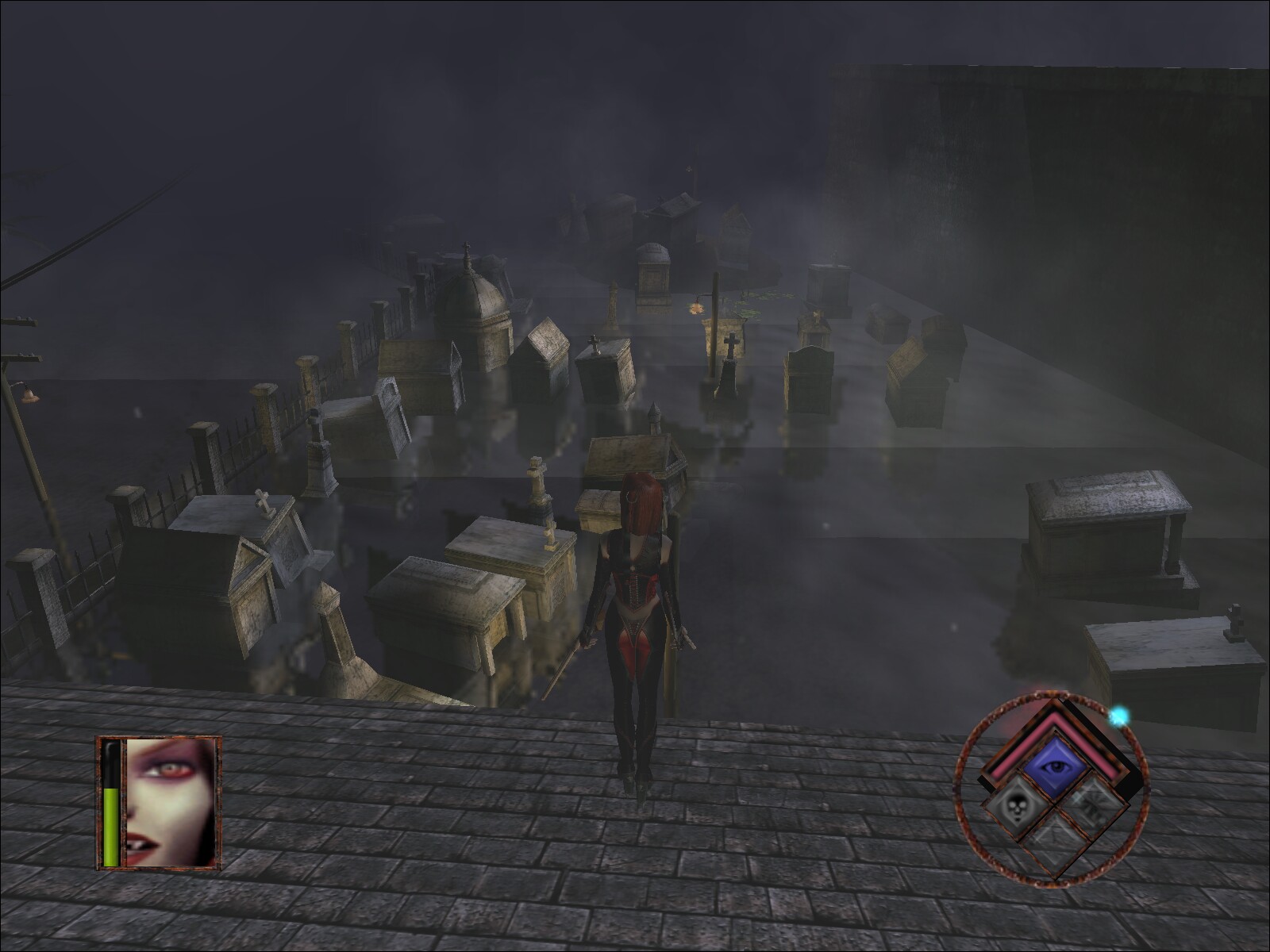



Comments
Discussion in 'Guides' started by booman, Mar 24, 2017.
XenPorta
© Jason Axelrod from 8WAYRUN.COM
