
Returning to Rapture as an awakened Big Daddy, you help to rescue Tenenbaums little sisters from the insane ADAM induced residents. Weild Big Daddies massive drill, nail gun and more weapons while combining Plasmids abilities to stop Sofia.
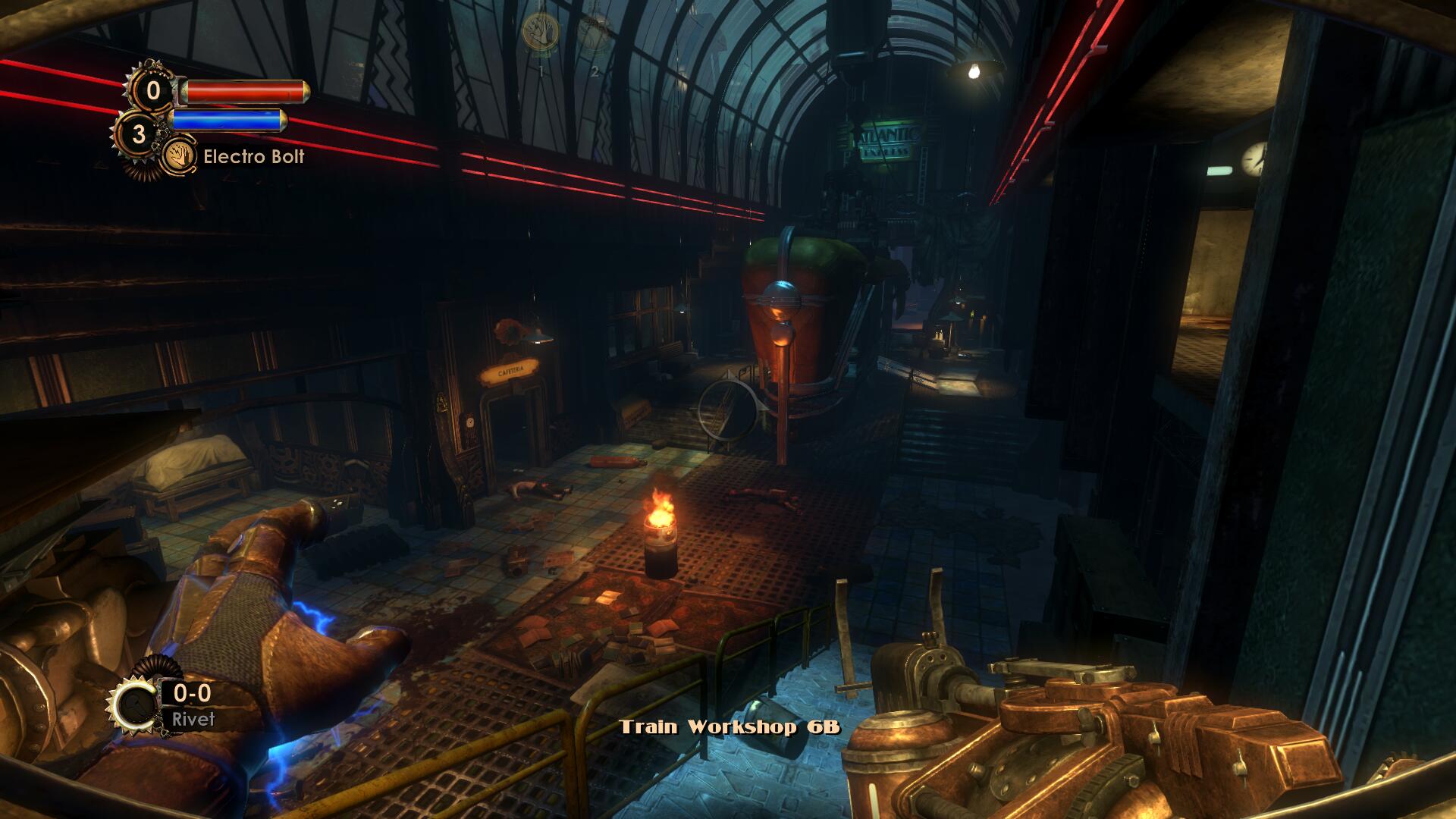
Follow my step-by-step guide on installing, configuring and optimizing Bioshock 2 Remastered in Linux with PlayOnLinux.
Note: This guide applies to the GOG version of Bioshock 2 Remastered. Other versions may require additional steps.
Tips & Specs:
To learn more about PlayOnLinux and Wine configuration, see the online manual: PlayOnLinux Explained
Mint 19 64-bit
PlayOnLinux: 4.3.4
Wine: 3.21-staging
DXVK: 0.93
Wine Installation
Click Tools
Select "Manage Wine Versions"
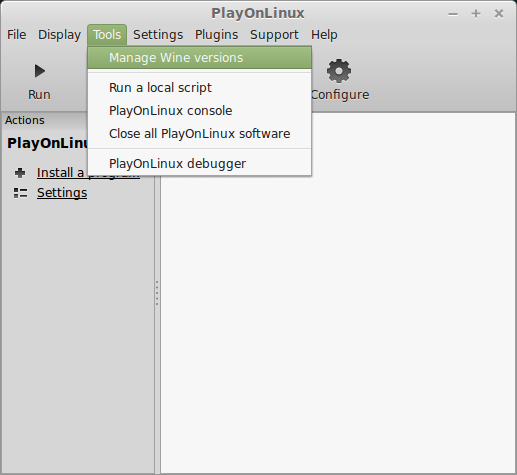
Look for the Wine Version: 3.21-staging
Select it
Click the arrow pointing to the right
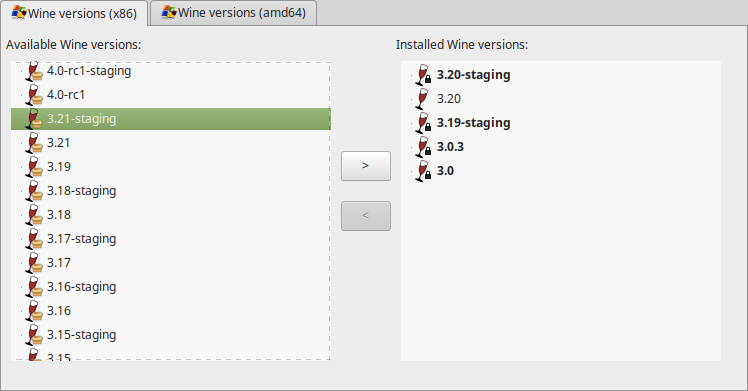
Click Next
Downloading Wine
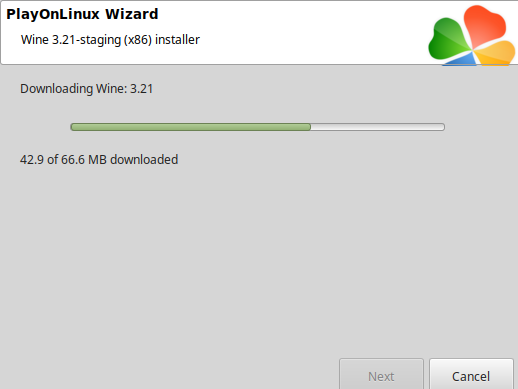
Extracting
Installed
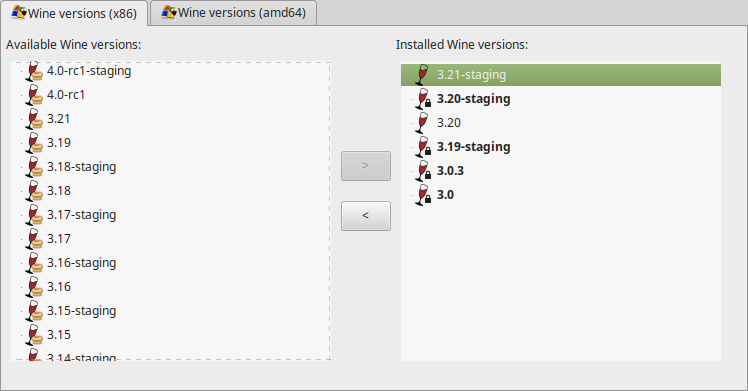
Click the 64-bit Tab also
Download Wine version: 3.21-staging
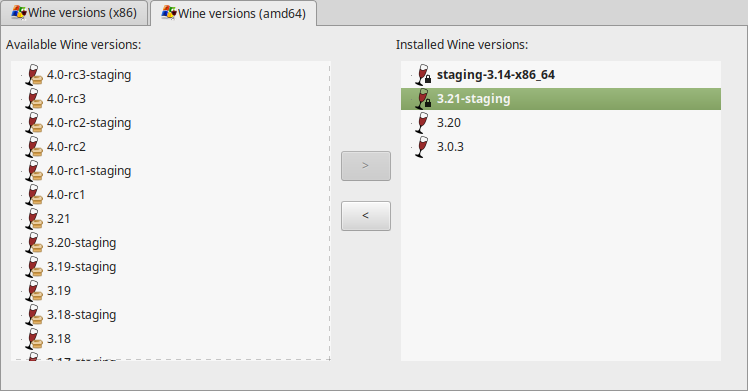
Wine 3.21-staging 32-bit and 64-bit is installed and you can close this window
PlayOnLinux Setup
Launch PlayOnLinux
Click Install
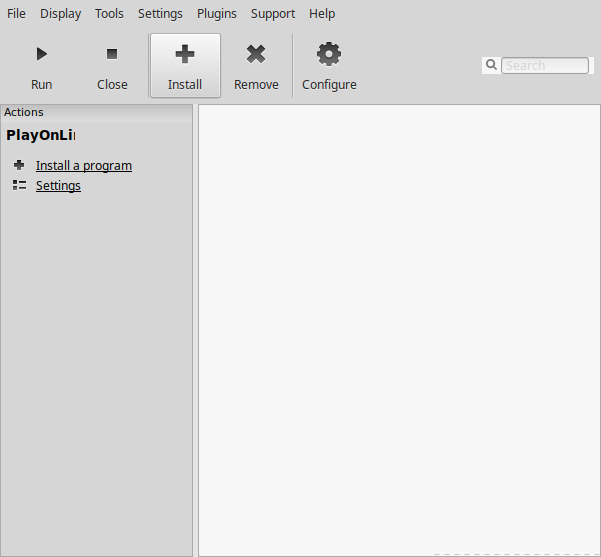
Click "Install a non-listed program"
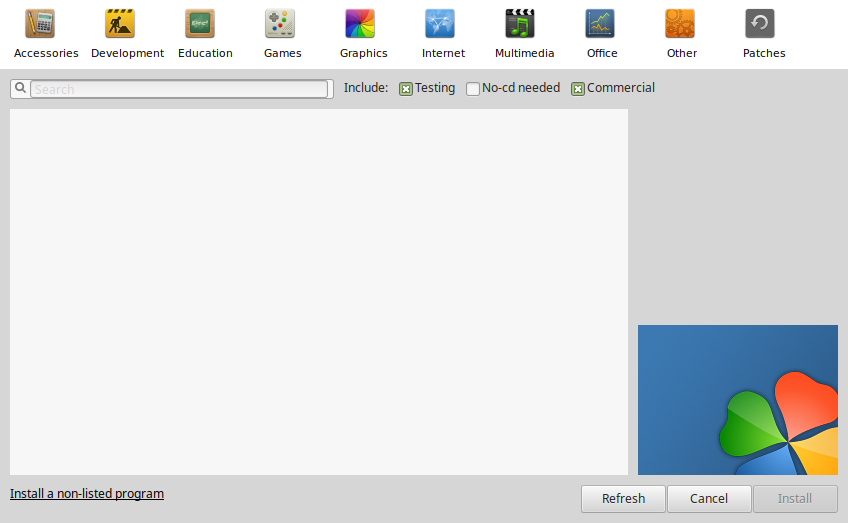
Select "Install a program in a new virtual drive"
Click Next
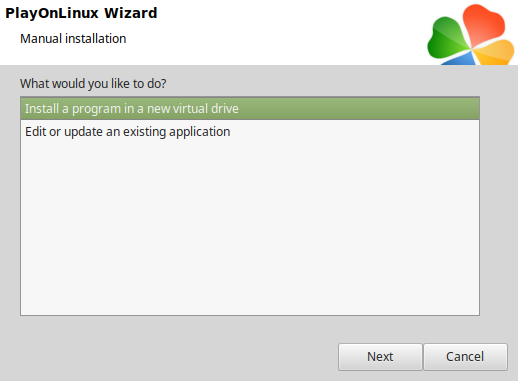
Name the Virtual Drive: bioshock2
Click Next
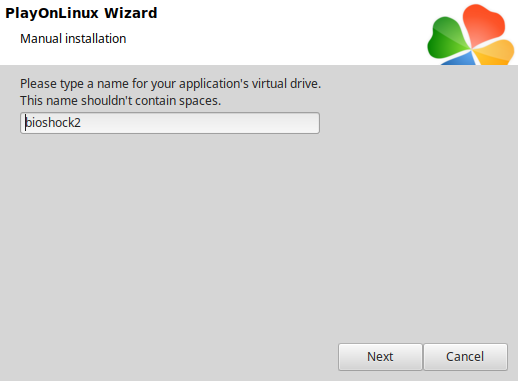
Check all three options:
Click Next
- Use anther version of Wine
- Configure Wine
- Install some libraries
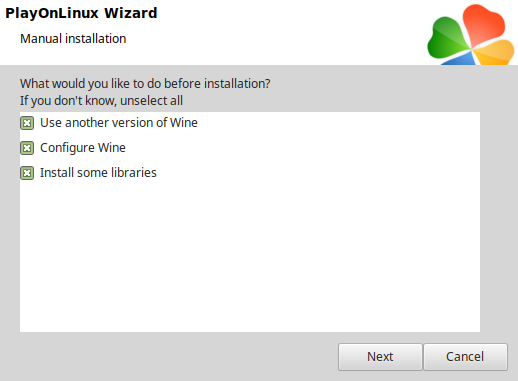
Select Wine: 3.21-staging
Click Next
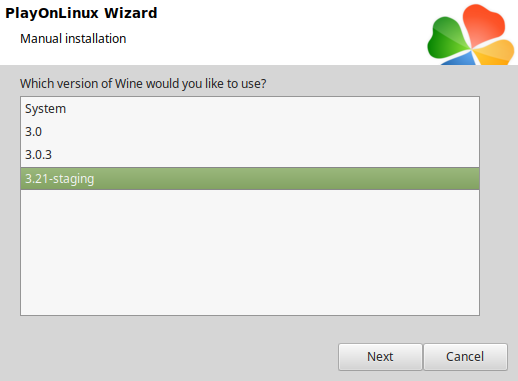
Select "64 bits windows installation"
Click Next
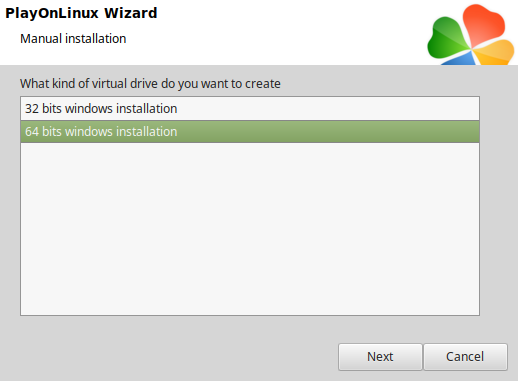
Wine Configuration
Applications Tab
Windows Version: Windows 7
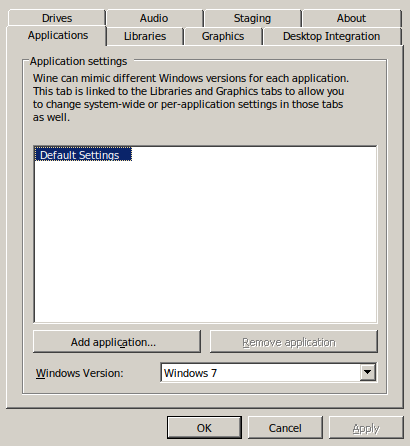
Libraries Tab
Type the following:
Select each one and click edit
- d3d10
- d3d10_1
- d3d10core
- d3d11
- dxgi
Select "Native (Windows)"
Click Apply
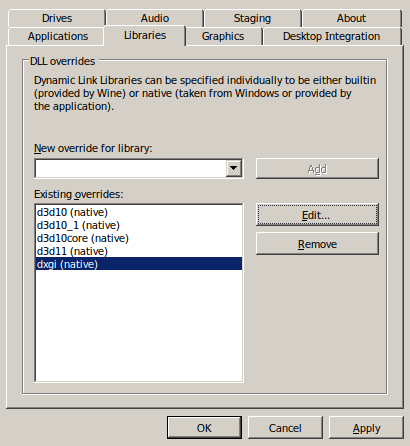
Graphics Tab
Check "Automatically capture the mouse in full-screen windows"
Click OK
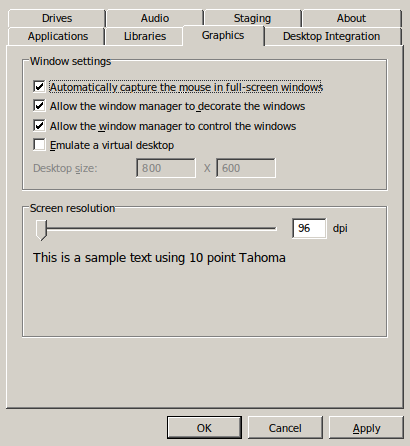
PlayOnLinux Packages
Check the following:
Click Next
- POL_Install_corefonts
- POL_Install_d3dx10
- POL_Install_d3dx11
- POL_Install_d3dx9
- POL_Install_d3dcompiler_43
- POL_Install_tahoma
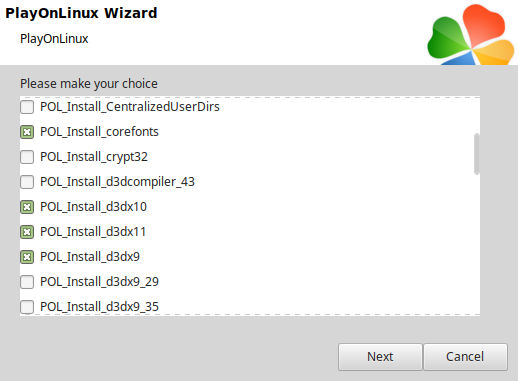
Note: All packages should automatically download and install
Click Browse
Select "setup_bioshock_2_remastered_1.0.122864_(25813).exe
Click Open
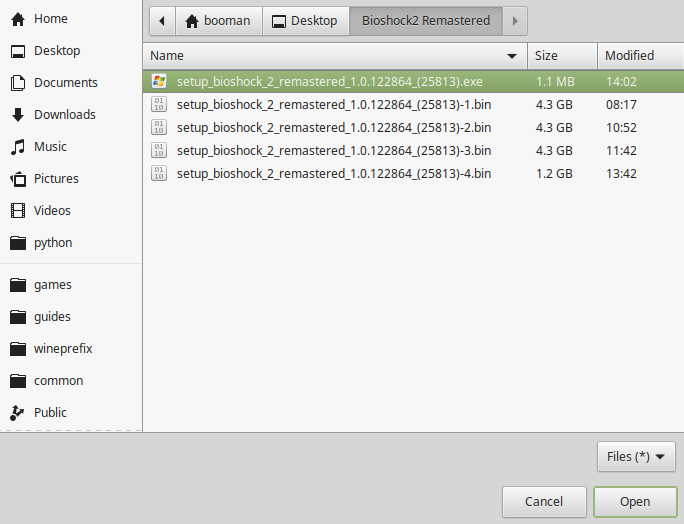
Click Next again...
Click OK
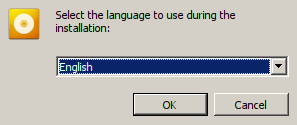
Click Options
Check "Yes, I have read and accept EULA"
Uncheck "Create desktop icons"
Click Install
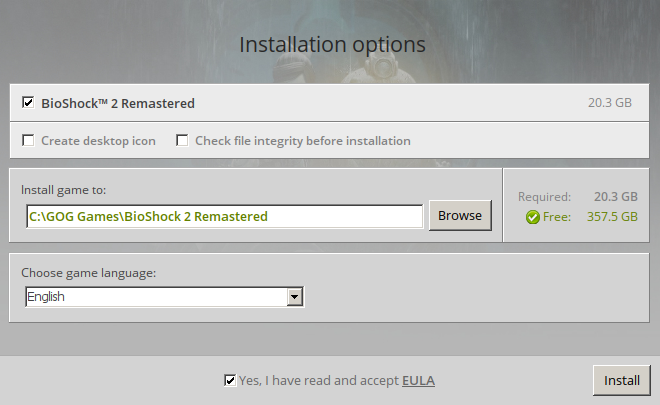
Click "OK" on all errors
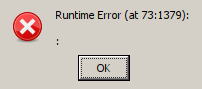
Note: These errors do not affect the game installation
Click Exit
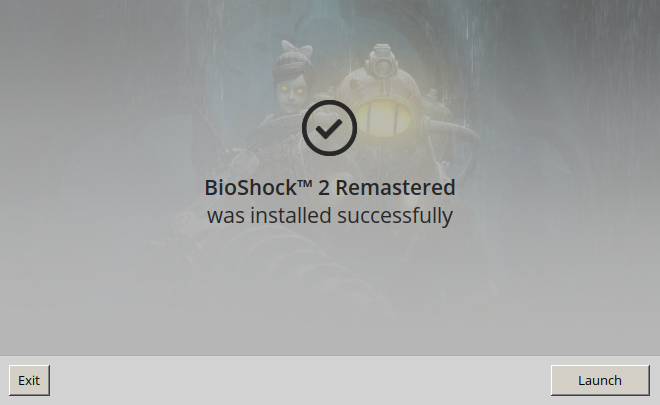
PlayOnLinux Shortcut
Select "Bioshock2HD.exe"
Click Next
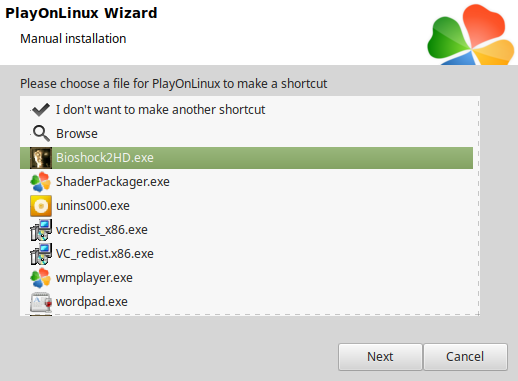
Name the shortcut: Bioshock 2
Click Next
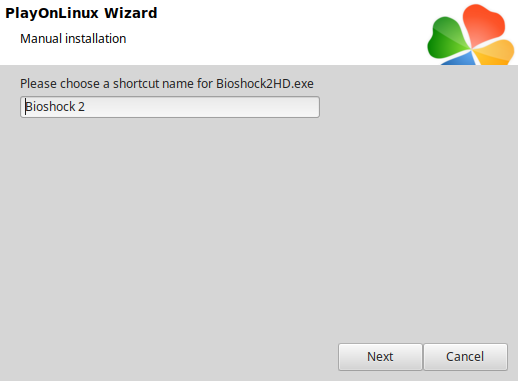
Select "I don't want to make another shortcut"
Click Next
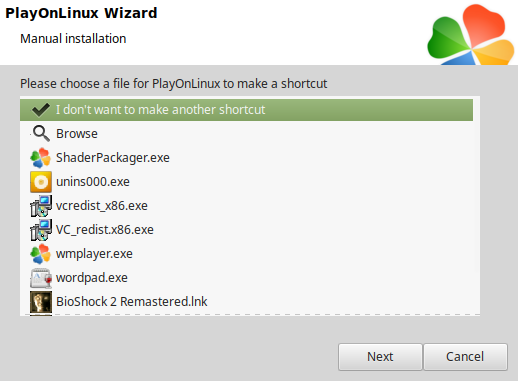
PlayOnLinux Configure
Back to PlayOnLinux
Select "Bioshock 2"
Click Configure
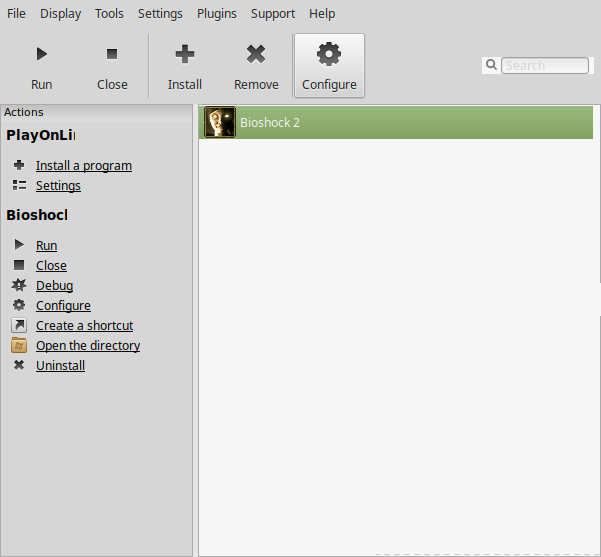
General Tab
Wine version: 3.21-staging
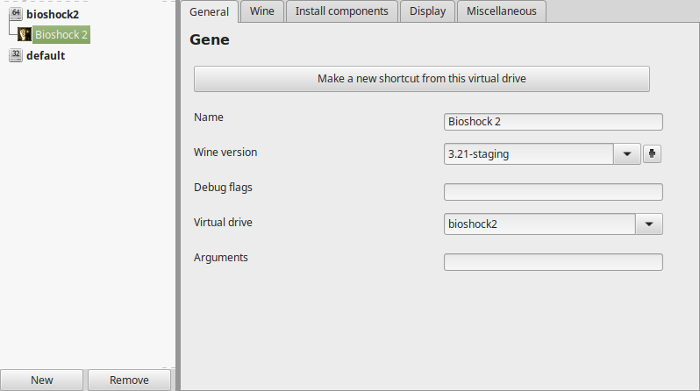
Note: Click the + to download other versions of Wine. Click the down-arrow to select other versions of Wine
Display Tab
Video memory size: Enter the amount of memory your video card/chip uses
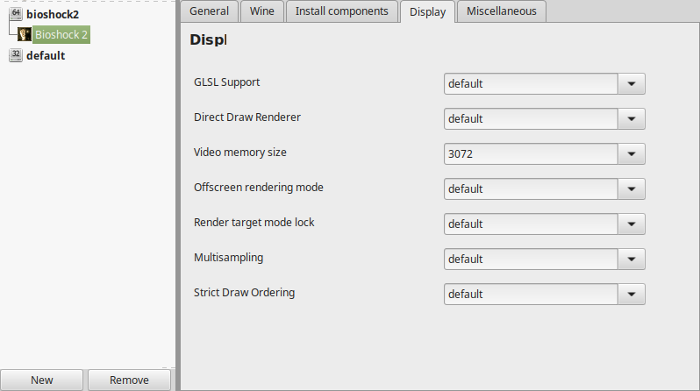
Close Configure
DXVK Installation
Go to: https://github.com/doitsujin/dxvk/releases
Click Version 0.93
Download dxvk-0.93.tar.gz to your Desktop
Extract it to your Desktop
Open the 32-bit directory
Copy all the DLLs
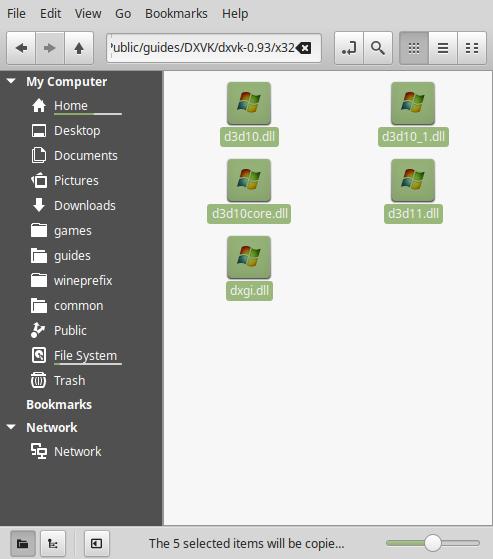
Paste DLLs in the Bioshock 2 directory with the Bioshock2HD.exe
Full path:Code:/home/username/.PlayOnLinux/wineprefix/bioshock2/drive_c/GOG Games/BioShock 2 Remastered/Build/Final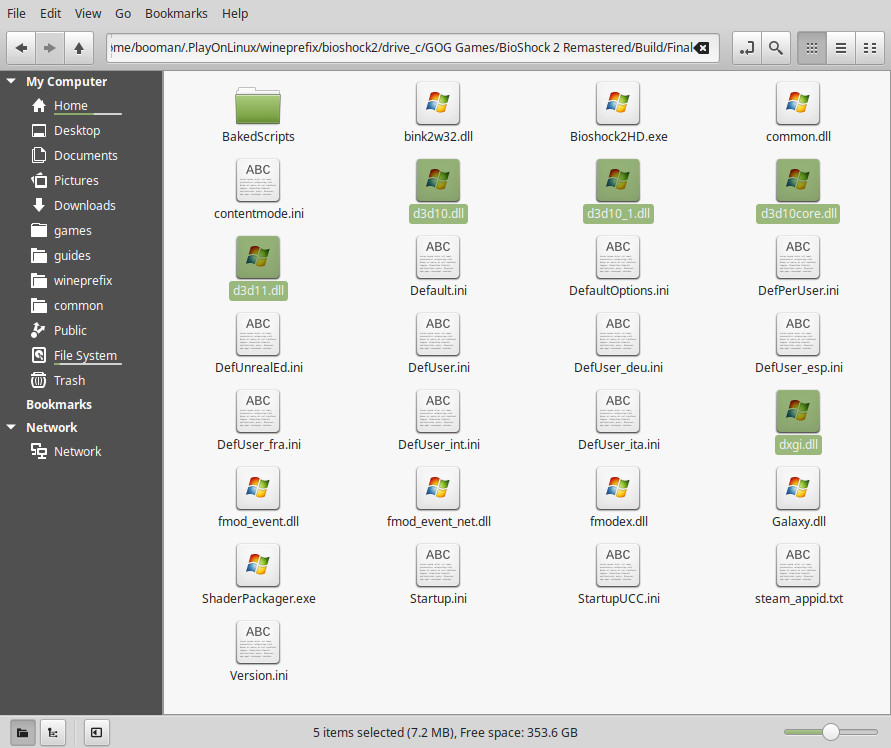
Launch Bioshock 2
Back to PlayOnLinux
Select "Bioshock 2"
Click Run
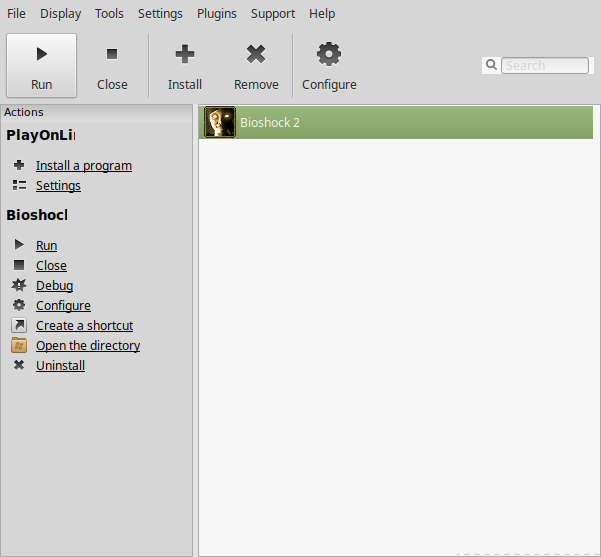
Note: Click debug to see errors and bugs
Optimization
Click Options
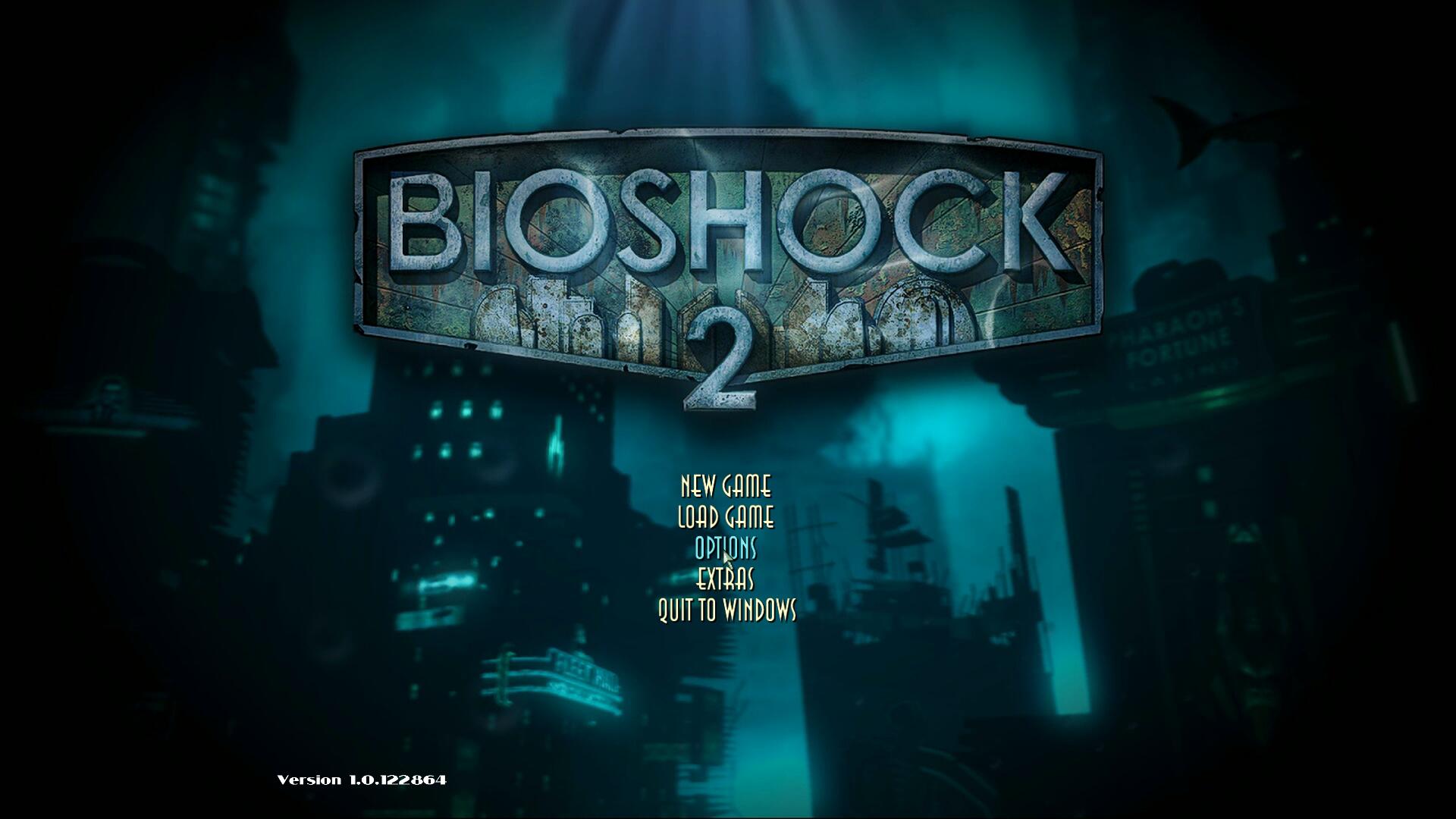
Graphics Options
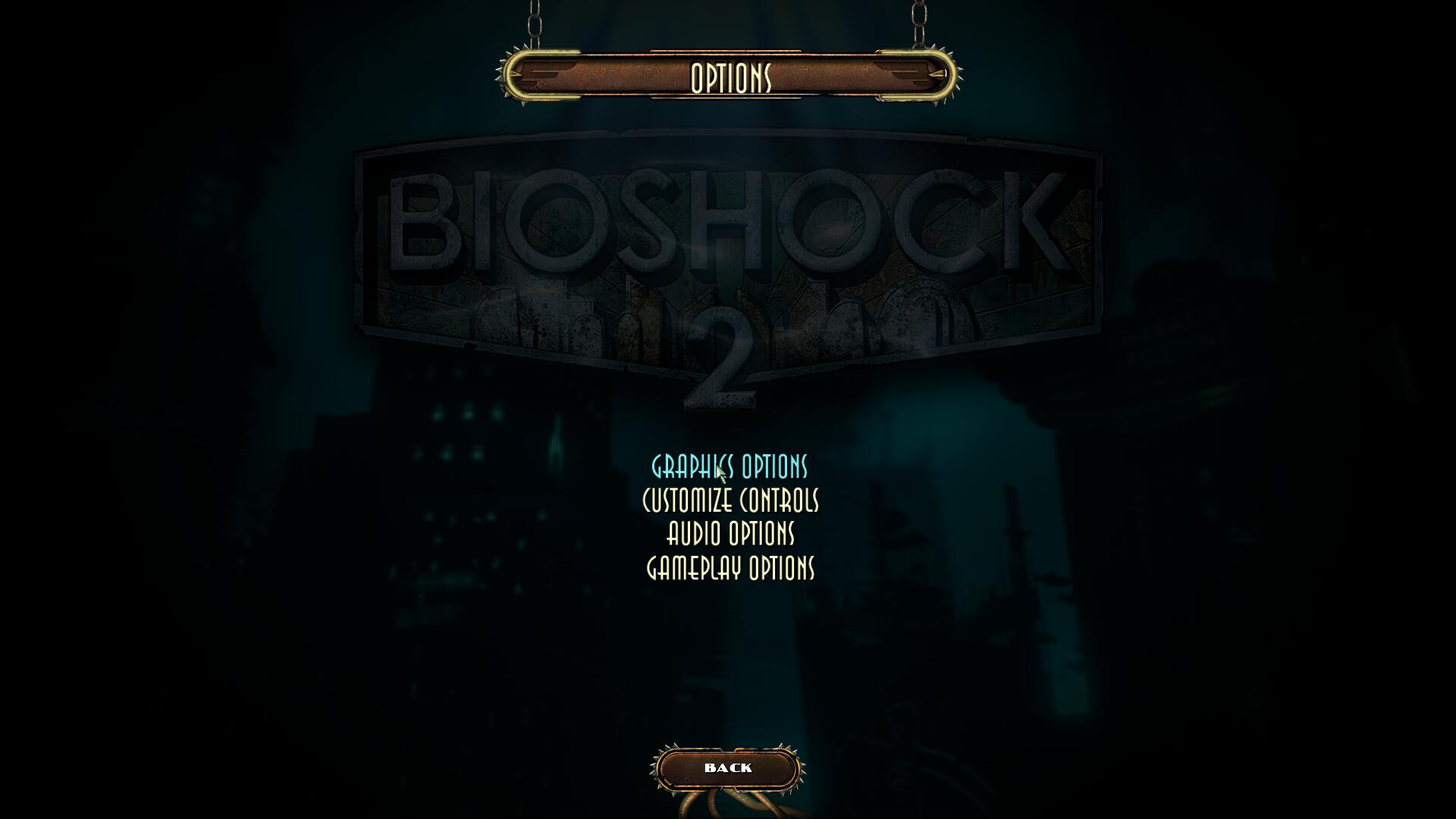
Adjust:
Click Apply
- Windowed Mode
- Vertical Sync
- Antialiasing
- Distortion
- Real Time Reflection
- Water Ripple
- Maintain UI Aspect Ratio
- Resolution
- Anisotropic Filter
- Field of View
- Mouse Cursor Scale
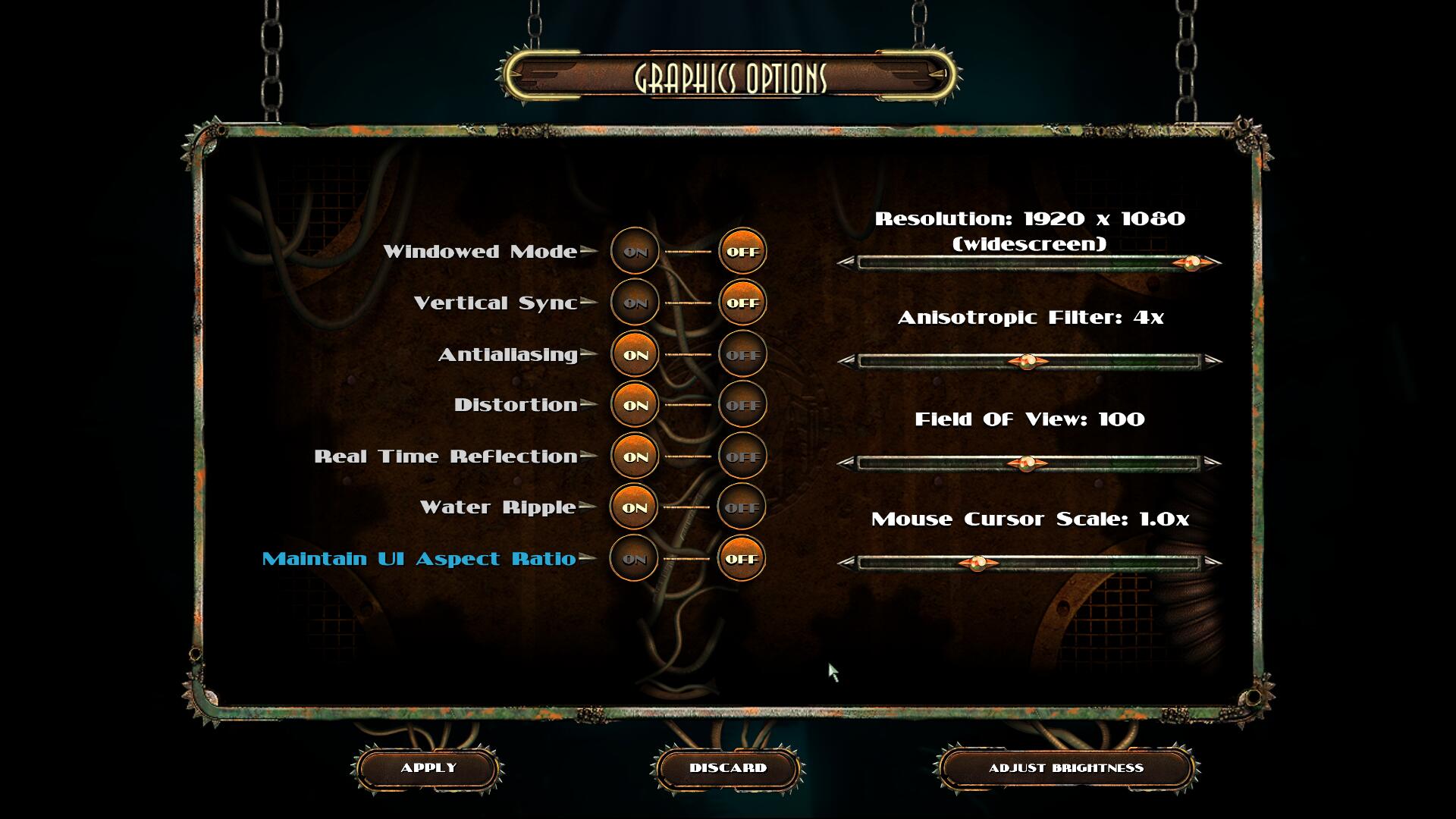
Conclusion:
Before DXVK Bioshock 2 would crash constantly due to a memory leak when the textures were set to high. Now with the Remastered version and DXVK we can play it perfectly without any crashing or bugs. I was able to install, configure, load, save and successfully play Bioshock 2 Remastered with great performance.
Gameplay Video:
Screenshots:
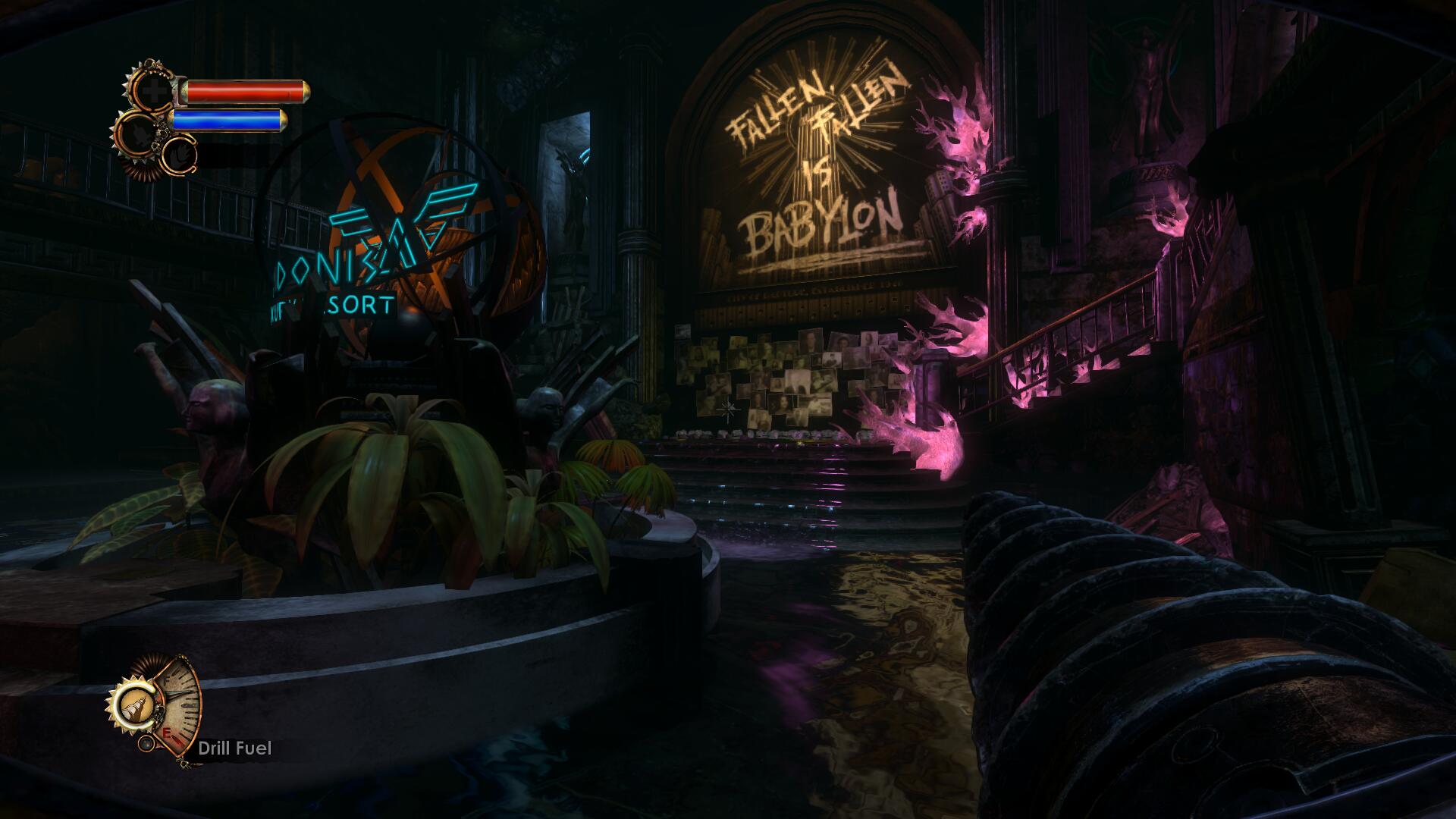






Comments
Discussion in 'Guides' started by booman, Jan 12, 2019.
XenPorta
© Jason Axelrod from 8WAYRUN.COM
