Betrayer places you in time of history where the colonials were surviving against Spanish invasion. You will uncover stories as you explore the forest with unique black and white visuals. Hunt down mystical Spanish enemies with a bow, pistol, musket or bombs.


Follow my step-by-step guide on installing, configuring and optimizing Betrayer in Linux with PlayOnLinux.
Note: This guide applies to the Steam version of Betrayer. Other versions may require additional steps.
Tips & Specs:
Try SteamPlay before using this guide as Valve now uses a fork of Wine called Proton and should run most Windows games.
To learn more about PlayOnLinux and Wine configuration, see the online manual: PlayOnLinux Explained
Mint 17 64-bit
PlayOnLinux: 4.2.5
Wine: 1.6.2
Wine Installation
Note: Versions of Wine older than 2.0.2 and Wine 2.12-staging no longer work with Steam
Click Tools
Select "Manage Wine Versions"
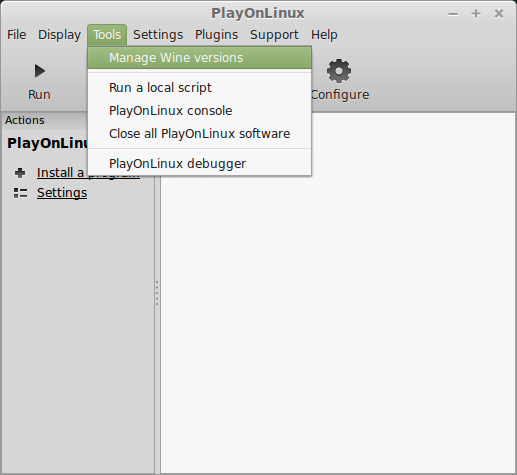
Look for the Wine Version: 1.6.2
Select it
Click the arrow pointing to the right
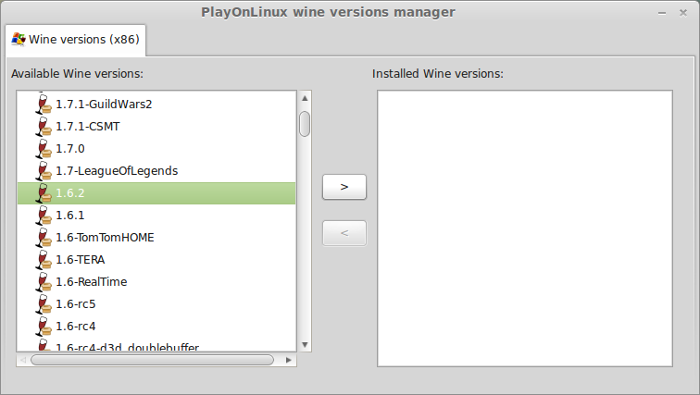
Click Next
Downloading Wine
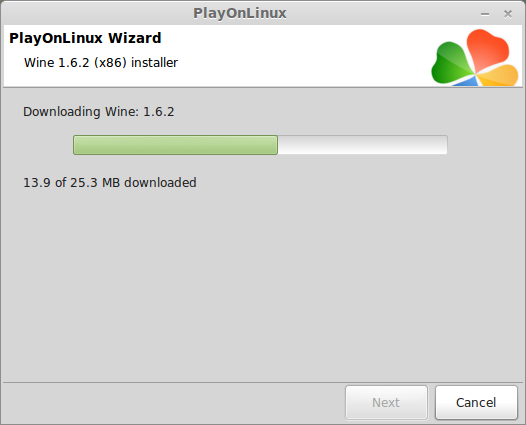
Extracting
Downloading Gecko
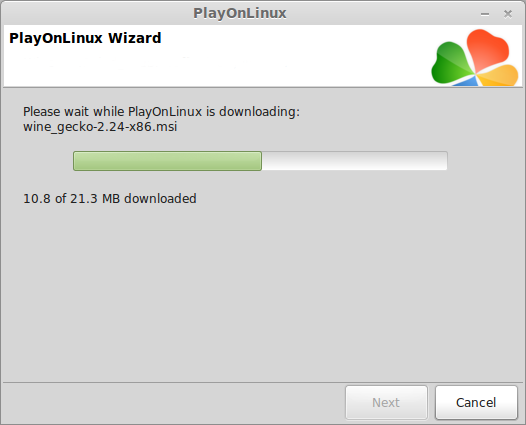
Installed
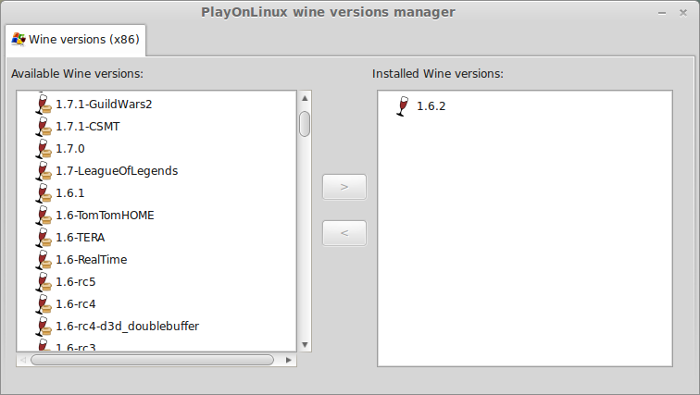
Wine 1.6.2 is installed and you can close this window
Downloading Steam
Go To: http://www.steampowered.com
Click Install Steam
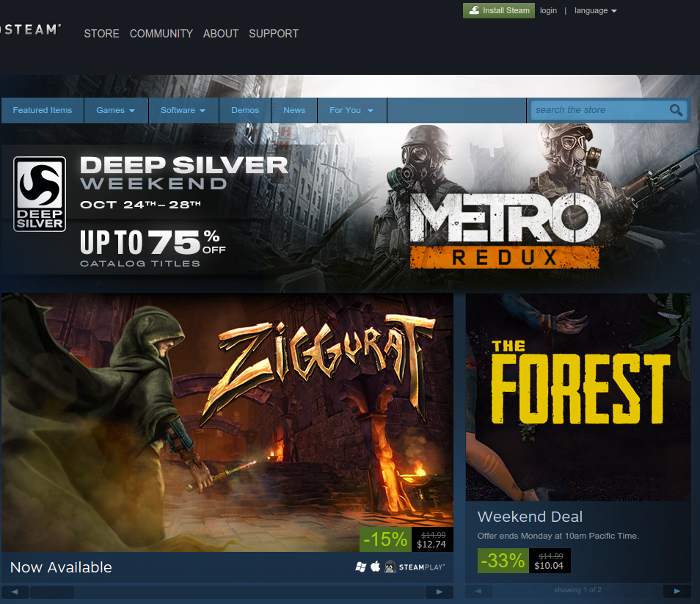
Do not click "Install Steam Now"
It will automatically install Linux Steam
Select Windows Steam instead
click "Windows" under the green button
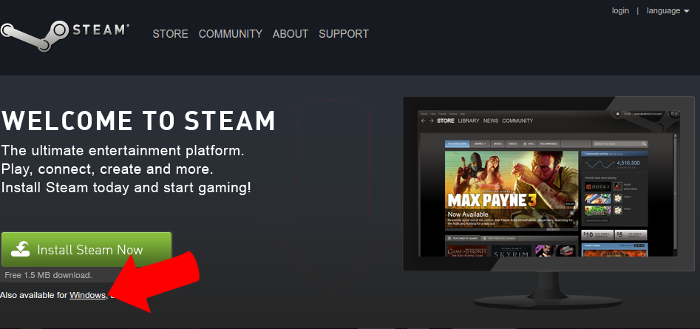
Navigate to your desktop
Click Save
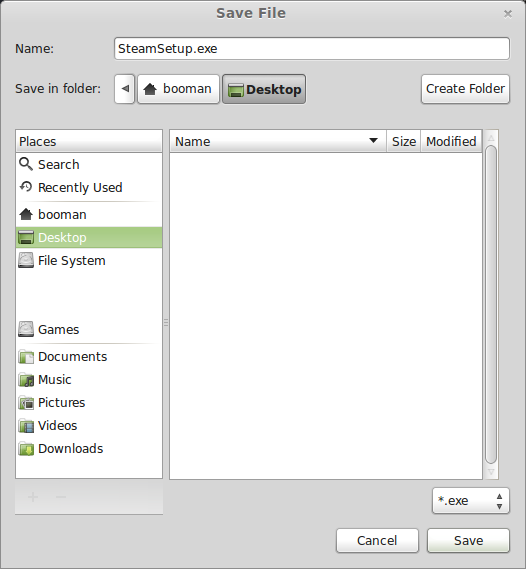
Setup PlayOnLinux
Launch PlayOnLinux
Click Install
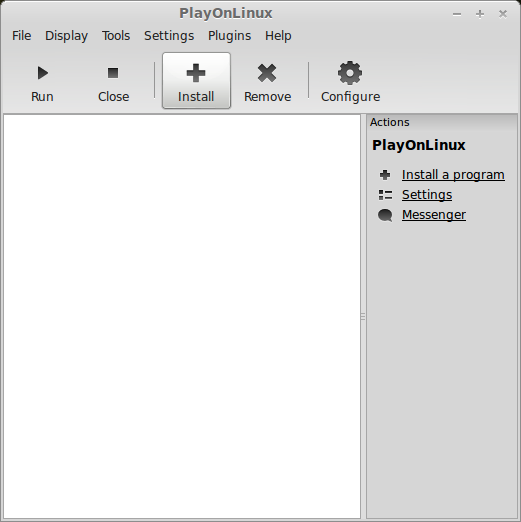
Click "install a non-listed program"
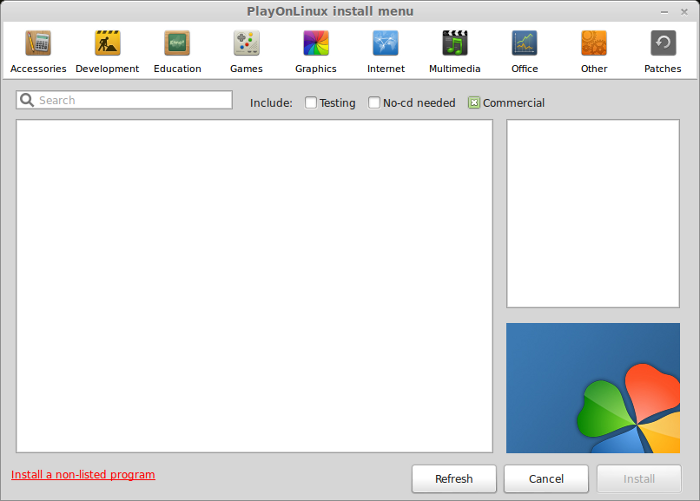
Click Next
Select "Install a program in a new virtual drive"
Click Next
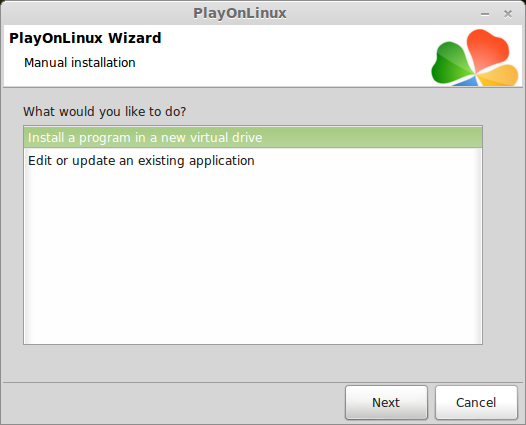
Name you virtual drive: betrayer
No spaces
Click Next
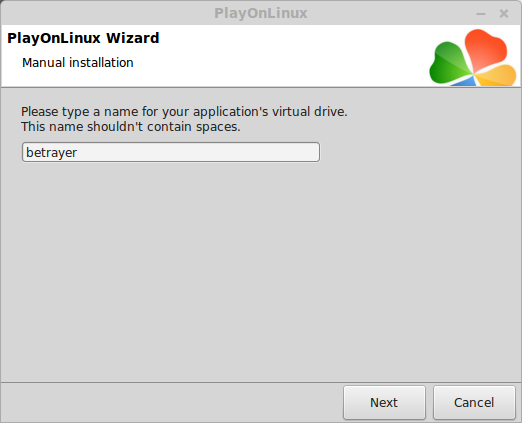
Select all three options:
Click Next
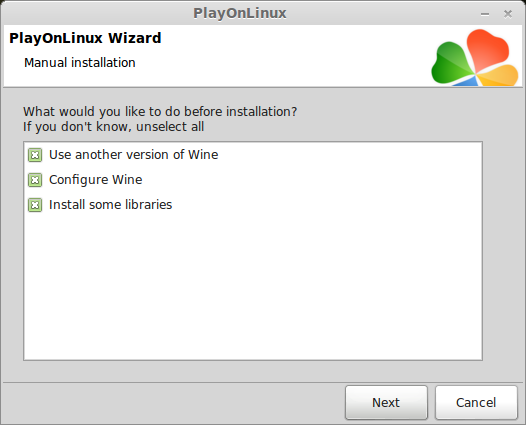
Select Wine 1.6.2
Click Next
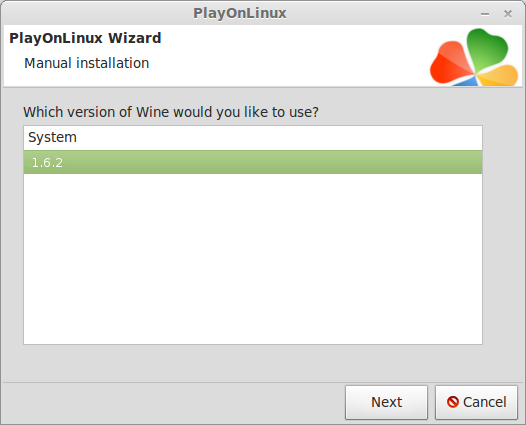
Select "32 bits windows installation"
Click Next
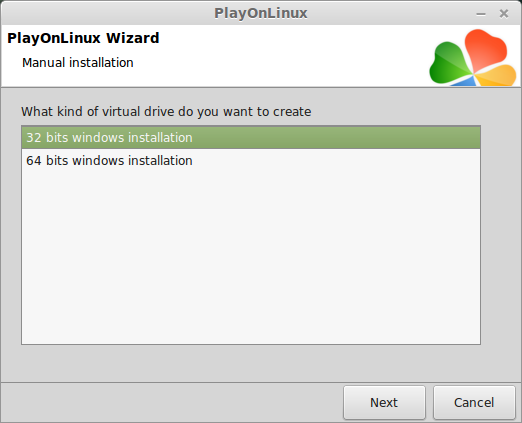
Configure Wine
Applications Tab
Windows Version: Windows 7
Click Apply
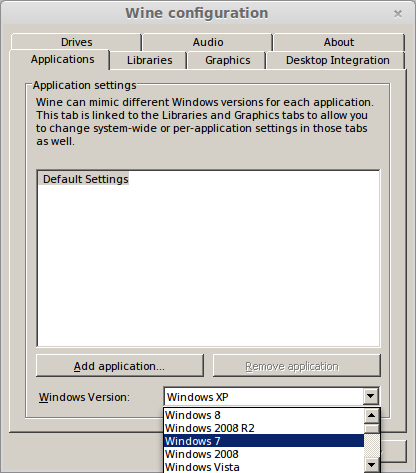
Graphics Tab
Check: Automatically capture the mouse in full-screen windows
Check: Emulate a virtual desktop
Desktop size: 1024x768
Click Ok
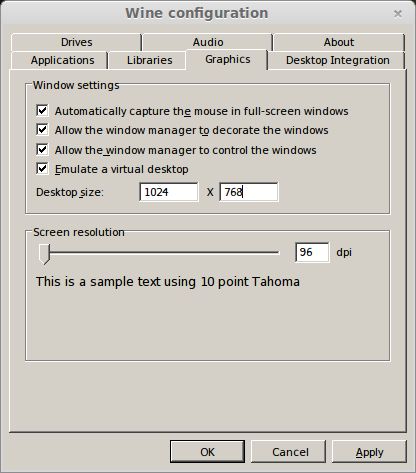
Install Libraries
Check the following libraries:
Click Next

Note: All packages will automatically download and install.
Installing Steam
Click Browse
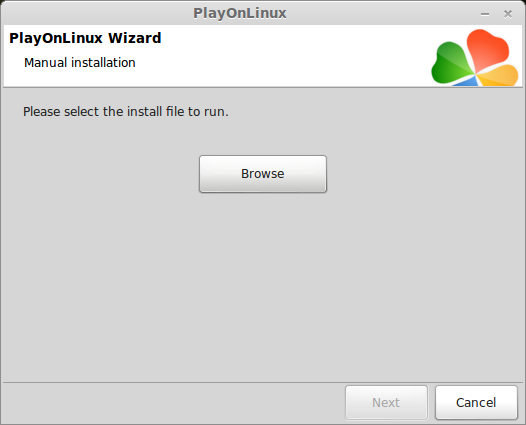
Navigate to your desktop
Select: SteamSetup.exe
Click Open
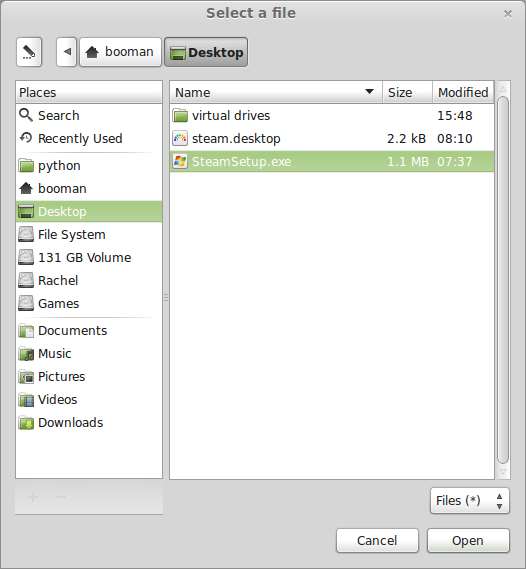
Click Next
Click Next
Check: I accept the license...
Click Next
Click Next
Click Next
Click Install
Click Finish
Updating Steam
More updating, extracting and installing
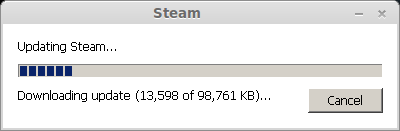
When Steam is done installing the login screen will pop up. You probably won't see any text because there is a font bug.
Click the "X" to close Steam login
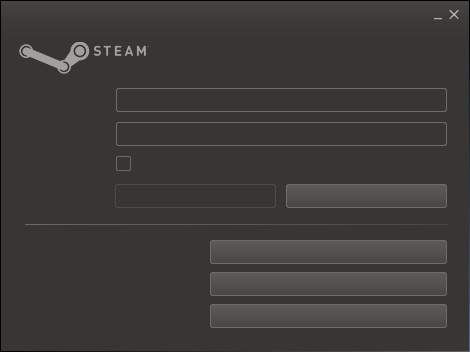
PlayOnLinux Shortcut
Select Steam.exe
Click Next
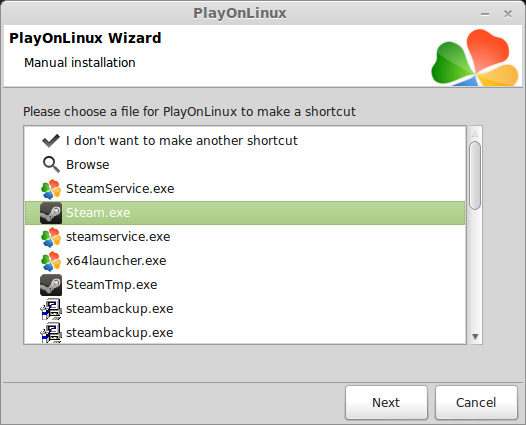
Name your shortcut: Betrayer
Click Next
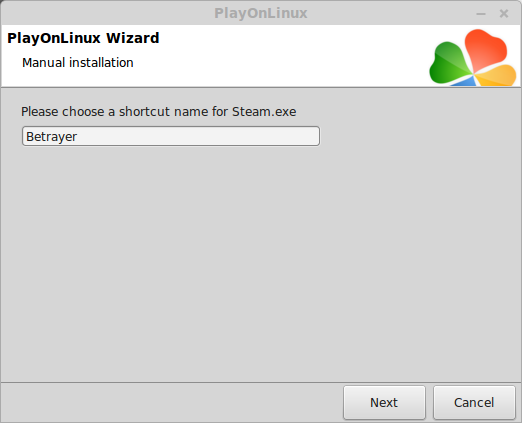
Click Next
PlayOnLinux Configure
Back to PlayOnLinux
Click Configure
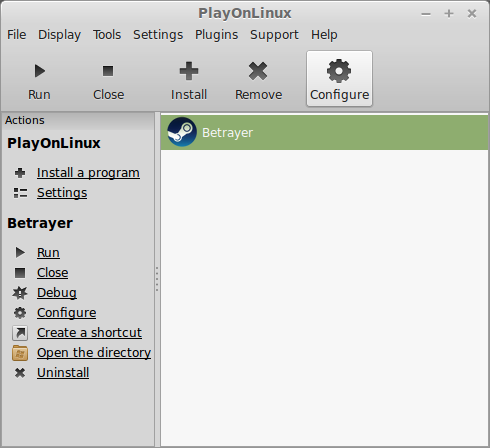
General Tab
Arguments: -no-dwrite -no-cef-sandbox
This fixes the missing font and store problem
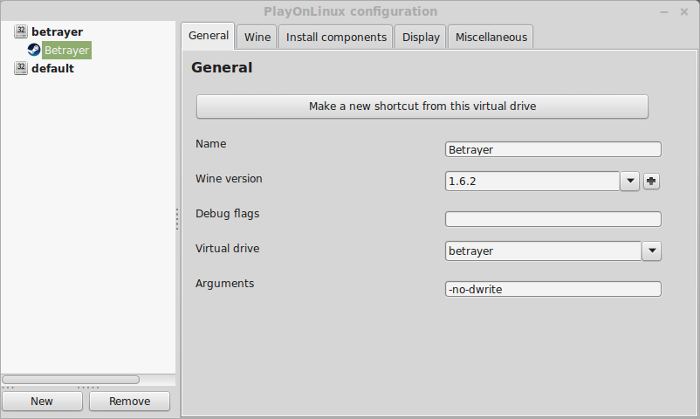
Note: Click the + to download other versions of Wine. Click the down-arrow to select other versions of wine
Display Tab
GLSL Support: disabled
Video Memory Size: Select the size of Memory your video card/chip uses
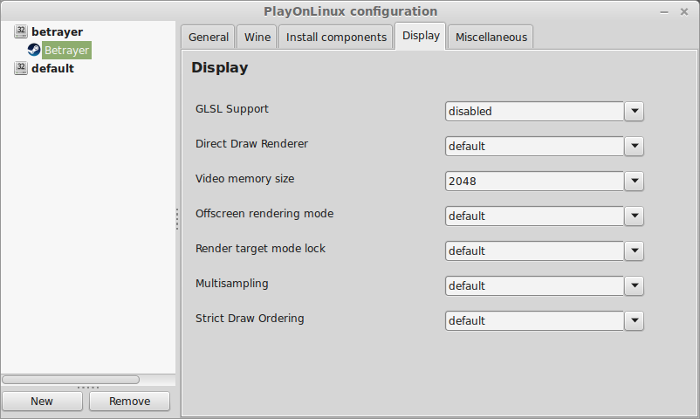
Close Configure
Launching Steam
Select Betrayer
Click Run
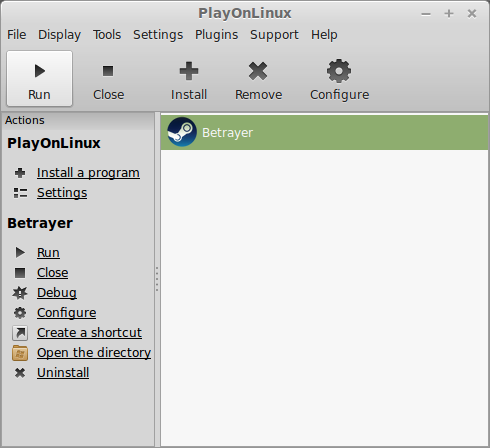
Note: Click debug to see errors and bugs.
Click "Login to existing account"
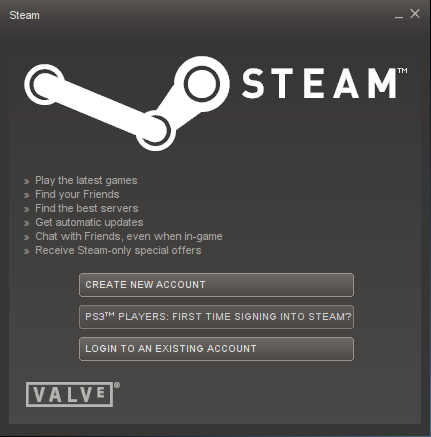
Login
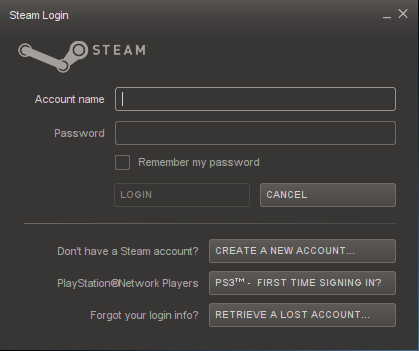
Steam Overlay
Steam overlay has been known to cause problems launching games.
Click Steam menu
Click Settings
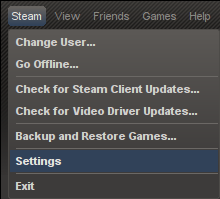
Select "In-game"
Uncheck "Enable Steam Commuinty In-Game"
Click OK
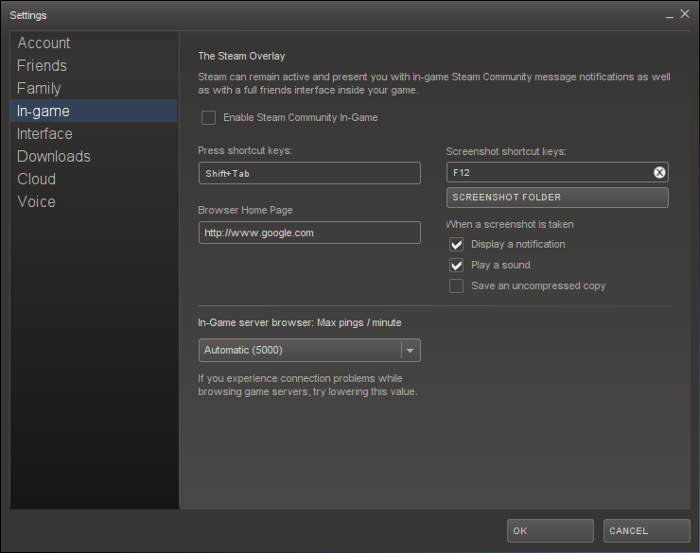
Installing Betrayer
Select Betrayer
Click install
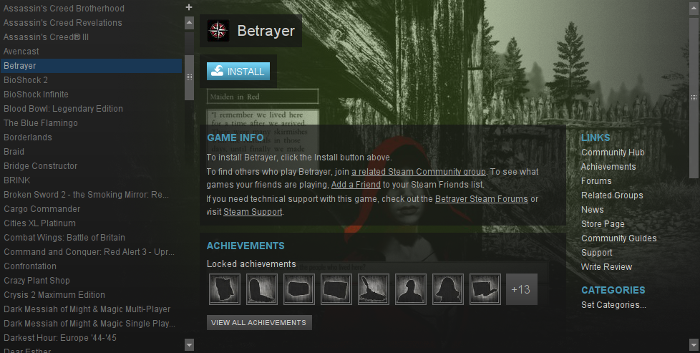
Click Next
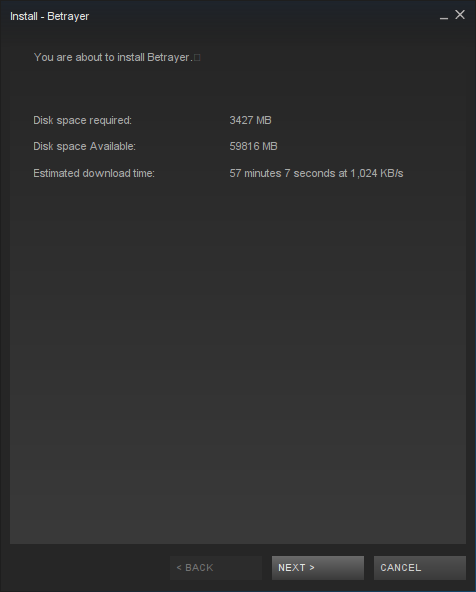
Uncheck both options
Click Next
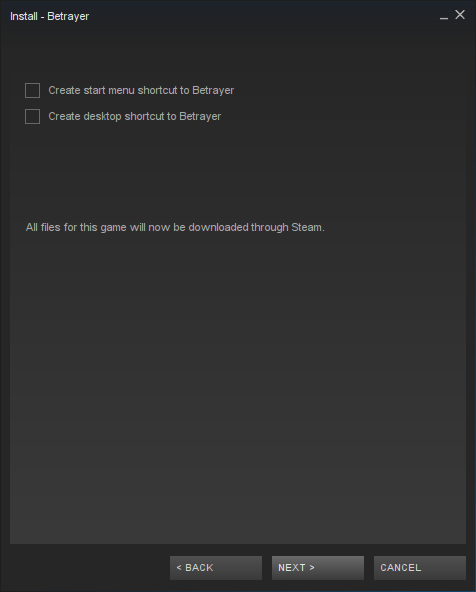
Wait for Betrayer to download
Click Finish
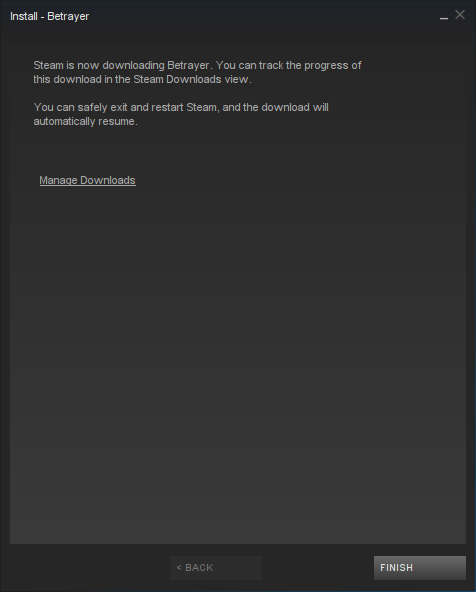
Click Play
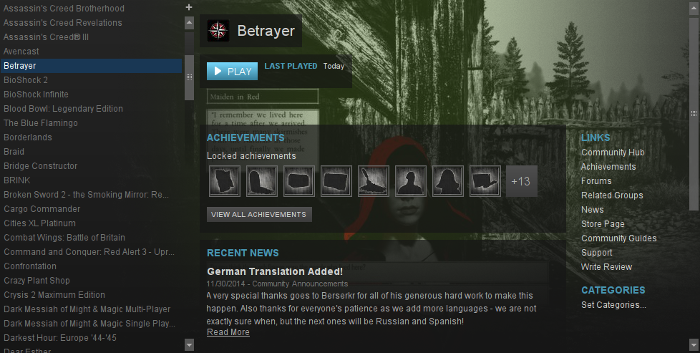
Optimization
Click Options
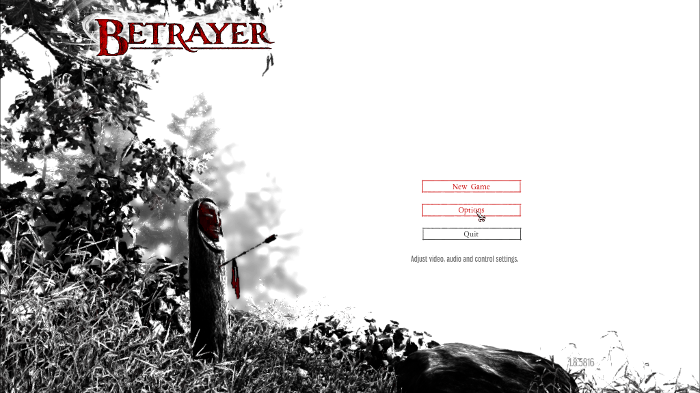
Click Video
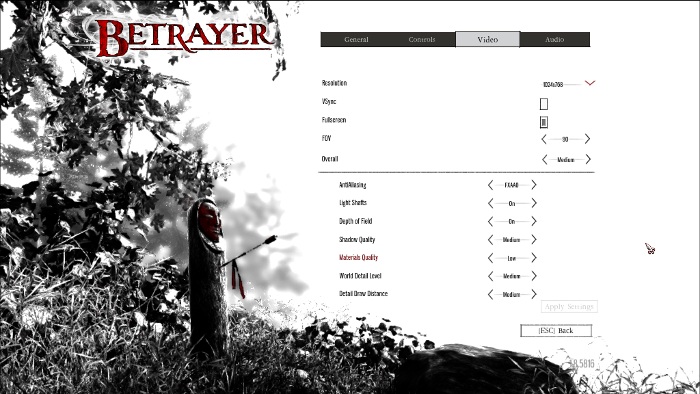
Rule of Thumb:
High settings = More detail, lower frame rates
Low settings = Less detail, higher frame rates
Conclusion:
Betrayer ran fairly well in PlayOnLinux on my GeForce 550 Ti
There were a few graphical artifacts while playing... Flickering textures in the distance, missing assets in dark mode and glowing white spots. Disabling GLSL seemed to fix the glowing spots, but I was unable to resolve the other two graphical problems.
Betrayer ran with smooth frame rates as long as I didn't have everything set to high. I had to disable Depth of Field and lower some of the quality. Then gameplay and frame rates were really smooth.
Gameplay Video:
Screenshots:


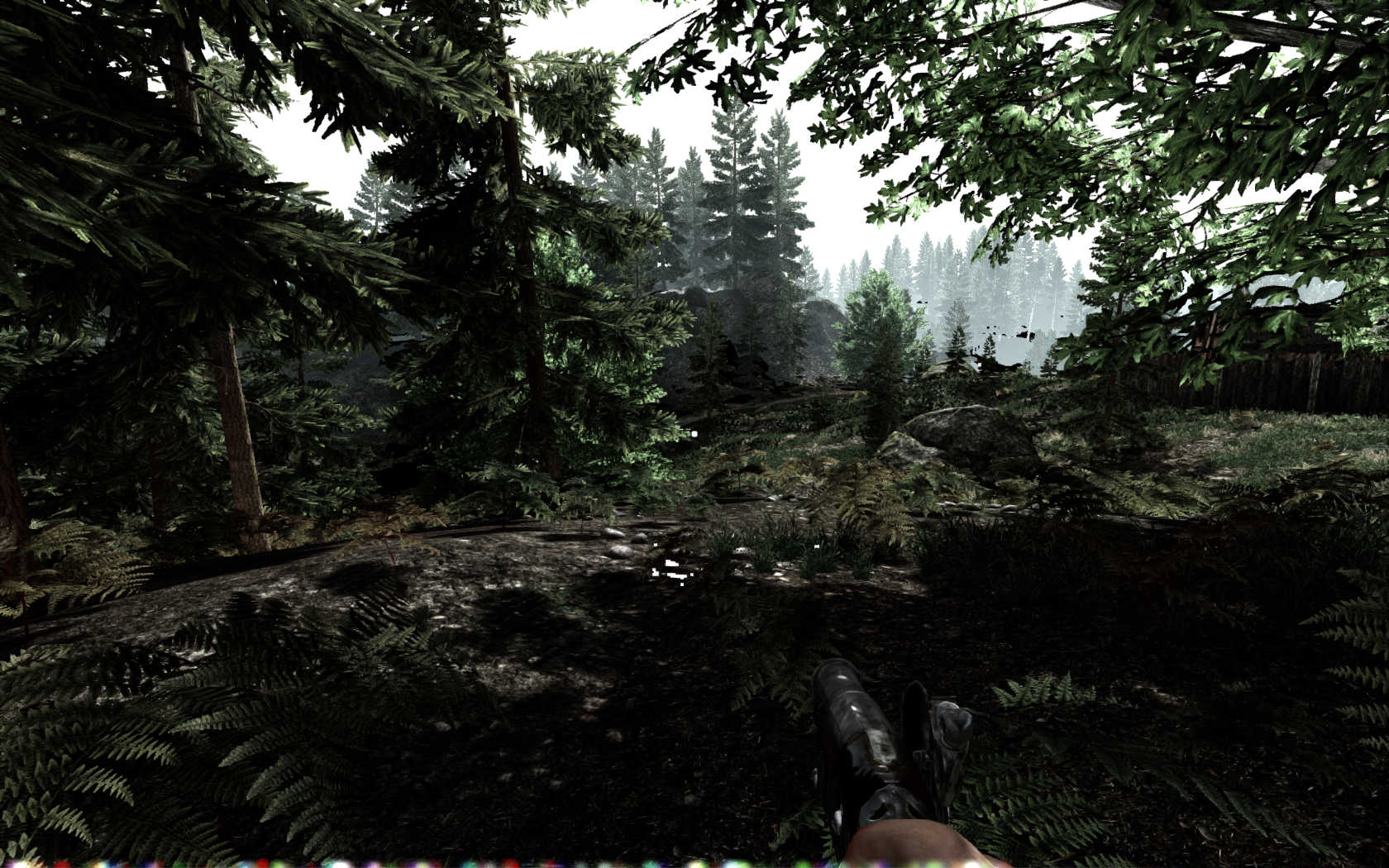



Follow my step-by-step guide on installing, configuring and optimizing Betrayer in Linux with PlayOnLinux.
Note: This guide applies to the Steam version of Betrayer. Other versions may require additional steps.
Tips & Specs:
Try SteamPlay before using this guide as Valve now uses a fork of Wine called Proton and should run most Windows games.
To learn more about PlayOnLinux and Wine configuration, see the online manual: PlayOnLinux Explained
Mint 17 64-bit
PlayOnLinux: 4.2.5
Wine: 1.6.2
Wine Installation
Note: Versions of Wine older than 2.0.2 and Wine 2.12-staging no longer work with Steam
Click Tools
Select "Manage Wine Versions"
Look for the Wine Version: 1.6.2
Select it
Click the arrow pointing to the right
Click Next
Downloading Wine
Extracting
Downloading Gecko
Installed
Wine 1.6.2 is installed and you can close this window
Downloading Steam
Go To: http://www.steampowered.com
Click Install Steam
Do not click "Install Steam Now"
It will automatically install Linux Steam
Select Windows Steam instead
click "Windows" under the green button
Navigate to your desktop
Click Save
Setup PlayOnLinux
Launch PlayOnLinux
Click Install
Click "install a non-listed program"
Click Next
Select "Install a program in a new virtual drive"
Click Next
Name you virtual drive: betrayer
No spaces
Click Next
Select all three options:
- Use another version of Wine
- Configure Wine
- Install some libraries
Click Next
Select Wine 1.6.2
Click Next
Select "32 bits windows installation"
Click Next
Configure Wine
Applications Tab
Windows Version: Windows 7
Click Apply
Graphics Tab
Check: Automatically capture the mouse in full-screen windows
Check: Emulate a virtual desktop
Desktop size: 1024x768
Click Ok
Install Libraries
Check the following libraries:
- POL_Install_corefonts
- POL_Install_d3dx9
- POL_Install_tahoma
- POL_Install_vcrun2010
Click Next
Note: All packages will automatically download and install.
Installing Steam
Click Browse
Navigate to your desktop
Select: SteamSetup.exe
Click Open
Click Next
Click Next
Check: I accept the license...
Click Next
Click Next
Click Next
Click Install
Click Finish
Updating Steam
More updating, extracting and installing
When Steam is done installing the login screen will pop up. You probably won't see any text because there is a font bug.
Click the "X" to close Steam login
PlayOnLinux Shortcut
Select Steam.exe
Click Next
Name your shortcut: Betrayer
Click Next
Click Next
PlayOnLinux Configure
Back to PlayOnLinux
Click Configure
General Tab
Arguments: -no-dwrite -no-cef-sandbox
This fixes the missing font and store problem
Note: Click the + to download other versions of Wine. Click the down-arrow to select other versions of wine
Display Tab
GLSL Support: disabled
Video Memory Size: Select the size of Memory your video card/chip uses
Close Configure
Launching Steam
Select Betrayer
Click Run
Note: Click debug to see errors and bugs.
Click "Login to existing account"
Login
Steam Overlay
Steam overlay has been known to cause problems launching games.
Click Steam menu
Click Settings
Select "In-game"
Uncheck "Enable Steam Commuinty In-Game"
Click OK
Installing Betrayer
Select Betrayer
Click install
Click Next
Uncheck both options
Click Next
Wait for Betrayer to download
Click Finish
Click Play
Optimization
Click Options
Click Video
- Select a resolution that matches your Linux Desktop
- Check Fullscreen
- Adjust FOV (Field of view)
- Use presets for Overall quality
- Antialiasing
- Light Shafts
- Depth of Field
- Shadow Quality
- Material Quality
- World Detail Level
- Detail Draw Distance
Rule of Thumb:
High settings = More detail, lower frame rates
Low settings = Less detail, higher frame rates
Conclusion:
Betrayer ran fairly well in PlayOnLinux on my GeForce 550 Ti
There were a few graphical artifacts while playing... Flickering textures in the distance, missing assets in dark mode and glowing white spots. Disabling GLSL seemed to fix the glowing spots, but I was unable to resolve the other two graphical problems.
Betrayer ran with smooth frame rates as long as I didn't have everything set to high. I had to disable Depth of Field and lower some of the quality. Then gameplay and frame rates were really smooth.
Gameplay Video:
Screenshots:
Last edited:
