
There are already a lot of Dungeons & Dragons games out there. From board games to card games and video games. The Lore of D&D is nothing new to most of us...
But I am excited to see Neverwinter appear as a Free game with the ability to use everything available in the game without having to spend a penny. The graphics are beautiful, the the world is huge, fight along side friends, customize your character and all the rest of the expected RPG qualities.

Follow my step-by-step guide on installing, configuring and optimizing Neverwinter in Linux with PlayOnLinux.
Note: This guide applies to the downloadable version of Neverwinter. Steam and Arc versions may require additional steps.
Tips & Specs:
To learn more about PlayOnLinux and Wine configuration, see the online manual: PlayOnLinux Explained
Note: March 2017 Perfect World Entertainment ended support for Windows XP and Direct X 9. This guide no longer applies until we can pursue more testing in Wine.
Mint 17 64-bit
PlayOnLinux: 4.2.8
Wine: 1.7.40
Wine Installation
Click Tools
Select "Manage Wine Versions"
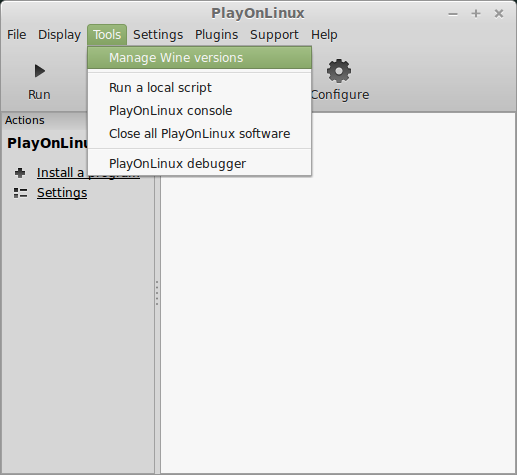
Look for the Wine Version: 1.7.40
Note: Try using stable Wine 1.8 and 1.8-staging
Select it
Click the arrow pointing to the right
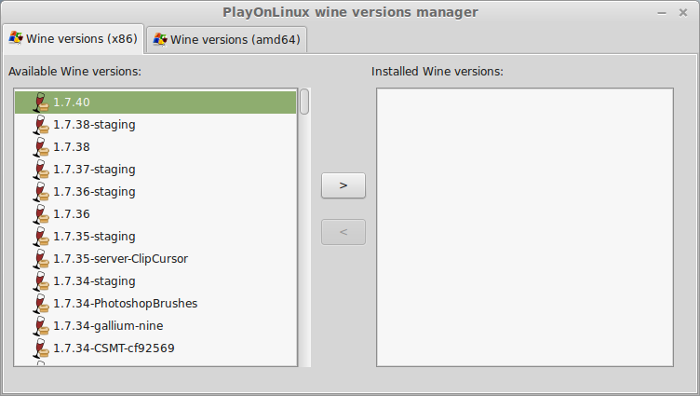
Click Next
Downloading Wine
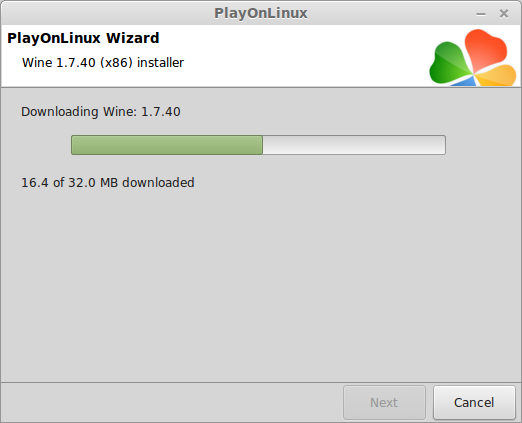
Extracting
Downloading Gecko
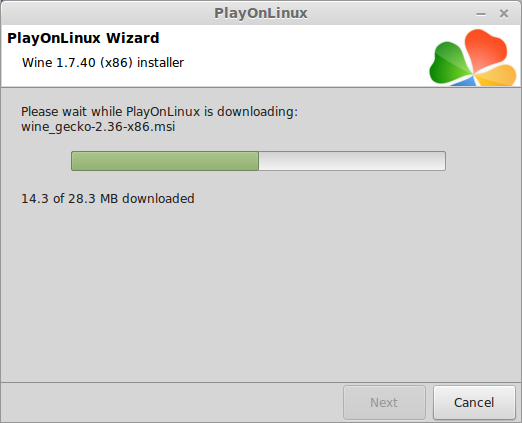
Installed
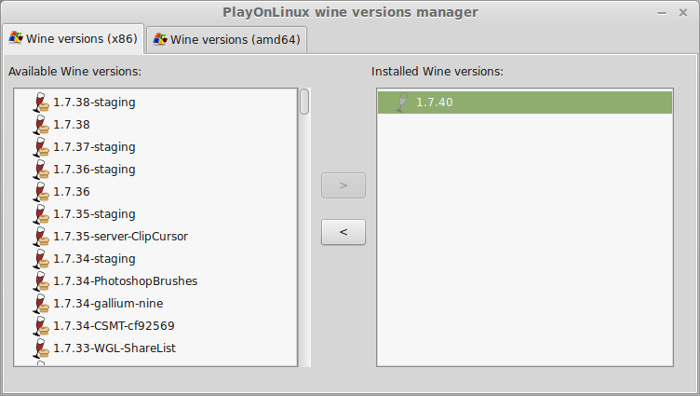
Wine 1.7.40 is installed and you can close this window
Download the Neverwinter installer here:
http://download.perfectworld.com/nw/neverwinter_setup.exe
Save in a folder on your desktop
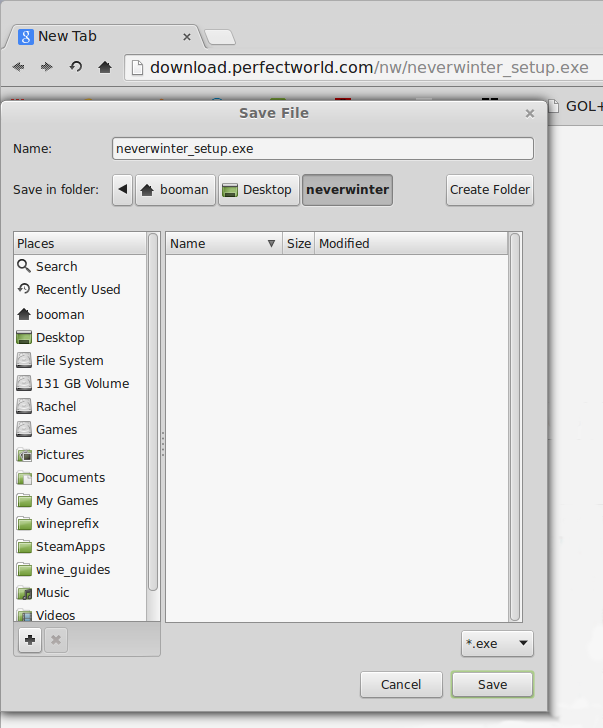
PlayOnLinux Setup
Launch PlayOnLinux
Click Install
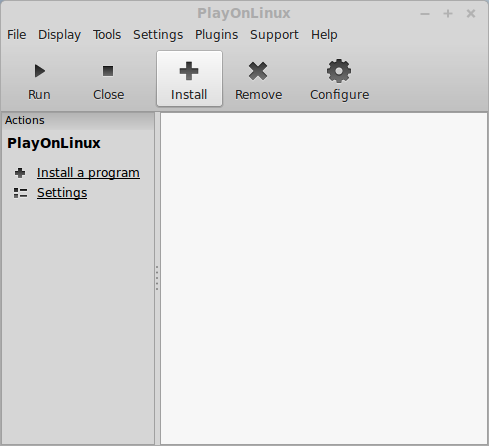
Click "Install a non-listed program"
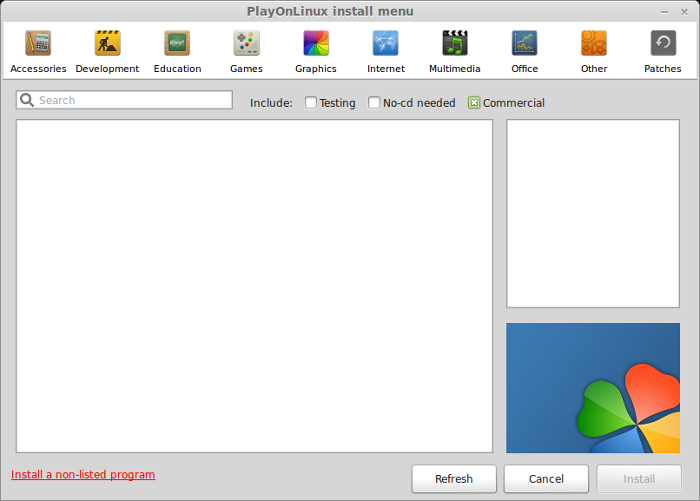
Click Next
Select "Install a program in a new virtual drive"
Click Next
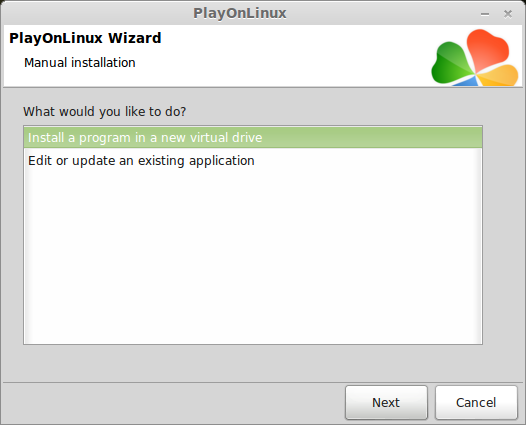
Name the virtual drive: neverwinter
Click Next
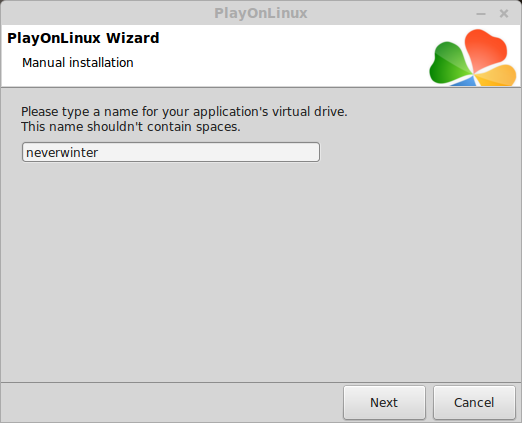
Check all three options:
Click Next
- Use another version of Wine
- Configure Wine
- Install some libraries
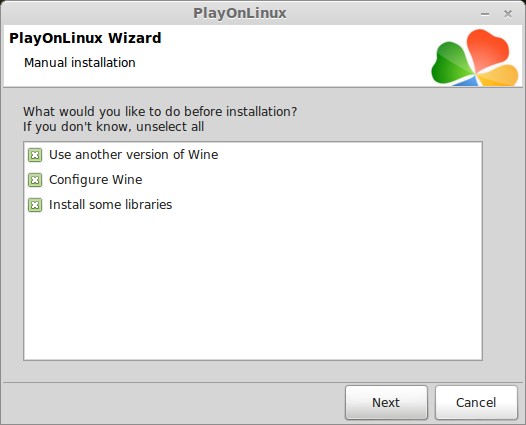
Select Wine 1.7.40
Click Next
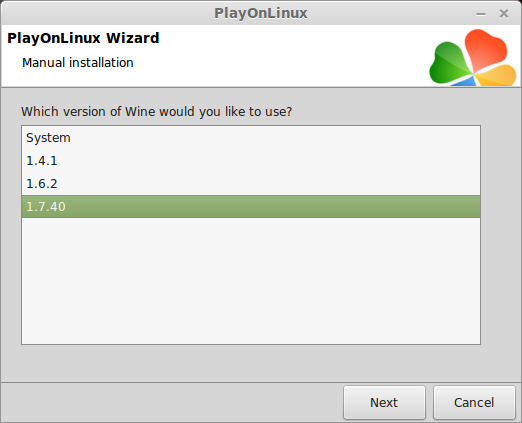
Select "32 bits windows installation"
Click Next
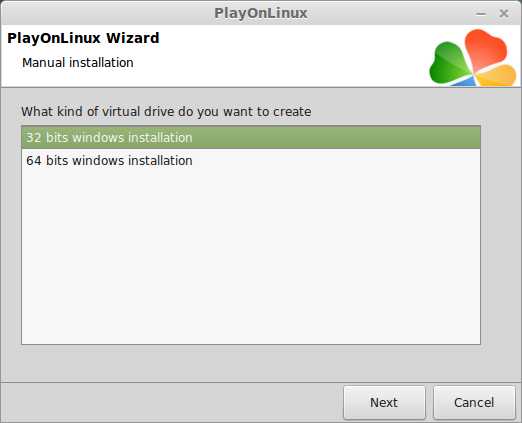
Wine Configuration
Applications Tab
Windows Version: Windows 7
Click Apply
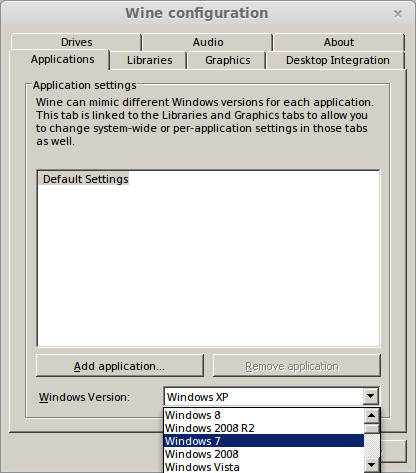
Graphics Tab
Check "Automatically capture the mouse in full-screen windows"
Check "Emulate a virtual desktop"
Desktop size: 1024x768
Click OK
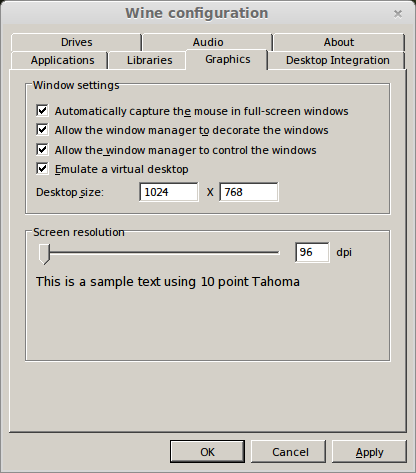
PlayOnLinux Packages (Libraries, Components, DLL's)
Check the following packages:
Click Next
- POL_Install_corefonts
- POL_Install_d3dx9
- POL_Install_tahoma
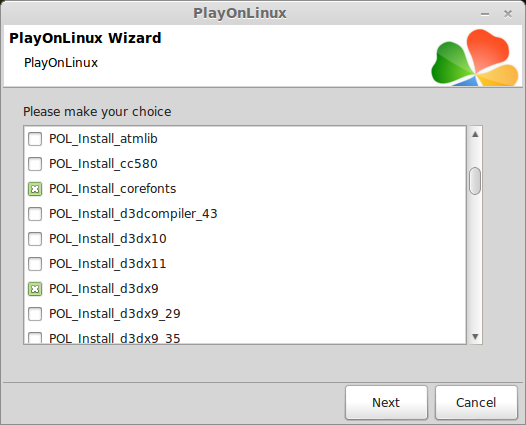
Note: All packages will automatically download and install
Installing Neverwinter
Click Browse
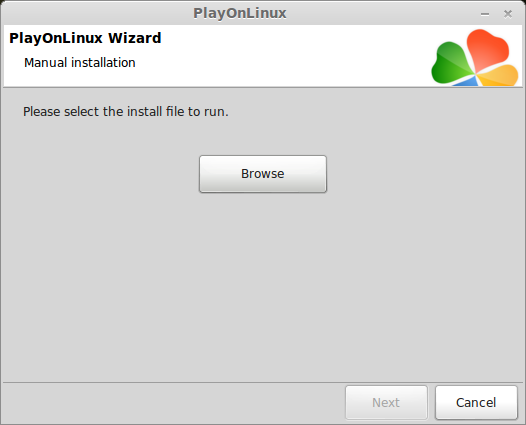
Navigate to the folder on your desktop
Select "neverwinter_setup.exe"
Click Open
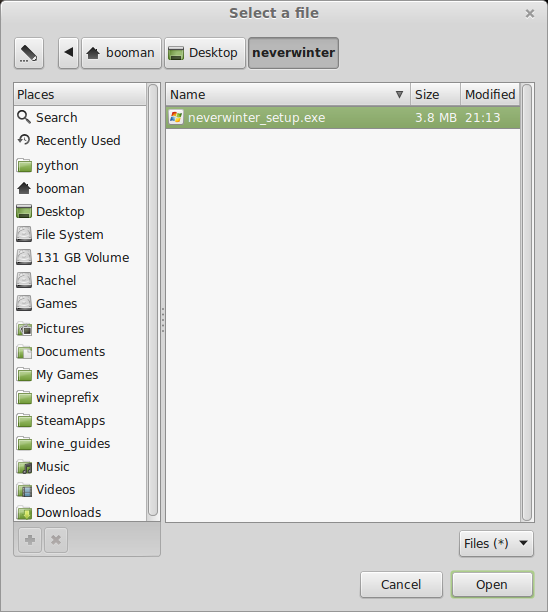
Click Next again
Select language
Click OK
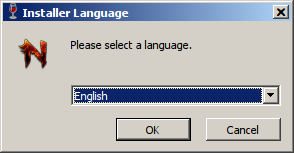
Click Next
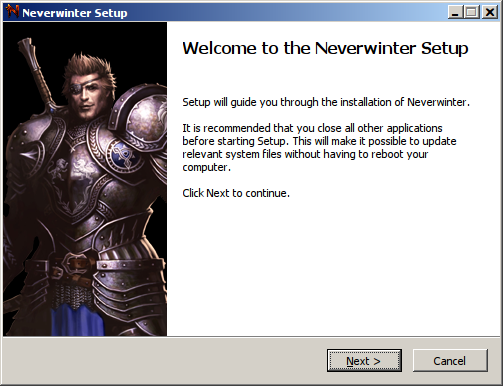
Click "I Agree"
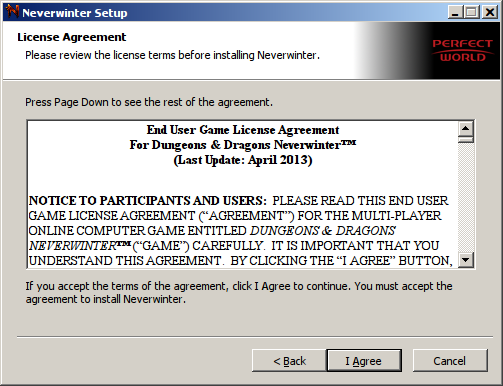
Click Next
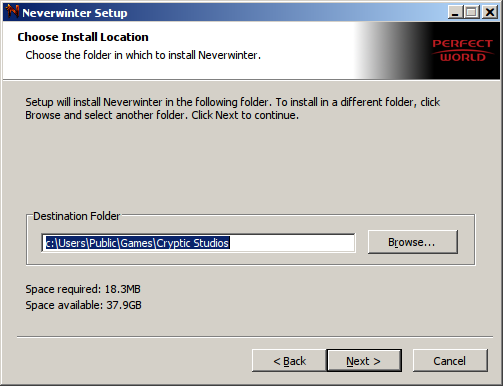
Uncheck "Create a desktop icon"
Click Install
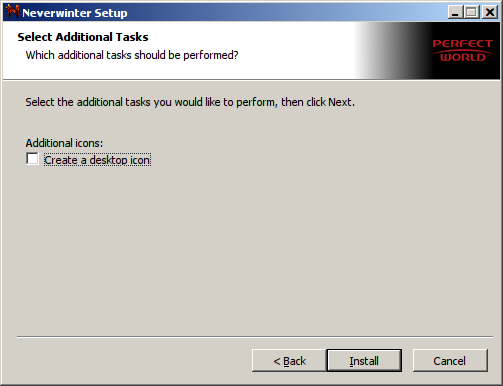
Uncheck "Launch Neverwinter"
Click Finish
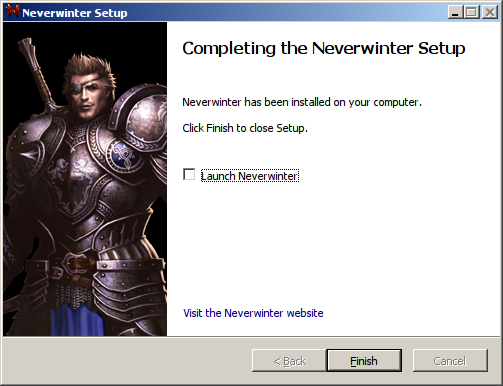
PlayOnLinux Shortcut
Select "Neverwinter.exe"
Click Next
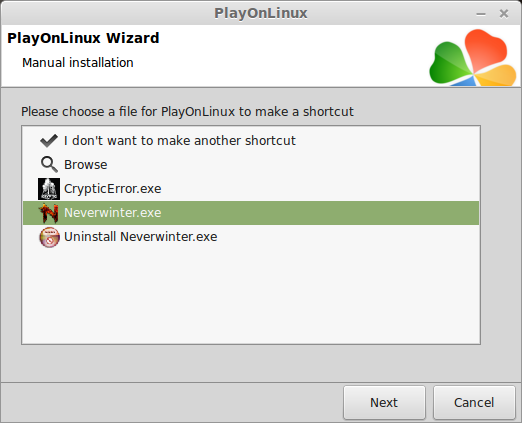
Name your shortcut: Neverwinter
Click Next
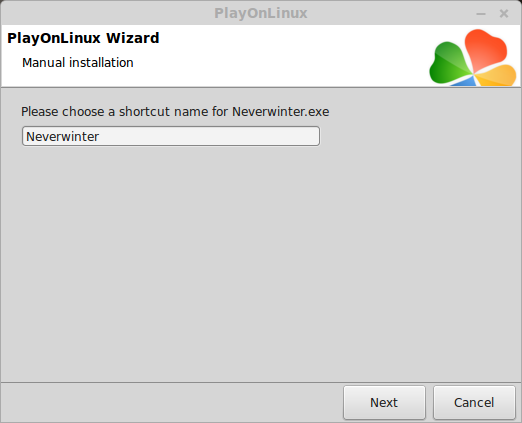
Select "I don't want to make another shortcut"
Click Next
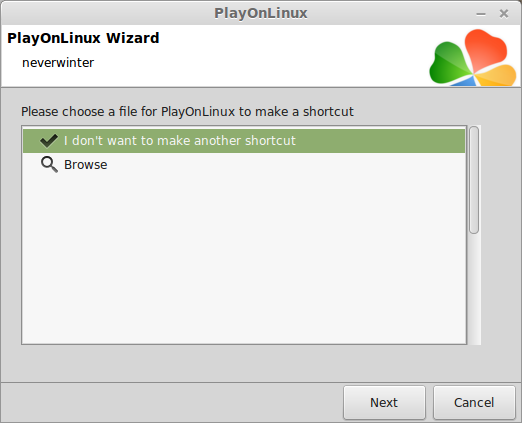
PlayOnLinux Configure
Select Neverwinter
Click Configure
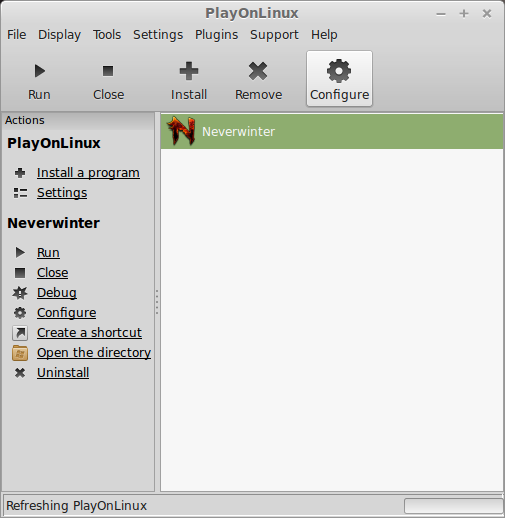
General Tab
Wine version: 1.7.40
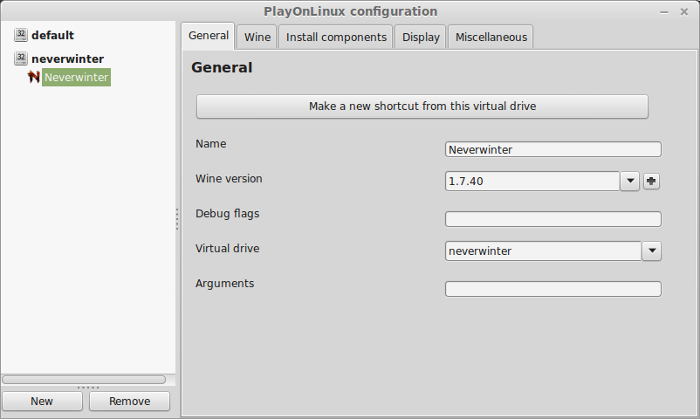
Note: Click the + to download other versions of Wine. Click the down-arrow to select other versions of Wine
Display Tab
Video memory size: Enter the amount of memory your video card/chip uses
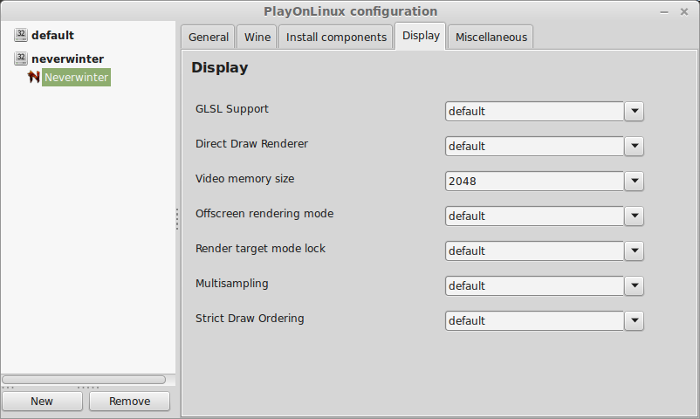
Close Configure
Launching Neverwinter
Select Neverwinter
Click Run
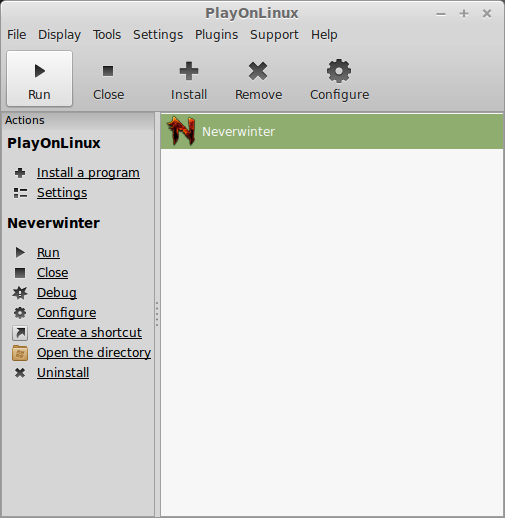
Login with your account credentials
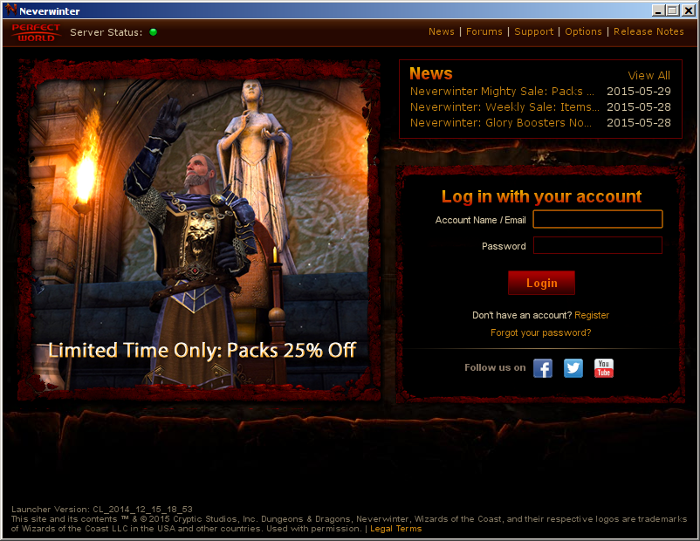
Neverwinter will begin downloading and patching
In total the game is about 13 Gigabytes
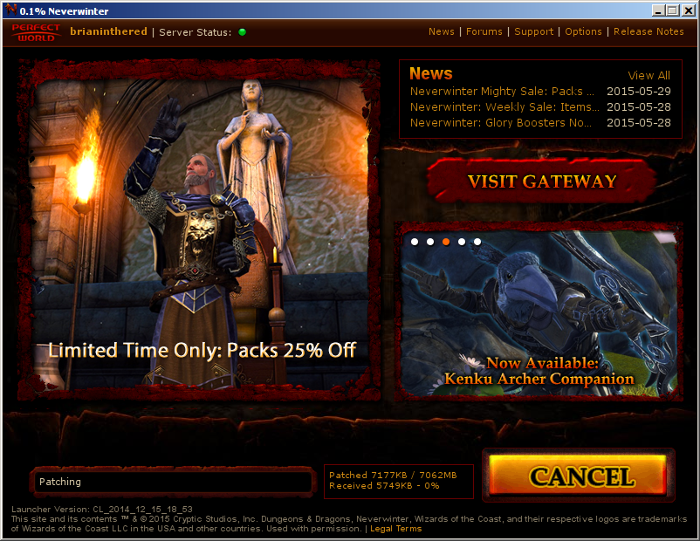
Note: This process can take several hours depending on your internet speed
When its done downloading click PLAY
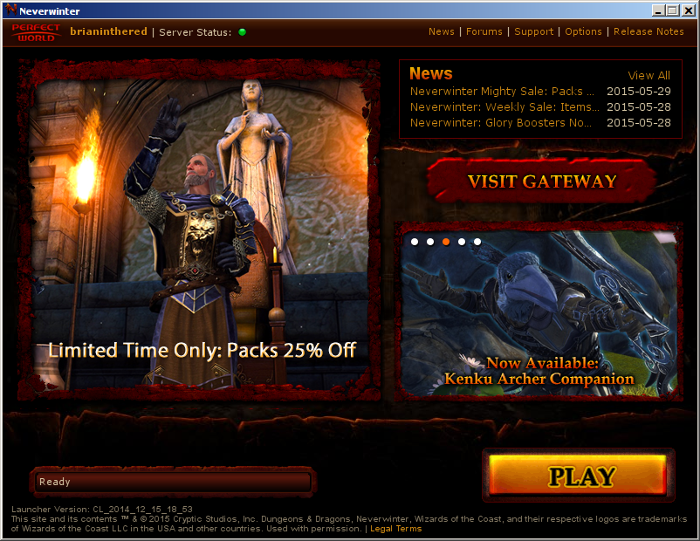
Long Cryptic loading screen
At first launch, this Cryptic screen can literally take 15-20 minutes
Please be patient and take a break
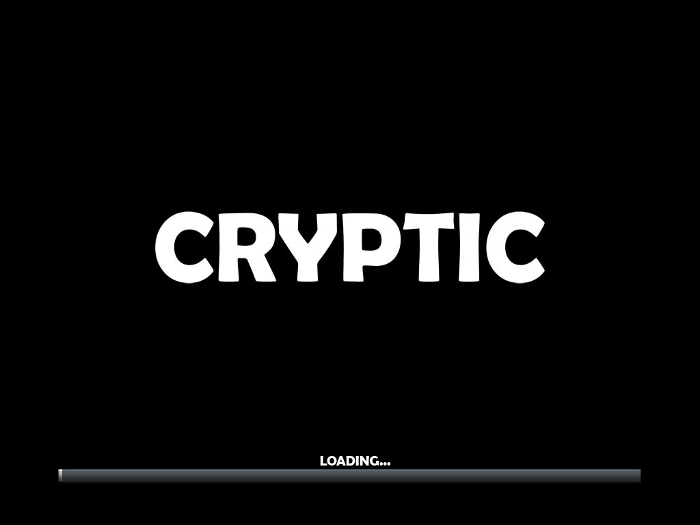
Sometimes the login will fail and end up at this login screen
Enter your account credentials
Click LOGIN
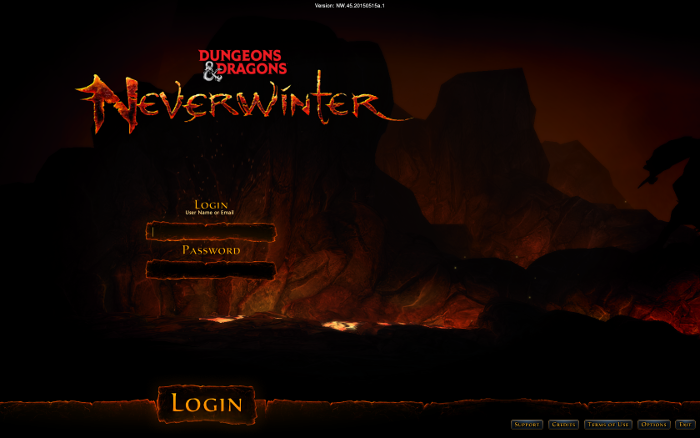
Once in game, select your character
Click Enter World
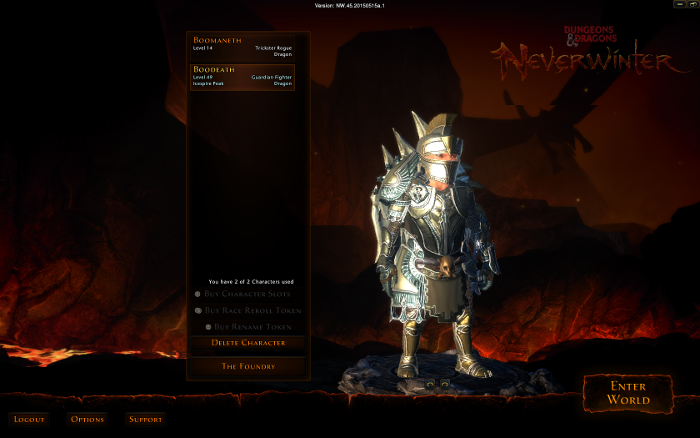
Optimization
Click Options
Click Graphics Tab
Adjust resolution to match your Linux desktop
Adjust:
or
- Screen
- Detail
- Effects
- Lights
Use the Render Quality (Video Card) and Graphics Detail (CPU) sliders
Go to the Advanced tab for more settings
Click OK or Apply
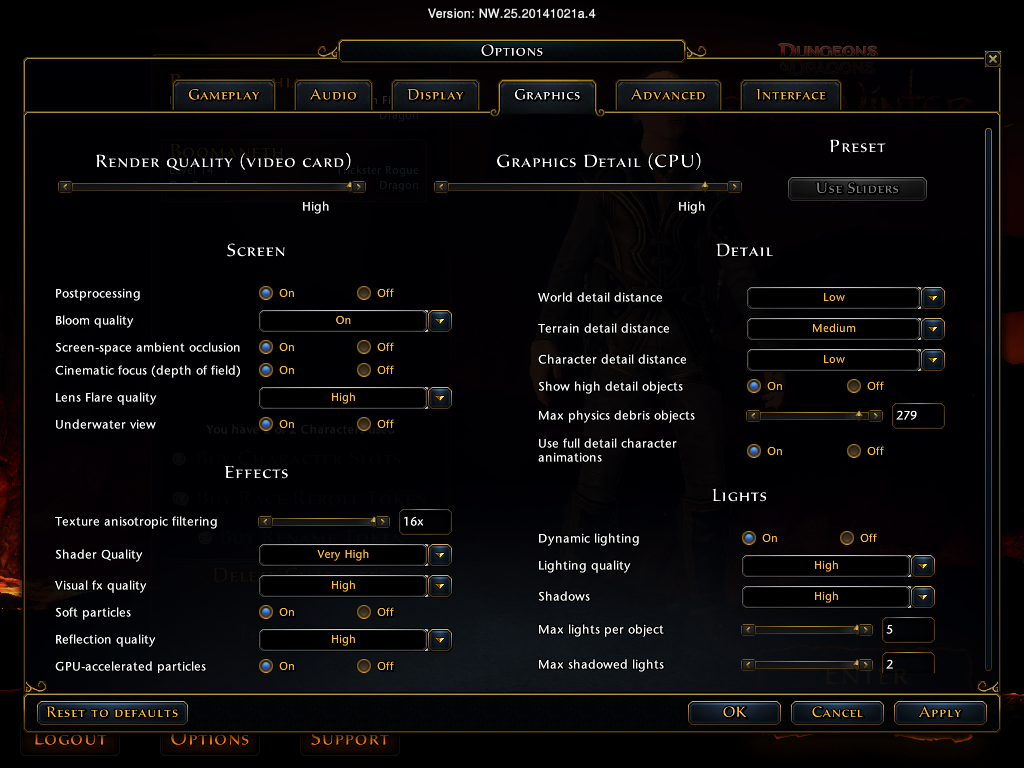
Note: When in-game, settings will automatically change on the screen
Conclusion:
Neverwinter runs extremely well on my Geforce 550 Ti. I can turn almost all the graphical settings to high and still get a decent frame rate. This game is beautiful for an Online MMO and its best to play on a desktop with a modern graphics card.
Normally when I first Enter World, there is a bit of lag as the level loads.
Gameplay Video:
Screenshots:




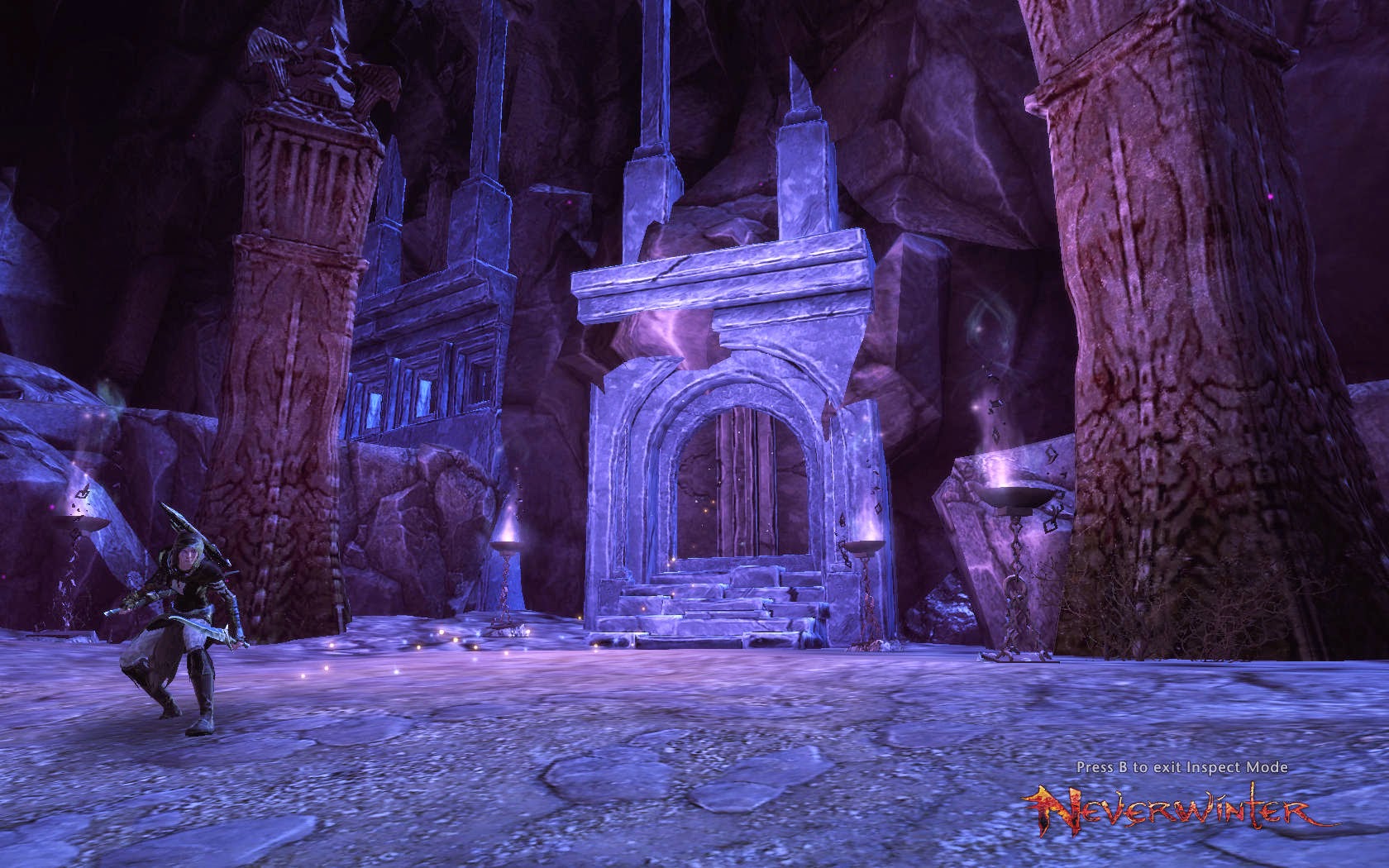




Comments
Discussion in 'Guides' started by booman, Jul 2, 2013.
Page 1 of 11
Page 1 of 11
XenPorta
© Jason Axelrod from 8WAYRUN.COM
